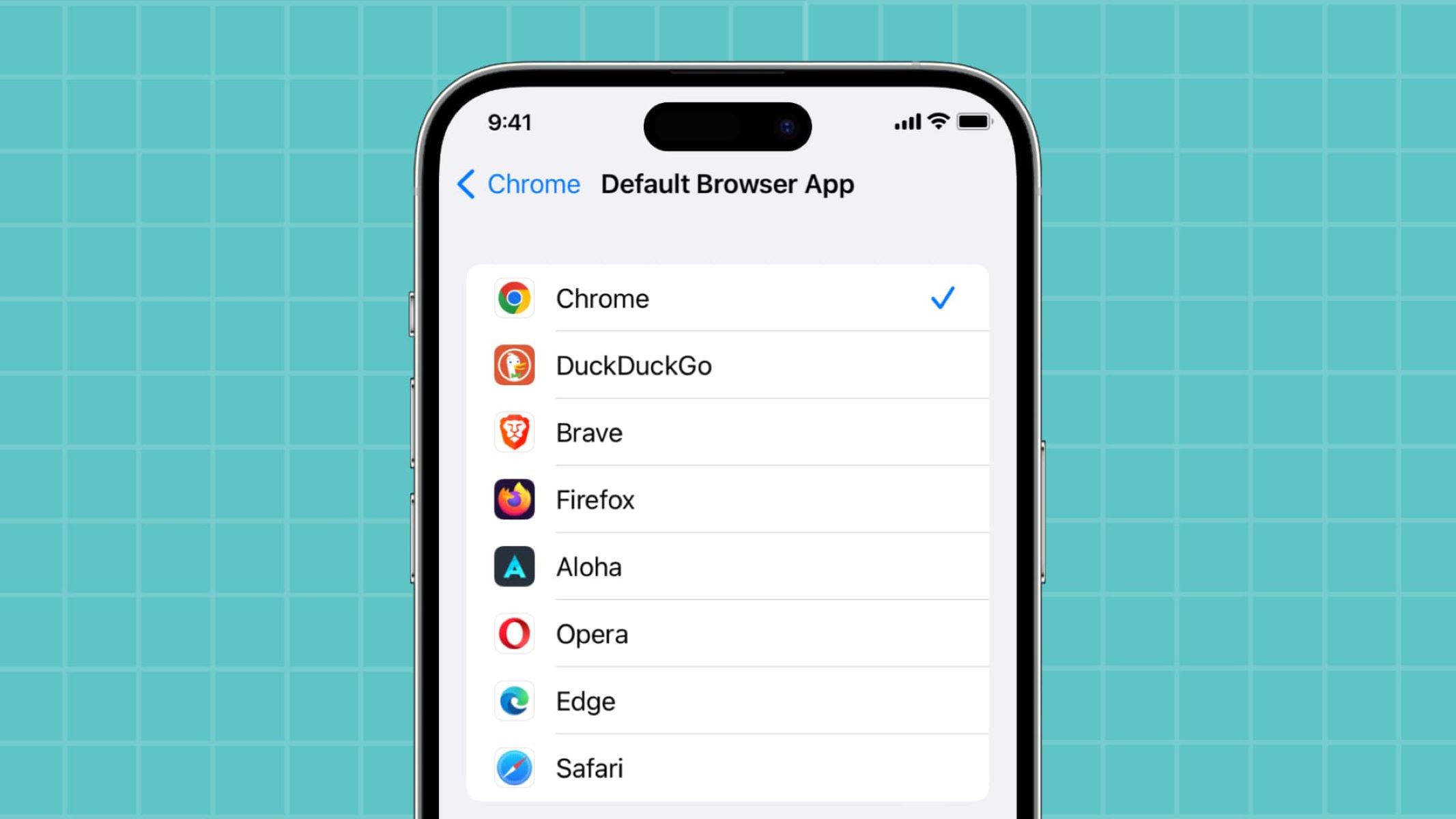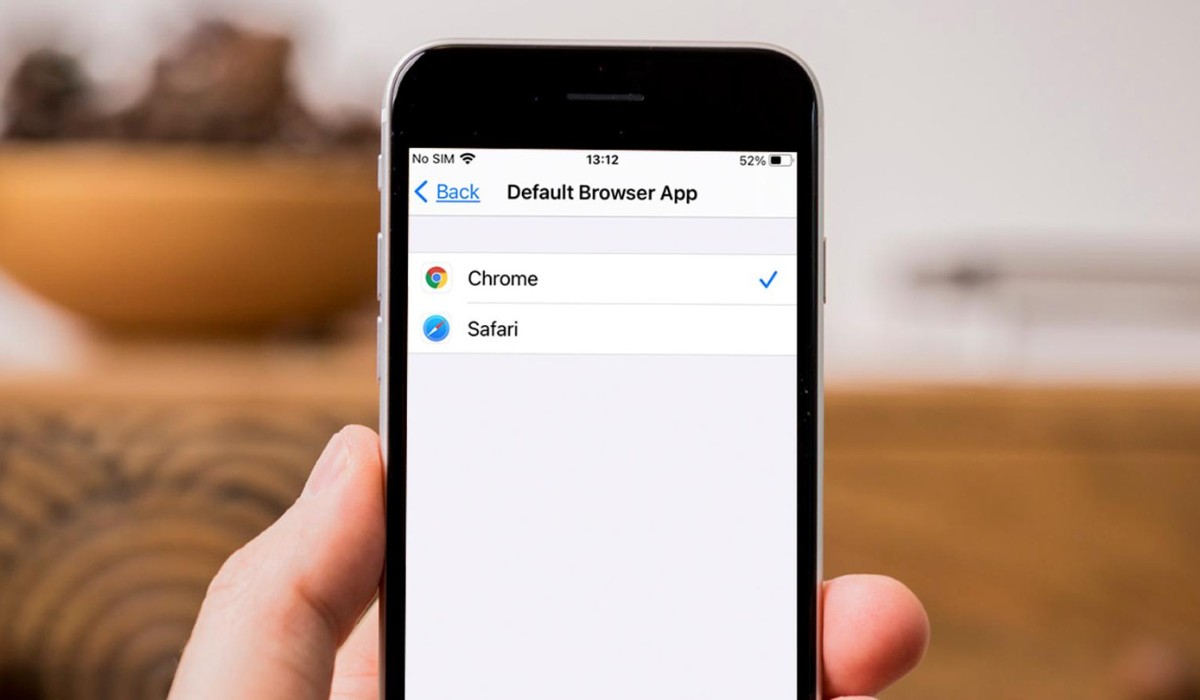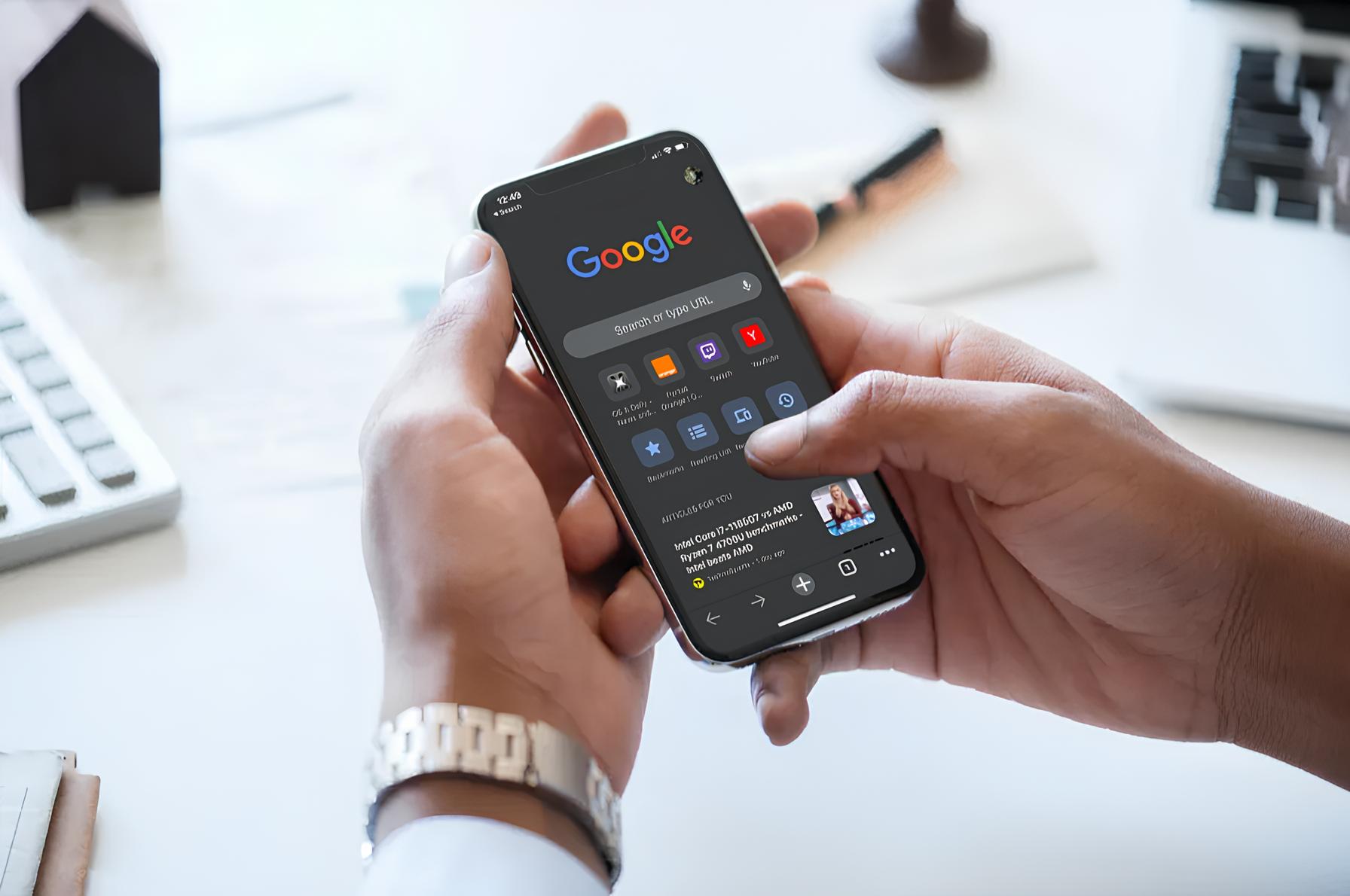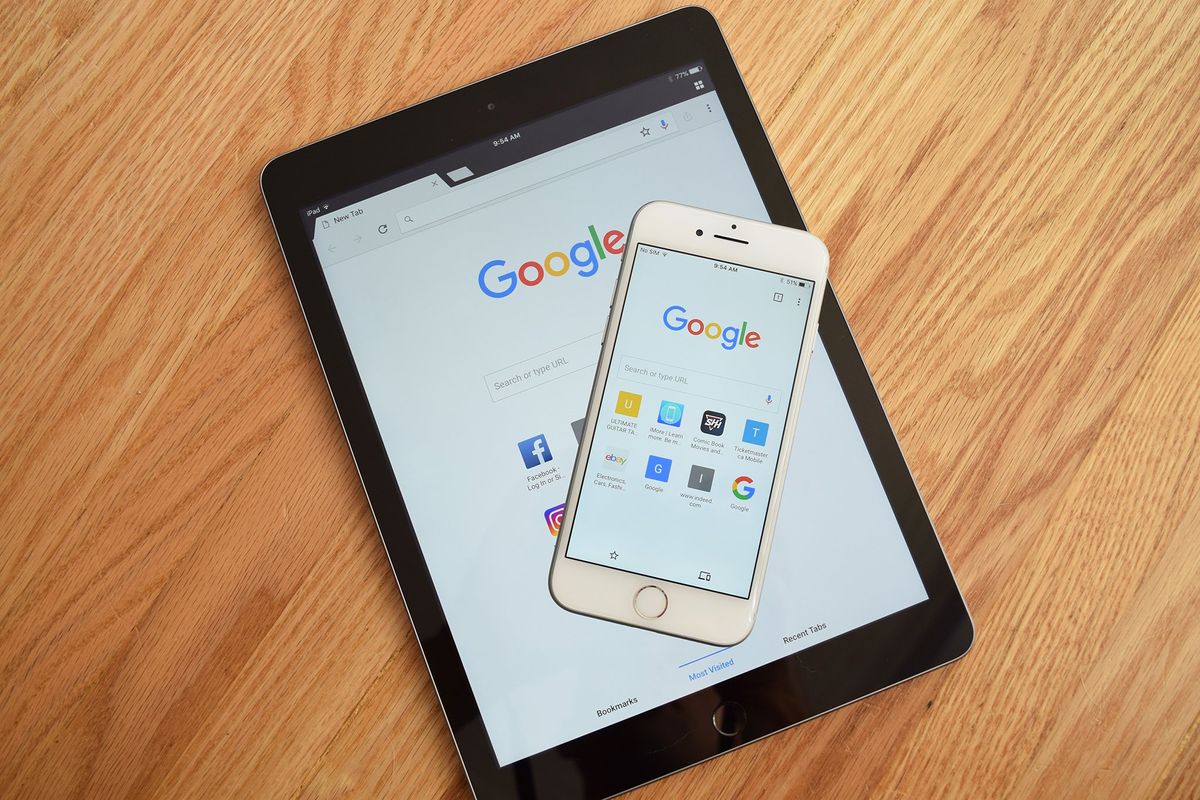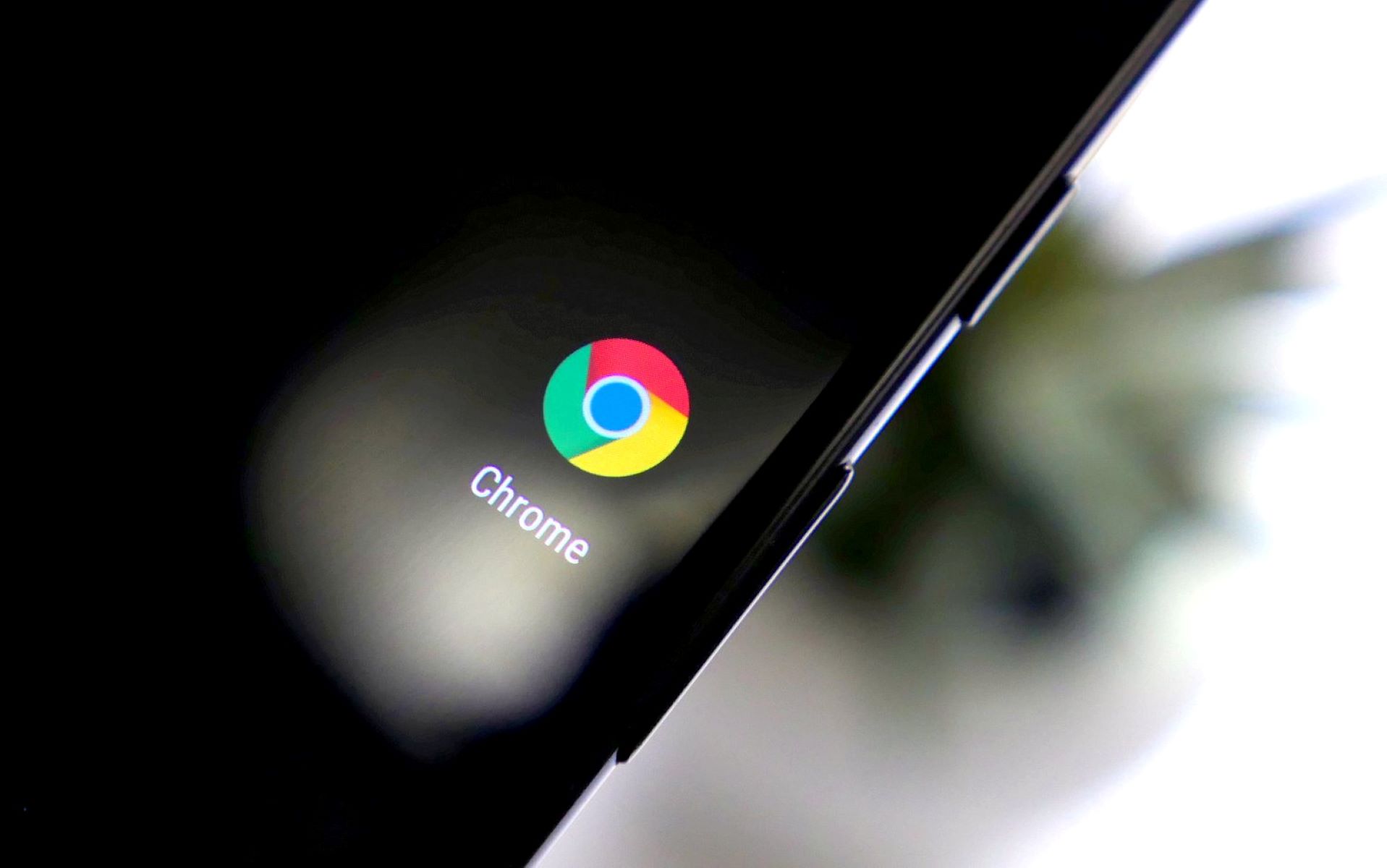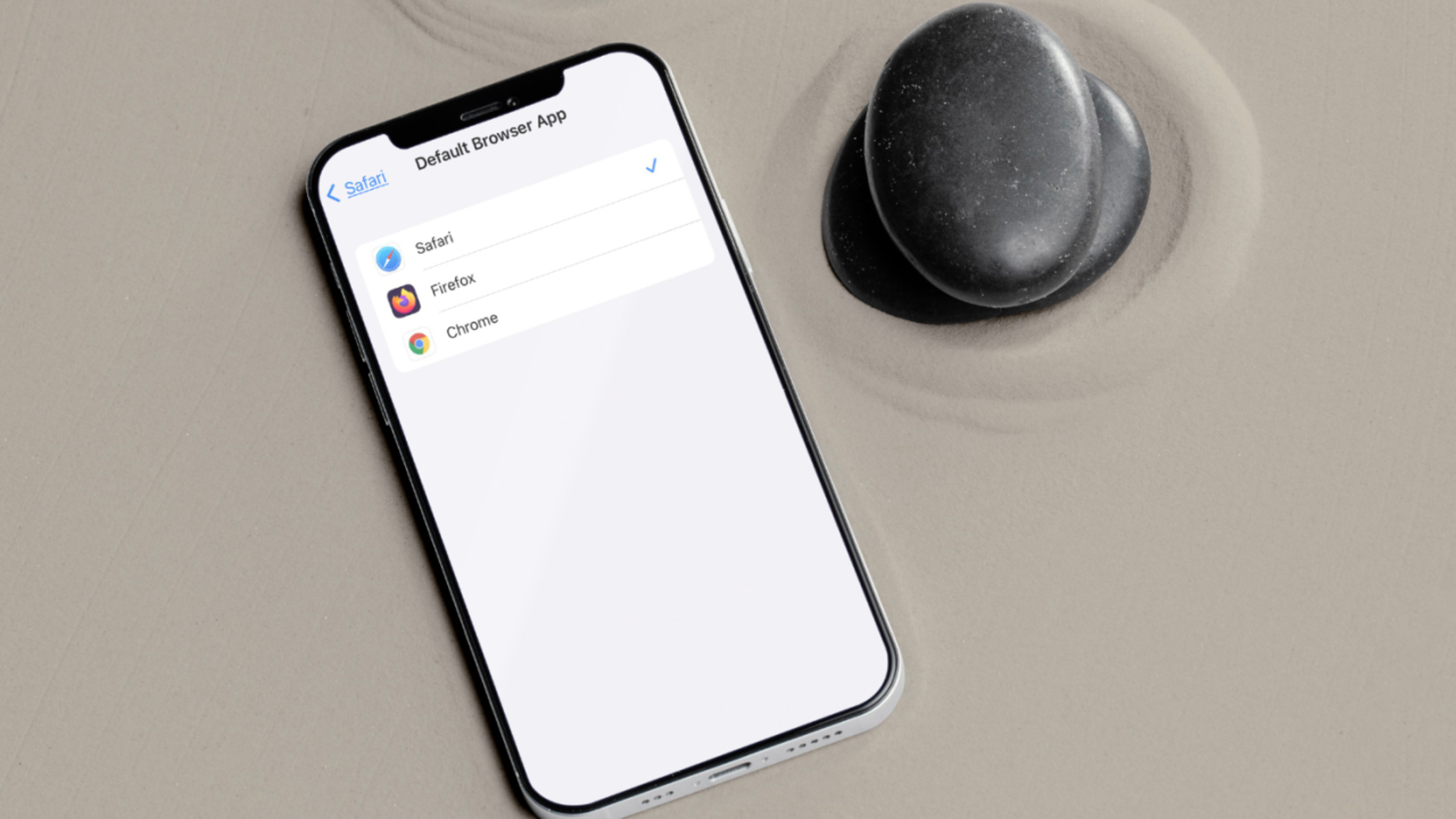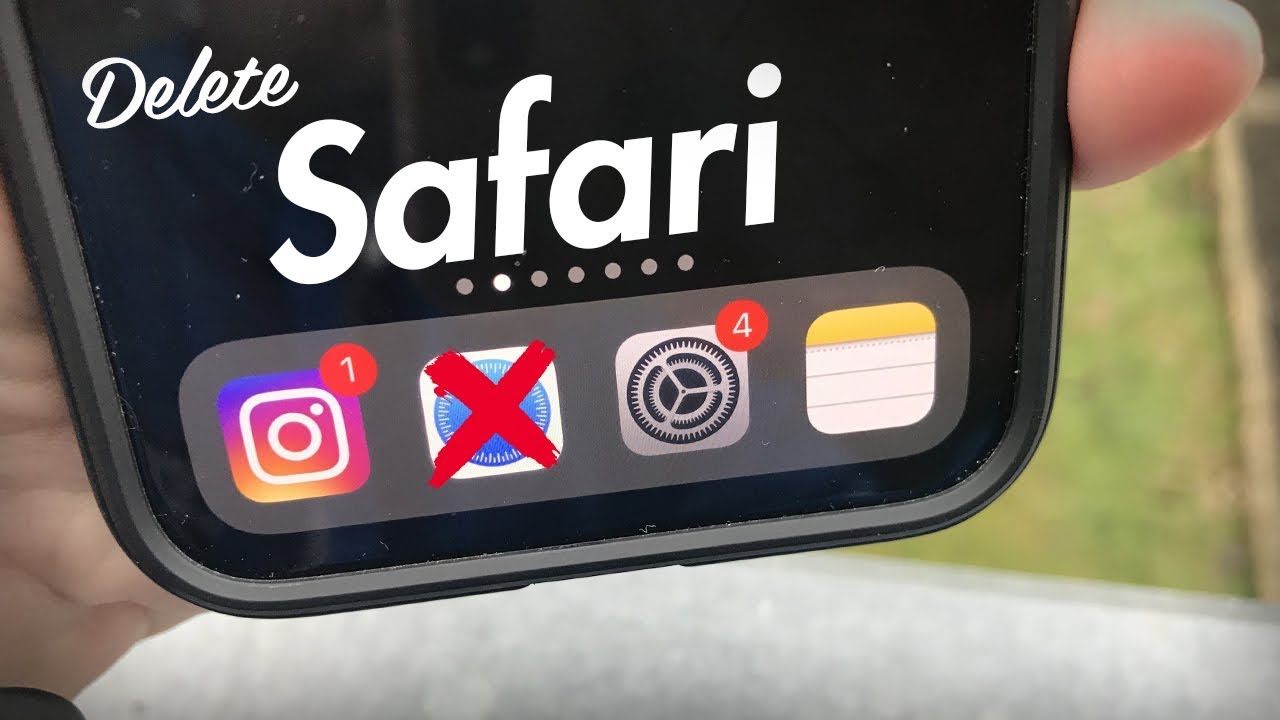Introduction
With its sleek design and user-friendly interface, Google Chrome has become a popular choice for web browsing on various devices, including iPhones. While Apple’s Safari browser is the default option on iPhones, many users prefer the features and customization options offered by Chrome.
Changing your default browser to Chrome on your iPhone allows you to enjoy a seamless browsing experience and access your favorite websites with ease. Whether you want to sync your bookmarks and browsing history across devices or take advantage of Chrome’s extensive range of extensions, setting Chrome as the default browser is a straightforward process.
In this article, we will explore two methods to make Chrome the default browser on your iPhone. Both methods are simple and will enable you to enjoy the benefits of Chrome’s powerful browsing capabilities on your iOS device.
Note that the process may vary slightly depending on the version of iOS you are running. However, the underlying principle remains the same, and you should be able to set Chrome as the default browser by following the steps outlined below.
Method 1: Using the Settings app
The first method to make Chrome the default browser on your iPhone involves using the Settings app. Follow the steps below:
- Unlock your iPhone and locate the Settings app on your home screen. The app icon resembles a gear.
- Tap on the Settings app to open it.
- Scroll down and look for the “Chrome” option. Tap on it.
- In the Chrome settings, you will find an option labeled “Default Browser App.” Tap on it.
- A list of available browsers will appear. Select “Chrome” from the list.
- Exit the Settings app and open any link on your iPhone. It should now automatically open in Google Chrome, your newly set default browser.
By following these steps, you can quickly and easily make Chrome your default browser on your iPhone. This method ensures that any links you click on will automatically open in Chrome, saving you the hassle of constantly switching browsers.
Keep in mind that if you decide to change your default browser in the future, you can always return to the Settings app and select a different browser as your default option.
Method 2: Using the Chrome app
If you already have the Chrome app installed on your iPhone, you can also make it the default browser directly through the app itself. Here’s how:
- Launch the Chrome app on your iPhone by tapping on its icon. It is a circular icon with blue, yellow, and green sections.
- Once the Chrome app opens, look for the three-dot menu icon in the bottom-right corner of the screen. Tap on it.
- A menu will pop up. Scroll down and select “Settings.”
- In the Settings menu, tap on the “Default Browser” option.
- A list of available browsers will appear. Select “Chrome” from the list.
- Exit the Chrome app and open any link on your iPhone. It should now automatically open in Google Chrome, your new default browser.
Using the Chrome app to set it as the default browser offers a convenient and straightforward method. This option is especially useful if you primarily use the Chrome app for web browsing rather than Safari.
Just like with the previous method, remember that you can always change your default browser in the future by revisiting the Chrome app settings and selecting a different browser.
By following either of these methods, you can easily make Chrome the default browser on your iPhone. Enjoy the enhanced features and seamless browsing experience that Chrome has to offer.
Conclusion
Changing the default browser on your iPhone to Google Chrome can greatly improve your browsing experience. Whether you prefer Chrome’s enhanced features, customization options, or simply the familiarity it offers if you use it on other devices, setting it as your default browser is a worthwhile endeavor.
In this article, we explored two methods for making Chrome the default browser on an iPhone. Both methods are simple and can be done in a matter of minutes. You can use either the Settings app or the Chrome app itself to make the switch.
By using the Settings app, you can go to the Chrome settings and choose it as your default browser. This ensures that any links you click on will automatically open in Chrome. On the other hand, if you prefer to use the Chrome app directly, you can access the Default Browser option in its settings and set Chrome as your default browser.
Regardless of which method you choose, making Chrome the default browser on your iPhone allows you to seamlessly browse the web, access your bookmarks and browsing history, and enjoy the features and benefits that Chrome has to offer.
Remember, you can always change your default browser in the future if your preferences change or if you want to explore other options. Simply revisit the settings of either the Settings app or the Chrome app, depending on the method you initially followed, and choose a different browser as your default.
Take control of your browsing experience on your iPhone and enjoy the convenience, customization, and features of Chrome as your default browser.