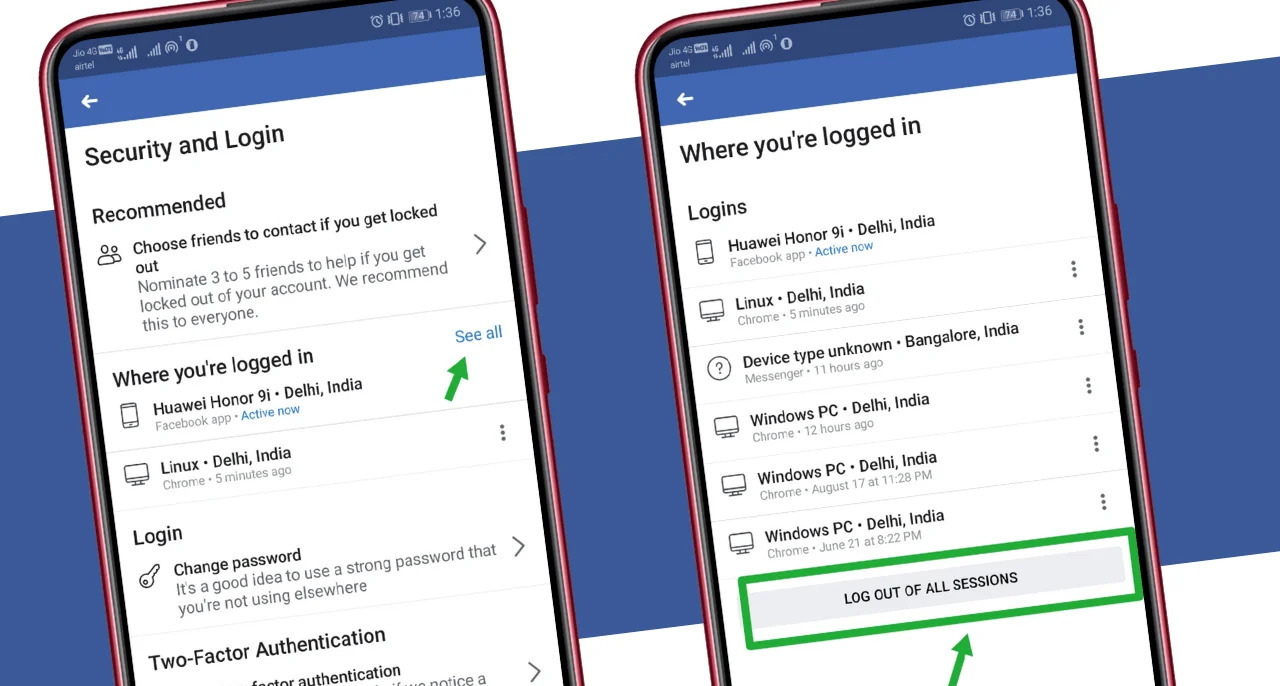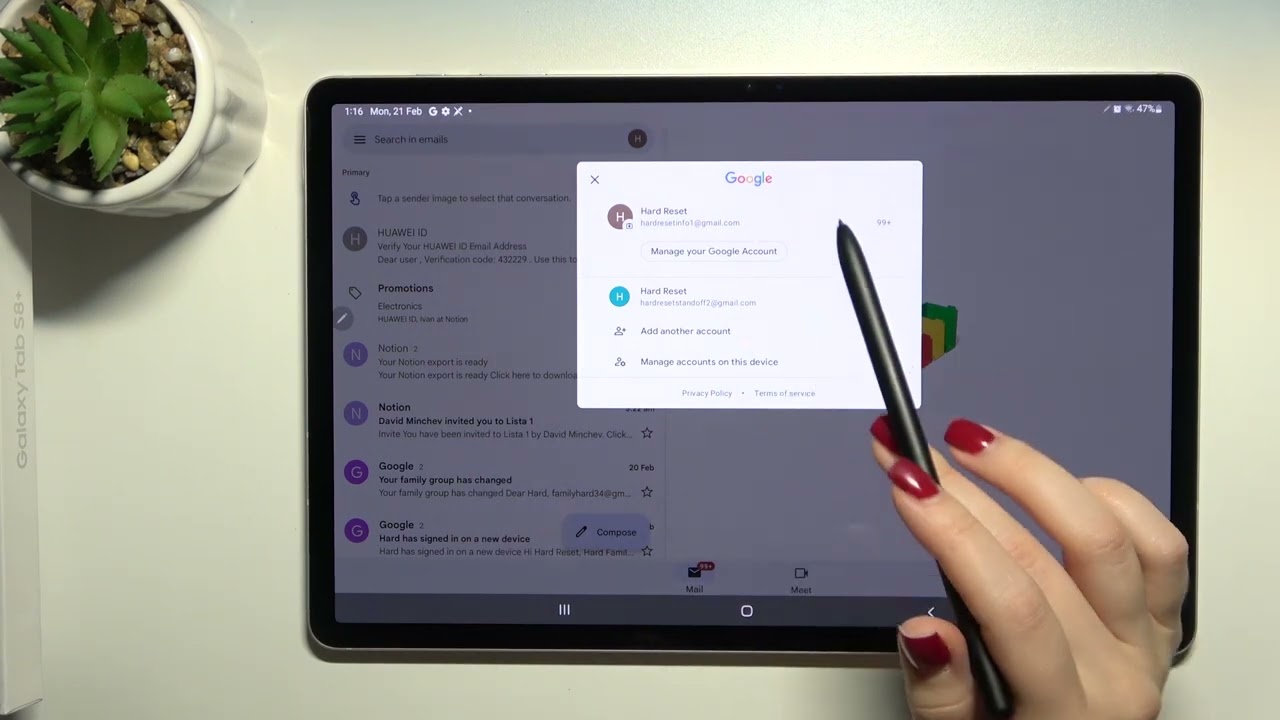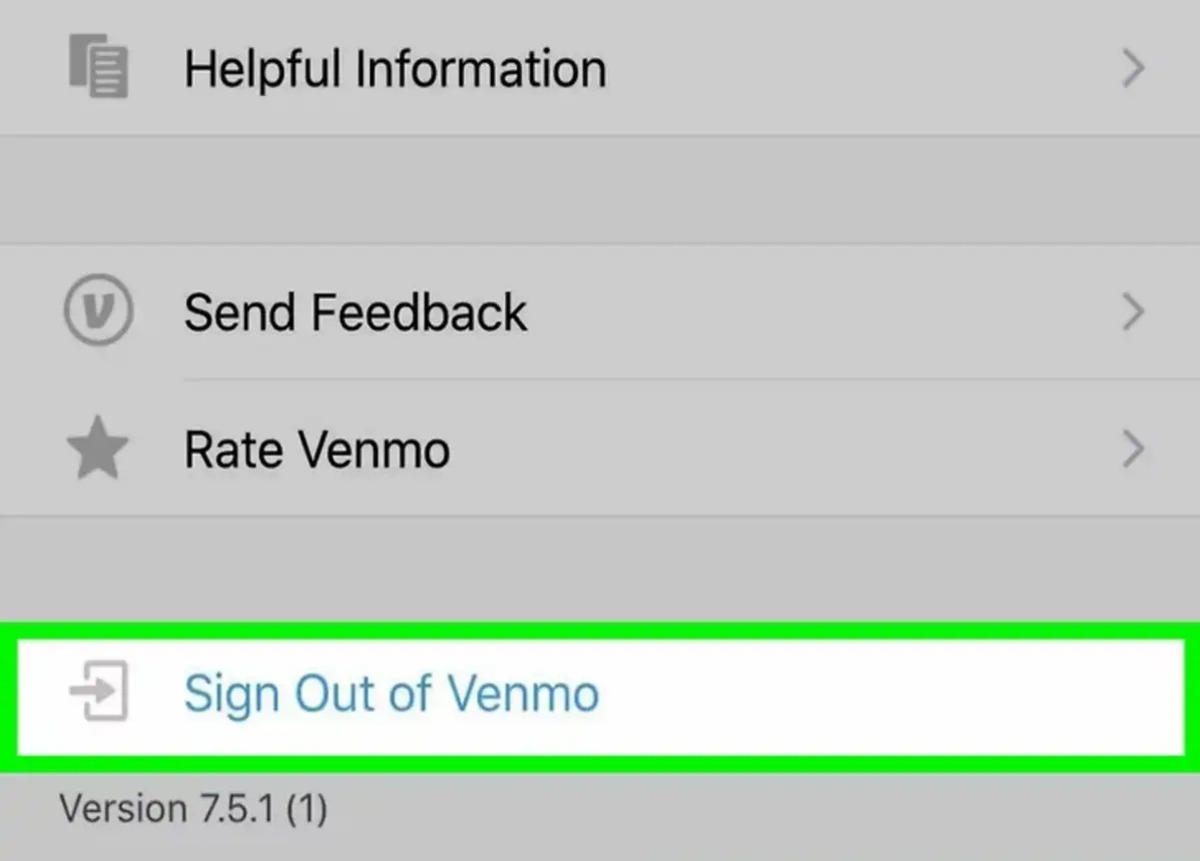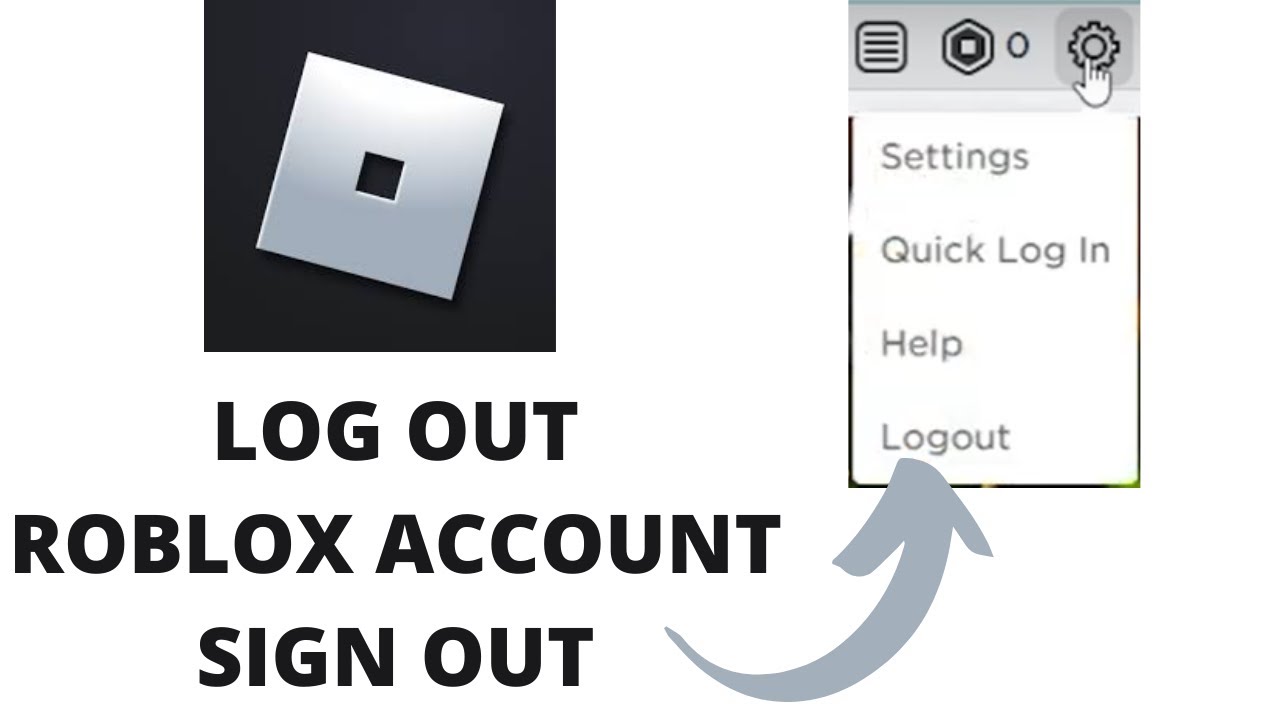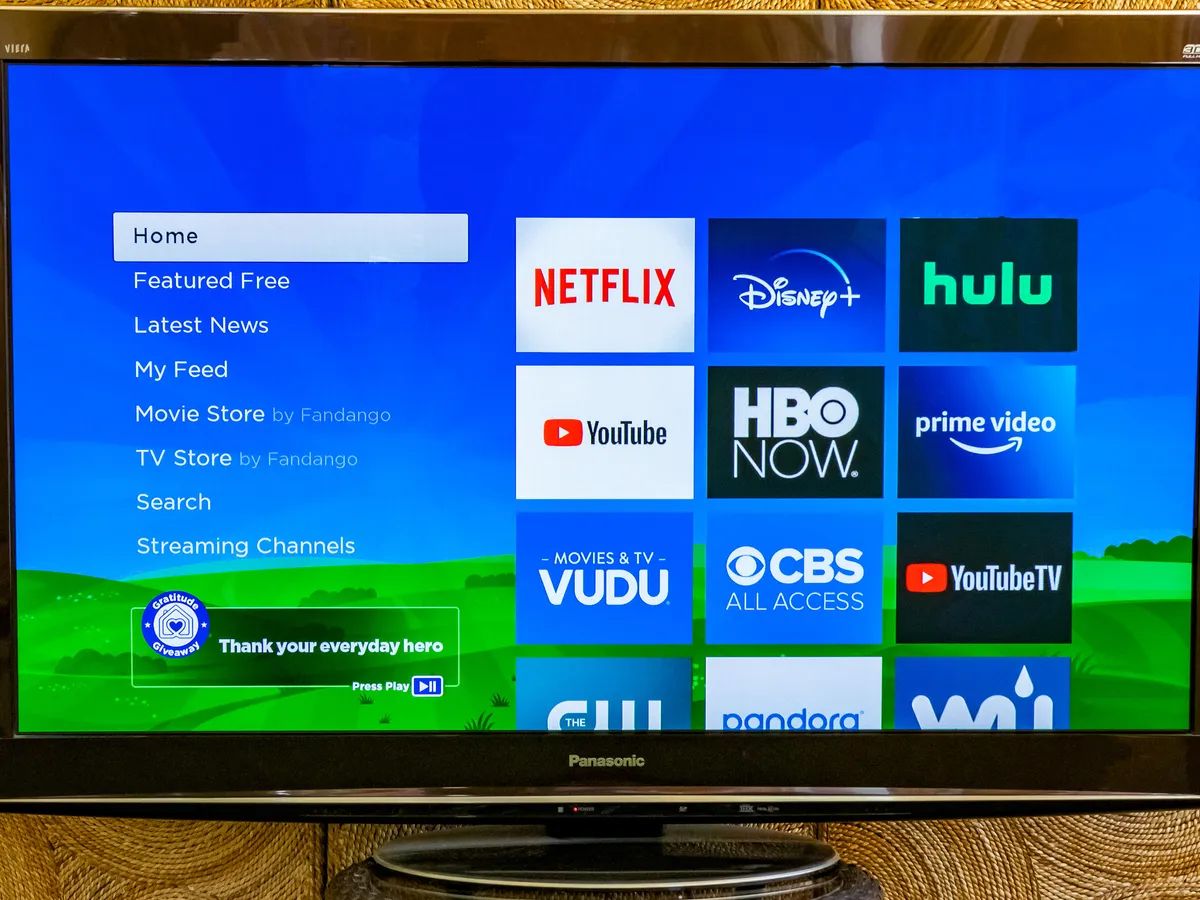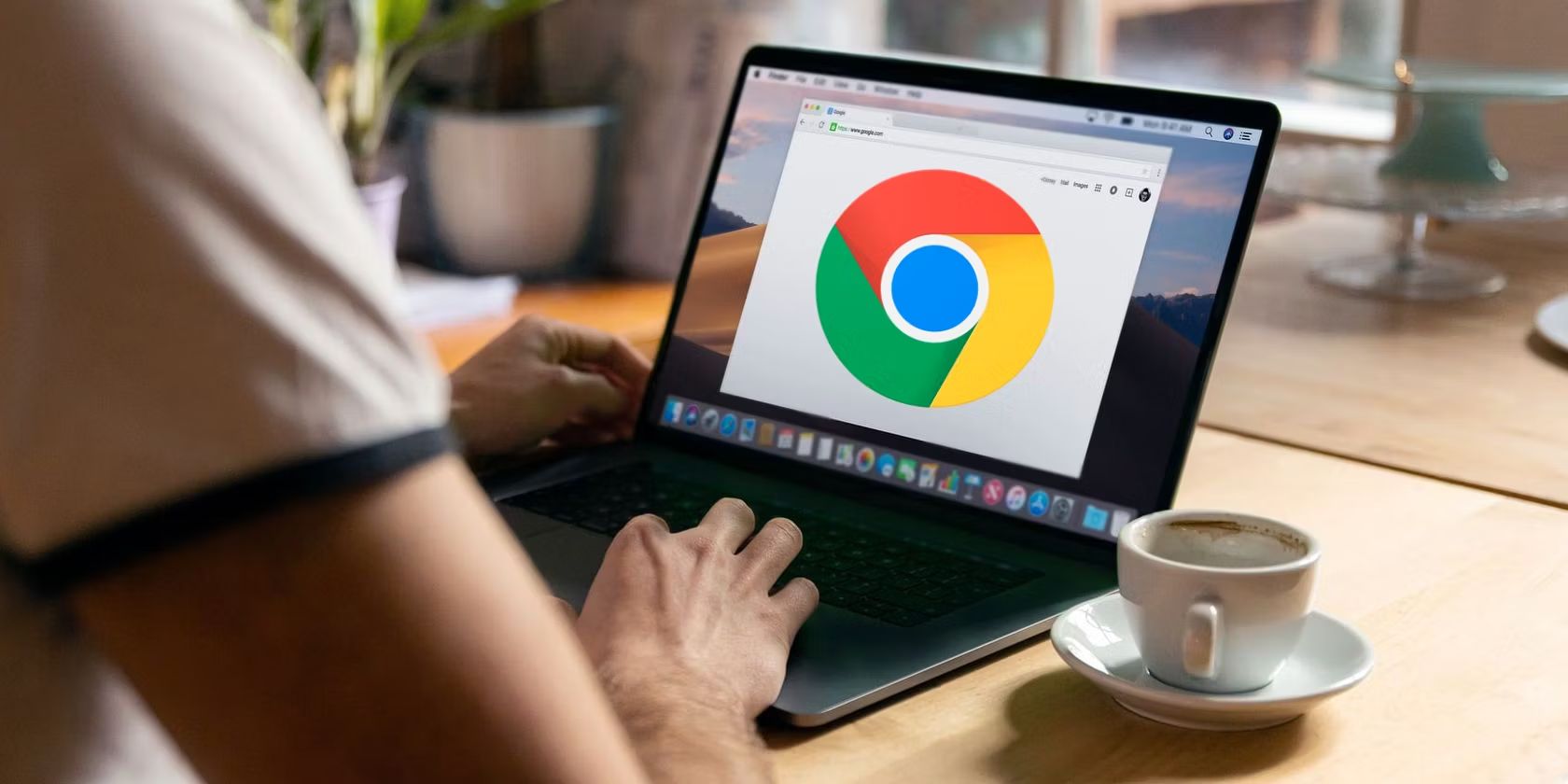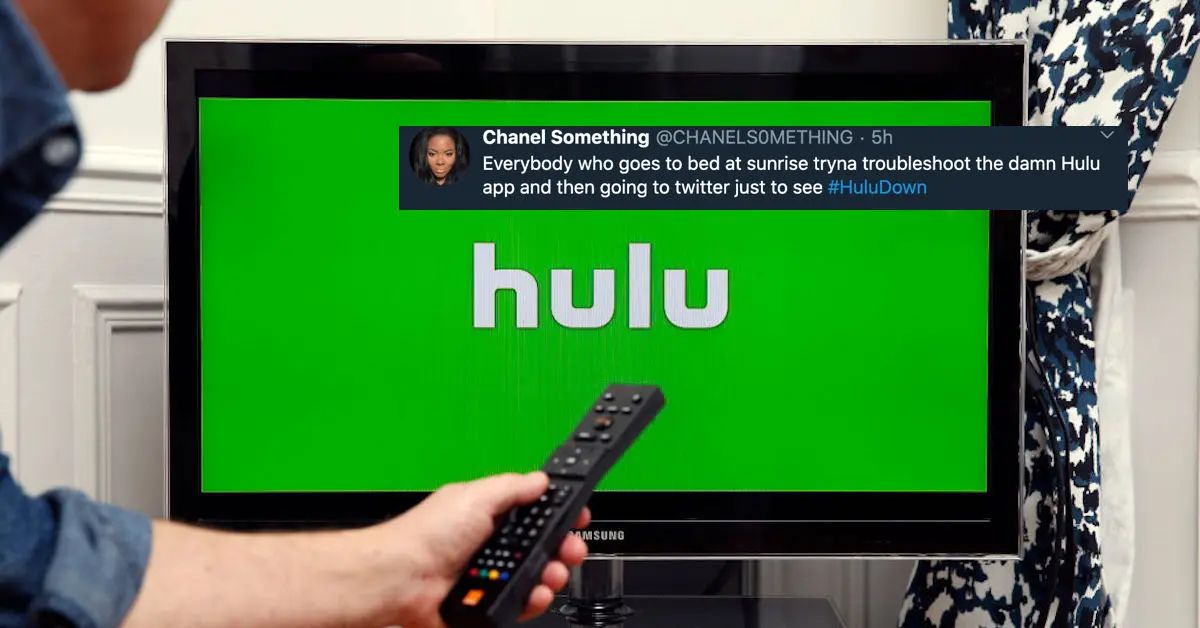Introduction
Logging out of your Facebook account on your Android device is essential to ensure your privacy and security. Whether you’re using the Facebook app, Facebook Messenger app, or Facebook Lite app, or accessing Facebook through a web browser on your Android device, this article will guide you through the simple steps to logout.
By logging out of Facebook, you can prevent unauthorized access to your account, especially if you’re using a shared or public device. It’s always a good practice to logout after you’re done using the platform, be it for messaging, scrolling through your newsfeed, or updating your status.
In this article, we’ll cover four methods to logout of your Facebook account on Android: logging out from the Facebook app, logging out from the Facebook Messenger app, logging out from the Facebook Lite app, and logging out from Facebook on a web browser. Follow the step-by-step instructions for each method to ensure a seamless and secure logout process.
Method 1: Logging out from Facebook app
If you’re using the official Facebook app on your Android device, follow these steps to logout:
- Open the Facebook app on your Android device. You’ll be directed to the main newsfeed screen.
- Tap on the menu icon, which looks like three horizontal lines, located in the top-right corner of the screen.
- Scroll down to find the “Settings & Privacy” option and tap on it.
- In the expanded menu, tap on the “Settings” option.
- Scroll down to locate the “Security” section and tap on the “Security and login” option.
- In the “Security and login” section, you’ll see all the active devices and sessions that are logged into your Facebook account.
- Tap on the “Log out” option next to your Android device.
- A confirmation prompt will appear, asking if you want to log out. Tap on “Log Out” to confirm.
- You have successfully logged out from the Facebook app on your Android device.
Remember, when you log out of the Facebook app, you will need to enter your login credentials (email/phone number and password) the next time you want to access your account on the app.
Method 2: Logging out from Facebook Messenger app
If you use the Facebook Messenger app and want to logout from your Facebook account, follow the steps below:
- Launch the Facebook Messenger app on your Android device. You will be directed to your chat inbox.
- Tap on your profile picture located in the top-left corner of the screen. This will open the “Account” settings menu.
- Scroll down and find the “Privacy” section. Tap on the “Privacy” option.
- In the “Privacy” section, tap on the “Security” option.
- Scroll down to locate the “Active Sessions” section and tap on the “Active Sessions” option.
- You’ll see a list of all the devices and sessions that are currently logged into your Facebook Messenger account.
- Tap on the “Log Out All Sessions” option. This will log out your Facebook account from all devices.
- A confirmation prompt will appear, asking if you want to log out of all sessions. Tap on “Log Out” to confirm.
- You have successfully logged out from the Facebook Messenger app on your Android device.
Once you log out from the Facebook Messenger app, you’ll no longer receive push notifications for new messages until you log back in.
Method 3: Logging out from Facebook Lite app
If you’re using the Facebook Lite app on your Android device, here’s how you can logout from your Facebook account:
- Launch the Facebook Lite app on your Android device. You’ll be directed to the main screen.
- Tap on the menu icon, which looks like three horizontal lines, located in the top-right corner of the screen.
- Scroll down and tap on the “Logout” option.
- A confirmation prompt will appear, asking if you want to logout. Tap on “Logout” to confirm.
- You have successfully logged out from the Facebook Lite app on your Android device.
Once you logout from the Facebook Lite app, you will need to enter your login credentials the next time you want to access your account on the app.
Method 4: Logging out from Facebook on a web browser
If you access Facebook through a web browser on your Android device and want to logout, follow these steps:
- Open the web browser on your Android device and go to the Facebook website.
- Log in to your Facebook account using your email/phone number and password.
- Once you’re logged in, locate the drop-down arrow icon in the top-right corner of the screen.
- Click on the drop-down arrow icon to expand a menu.
- In the menu, click on the “Log Out” option.
- A confirmation prompt will appear, asking if you want to log out. Click on “Log Out” to confirm.
- You have successfully logged out from Facebook on your web browser.
When you logout from Facebook on a web browser, you will be directed to the login page the next time you want to access your account.
Conclusion
Logging out of your Facebook account on your Android device is crucial for maintaining your privacy and security. Whether you’re using the Facebook app, Facebook Messenger app, Facebook Lite app, or accessing Facebook through a web browser, the process of logging out is straightforward.
In this article, we covered four methods to logout of Facebook on Android:
- Logging out from the Facebook app: Access the settings, navigate to the security and login section, and log out from your Android device.
- Logging out from the Facebook Messenger app: Open the account settings, go to privacy and security, and log out from all sessions.
- Logging out from the Facebook Lite app: Access the menu, scroll down, and tap on the logout option.
- Logging out from Facebook on a web browser: Click on the drop-down arrow, select log out, and confirm your choice.
By following these methods, you can ensure that your Facebook account remains secure and protected, especially if you’re using a shared or public Android device.
Remember to always log out of your Facebook account after each use, and avoid saving your login credentials on devices you don’t trust. Regularly logging out of your Facebook account is a simple yet effective way to maintain your privacy and ensure the security of your personal information.