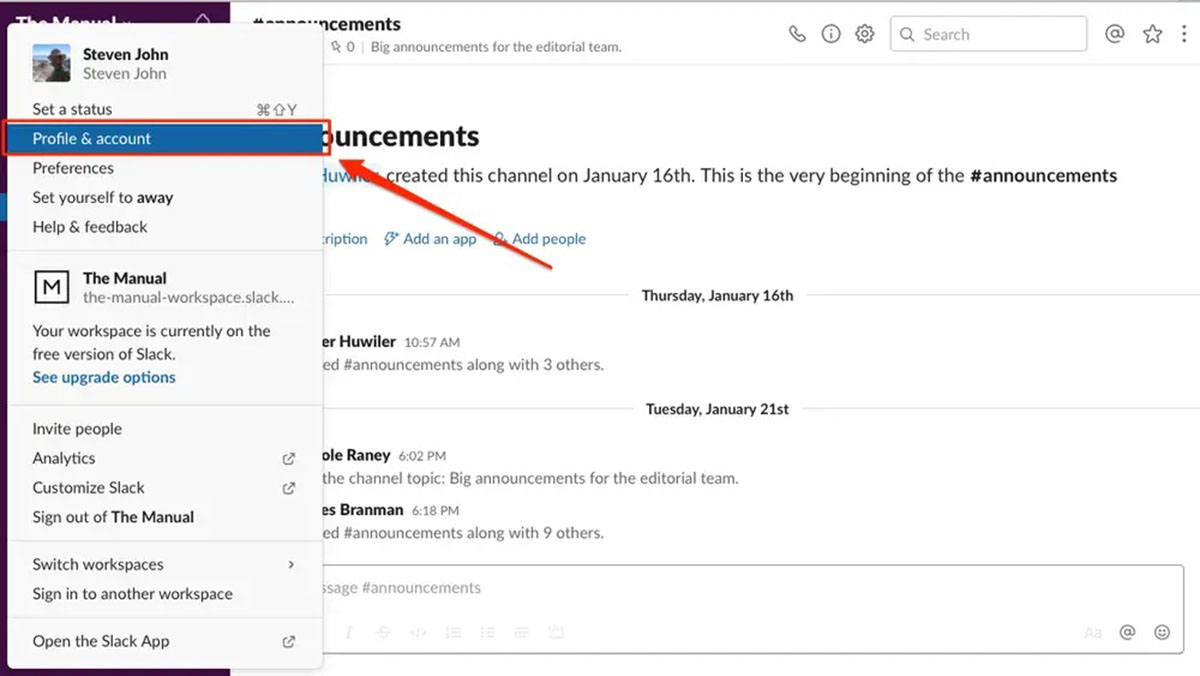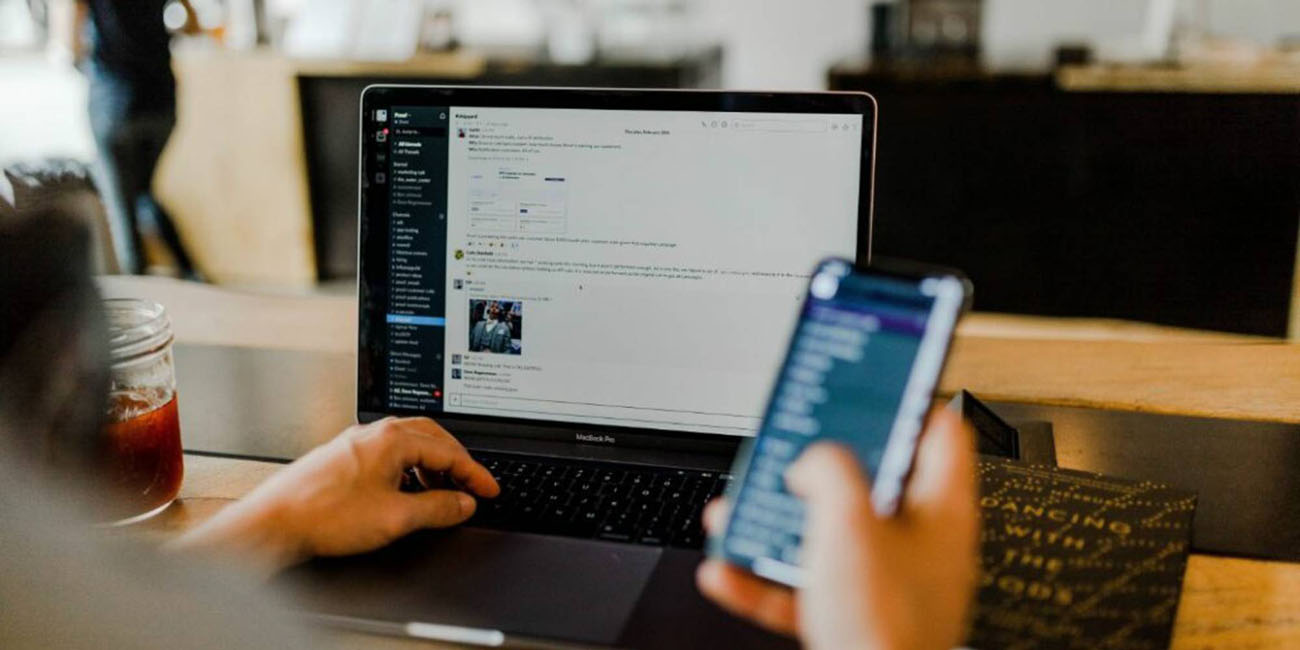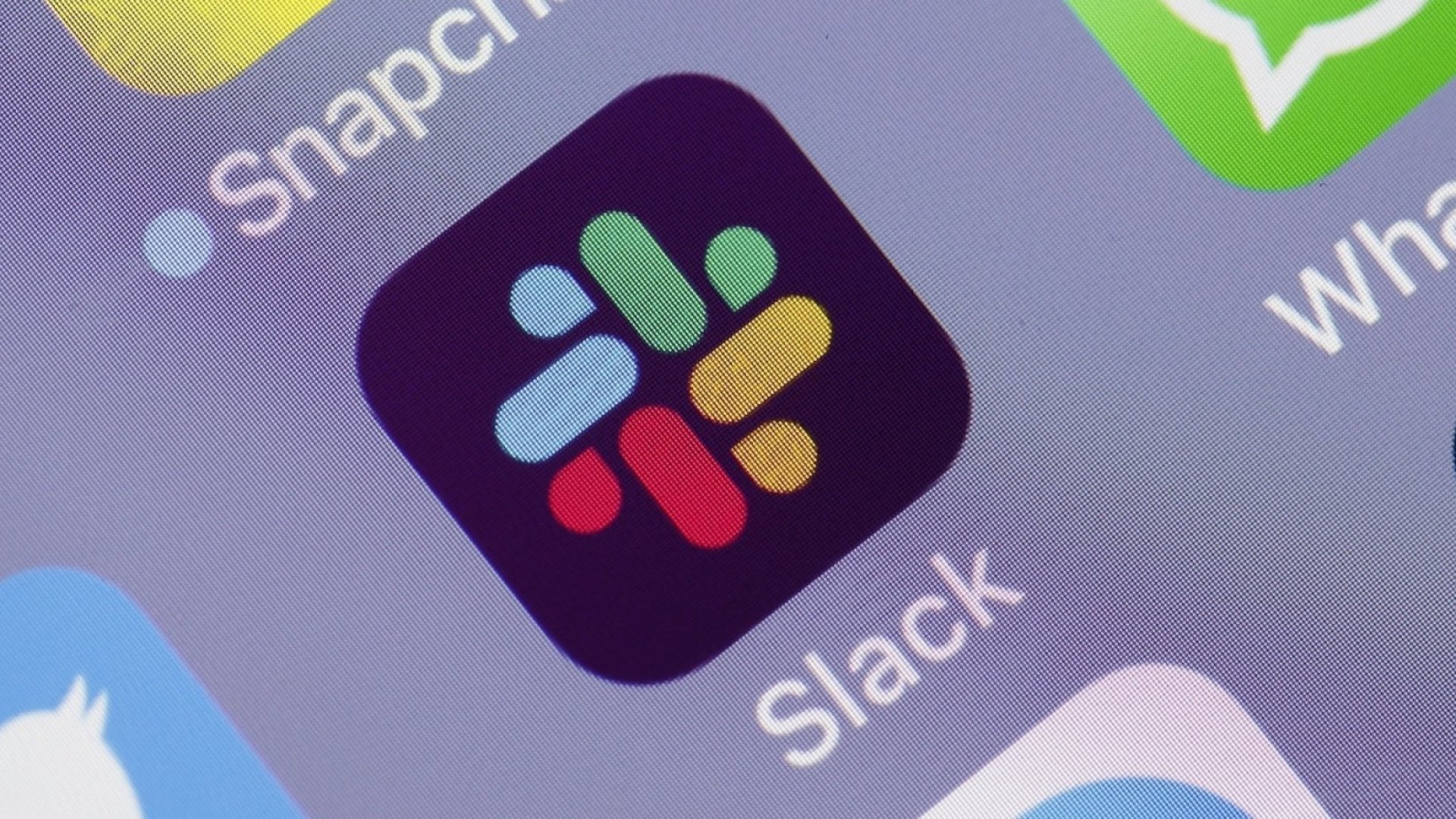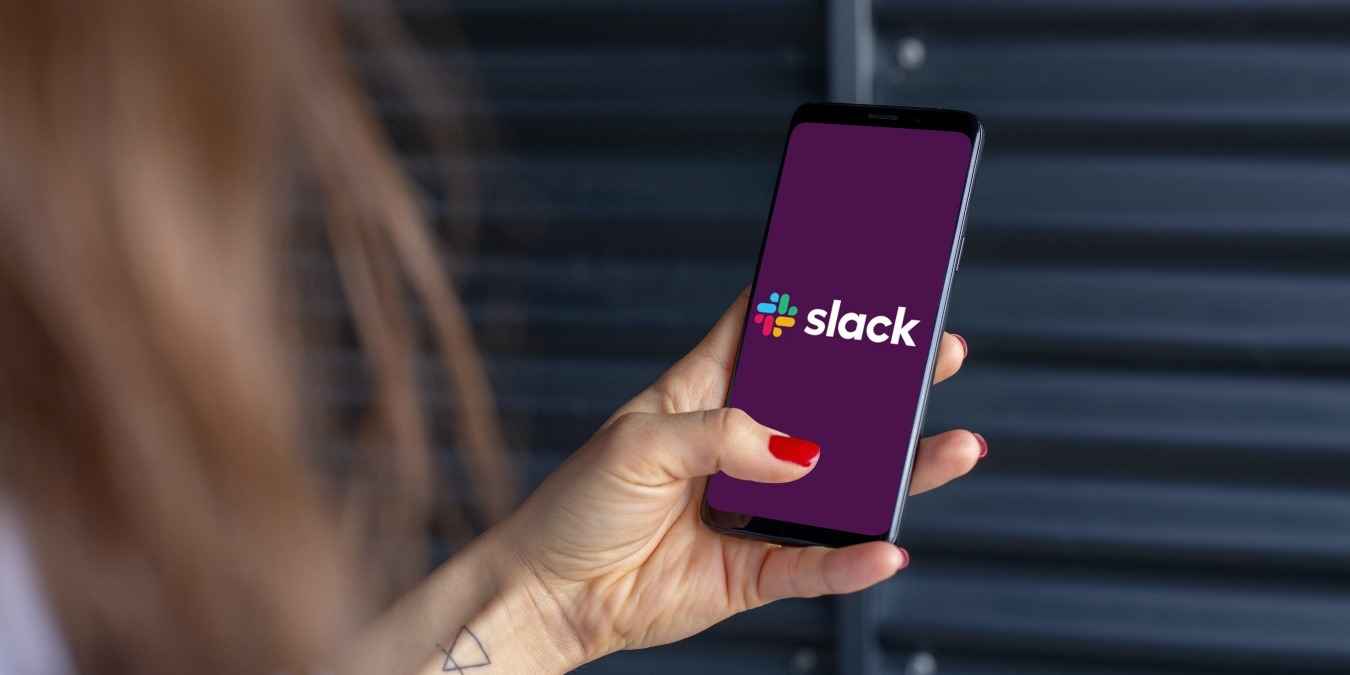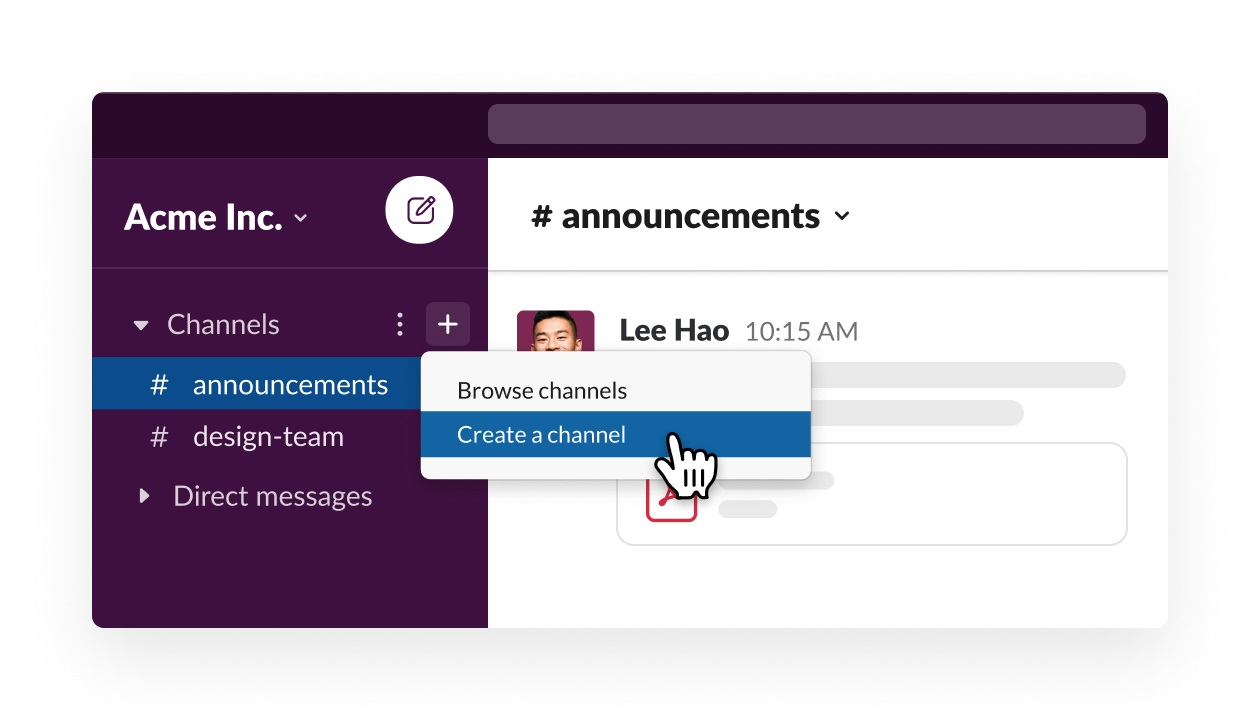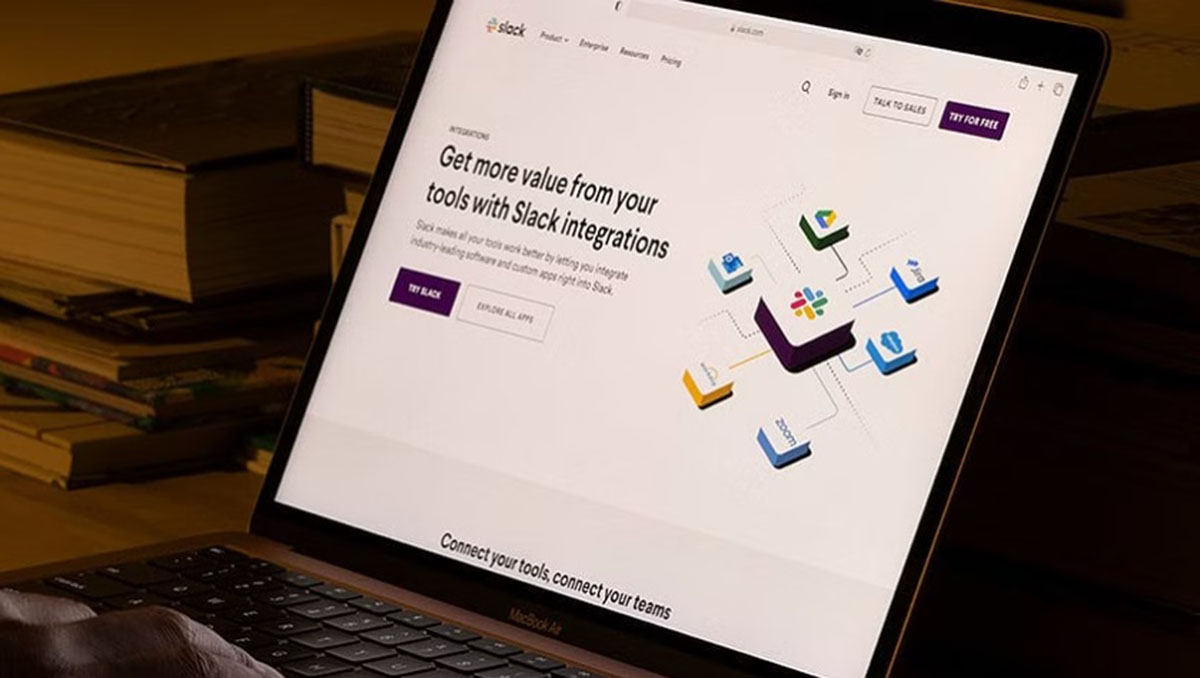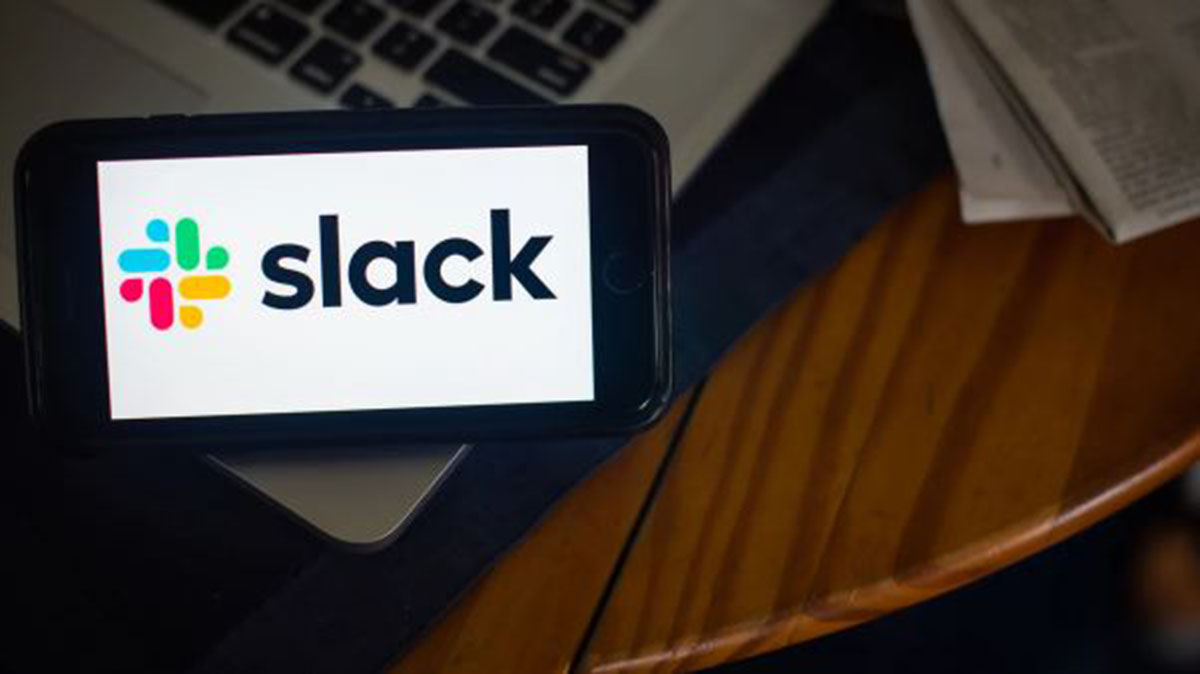Introduction
In today’s fast-paced work environment, Slack has become an integral part of many teams and organizations. This powerful communication tool allows for seamless collaboration and efficient project management. Whether you’re using Slack on your mobile device for work or personal use, at some point, you may need to know how to log out.
Logging out of Slack on your mobile device is important for several reasons. It helps protect your account from unauthorized access, ensures your privacy, and provides a clean slate if you’re switching to a different account. While the process may vary slightly depending on the operating system you’re using, this article will guide you through the steps for logging out of Slack on iOS, Android, and Windows Phone.
Whether you’re leaving your workspace temporarily or permanently, it’s essential to know how to log out of Slack on your mobile device. The following sections will explain the steps for logging out on each operating system, so you can ensure the security of your account and maintain control over your workspace.
Option 1: Logging out of Slack on iOS
If you’re using Slack on an iOS device, logging out is a simple process. Follow these steps:
- Open the Slack app on your iOS device.
- Tap on the three horizontal lines in the top-left corner to open the menu.
- Scroll down and tap on “Settings.”
- In the Settings menu, tap on your workspace name at the top of the screen.
- Scroll down to the bottom of the page and tap on “Sign out.”
- You will receive a prompt asking if you’re sure you want to sign out. Tap on “Sign out” to confirm.
After completing these steps, you will be successfully logged out of Slack on your iOS device. You can now safely close the app or switch to a different workspace if needed.
It’s important to note that logging out of Slack on iOS removes all local data associated with your account, including offline messages and file downloads. However, your messages and files will still be accessible within your workspace and can be retrieved when you log back in.
Option 2: Logging out of Slack on Android
If you’re using Slack on an Android device, logging out is a straightforward process. Here’s how you can do it:
- Launch the Slack app on your Android device.
- Tap on the three vertical dots in the top-right corner to open the menu.
- From the menu, select “Settings.”
- Tap on your workspace name at the top of the screen.
- Scroll down and tap on “Sign out.”
- A confirmation prompt will appear, asking if you’re sure you want to sign out. Tap on “Sign out” again to confirm.
After following these steps, you will be successfully logged out of Slack on your Android device. You can now exit the app or log in with a different account if needed.
It’s important to note that logging out of Slack on Android will remove all local data associated with your account, such as offline messages and file downloads. However, your messages and files will still be available within your workspace and can be accessed when you log back in.
Option 3: Logging out of Slack on Windows Phone
If you’re using Slack on a Windows Phone, logging out can be done in a few simple steps. Follow the instructions below:
- Open the Slack app on your Windows Phone.
- Tap on the three horizontal lines in the top-left corner to open the menu.
- Scroll down and tap on “Settings”.
- In the Settings menu, tap on your workspace name at the top of the screen.
- Scroll down to the bottom and tap on “Sign out”.
- A confirmation prompt will appear, asking if you’re sure you want to sign out. Tap on “Sign out” again to confirm.
By following these steps, you will successfully log out of Slack on your Windows Phone device. You can now close the app or switch to a different account if necessary.
When you log out of Slack on Windows Phone, all locally stored data and settings for that workspace will be removed from your device. However, your messages and files will still be accessible within your workspace and can be retrieved when you log back in.
Conclusion
Logging out of Slack on your mobile device is a crucial step to ensure the security and privacy of your account. Whether you’re using Slack on iOS, Android, or Windows Phone, the process is straightforward and can be done in a few simple steps.
On iOS devices, you can log out of Slack by navigating to the Settings menu and selecting your workspace to access the sign-out option. On Android devices, the process is similar, with the option to log out found under the Settings menu after selecting your workspace. For Windows Phone users, the steps are also quite similar, with the sign-out option found in the Settings menu under your workspace.
Remember that logging out of Slack on your mobile device will remove locally stored data associated with your account, such as offline messages and file downloads. However, your messages and files will still be accessible within your workspace and can be retrieved when you log back in.
By knowing how to log out of Slack on your mobile device, you can ensure the security of your account, maintain control over your workspace, and protect your privacy. Whether you’re switching between accounts or simply taking a break, logging out of Slack is a simple yet fundamental action to keep in mind.