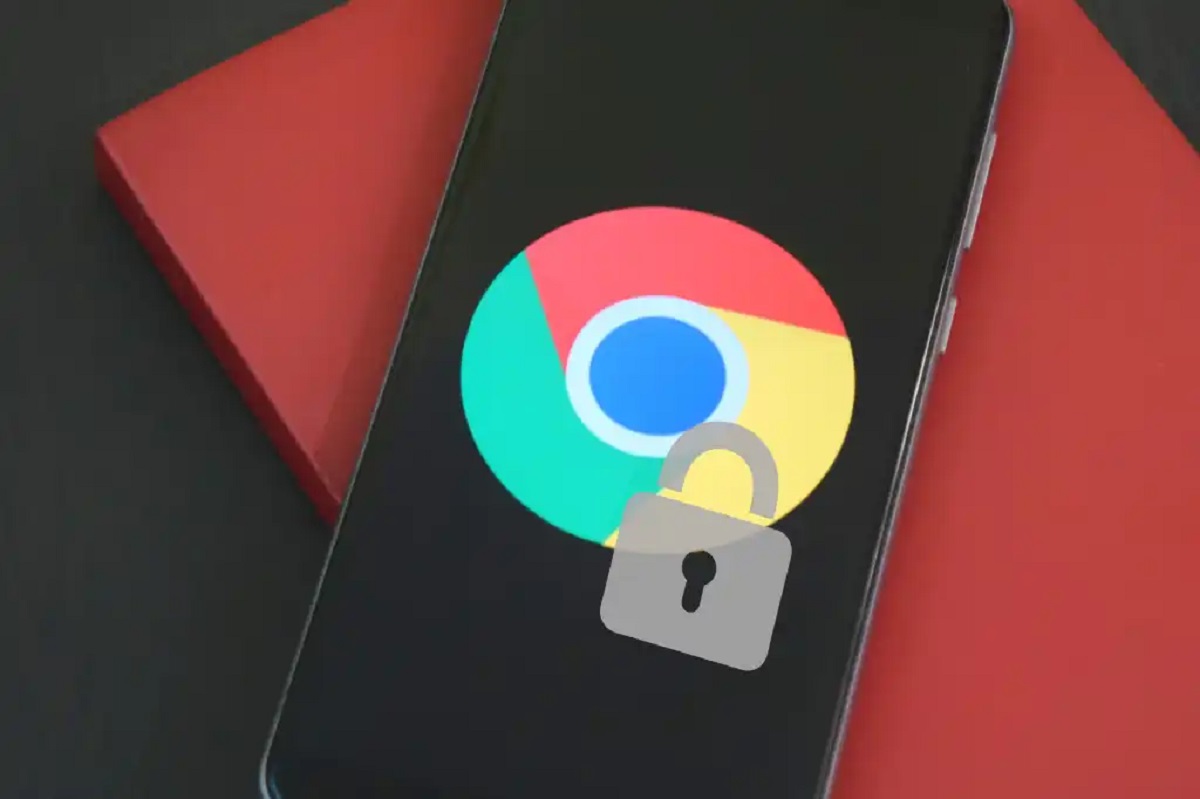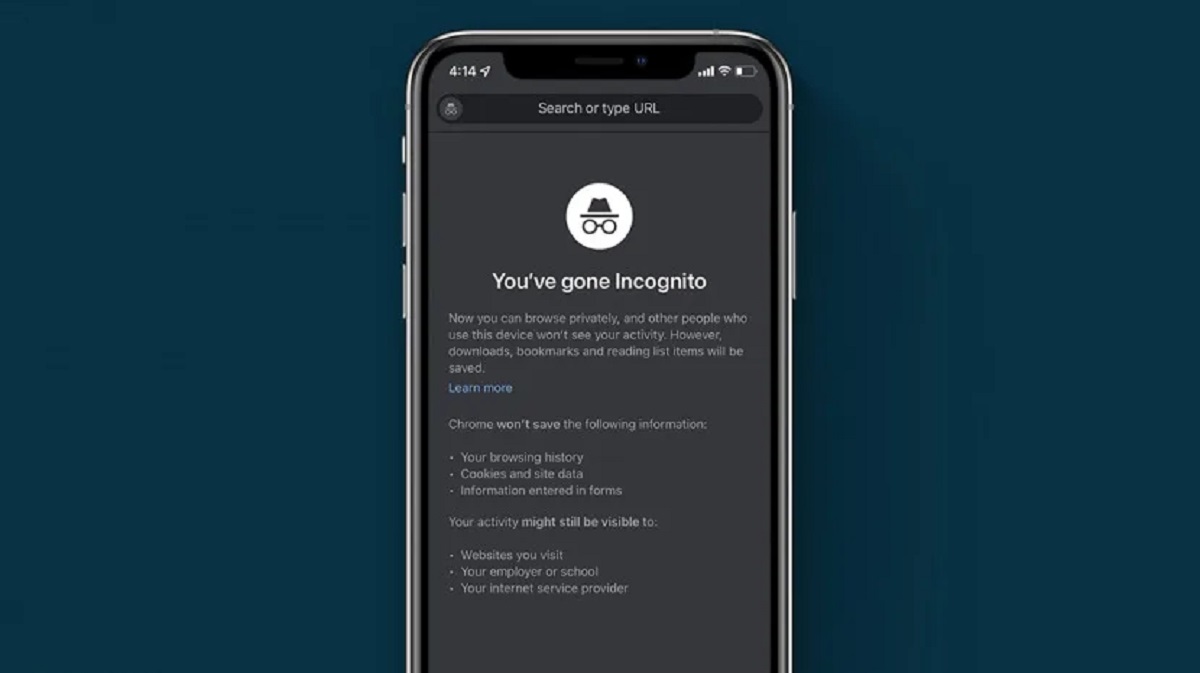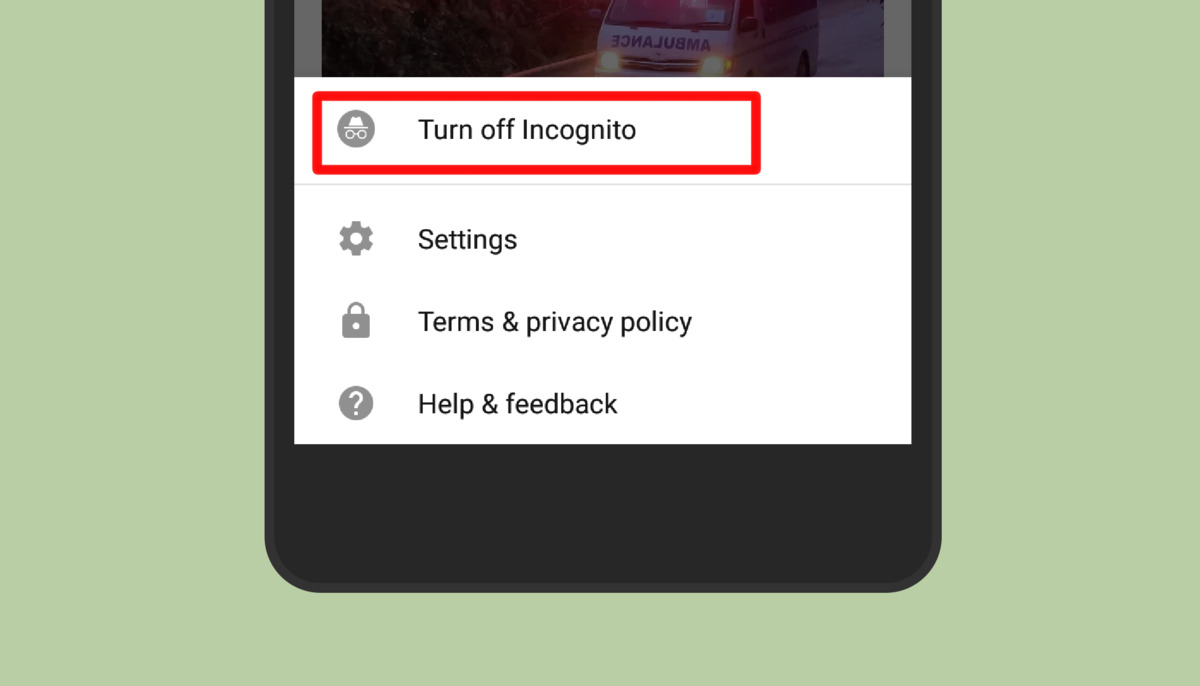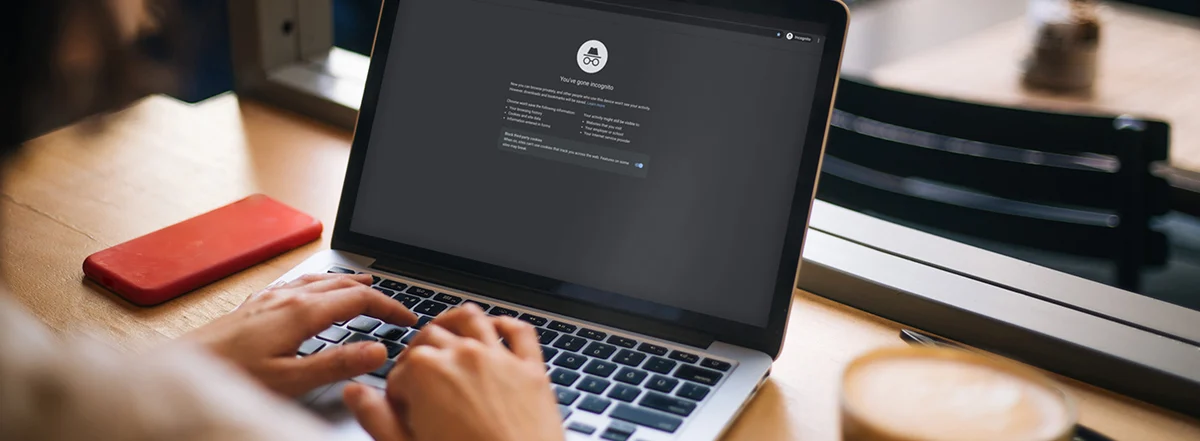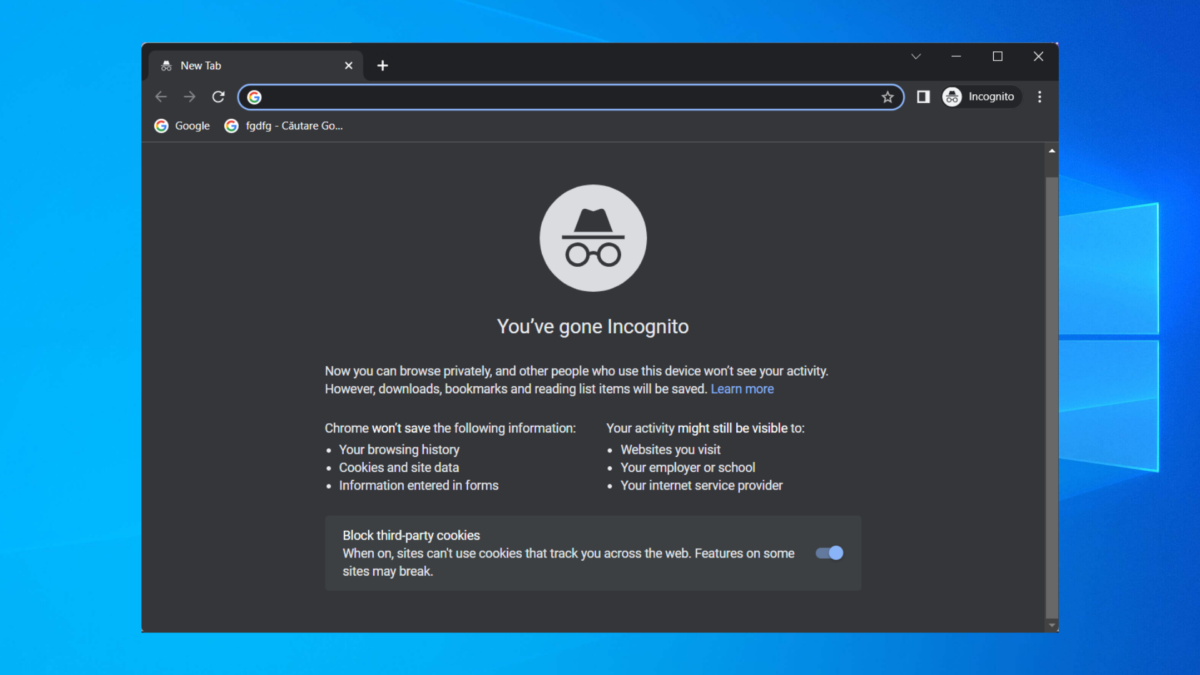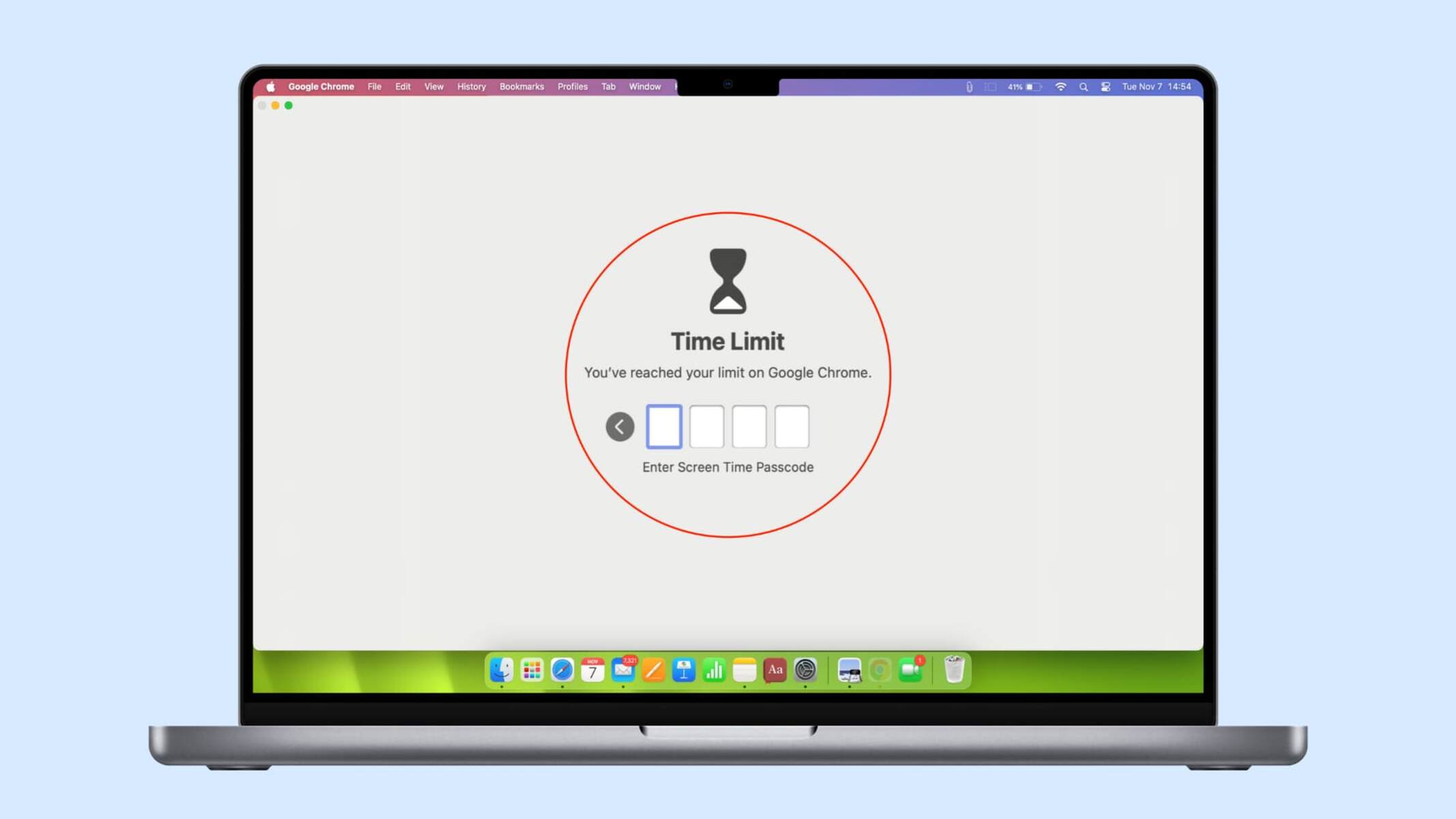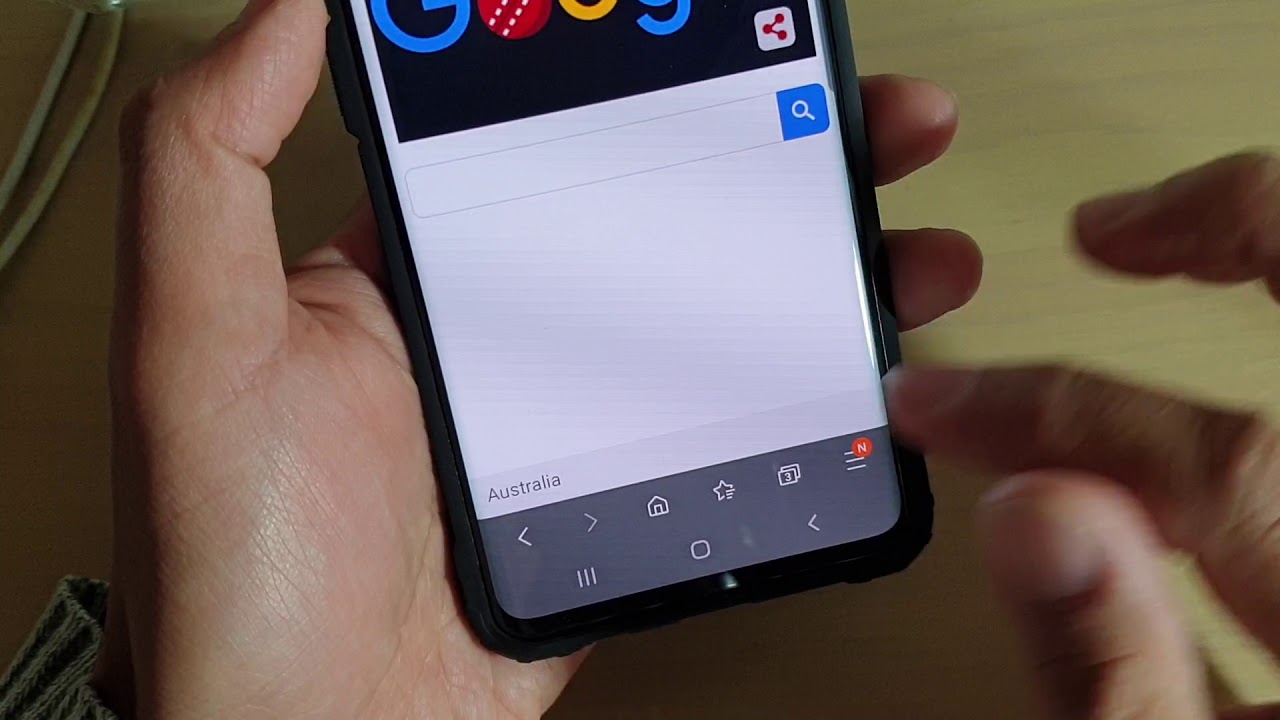Introduction
Welcome to our guide on how to lock Incognito mode on your browser. Incognito mode, also known as private browsing, is a feature offered by most modern web browsers that allows users to browse the internet without leaving traces of their online activities, such as search history, cookies, and temporary files. It is a handy feature that many people use to maintain their privacy and keep their browsing sessions discreet.
However, there may be instances where you want to restrict or prevent access to Incognito mode. This could be for various reasons, such as parental control, preventing unauthorized browsing on shared devices, or ensuring compliance with company policies. In this guide, we will explore different methods and tools that you can utilize to lock Incognito mode on popular web browsers.
While it is important to note that no method is foolproof and determined users may still find ways to work around these restrictions, implementing these measures can provide an extra layer of security and peace of mind. It is always recommended to combine different methods for a more robust approach to restricting access to Incognito mode.
In the following sections, we will cover four different techniques to lock Incognito mode:
Why Lock Incognito Mode?
Locking Incognito mode can be beneficial for various reasons, whether it’s for personal or professional purposes. Here are a few key reasons why you might want to consider locking Incognito mode on your browser:
- 1. Enhancing Online Safety: By disabling Incognito mode, you can prevent unauthorized access to sensitive information and protect yourself or others from potential security threats.
- 2. Managing Internet Usage: If you share a device with others, especially children or employees, locking Incognito mode can help you monitor and control their online activities.
- 3. Preventing Privacy Breaches: While Incognito mode offers some degree of privacy, it does not provide complete anonymity. Locking Incognito mode can help prevent accidental breaches or intentional misuse of private browsing features.
- 4. Complying with Company Policies: In a professional setting, employers may want to restrict access to Incognito mode to ensure that employees are using company resources responsibly and in line with organizational guidelines.
- 5. Safeguarding Personal Information: By disabling private browsing, you can prevent websites from accessing your location, browsing history, and other personal information, reducing the risk of data breaches or targeted advertising.
While it’s important to strike a balance between trust and privacy, implementing measures to lock Incognito mode can help create a safer and more controlled browsing environment. It’s worth considering these factors and assessing whether locking Incognito mode aligns with your specific needs and circumstances.
Method 1: Using Browser Extensions
One effective way to lock Incognito mode is by using browser extensions specifically designed for this purpose. These extensions add an extra layer of security by blocking access to private browsing features. Let’s explore how you can use browser extensions to lock Incognito mode on some popular web browsers.
Google Chrome: For Chrome users, there are several extensions available in the Chrome Web Store that can help you lock Incognito mode. One popular option is the “Incognito This Tab” extension, which prevents users from opening new Incognito tabs or switching to Incognito mode.
Firefox: Firefox users can take advantage of extensions like “Disable Private Browsing” to lock Incognito mode. These extensions disable the private browsing feature, making it inaccessible for users.
Safari: On Safari, the “Lockdown” extension allows you to restrict access to private browsing. It provides options to disable private browsing entirely or require a password to access it.
While browser extensions can provide a quick and convenient way to lock Incognito mode, it’s essential to choose extensions from trusted sources and review user ratings and reviews before installing them. Additionally, keep in mind that extensions may vary in availability and functionality depending on the browser you are using.
Keep in mind that browser extensions can be removed or disabled by users. For enhanced security, it is recommended to combine the use of browser extensions with other methods we will discuss in the following sections.
Method 2: Modifying Browser Settings
Another approach to lock Incognito mode is by modifying the settings of your web browser. This method may require some technical knowledge but can provide a more comprehensive and permanent solution. Let’s explore how you can modify browser settings to disable access to Incognito mode.
Google Chrome: In Chrome, you can modify the browser settings using the Group Policy Editor. This method is primarily applicable to Windows users. By accessing the policy settings, you can disable the option to open new Incognito windows, effectively locking Incognito mode.
Firefox: Firefox offers a similar solution through the about:config page. By accessing this page and modifying the appropriate settings, you can disable the private browsing feature in Firefox.
Safari: On Safari, you can modify the browser settings by disabling the private browsing feature through the Develop menu. Enabling the Develop menu in Safari preferences allows you to toggle off private browsing, restricting access to Incognito mode.
It’s important to note that modifying browser settings requires administrative access or advanced technical knowledge. Additionally, users familiar with these settings may be able to reverse the changes, so it’s crucial to secure the browser settings to prevent unauthorized modifications.
While modifying browser settings can be an effective way to lock Incognito mode, it’s recommended to combine this method with other techniques to ensure a more comprehensive solution. This approach provides a more permanent solution but may be less practical if multiple users share the same device and require different browsing capabilities.
Method 3: Third-Party Apps and Software
Using third-party apps and software is another viable option to lock Incognito mode and restrict access to private browsing features. These applications offer additional functionalities beyond what browser extensions or settings modifications provide. Let’s explore some of the third-party apps and software you can use to lock Incognito mode.
Qustodio: Qustodio is a popular parental control software that includes the ability to block access to Incognito mode. It allows parents to monitor and control their child’s online activities, including restricting access to private browsing.
Net Nanny: Net Nanny is another comprehensive parental control software that offers features to block private browsing on various web browsers. It allows parents to create user profiles and customize internet access restrictions, including the ability to disable Incognito mode.
K9 Web Protection: K9 Web Protection is a free web filtering and parental control software that provides the option to block private browsing modes. It allows users to set up customizable web filtering rules and restrict access to Incognito mode on supported browsers.
While these third-party apps and software solutions may be primarily designed for parental control, they can also be utilized in professional settings to manage and secure browsing activities on shared devices or networks.
It’s important to note that using third-party apps and software may incur additional costs, and they may not be available for all operating systems or devices. Before selecting any application or software, it’s essential to research and evaluate their features, reputation, and compatibility with your specific needs and devices.
By leveraging the capabilities of third-party apps and software, you can implement a robust solution to lock Incognito mode and maintain control over browsing activities.
Method 4: Parental Control Tools
Parental control tools offer a comprehensive solution to lock Incognito mode and ensure a safe and controlled browsing environment for children. These tools provide a range of features beyond just blocking access to private browsing, allowing parents to monitor and manage their child’s online activities. Let’s explore how you can utilize parental control tools to restrict access to Incognito mode.
Windows Family Safety: Windows Family Safety is a built-in parental control tool for Windows devices. It allows parents to create child profiles and manage their internet usage. With Windows Family Safety, you can set restrictions on browsing, including blocking access to Incognito mode on web browsers.
Google Family Link: Google Family Link is designed for Android devices and offers parents the ability to manage their child’s device usage. Through Family Link, parents can block private browsing and set up content filters, ensuring a safer online experience for their children.
iOS Screen Time: Apple’s Screen Time feature provides robust parental control options for iOS devices. It allows parents to set limits on app usage, restrict access to specific features, and block private browsing on Safari.
OpenDNS: OpenDNS is a cloud-based DNS service that offers customizable web filtering and parental controls. By configuring OpenDNS on your network, you can block access to private browsing and implement content filtering across various devices and operating systems.
Parental control tools provide an all-encompassing solution for managing and monitoring online activities, including locking Incognito mode. These tools offer features that go beyond just restricting private browsing, allowing parents to safeguard their children’s online experiences and promote responsible internet usage.
It’s important to explore and choose the parental control tool that best fits your needs. Each tool may have its own set of features, compatibility requirements, and subscription options, so it’s recommended to thoroughly research and compare different options before making a decision.
By leveraging parental control tools, you can establish a safe and secure browsing environment for children and have peace of mind knowing that their online activities are being managed and protected.
Best Practices for Securing Incognito Mode
While there are various methods to lock Incognito mode, it’s important to implement best practices to enhance the security and effectiveness of these measures. Here are some essential tips to consider when securing Incognito mode:
- 1. Password-protect your device: Ensure that your device is password-protected to prevent unauthorized access. A strong password is crucial to safeguarding your browsing activities, including Incognito mode.
- 2. Regularly update your browser: Keep your web browser up to date with the latest security patches and updates. This helps in staying protected against potential vulnerabilities that could be exploited.
- 3. Use a reliable antivirus software: Install and regularly update a reputable antivirus software to detect and prevent any harmful malware or malicious activities that could compromise your browser and private browsing features.
- 4. Educate yourself and others: Stay informed about the risks and best practices associated with browsing and private browsing modes. Share this knowledge with others, particularly children and employees, so they understand the importance of responsible online behavior.
- 5. Monitor browser extensions and installed software: Regularly review and assess the browser extensions and software installed on your device. Remove any unfamiliar or unnecessary extensions that may pose a security risk.
- 6. Limit sharing of your device: Minimize the sharing of your device, especially when it comes to sensitive or personal information. Restricting access to your device reduces the risk of unauthorized use of private browsing features.
- 7. Implement network-level controls: Consider implementing network-level controls, such as firewalls or content filtering tools, to further restrict access to private browsing features on multiple devices across your network.
By following these best practices, you can enhance the security of your browser and private browsing activities. While no method is foolproof, implementing these practices in combination with locking Incognito mode can significantly reduce the risks associated with browsing the internet.
Remember, securing Incognito mode is just one aspect of maintaining a safe online experience. It’s essential to stay vigilant, practice good browsing habits, and regularly update your security measures to protect your privacy and sensitive information.
Conclusion
Locking Incognito mode can be a valuable step in enhancing privacy, managing internet usage, and ensuring compliance with company policies. While there is no foolproof method to completely prevent access to private browsing features, implementing the techniques discussed in this guide can significantly strengthen your control over Incognito mode.
We explored four methods to lock Incognito mode: using browser extensions, modifying browser settings, utilizing third-party apps and software, and leveraging parental control tools. Each method offers its own benefits and considerations, and combining multiple techniques can provide a more comprehensive solution.
It’s important to remember that these methods are not intended to replace other essential security measures like using strong passwords, keeping your device and software up to date, and having reliable antivirus software. By implementing these best practices alongside locking Incognito mode, you can create a more secure browsing environment.
Remember, locking Incognito mode may not be suitable for all situations. It is essential to balance privacy with trust and consider the specific needs of your circumstances. Whether you are a parent looking to protect your child’s online activities or an employer concerned about responsible internet usage, these techniques can help you enforce the desired browsing restrictions.
Always stay informed about the latest developments in online security and adapt your approach accordingly. Safeguarding your browsing activities and protecting sensitive information requires ongoing vigilance and proactive measures.
By implementing the methods discussed in this guide and following best practices for securing Incognito mode, you can enhance your control over private browsing and create a safer online experience for yourself and others.