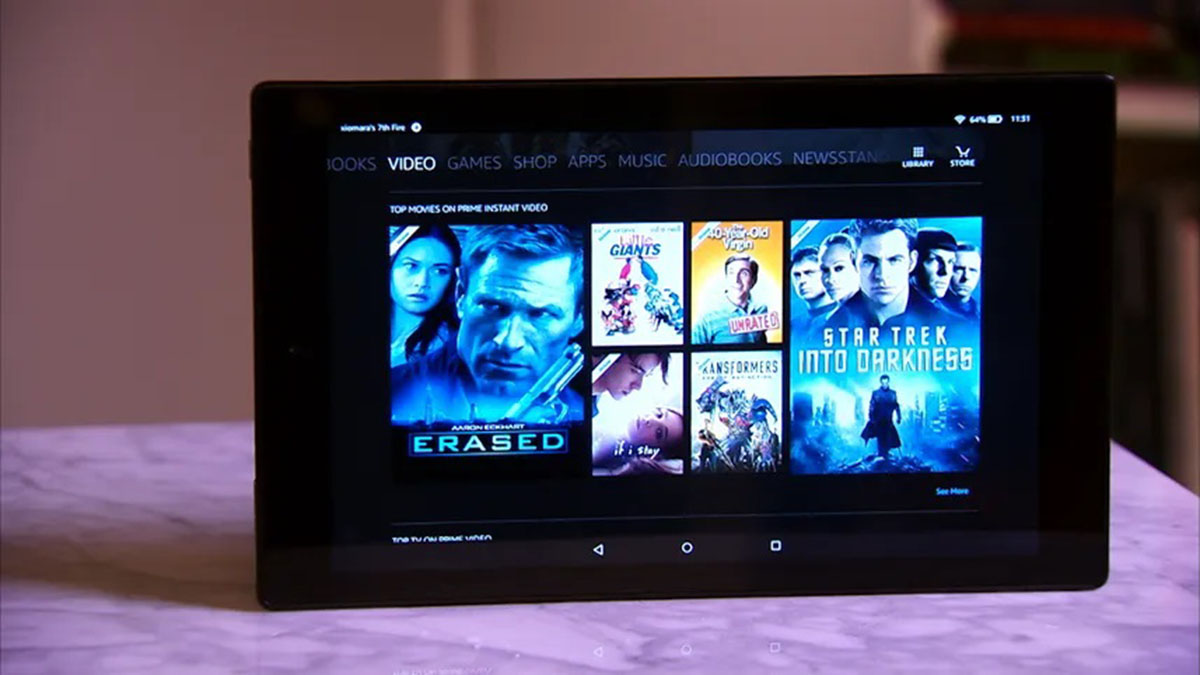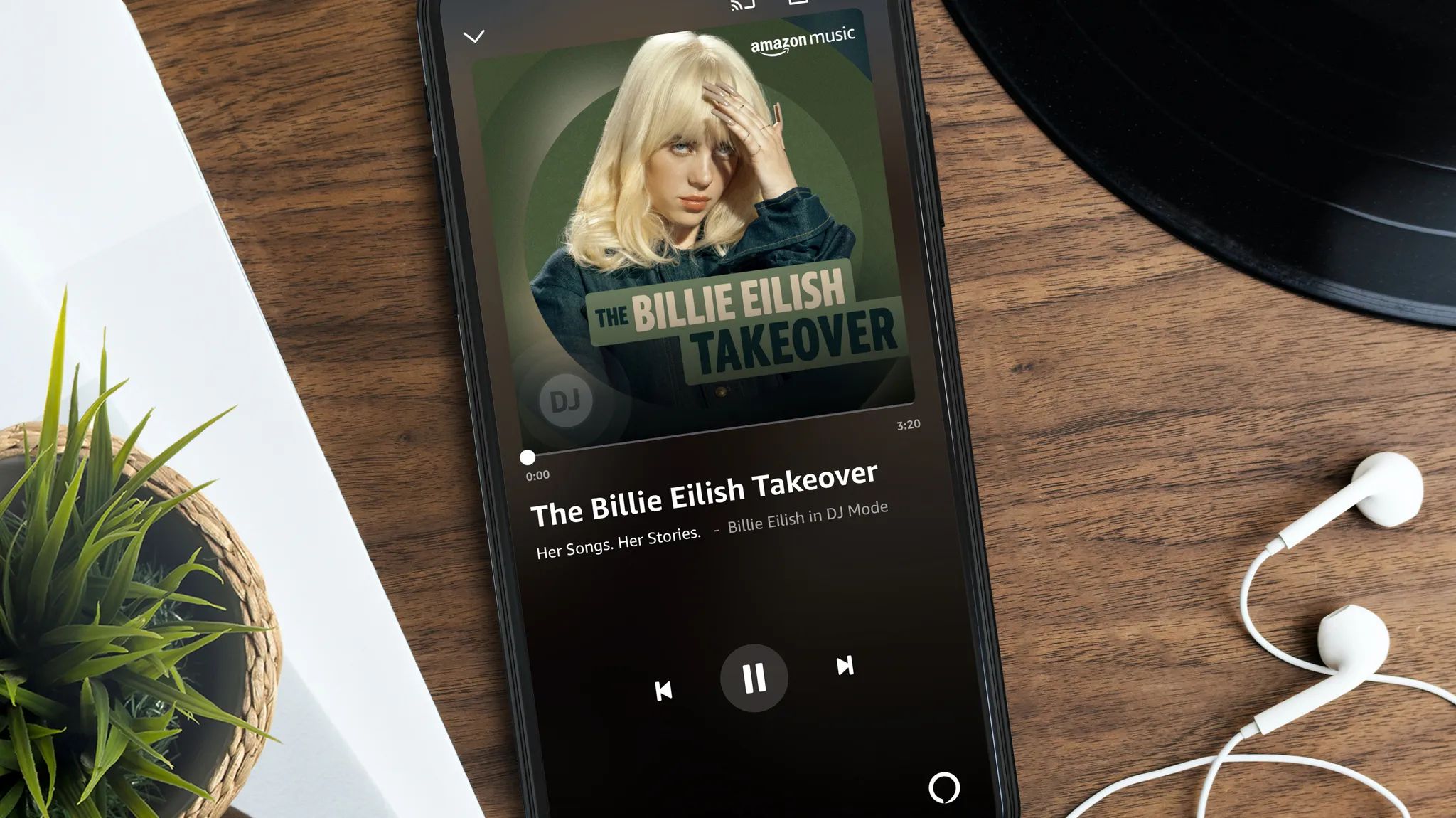Introduction
Are you a music lover who enjoys falling asleep to soothing tunes or prefers having background music playing all night long? If you use Amazon Music as your go-to streaming service, you might be wondering how to keep it playing continuously without interruptions.
In this article, we will explore various methods to ensure that your Amazon Music continues playing throughout the night or for an extended period. Whether you want to create a playlist specifically for late-night listening, enable the loop feature, or utilize the sleep timer, we’ve got you covered with practical solutions.
Additionally, we’ll discuss how to integrate Amazon Music with smart home devices for seamless playback in different parts of your home. If you’re a subscriber to Amazon Music Unlimited, we’ll share tips on maximizing the service’s features for uninterrupted music enjoyment. Lastly, we’ll delve into the realm of third-party apps and devices that can enhance the playback experience on Amazon Music.
So, if you’re ready to unlock the secrets to keeping your Amazon Music playing all night long, let’s dive into the various methods and techniques that will surely enhance your listening experience!
Method 1: Creating a Playlist
One of the simplest and most effective ways to ensure uninterrupted playback on Amazon Music is by creating a playlist specifically for your all-night or background listening needs. Here’s how you can do it:
- Open the Amazon Music app or website and sign in to your account.
- Navigate to the “My Music” section or the “Library” tab, where your saved music is located.
- Click on “Create Playlist” or a similar option to start a new playlist.
- Give your playlist a name that represents your desired theme or atmosphere for the night.
- Begin adding songs to the playlist by browsing through your saved music, searching for specific tracks, or exploring curated playlists and albums.
- Continue adding songs until you have a sufficient selection to last you through the night.
- Once your playlist is complete, save it and ensure it’s set to “Play All” rather than on shuffle mode.
- You can access your playlist anytime by going back to the “My Music” section and selecting your playlist from the list of saved playlists.
By creating a dedicated playlist for your nighttime listening, you can be confident that Amazon Music will continue playing songs from that list without interruption. This method provides you with a personalized collection of tunes that caters specifically to your preferences and ensures a seamless listening experience throughout the night.
Method 2: Using the Loop Feature
If you have a favorite song or album that you want to play on repeat all night, the loop feature in Amazon Music can help you achieve that. Here’s how to use it:
- Open the Amazon Music app or website and sign in to your account.
- Navigate to the song or album you want to loop.
- Click on the three dots (…) or right-click on the song/album to access the options menu.
- Select the “Add to Library” or “Add to Playlist” option to save it for easy access.
- Once saved, go to the “Library” or “Playlist” section and locate the song or album you added.
- Click on the song or album and start playing it.
- While the song or album is playing, look for the loop icon (typically represented by two curved arrows forming a circle) and click on it to enable looping.
Once the loop feature is activated, the song or album will continue playing on repeat until you manually turn off the loop. This method is perfect if you have a particular track that helps you relax or fall asleep, as it allows you to enjoy it effortlessly without the need to constantly restart the song or album.
Note: Some versions of the Amazon Music app may have the loop feature in different locations or labeled differently. Explore your app’s settings or options to find the loop functionality if it’s not immediately visible.
Method 3: Utilizing the Sleep Timer
Amazon Music provides a convenient sleep timer feature that allows you to automatically stop playback after a specified period. This is especially helpful if you prefer falling asleep to music but don’t want it playing throughout the entire night. Here’s how to utilize the sleep timer:
- Open the Amazon Music app or website and sign in to your account.
- Start playing the music you want to listen to before sleep.
- Look for the sleep timer icon or option, usually represented by a clock or timer symbol.
- Click on the sleep timer icon to open the sleep timer settings.
- Choose the duration for which you want the music to play before it automatically stops.
- Confirm your selection and start the sleep timer.
Once the sleep timer is set, Amazon Music will continue playing your selected music for the specified duration and then stop automatically. This feature is ideal for those who like to fall asleep to music but want to avoid leaving it playing all night long.
Note: The sleep timer functionality may vary depending on the version of the Amazon Music app or website you are using. If you can’t locate the sleep timer option, refer to the app’s help section or settings to find the feature.
Method 4: Enabling Continuous Playback
Continuous playback is a feature in Amazon Music that ensures seamless transitions between songs or albums, providing a uninterrupted listening experience. By enabling this feature, you can eliminate the silence between tracks and enjoy non-stop music. Here’s how to enable continuous playback:
- Open the Amazon Music app or website and sign in to your account.
- Navigate to the settings menu, usually accessible through the account or profile section.
- Look for the playback or audio settings. The specific location may vary depending on the version of the app or website you’re using.
- Find the option for continuous playback or gapless playback.
- Activate the toggle or check the box to enable continuous playback.
- Save your settings and exit the menu.
Once continuous playback is enabled, Amazon Music will seamlessly transition between songs or albums, eliminating any gaps or silence. You can enjoy a smooth listening experience without any disruptions. This is particularly beneficial if you’re playing a curated playlist or concept album where it’s important to maintain the flow between songs.
Note: The availability of the continuous playback feature may depend on your subscription plan or the specific version of the Amazon Music app or website you’re using. Ensure that your app or website is up to date to access the latest features.
Method 5: Integrating with Smart Home Devices
If you have smart home devices like Amazon Echo or Google Home, you can easily integrate them with Amazon Music to have continuous playback throughout your home. Here’s how to set it up:
- Ensure that your smart home device is connected to the same Wi-Fi network as your Amazon Music account.
- Link your Amazon Music account with your smart home device by following the setup instructions provided by the device manufacturer.
- Once linked, you can use voice commands to play music on your smart home device. For example, you can say, “Hey Alexa, play my sleep playlist on Amazon Music.”
- To have music playing continuously, create a playlist, enable the loop feature, or utilize the sleep timer on your smart home device.
- You can also control playback, adjust volume, and skip tracks using voice commands with your smart home device.
By integrating Amazon Music with your smart home devices, you can have seamless music playback throughout your home. Whether you’re cooking in the kitchen, relaxing in the living room, or getting ready for bed, you can enjoy a consistent music experience without manually controlling the playback on different devices.
Note: The availability and compatibility of integrating Amazon Music with smart home devices may vary depending on the specific device and region. Consult the device manufacturer’s documentation or support resources for more information.
Method 6: Using Amazon Music Unlimited
If you’re a subscriber to Amazon Music Unlimited, you have access to a vast library of songs and additional features that can enhance your listening experience. Here’s how you can utilize Amazon Music Unlimited to keep the music playing:
- Ensure that you have an active subscription to Amazon Music Unlimited. If not, sign up for the service through the Amazon Music app or website.
- Take advantage of the personalized playlists and radio stations recommended for you based on your music preferences.
- Explore pre-made playlists curated by Amazon Music experts for different moods, genres, and activities.
- Utilize the “Auto Download” feature to automatically download songs, albums, or playlists to your device for offline listening. This way, you can continue listening to your favorite tracks even without an internet connection.
- Use the hands-free voice control feature available on supported devices, such as Amazon Echo, to easily play, pause, skip, or adjust the volume of your music.
- Make use of the Alexa voice assistant integration to request specific songs, artists, or genres to play on Amazon Music Unlimited.
- Take advantage of exclusive features like Amazon Music HD, which offers high-quality audio streaming, and Amazon Music Unlimited Family Plan, which provides access for up to six family members.
By utilizing the features and benefits of Amazon Music Unlimited, you can enjoy a vast collection of music and an enhanced listening experience. Whether you’re discovering new music through personalized recommendations or taking advantage of offline playback, Amazon Music Unlimited provides additional flexibility and options to keep your music playing seamlessly.
Note: Amazon Music Unlimited may have different subscription plans and availability based on your region. Consult the Amazon Music website or app for the specific features and options available to you as a subscriber.
Method 7: Exploring Third-Party Apps and Devices
In addition to the built-in features of Amazon Music, there are various third-party apps and devices that can enhance your music playback experience. These apps and devices offer additional functionality and integration with Amazon Music. Here’s how you can explore and utilize them:
- Research and discover third-party apps that are compatible with Amazon Music. Some popular examples include Sonos, Bose SoundTouch, and Spotify Connect.
- Download and install the third-party app on your device or ensure that your device is compatible with the service.
- Connect the third-party app to your Amazon Music account by following the app’s setup instructions.
- Once connected, you can use the third-party app to control playback, create playlists, and access additional features not available in the native Amazon Music app.
- Ensure that your device is connected to the same network as your Amazon Music account for seamless integration and playback.
By exploring and utilizing third-party apps and devices, you can expand the capabilities of Amazon Music and access features that may not be available in the native app. These apps and devices often offer advanced controls, multi-room playback, and enhanced audio quality to enhance your music listening experience.
Note: The availability and compatibility of third-party apps and devices may vary depending on your region and the specific services you use. Refer to the documentation or support resources of the app or device for more information on their compatibility with Amazon Music.
Conclusion
Keeping your Amazon Music playing all night or for extended periods doesn’t have to be a challenge. With the various methods discussed in this article, you can ensure uninterrupted playback and enhance your music listening experience.
Creating dedicated playlists, utilizing the loop feature, and setting up the sleep timer are effective ways to keep the music playing without interruptions. Integrating Amazon Music with smart home devices allows for seamless playback throughout your home, while Amazon Music Unlimited offers a wide range of features and a vast music library to explore.
Additionally, exploring third-party apps and devices can provide advanced controls, multi-room playback, and enhanced audio quality for an even better listening experience.
Whichever method you choose, the key is to personalize your listening experience and find what works best for you. Whether you’re relaxing, working, or drifting off to sleep, Amazon Music can be your companion all night long.
So, go ahead and try out these methods to keep the music playing on Amazon Music and enjoy a continuous stream of your favorite tunes!