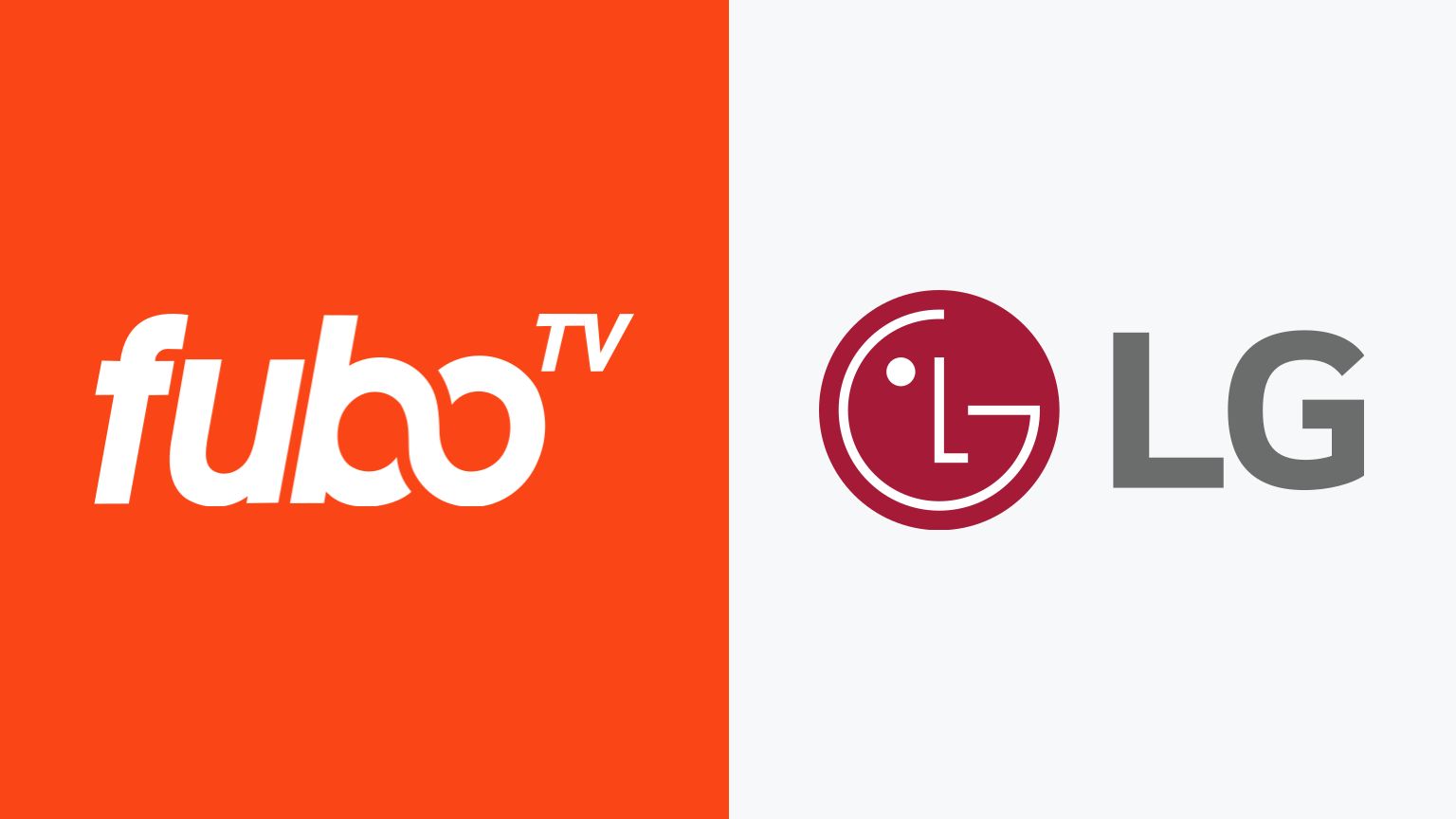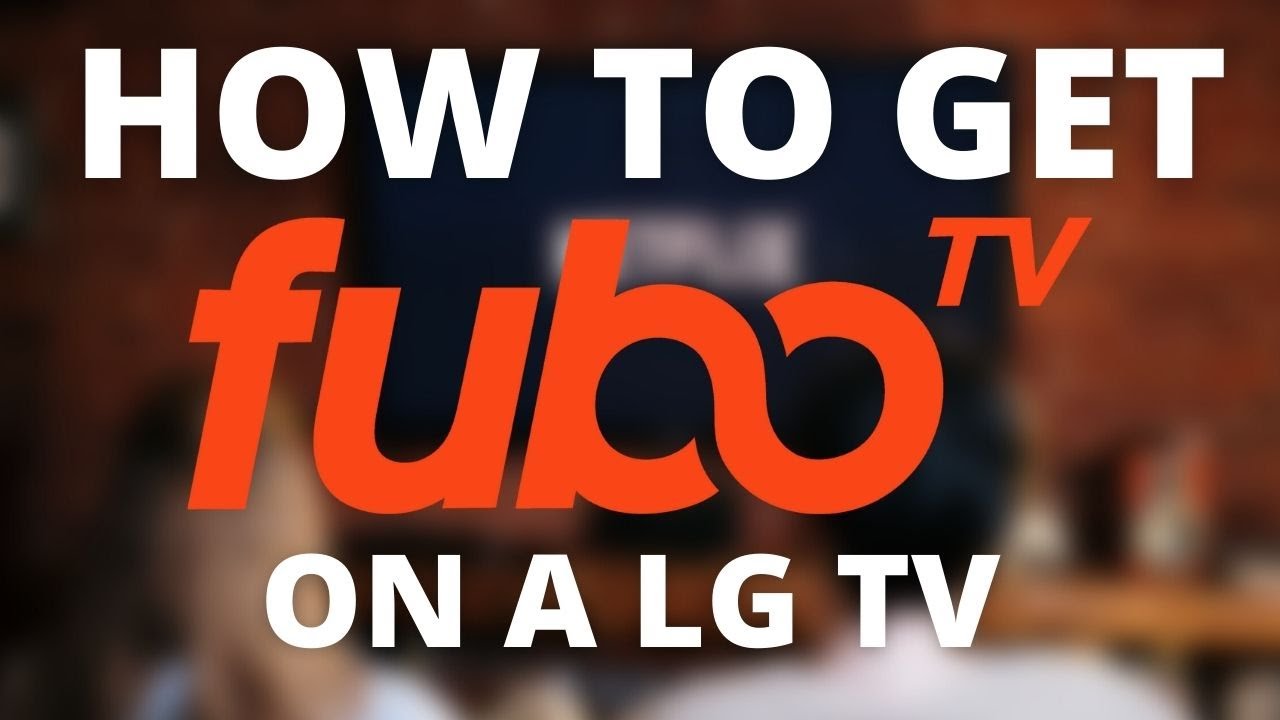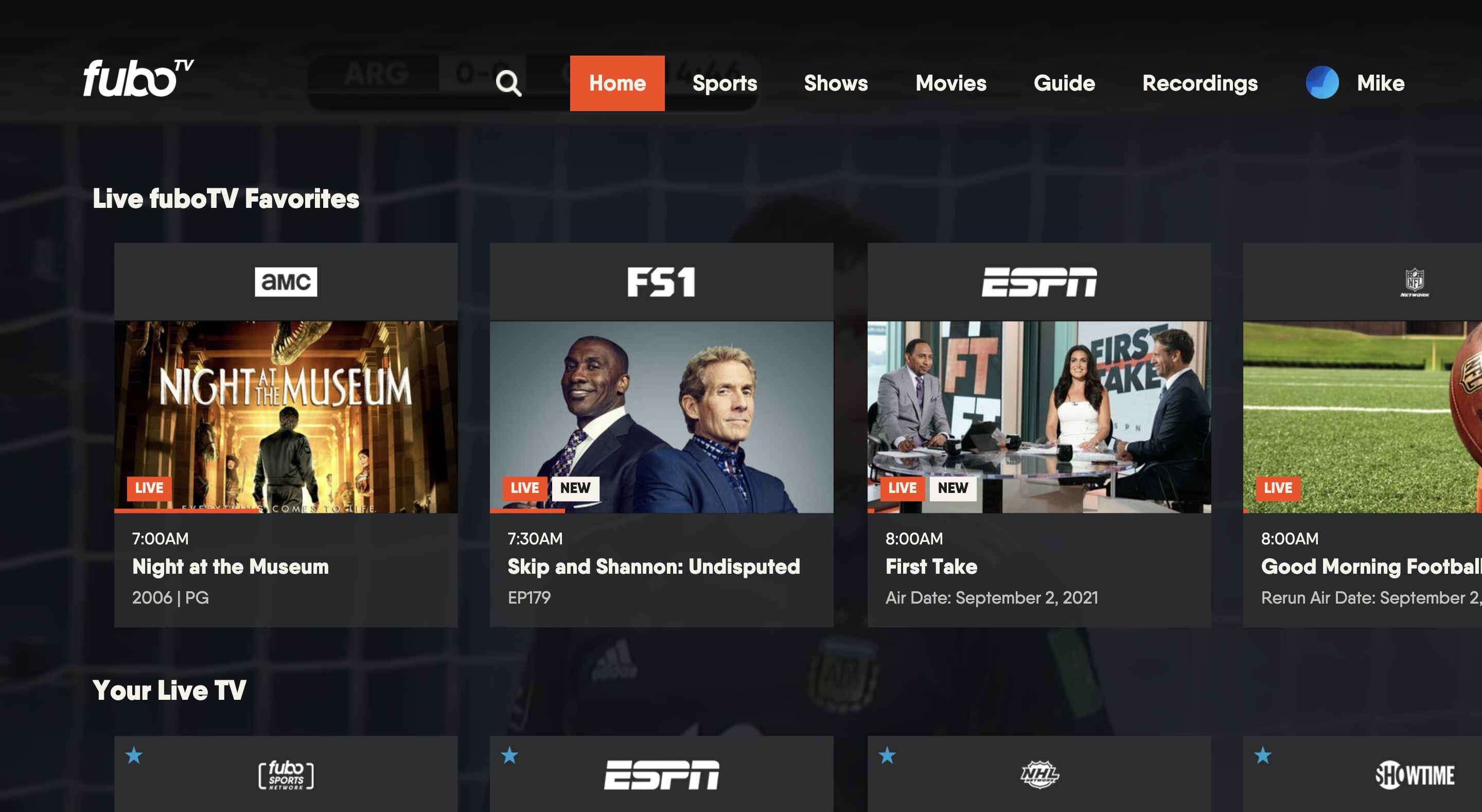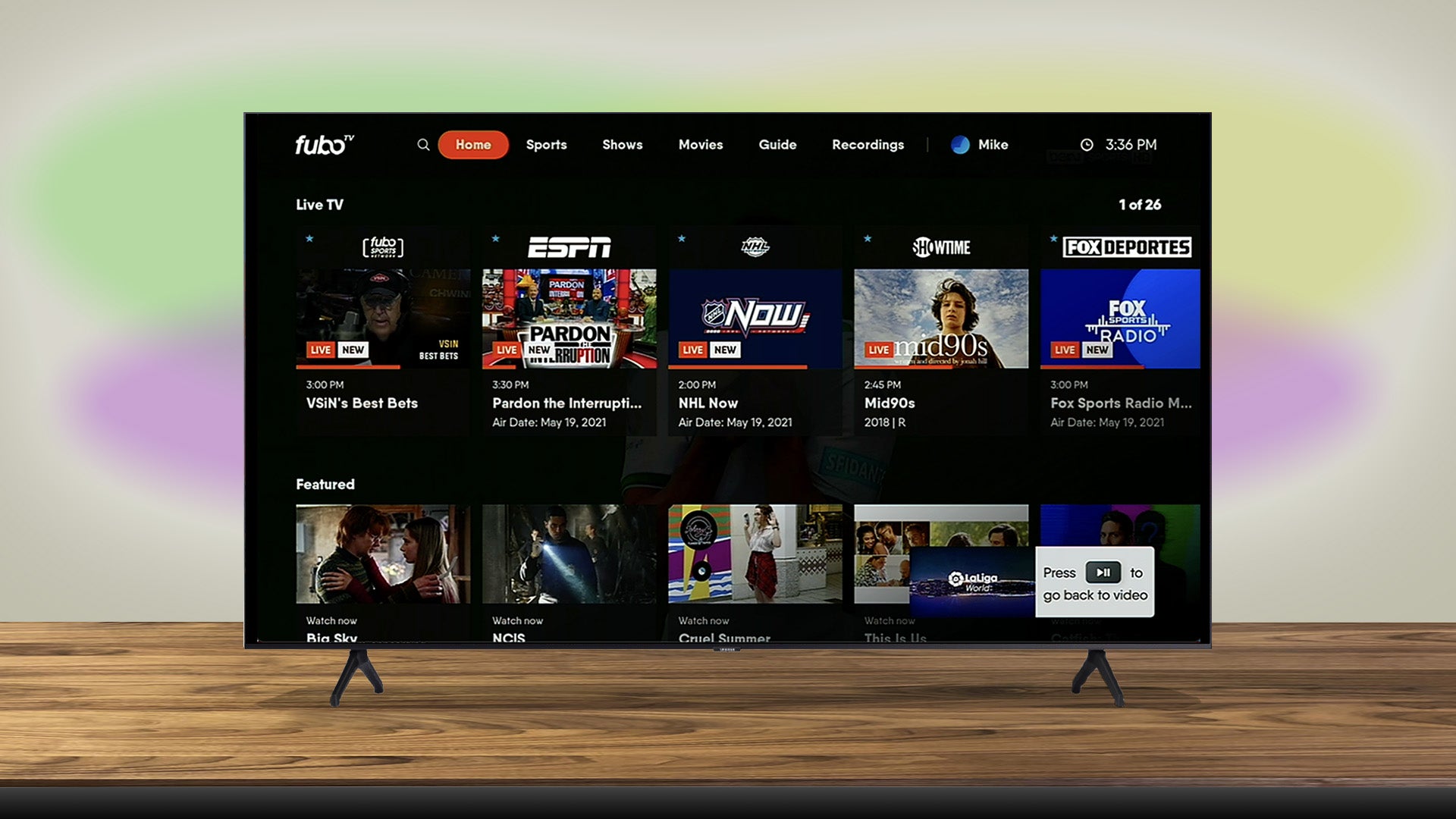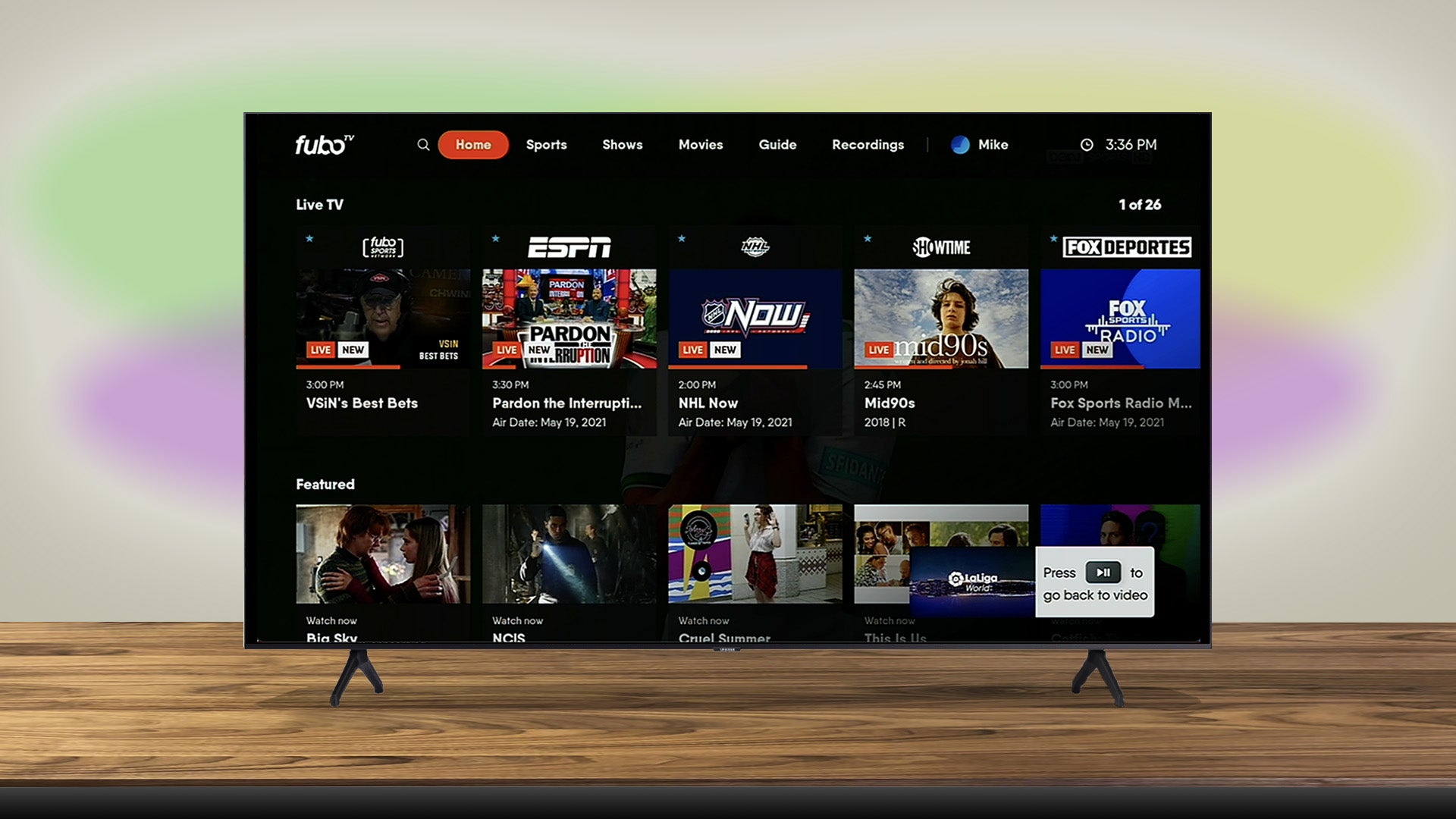Introduction
LG Smart TVs offer a wide range of entertainment options, including streaming platforms like Fubo. Fubo is a popular streaming service that offers live sports, TV shows, movies, and more. If you have an LG Smart TV and want to install Fubo to enjoy all of its content on the big screen, this article will guide you through the simple installation process.
With Fubo on your LG Smart TV, you can watch live sports events, catch up on your favorite TV shows, and discover new movies and series. Whether you’re a sports fanatic or a casual viewer, Fubo has something for everyone.
Before we delve into the installation steps, it’s important to ensure that your LG Smart TV is compatible with the Fubo app. This ensures a smooth and seamless streaming experience.
Now that you understand the basics, let’s move on to the step-by-step guide to install Fubo on your LG Smart TV.
Step 1: Check Compatibility
Before you can install the Fubo app on your LG Smart TV, you need to ensure that your TV model is compatible with the app. While most LG Smart TVs are compatible with Fubo, it’s always a good idea to double-check.
Firstly, make sure that your LG Smart TV is connected to the internet. Without a stable internet connection, you won’t be able to download or stream the Fubo app on your TV.
Next, navigate to the LG Content Store on your LG Smart TV. The LG Content Store is a virtual store where you can find various apps and services compatible with your TV. To access the store, press the “Home” button on your LG remote control, and then select the “LG Content Store” option.
Once you’re in the LG Content Store, use the search function to look for the Fubo app. Type “Fubo” in the search bar and press the Enter or OK button to initiate the search.
If the Fubo app appears in the search results, it means that your LG Smart TV is compatible, and you can proceed with the installation process. However, if the app is not listed, your TV model might not support the Fubo app. In such cases, you may need to consider alternative streaming options or check if there are any software updates available for your TV that enable Fubo compatibility.
Additionally, it’s always a good idea to check for any other requirements or recommendations from Fubo. Visit the Fubo website or contact their customer support for any specific information about compatibility with LG Smart TVs.
Now that you have confirmed the compatibility of your LG Smart TV with the Fubo app, you can move on to the next step of the installation process.
Step 2: Download the Fubo App from the LG Content Store
Now that you have checked the compatibility of your LG Smart TV with the Fubo app, it’s time to download and install the app from the LG Content Store.
Using your LG remote control, navigate to the LG Content Store by pressing the “Home” button and selecting the “LG Content Store” option from the menu.
Once you are in the LG Content Store, you can either browse the available apps or use the search function to find the Fubo app more quickly. Simply type “Fubo” in the search bar and press Enter or OK to initiate the search.
When you find the Fubo app in the LG Content Store, select it to view more details and information about the app. Make sure to read the description, reviews, and any additional information provided to ensure that it meets your needs and preferences.
Once you are satisfied and ready to proceed, select the “Download” or “Install” option to begin the download process. The Fubo app will now start downloading to your LG Smart TV. The time it takes to download will depend on the speed of your internet connection.
While the app is being downloaded, it’s important to keep your LG Smart TV connected to the internet and avoid interrupting the download process. Once the download is complete, the Fubo app will be automatically installed on your LG Smart TV.
After the installation is finished, you can find the Fubo app in your TV’s app library or home screen. Simply navigate to the app library or home screen and look for the Fubo app icon.
That’s it! You have successfully downloaded and installed the Fubo app on your LG Smart TV. Now, it’s time to move on to the next step and launch the app.
Step 3: Launch the Fubo App
Now that you have successfully downloaded and installed the Fubo app on your LG Smart TV, it’s time to launch the app and get ready to enjoy all the exciting content it has to offer.
To launch the Fubo app, start by navigating to your TV’s app library or home screen. Look for the Fubo app icon, which should now be visible among your installed apps.
Using your LG remote control, select the Fubo app icon and press the Enter or OK button. This will open the Fubo app and bring you to the main screen.
Once the app is launched, you may be prompted to sign in to your Fubo account. If you already have a Fubo account, enter your login credentials using the on-screen keyboard. If you don’t have an account yet, follow the on-screen instructions to create a new account.
After signing in or creating your account, you will have access to the Fubo app’s features and content. You can explore different categories such as Live TV, Sports, Movies, TV shows, and more. Use your LG remote control’s arrow keys or navigation buttons to browse through the available options.
Within the Fubo app, you can customize your preferences, create watchlists, and even set reminders for upcoming live events or TV shows. Take your time to familiarize yourself with the app’s interface and features, so you can make the most out of your Fubo experience on your LG Smart TV.
Remember, while using the Fubo app, you can control the playback, volume, and other settings using your LG remote control. Enjoy high-quality streaming and immerse yourself in the world of live sports, TV shows, movies, and more.
That’s it! You have successfully launched the Fubo app on your LG Smart TV. Now, sit back, relax, and enjoy your favorite content on the big screen from the comfort of your own home.
Step 4: Sign In or Create a Fubo Account
After launching the Fubo app on your LG Smart TV, the next step is to sign in to your existing Fubo account or create a new account if you don’t have one yet. Signing in or creating an account is essential to access all the features and content that Fubo has to offer.
If you already have a Fubo account:
1. On the Fubo app’s main screen, you will see an option to sign in. Select this option using your LG remote control and press the Enter or OK button.
2. A login screen will appear, prompting you to enter your email address and password associated with your Fubo account. Use the on-screen keyboard and navigate using your remote control’s arrow keys to input the required information.
3. Once you have entered your login credentials, select the “Sign In” button. The app will then verify your account details and sign you in to your Fubo account.
If you don’t have a Fubo account and need to create one:
1. On the Fubo app’s main screen, look for the option to create an account. This is usually labeled as “Sign Up” or “Create Account.” Select this option using your LG remote control and press the Enter or OK button.
2. You will be directed to the account creation screen, where you will need to provide your personal details such as your name, email address, and password. Follow the on-screen prompts and use the on-screen keyboard to input the necessary information.
3. Once you have filled in all the required fields, select the “Create Account” or “Sign Up” button. The app will then create your Fubo account and sign you in automatically.
After signing in or creating your Fubo account, you will have access to a personalized experience within the app. You can now enjoy all the available content, customize your preferences, create watchlists, and more.
It’s important to note that if you encounter any issues with signing in or creating an account, you can reach out to Fubo’s customer support for assistance. They will be able to guide you through the process and resolve any account-related queries.
That’s it! You have successfully signed in to your Fubo account or created a new account on your LG Smart TV. Now, you’re ready to explore the extensive content library and enjoy a premium streaming experience.
Step 5: Start Enjoying Fubo on your LG Smart TV
Now that you have signed in to your Fubo account on your LG Smart TV, it’s time to start enjoying all the exciting content that Fubo has to offer. With a wide range of live sports events, TV shows, movies, and much more, you’ll have endless entertainment options at your fingertips.
Here are a few tips to make the most out of your Fubo experience on your LG Smart TV:
1. Explore the Live TV section: Fubo offers a vast selection of live sports channels, including popular ones like ESPN, NFL Network, NBA TV, and more. Navigate to the Live TV section within the Fubo app to discover live games, matches, and events happening in real-time. You can even add your favorite teams or leagues to your favorites for quick access.
2. Discover on-demand content: Fubo also provides a wide range of on-demand content, including TV shows and movies from various genres. Dive into the Movies or TV Shows section to find your favorite titles or explore new ones. Use the search function or browse through categories to discover hidden gems.
3. Customize your preferences: Fubo allows you to personalize your viewing experience by customizing your preferences. You can set up profiles for different family members or create separate profiles for different interests. This way, everyone can have their own personalized recommendations and watchlists within the app.
4. Use the DVR feature: Fubo offers a cloud-based DVR feature that allows you to record your favorite shows, games, or events. You can access and watch your recordings anytime, anywhere. Take advantage of this feature to never miss any of your must-watch content.
5. Take advantage of the app’s features: Fubo provides various features to enhance your viewing experience. From multiple screen layouts for sports events to picture-in-picture mode, explore the app’s settings and features to find what works best for you.
Remember to use your LG remote control to navigate through the Fubo app and control playback, volume, and other settings. Get comfortable on the couch, grab some popcorn, and immerse yourself in high-quality streaming on your LG Smart TV.
Enjoy the extensive content library, stay updated with the latest sports events, and discover new TV shows and movies with Fubo on your LG Smart TV.
That’s it! You are now ready to start enjoying all the fantastic content that Fubo has to offer on your LG Smart TV. Sit back, relax, and let the entertainment begin!
Conclusion
Installing the Fubo app on your LG Smart TV opens up a world of entertainment possibilities. Whether you’re a sports enthusiast, a TV show lover, or a movie buff, Fubo offers a diverse range of content to suit your interests. By following the simple steps outlined in this guide, you can easily install and enjoy Fubo on your LG Smart TV.
First, it’s crucial to ensure that your LG Smart TV is compatible with the Fubo app. Checking compatibility guarantees a seamless installation process and a smooth streaming experience. Once you have confirmed compatibility, proceed to download the Fubo app from the LG Content Store. The download and installation will take some time, so it’s important to stay connected to the internet and avoid interruptions.
After successfully downloading and installing the Fubo app, launch it from your TV’s app library and sign in to your existing Fubo account or create a new one. This step is essential for accessing all the features and content that Fubo has to offer.
With the Fubo app up and running on your LG Smart TV, you can then start enjoying a wide range of live sports events, TV shows, movies, and more. Explore the Live TV section for real-time sports action, discover on-demand content from different genres, and take advantage of customizing your preferences and using the DVR feature.
Remember to navigate through the app using your LG remote control and explore the app’s settings and features to enhance your viewing experience. Fubo offers a user-friendly interface that makes it easy to enjoy your favorite content with just a few clicks.
So, grab your popcorn, lounge on your couch, and immerse yourself in the world of entertainment with Fubo on your LG Smart TV. Whether you’re catching up on the latest games, binge-watching your favorite TV shows, or discovering new movies, Fubo has something for everyone.
Install Fubo on your LG Smart TV today and take your entertainment experience to the next level. Happy streaming!