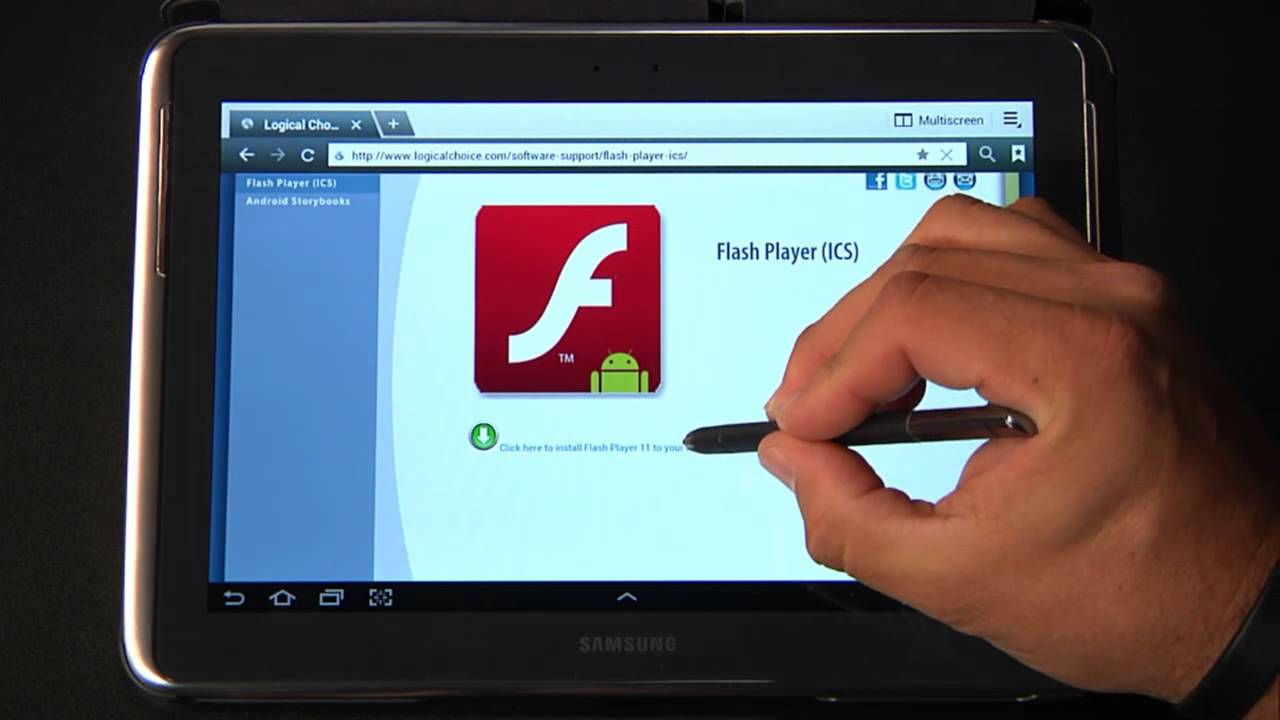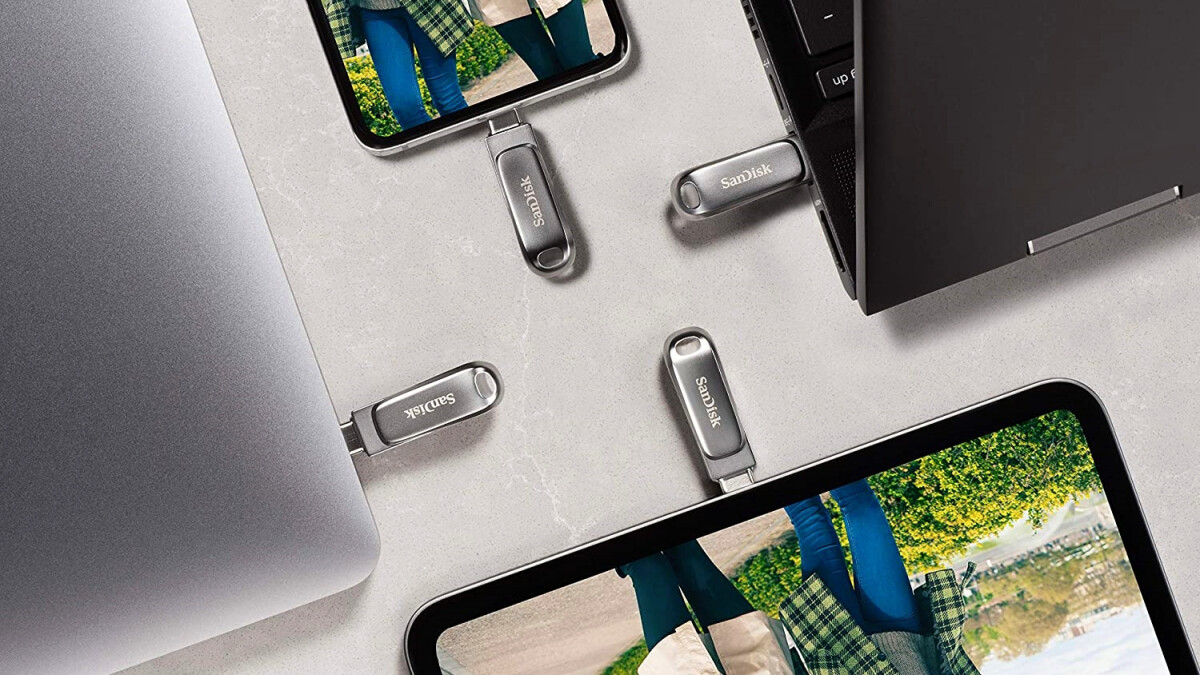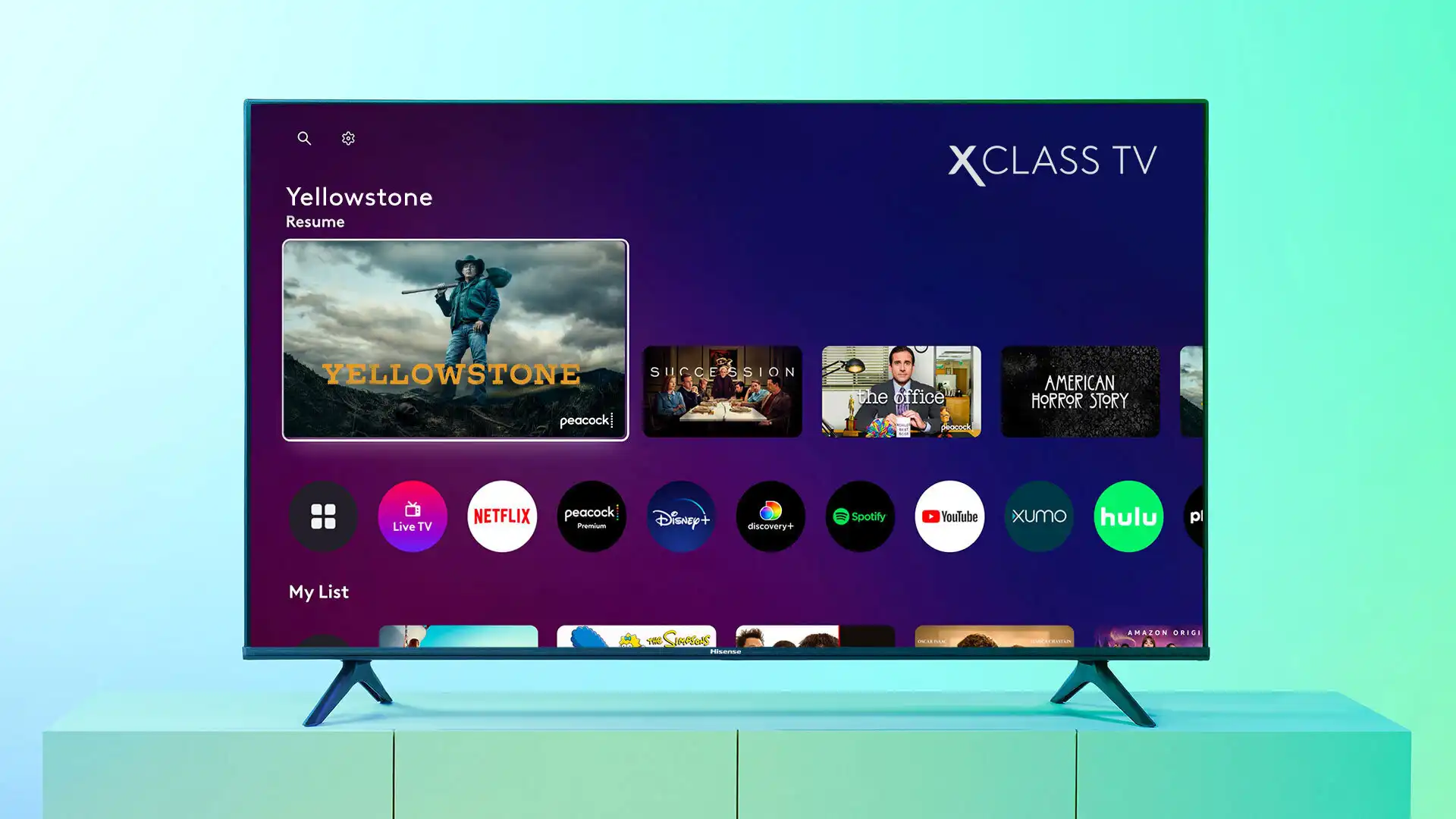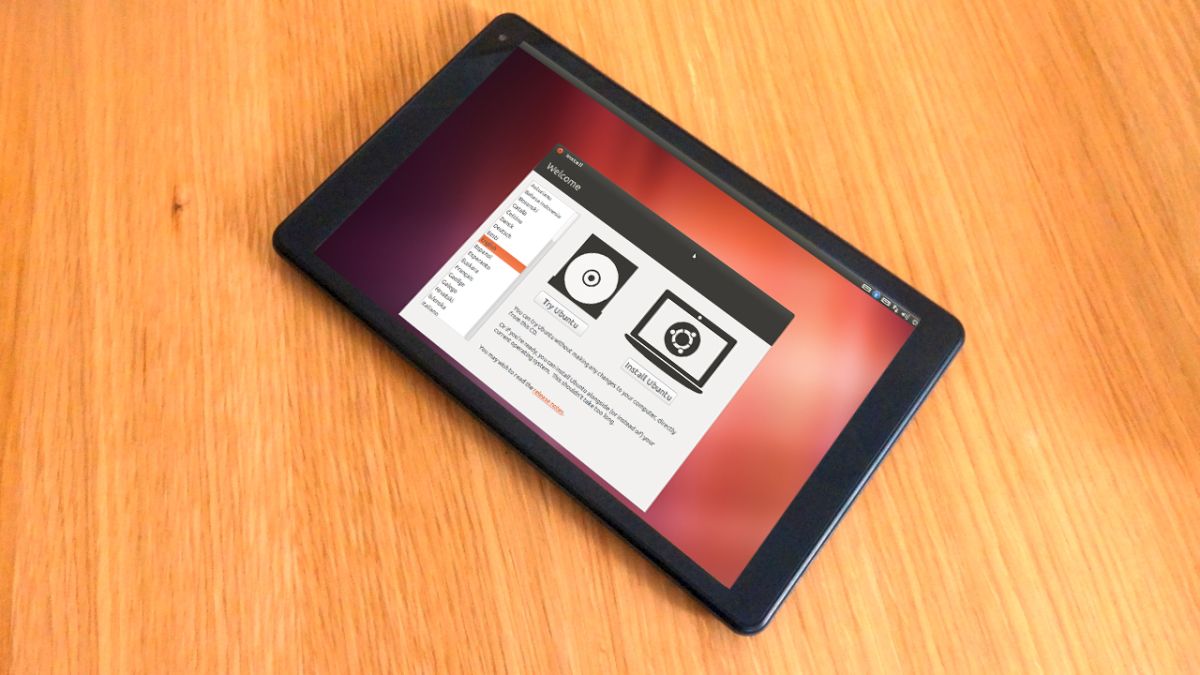Introduction
Flash Player has long been a staple for multimedia content on desktop browsers. However, its usage on Android devices has seen a decline in recent years due to the rise of HTML5, which offers superior performance and security. Despite this, there are still websites and applications that rely on Flash Player to deliver interactive content.
If you own an Android tablet and come across a website or application that requires Flash Player, you may be wondering how to install it. While Flash Player is no longer available for download from the Google Play Store, there are still ways to manually install it on your device.
In this article, we will guide you through the process of installing Flash Player on your Android tablet. Please note that this tutorial may vary slightly depending on the Android version and browser you are using.
Before proceeding, it’s important to note that installing Flash Player on your device may pose security risks due to its vulnerability to malware attacks. Therefore, we recommend using alternative solutions whenever possible and only enabling Flash Player when necessary.
Step 1: Enable Installation from Unknown Sources
Before you can install Flash Player on your Android tablet, you need to enable the option to install applications from unknown sources. By default, Android devices prevent the installation of apps from sources other than the Google Play Store as a security measure.
To enable installation from unknown sources, follow these steps:
- Go to the Settings menu on your Android tablet. You can access the Settings app by swiping down from the top of the screen and tapping on the gear icon.
- Scroll down and tap on “Security” or “Privacy & Security,” depending on your device’s settings menu.
- Look for the “Unknown sources” option and tap the checkbox next to it to enable it. A warning message will appear, informing you about the potential risks associated with installing apps from unknown sources. Read the message carefully and proceed if you understand the risks involved.
- Once enabled, you can now install applications from sources other than the Google Play Store.
Enabling the installation from unknown sources allows you to manually install apps using APK files, which is how you will install Flash Player on your Android tablet.
Keep in mind that enabling this option may expose your device to potential security threats if you download and install apps from untrusted sources. It’s important to only install apps from reputable sources and be cautious of the files you download.
Step 2: Download the Official Flash Player APK
Now that you have enabled installation from unknown sources on your Android tablet, the next step is to download the official Flash Player APK (Android Package Kit) file. The APK file contains the installation package for the application.
Follow these steps to download the official Flash Player APK:
- Open a web browser on your Android tablet and search for “Adobe Flash Player APK download.
- From the search results, choose a reputable website to download the APK file. Look for a trusted source, such as the official Adobe website or well-known Android app repositories like APKMirror.
- Navigate to the website and locate the download link for the Flash Player APK. Ensure that you are downloading the appropriate version of Flash Player for your Android device.
- Tap on the download link, and the APK file will begin downloading to your device.
Once the APK file is downloaded, you’ll be ready to install Flash Player on your Android tablet. But before proceeding, make sure you’ve scanned the APK file for malware or viruses using a reliable security app.
Note that Adobe officially ended support for Flash Player on December 31, 2020. The APK files available from trusted sources are the last known versions of Flash Player. It’s important to exercise caution when downloading and using outdated software.
Step 3: Locate and Install the APK File
Once you have successfully downloaded the official Flash Player APK file onto your Android tablet, you can proceed with the installation process. In this step, we will guide you on how to locate and install the APK file.
Follow these steps:
- Open the file manager app on your Android tablet. The app may be called “File Manager,” “Files,” or something similar, depending on your device.
- Navigate to the folder where you downloaded the Flash Player APK file. By default, it is usually the “Downloads” folder.
- Tap on the Flash Player APK file to start the installation process. A prompt will appear, asking for your confirmation to install the application.
- Read the permissions requested by Flash Player. If you are comfortable with the permissions, tap on the “Install” button to proceed.
- The installation process will take a few moments. Once it’s complete, you will see a confirmation message indicating that Flash Player has been successfully installed.
Now that Flash Player is installed on your Android tablet, you may need to configure your browser to use it. Please note that not all browsers support Flash Player, so make sure to use a browser that is compatible with Flash.
Keep in mind that installing apps from unknown sources can pose security risks. It’s essential to only install apps from trusted sources and be cautious when granting permissions to any application.
Step 4: Enable Flash Player in Your Browser
After successfully installing Flash Player on your Android tablet, the final step is to enable it in your preferred browser. This step may vary depending on the browser you are using, as not all browsers support Flash Player anymore. Here are the general steps to enable Flash Player:
- Open the browser on your Android tablet that you want to use with Flash Player.
- Access the browser’s settings menu. This can usually be done by tapping on the three-dot icon or the gear icon located in the top-right corner of the browser interface.
- Look for the “Settings” or “Preferences” option and tap on it to access the browser’s settings.
- Within the browser settings, search for the “Plugins” or “Extensions” section. This is where you can enable Flash Player.
- Toggle the switch or checkbox next to “Enable Flash Player” or a similar option to enable it.
Once you have enabled Flash Player in your browser, you will be able to enjoy websites and applications that require Flash content. However, keep in mind that Flash Player is a deprecated technology and has security vulnerabilities. It’s highly recommended to keep your Flash Player updated to the latest available version and use it only when necessary.
If your preferred browser does not support Flash Player, you may have to consider using an alternative browser that still supports it. There are browsers available in the Google Play Store that specifically cater to Flash requirements.
Always remember to exercise caution when browsing websites with Flash Player enabled. Be mindful of potentially malicious websites that may attempt to exploit vulnerabilities in Flash Player.
By following these steps, you can successfully enable Flash Player in your browser and enjoy Flash-based content on your Android tablet. However, it’s important to note that due to its deprecated and outdated status, it’s best to consider transitioning to HTML5-based solutions whenever possible.
Conclusion
Installing Flash Player on your Android tablet can be a useful solution for accessing websites and applications that still rely on Flash content. While Flash Player has become less popular due to the advancements of HTML5, there are still instances where Flash is necessary.
In this article, we have walked you through the step-by-step process of installing Flash Player on your Android tablet:
- Enabling installation from unknown sources to allow for manual installation of apps.
- Downloading the official Flash Player APK file from a trusted source.
- Locating and installing the APK file on your Android tablet.
- Enabling Flash Player in your preferred browser to enjoy Flash content.
However, it’s crucial to note that Flash Player is an outdated technology that poses security risks due to its vulnerability to malware and its lack of support from major browser platforms. It’s highly recommended to use Flash Player sparingly and consider transitioning to HTML5-based alternatives whenever possible.
Additionally, Adobe officially ended support for Flash Player on December 31, 2020. As a result, the official Flash Player APK files are no longer being updated, leaving your device susceptible to potential security issues if you continue to use Flash Player.
It’s important to stay mindful of the risks associated with running Flash Player on your Android tablet and keep your device and software up to date to mitigate those risks.
Ultimately, the decision to install and use Flash Player on your Android tablet rests with you. By following the steps outlined in this article, you have the knowledge to proceed with caution and make an informed decision based on your specific needs and circumstances.
Remember to prioritize your device’s security and consider alternative solutions that embrace modern technologies to ensure a seamless and safe browsing experience on your Android tablet.