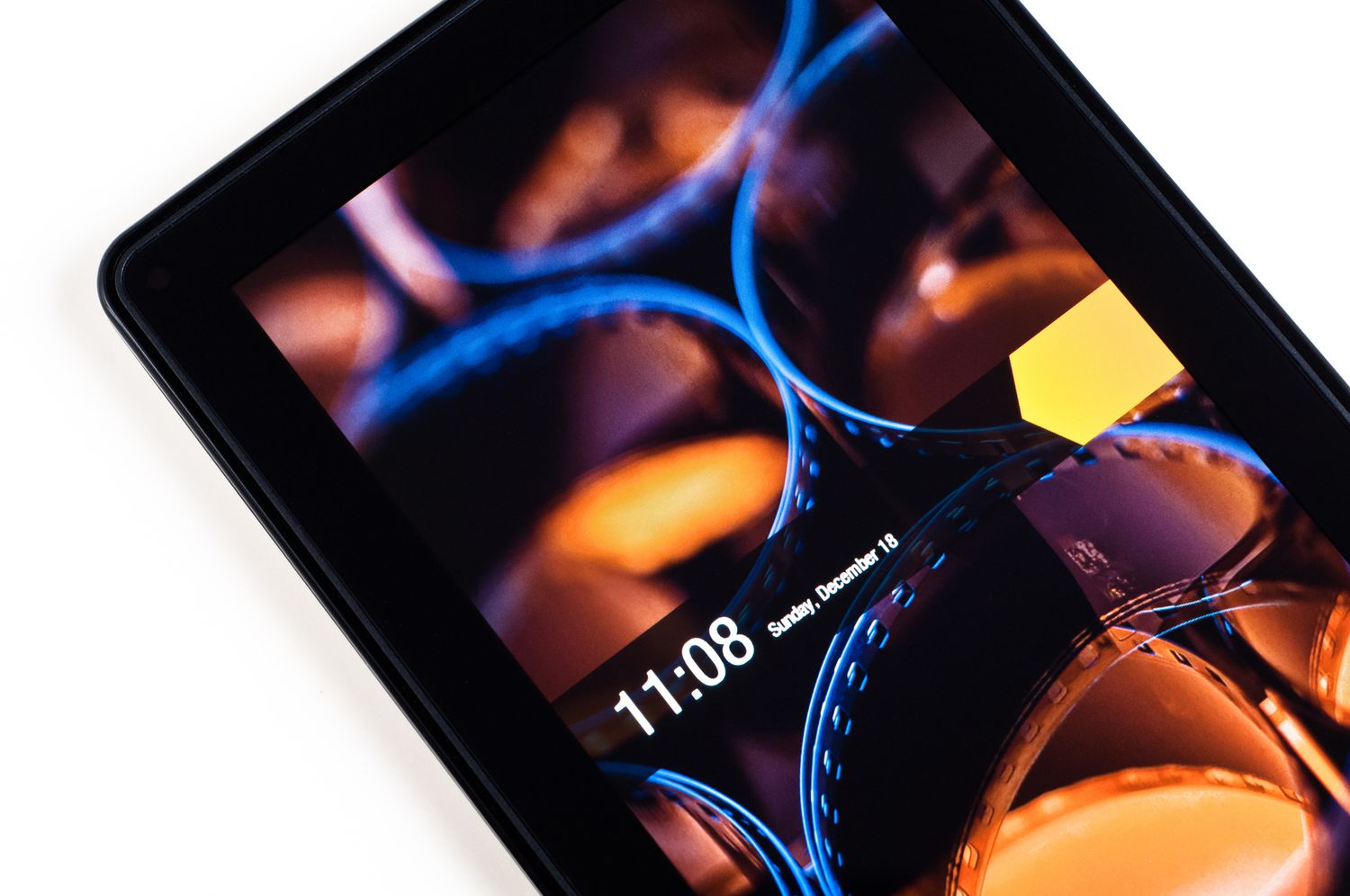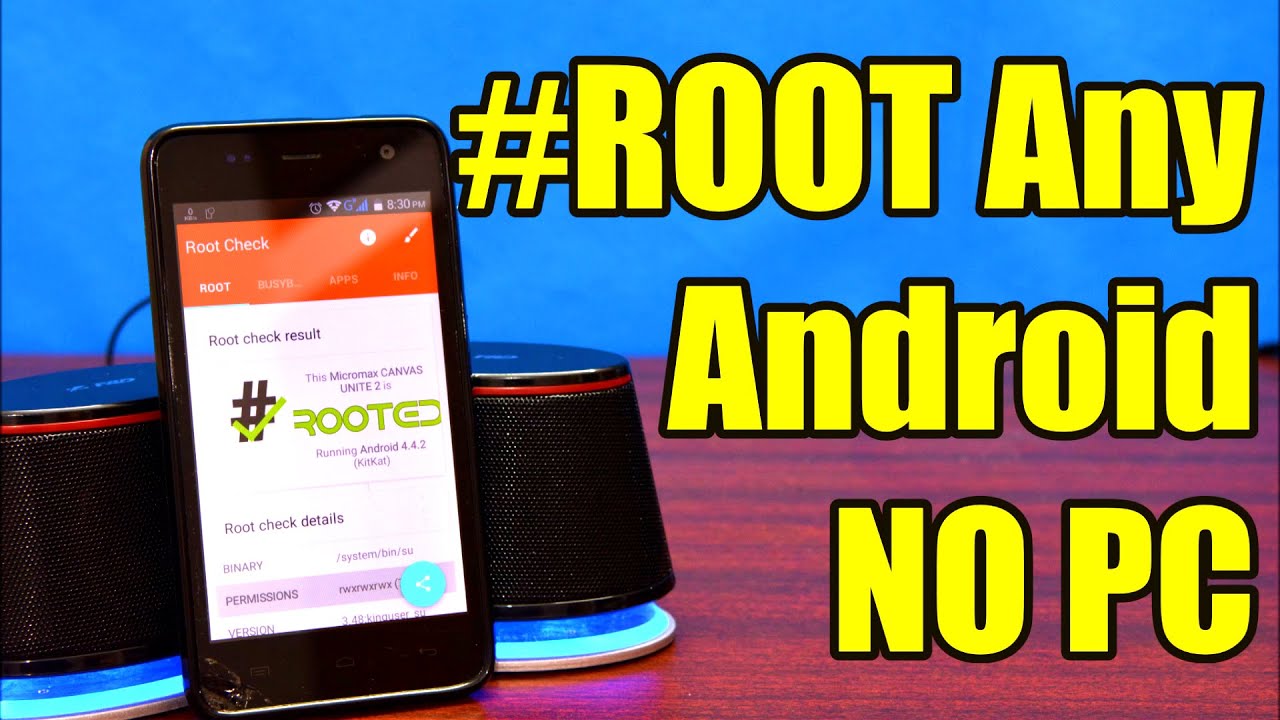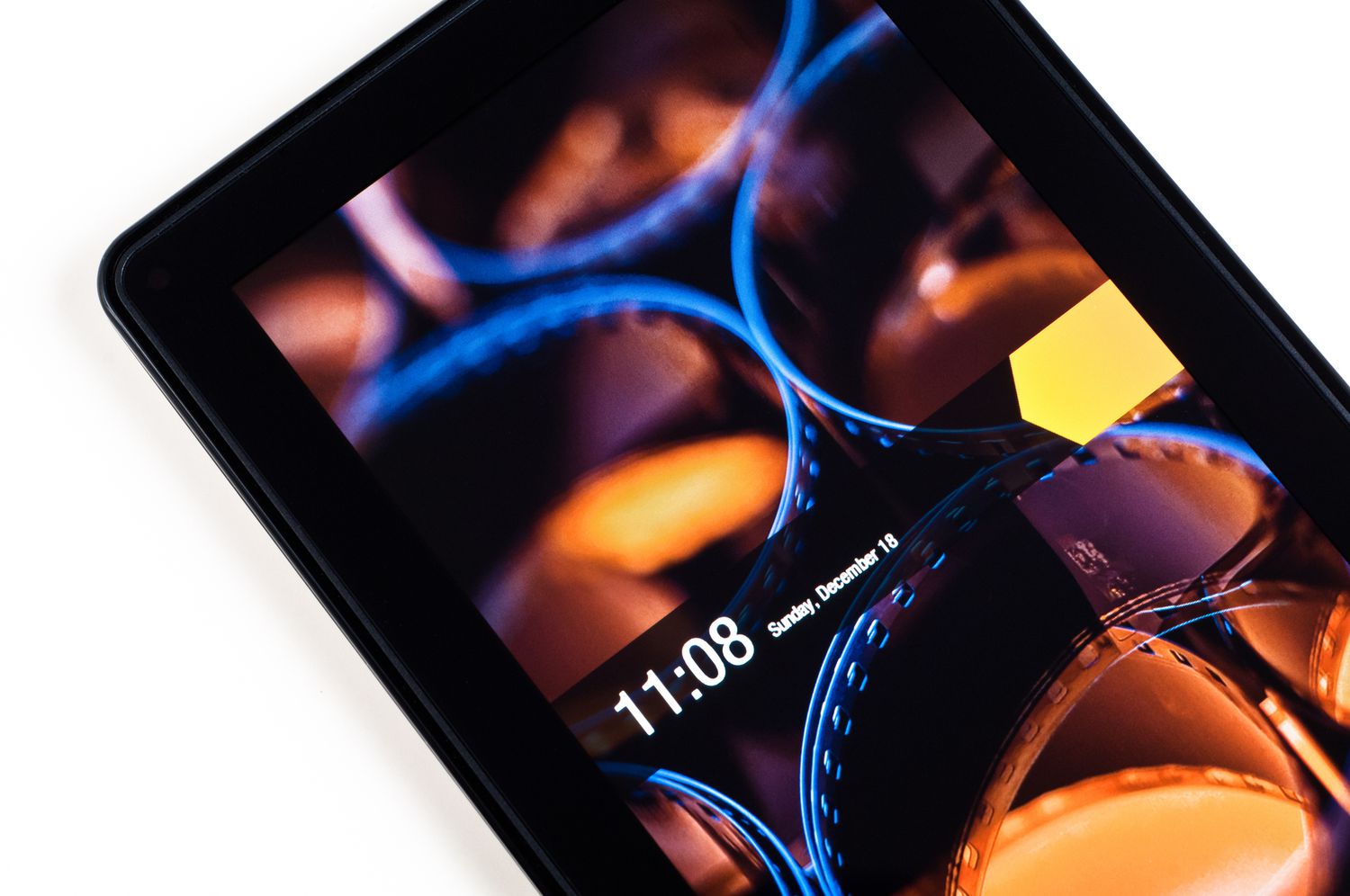Introduction
When it comes to electronic devices, customization is often the key to unlocking their full potential. Tablets, with their versatility and functionality, are no exception. Many tablet owners choose to “root” their devices to gain greater control over their operating systems and access advanced features that are typically unavailable in non-rooted devices. Rooting a tablet essentially means obtaining administrative privileges to make changes, install custom software, and tweak settings that were previously restricted.
However, determining whether a tablet is rooted or not can sometimes be a challenge. Especially if you have acquired a used tablet or are not familiar with the intricacies of rooted devices. But fear not! In this article, we will explore various methods you can use to identify whether a tablet has been rooted or not.
Understanding whether your tablet has been rooted is important for several reasons. It allows you to assess the level of customization and modification that has been done to the device. It also provides insight into the potential risks and benefits associated with a rooted tablet. Whether you want to ensure the security of your device, troubleshoot software issues, or simply satisfy your curiosity, knowing whether your tablet is rooted or not is valuable information.
So, if you’re ready to uncover the hidden secrets of your tablet’s software, let’s dive into the various signs that indicate whether your tablet has been rooted.
What is Rooting?
Rooting a tablet refers to the process of gaining privileged control, often referred to as “root access,” over the device’s operating system. It allows users to access and modify system files and settings that are typically restricted by the manufacturer. Rooting essentially grants you administrative control over your tablet, giving you the ability to customize and optimize its functionality to suit your needs.
One of the primary motivations behind rooting a tablet is the desire for greater control over the device. By rooting, users can install custom ROMs (Read-Only Memories), which are modified versions of the Android operating system. Custom ROMs provide enhanced features, improved performance, and the ability to eliminate bloatware and unwanted pre-installed applications.
Rooting also enables users to install and use powerful system-level applications that require root access. These applications can perform advanced tasks such as backup and restore, ad-blocking, overclocking, and deep customization of the device’s appearance and functionality.
However, it is important to note that rooting a tablet is not without risks. The process requires careful consideration and caution, as it can potentially void the device’s warranty and expose it to security vulnerabilities. Additionally, improper execution of the rooting process can result in “bricking,” rendering the tablet unusable.
It’s worth mentioning that not all tablets can be rooted. Some manufacturers implement strict security measures that prevent users from gaining root access. Therefore, before attempting to root a tablet, it’s crucial to research the specific device model and its compatibility with rooting methods.
Now that we have a basic understanding of what rooting entails, let’s explore the various signs that indicate whether a tablet has been rooted or not.
Why Root a Tablet?
Rooting a tablet offers a range of benefits and advantages that appeal to tech enthusiasts, power users, and those looking to maximize the potential of their devices. Here are some compelling reasons why you might consider rooting your tablet:
1. Customization: Rooting allows for extensive customization options that go beyond what is typically available on non-rooted devices. You can install custom ROMs and themes to completely revamp your tablet’s user interface and personalize it according to your preferences.
2. Performance Optimization: Root access enables you to optimize your tablet’s performance. You can remove unwanted pre-installed applications, known as bloatware, freeing up valuable system resources and improving overall speed and responsiveness.
3. Access to Advanced Features: Rooting grants you access to a plethora of powerful system-level applications that require root privileges. These apps can perform tasks such as automated backups, thorough system scanning for malware, and advanced file management.
4. Ad Blocking: Tired of intrusive ads while using apps or browsing the web? Rooting allows you to install ad-blocking applications that can significantly reduce or eliminate those annoying advertisements.
5. Increased Battery Life: Rooting can help extend your tablet’s battery life. With root access, you can make use of battery-saving applications and modify system settings to optimize power consumption.
6. Enhanced Control: Rooting provides you with complete control over your tablet’s operating system. You can tweak system settings, customize hardware features, and even overclock the processor for improved performance.
While rooting offers numerous advantages, it is important to weigh these benefits against the potential risks. Rooting can render your device more vulnerable to security threats and malware if not done carefully. It may also void your warranty, so it’s crucial to proceed with caution and research the potential implications specific to your device.
Now that we understand the benefits of rooting, let’s explore the signs that indicate whether a tablet has been rooted or not.
Signs that Your Tablet is Rooted
Identifying whether a tablet has been rooted or not can be done by observing several key signs. While no single indicator can provide definitive proof, the presence of multiple signs increases the likelihood that a device has been rooted. Here are some common signs to look out for:
- System Apps: Rooted tablets often have additional system apps that are not present on non-rooted devices. These apps typically provide tools and functionalities specifically designed for managing rooted devices. Look for apps like SuperSU, Magisk Manager, or Kingroot.
- Superuser Apps: Superuser apps are used to manage the permissions and access of apps that require root privileges. If you find apps like Superuser or SuperSU installed on your tablet, it’s a strong indication that the device has been rooted.
- Custom ROMs: You can check for the presence of custom ROMs by going to the device’s settings and looking for options such as “About Phone” or “Software Information.” If you see a different version of the Android operating system or a custom ROM name, it suggests that the tablet has been rooted and flashed with a custom firmware.
- Custom Recoveries: Rooted tablets often come with custom recoveries installed, such as ClockworkMod Recovery (CWM) or Team Win Recovery Project (TWRP). You can boot into recovery mode and see if a custom recovery interface appears instead of the stock recovery.
- Running Root Checker Apps: Root checker apps are specifically designed to verify whether a device is rooted or not. Install a reputable root checker app from the Google Play Store and run the app to get a definitive answer about the rooting status of your tablet.
It’s important to note that while these signs can provide insights into the rooting status of a tablet, they are not foolproof. Some advanced users may hide these signs or employ methods to mask root access. Therefore, it’s always best to utilize multiple methods for verification.
By understanding these signs, you will be better equipped to determine whether your tablet has been rooted or not. Remember to consider the motivations behind rooting and the potential risks involved before proceeding to root your own device.
Checking System Apps
One of the ways to determine if your tablet has been rooted is by examining the system apps present on the device. Rooted tablets often have additional system apps that are not found on non-rooted devices. These apps are specifically designed to manage and control rooted functionalities. By looking for these specific apps, you can get a strong indication of whether your tablet has been rooted or not.
Some of the commonly installed system apps on rooted tablets include SuperSU, Magisk Manager, Kingroot, or any other app related to root management. These apps provide access to administrative privileges and allow users to control which apps have root access. Usually, these apps will be visible in the app drawer or listed in the Settings menu under “System” or “Root” categories.
To check for these system apps, follow these steps:
- Go to the app drawer on your tablet and browse through the installed apps. Look for any unfamiliar apps that are not commonly found on non-rooted devices.
- Access the Settings menu on your tablet. Look for options related to “Apps,” “Applications,” or “Manage Applications.”
- Within the app settings menu, choose the option to view “All Apps” or “System Apps.” This will display a list of all the installed system apps on your tablet.
- Scan the list for any root management apps mentioned earlier, like SuperSU or Magisk Manager. If you see these apps on your tablet, it is a strong indication that your device has been rooted.
Keep in mind that some advanced users may rename or hide these system apps to make it more difficult to detect root access. However, this method generally provides a good starting point for determining whether your tablet has been rooted or not.
In the next section, we will explore how to check for the presence of Superuser apps, which can further confirm whether your tablet has been rooted.
Checking Superuser Apps
Another method to determine if your tablet has been rooted is by checking for the presence of Superuser apps. These apps are designed to manage and control the permissions and access of other apps that require root privileges. By identifying and examining these Superuser apps, you can gain further evidence that your tablet has been rooted.
Here are the steps you can follow to check for Superuser apps on your tablet:
- Go to the app drawer on your tablet and look for any apps that have “Superuser” or “SuperSU” in their names. These are commonly used Superuser apps.
- If you find any Superuser apps, open the app and explore its features. These apps allow users to grant or deny root access to other apps on the device. If you have the ability to manage root permissions within the app, it indicates that your tablet has been rooted.
- If you don’t find any Superuser apps in the app drawer, access the Settings menu on your tablet.
- Look for options related to “Security,” “Privacy,” or “Permissions.”
- Within the security or permissions settings, search for any options related to “Superuser” or “Root Access.”
- If you find an option to manage Superuser access or see settings related to granting root permissions to apps, it suggests that your tablet has been rooted.
Remember that some advanced users may hide or remove Superuser apps to make it more difficult to detect root access. In such cases, alternative methods like checking system apps or examining custom ROMs and recoveries can provide further confirmation of root access.
Next, we will explore how to check for custom ROMs, which is another sign that indicates whether a tablet has been rooted or not.
Checking for Custom ROMs
One of the clearest indicators that your tablet has been rooted is the presence of a custom ROM (Read-Only Memory) installed on the device. A custom ROM is a modified version of the Android operating system that provides additional features, customization options, and improved performance compared to the stock ROM.
To check for the presence of a custom ROM, follow these steps:
- Access the Settings menu on your tablet.
- Look for options such as “About Phone,” “Software Information,” or “System Updates.”
- Select the corresponding option to view detailed information about the device’s software.
- Check for any indication of a custom ROM. This could be a different version of Android or the presence of the custom ROM’s name, such as LineageOS, Paranoid Android, or Resurrection Remix.
If you find any evidence of a custom ROM, it is a strong indication that your tablet has been rooted. Custom ROMs are typically installed after rooting a device to replace the manufacturer’s stock firmware with a modified version of Android.
It’s important to note that the absence of a custom ROM does not necessarily mean that your tablet is not rooted. Some users may root their devices without flashing a different ROM, opting to instead retain the stock ROM and focus on utilizing root access for specific purposes.
If you discover a custom ROM on your tablet, it’s worth exploring the additional features and customizations it offers. However, proceed with caution as flashing custom ROMs can void warranties and may introduce compatibility issues or potential instabilities.
In the next section, we will discuss how to check for custom recoveries, which can provide further confirmation of root access on your tablet.
Checking for Custom Recoveries
Another way to determine if your tablet has been rooted is by checking for the presence of custom recoveries. When a tablet is rooted, it often involves the installation of a custom recovery tool, such as ClockworkMod Recovery (CWM) or Team Win Recovery Project (TWRP). These custom recoveries provide additional functionality and options for managing and modifying the device.
To check for custom recoveries on your tablet, you can follow these steps:
- Power off your tablet.
- Boot the tablet into recovery mode.
– This can typically be done by pressing a specific combination of hardware buttons, such as the power button and volume down button, and then selecting the “Recovery” option. - If your tablet enters a custom recovery interface, such as CWM or TWRP, it indicates that a custom recovery has been installed. These custom recovery interfaces have distinct visuals and menu options that differ from the stock recovery.
- Take note of any custom recovery options that appear on the screen. These options may include features like backing up and restoring the device, installing custom ROMs, and performing system updates.
The presence of a custom recovery is a strong indication that your tablet has been rooted since custom recoveries are often used in conjunction with rooting to provide advanced functionality for modifying the device’s software.
However, it’s worth mentioning that the absence of a custom recovery does not guarantee that your tablet is not rooted. Some advanced users may opt to use the stock recovery or choose alternative methods for managing their rooted devices.
In the next section, we will discuss how to use root checker apps, which can provide a more conclusive confirmation of root access on your tablet.
Running Root Checker Apps
One of the most definitive ways to determine if your tablet has been rooted is by using root checker apps. These applications are specifically designed to verify the root status of a device by checking for the presence of root access and verifying its functionality. Running a root checker app can provide you with a conclusive answer regarding the rooting status of your tablet.
To check the root status of your tablet using a root checker app, follow these steps:
- Go to the Google Play Store on your tablet and search for “root checker” apps.
- Choose a reputable root checker app that has positive reviews and a high rating.
- Download and install the root checker app on your tablet.
- Launch the root checker app and follow the on-screen instructions.
- The app will perform a series of tests to check for root access on your tablet.
- After the tests are completed, the app will provide you with a clear indication of whether your tablet is rooted or not.
If the root checker app confirms that your tablet is rooted, it provides a reliable and definitive confirmation of the root access on your device. On the other hand, if the app indicates that your tablet is not rooted, it is highly likely that your device has not been rooted.
Keep in mind that root checker apps are reliable but not foolproof. It is still possible for advanced users to hide or mask root access from these apps. However, for the majority of rooted tablets, root checker apps can accurately determine the root status of the device.
Using a root checker app is a convenient and straightforward way to verify the root access on your tablet without the need for extensive technical knowledge or manual inspection of system files.
Now that you have explored various methods to check if your tablet is rooted, you can confidently determine whether your tablet has been rooted or not.
Conclusion
Determining whether a tablet has been rooted or not can be a valuable piece of information for various reasons. Rooting a tablet allows for customization, performance optimization, and access to advanced features and applications. While there is no single foolproof method, by considering multiple signs and indicators, you can gain a clearer understanding of the root status of your tablet.
In this article, we explored several methods for checking if a tablet is rooted. These included checking system apps, looking for Superuser apps, examining the presence of custom ROMs, checking for custom recoveries, and using root checker apps. By combining these methods and considering the results, you can make an informed assessment of whether your tablet has been rooted or not.
It is important to note that rooting a tablet comes with risks, such as voiding the warranty and potential security vulnerabilities. Before deciding to root your own tablet, carefully weigh the benefits against the potential drawbacks and proceed with caution.
By understanding the signs of rooted tablets, you are better equipped to explore the capabilities of your device, troubleshoot issues, or validate the claims of a used tablet sale. However, if you are still uncertain about the root status of your tablet or require more advanced technical assistance, it is recommended to seek guidance from an experienced professional.
Remember, rooting a tablet is a personal choice that should be based on your specific needs and comfort level with modifying your device’s software. Please proceed responsibly and with awareness of the potential consequences.