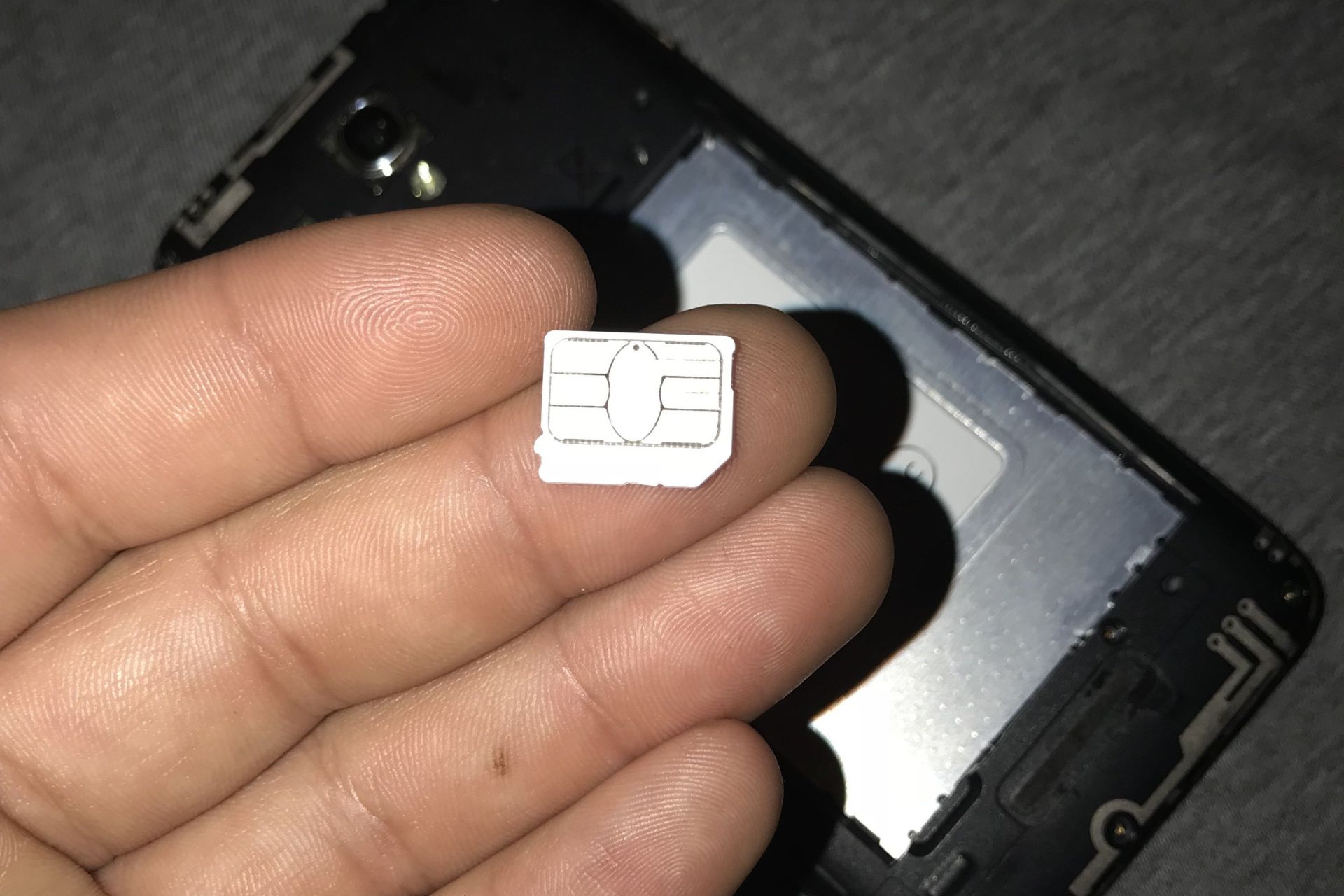Introduction
Welcome to this helpful guide on how to insert an SD card in your Alcatel One Touch smartphone. An SD card, or Secure Digital card, is a small storage device that allows you to expand the available storage space on your device. With an SD card, you can store more photos, videos, music, and other files without worrying about running out of space.
Having additional storage on your smartphone is especially useful if you enjoy capturing high-quality photos or recording videos in high-definition. Furthermore, it provides a convenient way to transfer files between devices or backup important data.
Before we dive into the steps, it’s important to note that the location and design of the SD card slot may vary depending on the model of your Alcatel One Touch smartphone. It is always a good idea to refer to your device’s user manual to ensure you follow the correct procedure.
In this guide, we will provide a general overview of the SD card insertion process. We’ll start by locating the SD card slot and then proceed to the necessary preparation steps before inserting the SD card. Once prepared, we’ll guide you through the process of inserting the SD card and ensuring it is properly inserted.
So, without further ado, let’s get started with step 1: locating the SD card slot on your Alcatel One Touch smartphone.
Step 1: Locate the SD card slot
First things first, you need to locate the SD card slot on your Alcatel One Touch smartphone. The location of the SD card slot may vary depending on the specific model and design of your device, so it’s important to refer to your device’s user manual for accurate information. However, in most cases, you can find the SD card slot by following these general steps:
- Start by examining the sides or the back of your smartphone. Manufacturers often place the SD card slot in a discrete location to ensure it doesn’t interfere with the device’s overall design.
- Look for a small, rectangular slot that is typically labeled with “SD” or “TF” (TransFlash) to indicate its purpose.
- If your device has a removable back cover, you may need to remove it to access the SD card slot. Gently pry open the back cover using your fingers or a small tool, following the instructions provided by the manufacturer.
- Once the back cover is removed, you should be able to locate the SD card slot. It is usually located near the battery compartment or on the side of the device.
Remember to exercise caution when removing the back cover or handling any detachable parts of your smartphone. If you’re unsure about the location of the SD card slot or encounter any difficulties, consult your device’s user manual or reach out to the manufacturer’s support team for assistance.
Now that you have successfully located the SD card slot, it’s time to move on to the next step: preparing the SD card for insertion.
Step 2: Prepare the SD card
Before inserting the SD card into your Alcatel One Touch smartphone, it’s important to properly prepare the card to avoid any potential issues. Follow these steps to ensure your SD card is ready for insertion:
- If this is a brand new SD card, it may need to be formatted before use. Formatting the card will erase any existing data and set it up for optimal performance with your smartphone. To format the SD card, go to your device settings, find the Storage or Memory menu, and select the option to format the SD card. Please note that formatting will delete all data on the card, so make sure to back up any important files beforehand.
- If the SD card has been previously used, it’s a good idea to check for any errors or file system issues. Connect the SD card to a computer using a card reader, and run a disk scan or disk repair tool to ensure it is in good condition. Fix any errors that are detected before proceeding with the next step.
- It’s recommended to keep the SD card in its original packaging or a protective case to safeguard it from physical damage or dust. This will help prolong its lifespan and maintain its performance over time.
By following these preparation steps, you can ensure that your SD card is ready to be inserted into your Alcatel One Touch smartphone without any complications. Once you have completed these preparations, you can move on to the next step: inserting the SD card into the slot.
Step 3: Insert the SD card into the slot
Now it’s time to insert the prepared SD card into the SD card slot of your Alcatel One Touch smartphone. Follow these simple steps to ensure a successful insertion:
- Hold your smartphone securely in one hand, making sure to have a firm grip to avoid accidental drops or damage.
- Locate the SD card slot that you identified in Step 1 on your smartphone. It is usually located on the side of the device or beneath the back cover.
- Take the SD card and carefully insert it into the slot with the metal contacts facing downwards. Ensure that you align the card properly with the slot to prevent any damage to the card or the slot.
- Apply gentle pressure to push the SD card into the slot until it is securely in place. You might hear a clicking sound, indicating that the card has been properly inserted.
- If your smartphone has a removable back cover, carefully put it back in place, ensuring that it is properly aligned and securely closed.
Remember to handle your SD card with care and avoid touching the metal contacts to prevent any damage from static electricity or smudges. It is also important to make sure that the SD card is not forced into the slot or inserted in the wrong orientation, as this could potentially damage both the card and the device.
Now that you have successfully inserted the SD card into the slot, it’s time to move on to the final step: confirming that the SD card is properly inserted and functional.
Step 4: Confirm the SD card is properly inserted
After inserting the SD card into your Alcatel One Touch smartphone, it’s important to verify that it has been properly inserted and is functioning correctly. Follow these steps to confirm the successful insertion of the SD card:
- Power on your Alcatel One Touch smartphone by pressing the power button.
- Once the device is powered on, navigate to the settings menu by either swiping down from the top of the screen and selecting the gear icon, or by locating the settings app in your app drawer.
- In the settings menu, find the “Storage” or “Memory” section. The exact location and naming of this section may vary depending on the Android version and user interface of your device.
- Tap on the “Storage” or “Memory” option to access detailed information about your device’s storage.
- Look for the section that displays the available storage space on your device. Typically, you will see both the internal storage and the external storage (SD card) listed separately.
- Ensure that the SD card is detected and recognized by your device. You should see the amount of available storage space on the SD card displayed in this section.
- If the SD card is not being recognized or if you encounter any issues, try removing and reinserting the SD card to ensure it is properly seated. You might also attempt to restart your device to see if that resolves any recognition issues.
By following these steps, you can confirm that the SD card has been successfully inserted into your Alcatel One Touch smartphone and is functioning as intended. If you encounter any difficulties or the SD card is not being detected, consult your device’s user manual or reach out to the manufacturer’s support for further assistance.
Congratulations! You have successfully inserted and confirmed the proper functioning of the SD card in your Alcatel One Touch smartphone. Now you can enjoy the expanded storage capacity and conveniently store your files, photos, videos, and more.
Conclusion
In this guide, we have walked you through the process of inserting an SD card into your Alcatel One Touch smartphone. By following the steps outlined in this guide, you can expand the storage capacity of your device and enjoy the benefits of having additional space for your files, photos, and videos.
We began by locating the SD card slot on your smartphone, ensuring that you have a clear understanding of where it is located. Then, we discussed the importance of preparing the SD card, whether it is formatting a new card or checking for errors on a previously used one.
Next, we provided detailed instructions on how to insert the SD card into the slot, emphasizing the need for gentle handling and proper alignment. We also highlighted the significance of ensuring that the SD card is securely inserted to prevent any damage to the card or the device.
Finally, we guided you through the process of confirming that the SD card is properly inserted and functional. By checking the settings menu on your device, you can verify the presence and recognition of the SD card, ensuring that it is ready for use.
Now that you have successfully inserted and confirmed the SD card, you can take advantage of the expanded storage capacity on your Alcatel One Touch smartphone. Remember to regularly back up your files and keep your SD card in good condition to ensure optimal performance and longevity.
Thank you for following this guide, and we hope it has been helpful in enhancing your experience with your Alcatel One Touch smartphone. Should you have any further questions or encounter any difficulties, refer to your device’s user manual or seek assistance from the manufacturer’s support team.