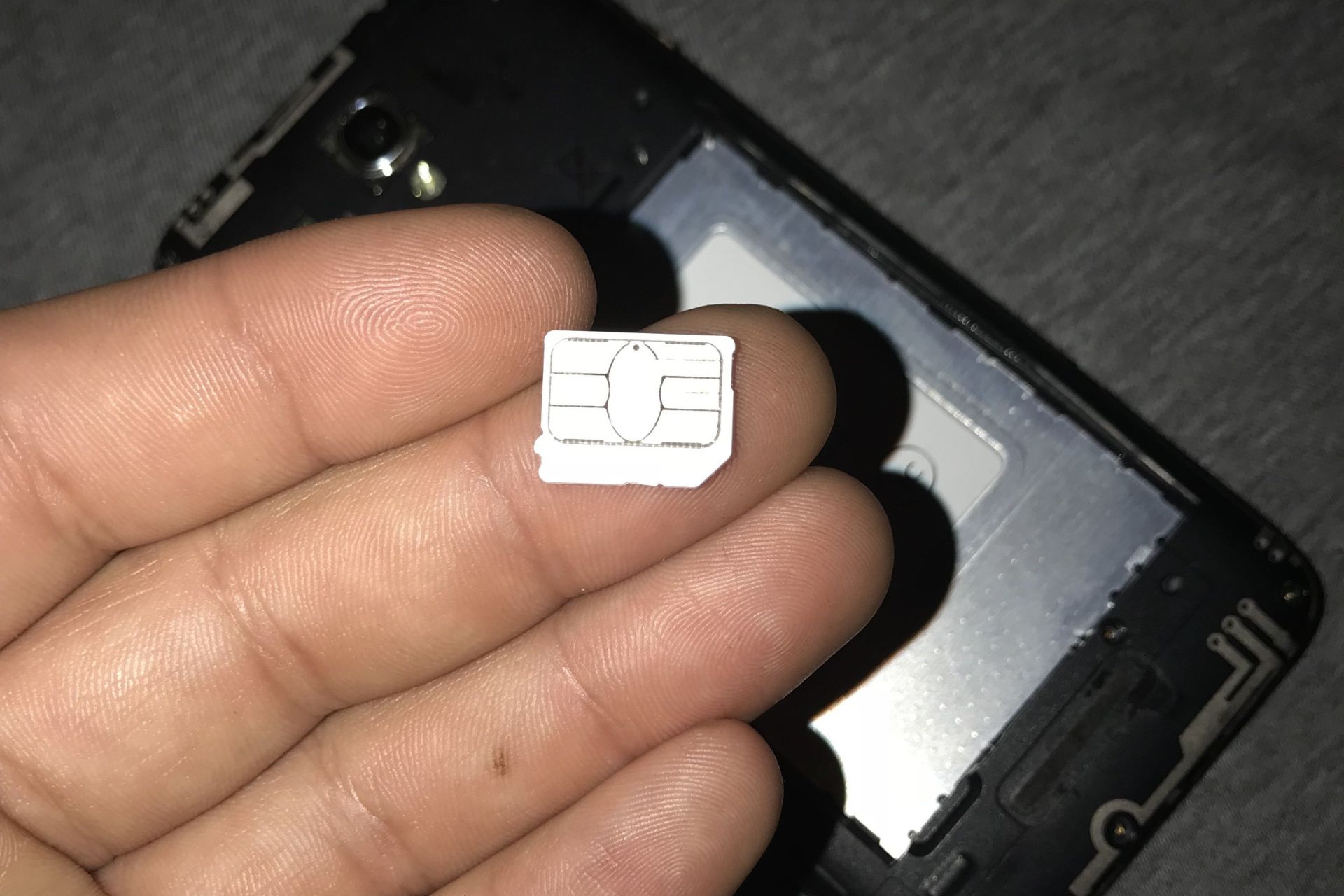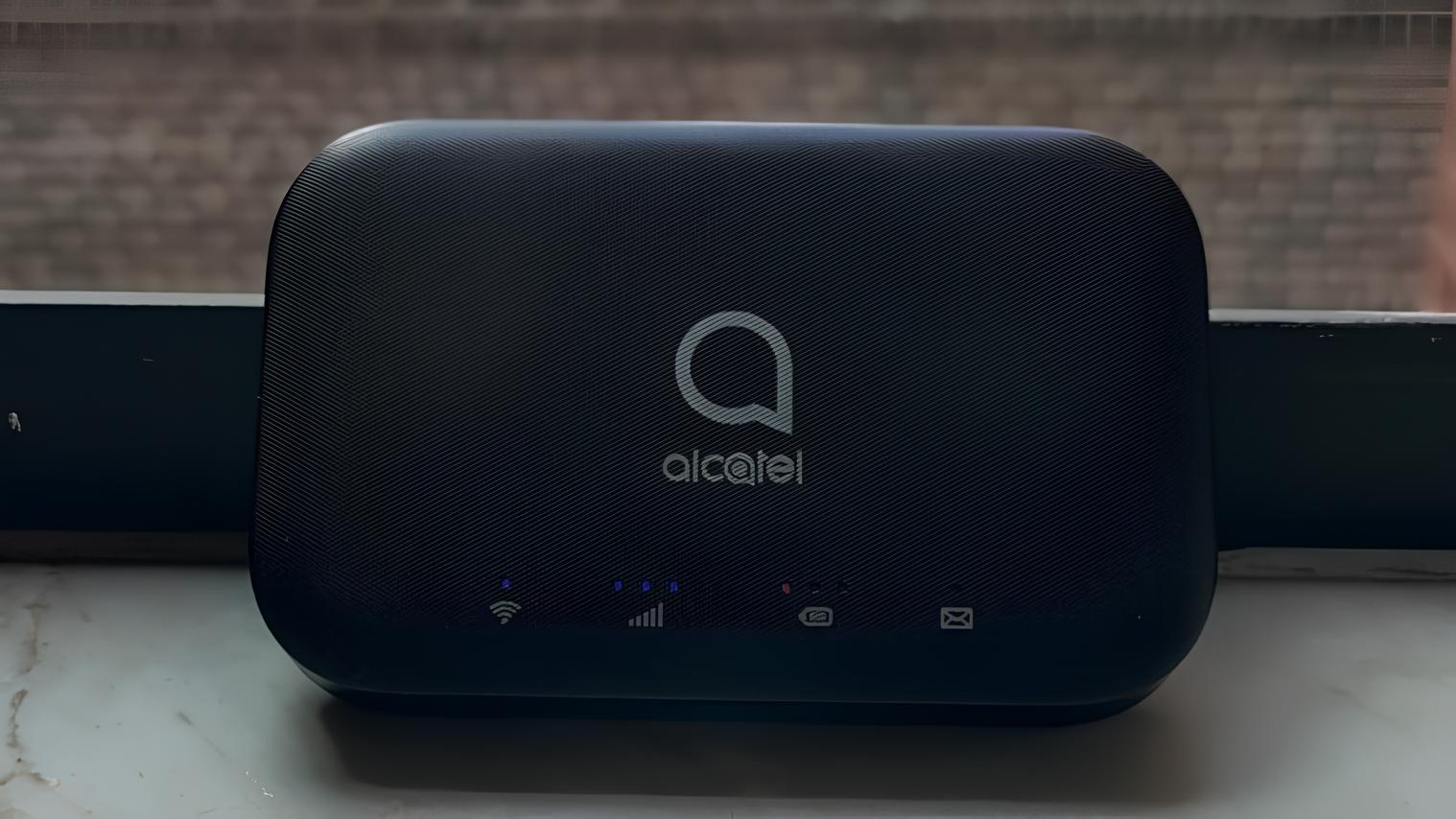Introduction
Inserting a SIM card into your Alcatel One Touch is a simple yet crucial step in setting up your mobile device. Whether you're a tech-savvy individual or a newcomer to the world of smartphones, understanding how to insert a SIM card is essential for enabling communication and accessing mobile network services. This comprehensive guide will walk you through the step-by-step process, ensuring that you can seamlessly integrate the SIM card into your device.
The SIM card, or Subscriber Identity Module, plays a fundamental role in connecting your device to the cellular network. It contains vital information such as your phone number, network authorization data, and personal contacts. By inserting the SIM card correctly, you pave the way for making calls, sending text messages, and accessing mobile data services.
In the following sections, we will delve into the specific steps required to insert a SIM card into your Alcatel One Touch. From locating the SIM card slot to powering on the device, each step is outlined in detail to provide you with a clear understanding of the process. By following these instructions, you can ensure that your Alcatel One Touch is ready to connect to the mobile network and fulfill your communication needs.
Now, let's embark on this journey to seamlessly integrate your SIM card into your Alcatel One Touch. By the end of this guide, you will have the knowledge and confidence to complete this essential task with ease. So, let's dive in and get started!
Step 1: Locate the SIM card slot
The first step in inserting a SIM card into your Alcatel One Touch is to locate the SIM card slot. The SIM card slot is typically located on the side of the device. To find it, gently examine the edges of your phone, looking for a small tray or compartment with a pinhole or a slot. Alcatel One Touch devices often feature a dedicated slot for the SIM card, which may be accompanied by the manufacturer's logo or an indication of the SIM card symbol.
Once you have identified the SIM card slot, take a moment to familiarize yourself with its appearance and location. It's essential to handle your device with care during this process to avoid any accidental damage. If you are unsure about the exact location of the SIM card slot, consulting the device's user manual can provide valuable guidance. Additionally, you can visit the official Alcatel website or seek assistance from customer support for detailed instructions specific to your device model.
By successfully locating the SIM card slot, you have completed the first crucial step in preparing to insert the SIM card into your Alcatel One Touch. With this foundational knowledge in place, you are now ready to proceed to the next step, which involves powering off the device to ensure a safe and seamless SIM card insertion process.
Now that you have identified the SIM card slot on your Alcatel One Touch, you are one step closer to integrating the SIM card into your device. This initial step sets the stage for a smooth and successful SIM card insertion process, laying the groundwork for the subsequent steps that will guide you through the complete setup. With the location of the SIM card slot confirmed, you are well-equipped to move forward with confidence, knowing that you have mastered the first essential task in this process.
Step 2: Power off the device
Before proceeding with the SIM card insertion, it is crucial to power off your Alcatel One Touch device. This step ensures the safety of both the device and the SIM card, minimizing the risk of any potential damage during the insertion process. By powering off the device, you create a secure environment for handling the SIM card and accessing the SIM card slot without any active electronic processes running.
To power off your Alcatel One Touch, locate the power button, which is typically situated on the side or the top of the device. Once you have identified the power button, press and hold it until the power-off options appear on the screen. Depending on your device model and software version, the power-off options may include "Power off," "Restart," or similar commands. Select the "Power off" option to initiate the shutdown process.
As the device powers off, you will notice the screen dimming and eventually turning off, indicating that the device is successfully shutting down. It is important to wait for a few moments to ensure that the device has completely powered off before proceeding to the next step. This brief pause allows the internal components to come to a complete stop, minimizing any residual electrical activity within the device.
By powering off your Alcatel One Touch, you create a controlled environment for the subsequent SIM card insertion. This deliberate action demonstrates your commitment to handling the device with care and precision, setting the stage for a seamless and successful SIM card integration process. With the device powered off, you are now prepared to move on to the next step, which involves the actual insertion of the SIM card into the designated slot.
With the device safely powered off, you have taken a crucial precautionary measure to ensure a smooth and secure SIM card insertion process. This deliberate action showcases your attentiveness to detail and your dedication to following the recommended procedures for handling electronic devices. As you proceed to the next step, the device's powered-off state serves as a foundation for the precise and careful insertion of the SIM card, setting the stage for the successful completion of this essential task.
Step 3: Insert the SIM card
With your Alcatel One Touch device powered off and the SIM card slot identified, you are now ready to proceed with the actual insertion of the SIM card. This step requires precision and attention to detail to ensure that the SIM card is securely integrated into the designated slot, enabling seamless connectivity to the mobile network.
-
Begin by locating the SIM card tray or compartment on your Alcatel One Touch. Depending on the device model, the SIM card slot may be accompanied by a small tray that can be accessed using a SIM eject tool or a paperclip. Carefully examine the slot to determine the type of mechanism used for accessing the SIM card slot.
-
If your device features a SIM card tray, gently insert the SIM eject tool or the end of a paperclip into the pinhole adjacent to the SIM card slot. Apply a small amount of pressure to release the SIM card tray from the device. Once the tray is partially ejected, carefully remove it from the device, taking care not to force or damage the tray during this process.
-
With the SIM card tray removed, you will notice a designated area for placing the SIM card. Take the SIM card and position it within the outlined area on the tray, ensuring that the gold contacts on the SIM card align with the corresponding contacts within the tray. It is essential to orient the SIM card correctly to prevent any potential damage to the card or the device.
-
Once the SIM card is properly aligned within the tray, gently slide the tray back into the SIM card slot on your Alcatel One Touch. Apply light pressure to secure the tray in place, ensuring that it fits snugly into the slot without any resistance. Take care to avoid tilting or angling the tray during the insertion process to maintain the proper alignment of the SIM card within the slot.
-
After inserting the SIM card tray, ensure that it is fully seated within the slot and sits flush with the device's exterior. This secure placement is essential for maintaining a stable connection between the SIM card and the device, enabling reliable network connectivity and communication capabilities.
By following these precise steps, you have successfully inserted the SIM card into your Alcatel One Touch, setting the stage for seamless network connectivity and communication functionality. With the SIM card securely integrated into the device, you are now prepared to power on your Alcatel One Touch and initiate the final steps to complete the setup process.
Now that you have successfully inserted the SIM card into your Alcatel One Touch, you have demonstrated your ability to handle the device with precision and care, ensuring the seamless integration of essential components. This accomplishment marks a pivotal moment in the setup process, bringing you closer to establishing a reliable connection to the mobile network and unlocking the full potential of your Alcatel One Touch device.
Step 4: Power on the device
With the SIM card securely inserted into your Alcatel One Touch, the final step in the setup process involves powering on the device. This pivotal action initiates the activation of the SIM card and allows the device to establish a connection to the mobile network, enabling you to access essential communication services and mobile data functionality.
To power on your Alcatel One Touch, locate the power button on the side or the top of the device. Once identified, press and hold the power button until the device's screen lights up and displays the manufacturer's logo or the startup animation. As the device boots up, you will notice the screen transitioning from a powered-off state to an active mode, indicating that the device's internal processes are initializing.
As the startup sequence progresses, the device undergoes a series of internal checks and configurations to prepare for operation. This includes the detection and activation of the SIM card, allowing the device to recognize and authenticate the SIM card's credentials with the mobile network. During this phase, the device establishes a secure connection to the network, enabling you to make calls, send text messages, and access mobile data services.
Once the device has completed the startup process, you will be prompted to enter any necessary credentials, such as your PIN or unlock pattern, to access the device's home screen. As you navigate through the initial setup screens, you may encounter prompts related to network connectivity and mobile data settings. Ensure that the SIM card is recognized and that the device displays the appropriate network signal strength indicator, indicating a successful connection to the mobile network.
With the device powered on and the SIM card activated, you are now ready to explore the full range of features and functionalities offered by your Alcatel One Touch. Whether you're making your first call, sending a text message, or browsing the web, the successful integration of the SIM card into your device sets the stage for a seamless and enriching mobile experience.
By following these steps to power on your Alcatel One Touch, you have completed the essential setup process, culminating in the successful activation of the SIM card and the establishment of a secure connection to the mobile network. As you embark on your journey with your newly activated device, you can confidently engage with the diverse array of communication and connectivity options, knowing that your Alcatel One Touch is fully equipped to meet your mobile needs.
Conclusion
Congratulations! By following this comprehensive guide, you have successfully completed the essential process of inserting a SIM card into your Alcatel One Touch. This pivotal step sets the stage for unlocking the full potential of your device, enabling seamless connectivity to the mobile network and access to a wide range of communication services and mobile data functionalities.
The journey from locating the SIM card slot to powering on your Alcatel One Touch has been a testament to your attention to detail and commitment to following the recommended procedures for handling electronic devices. By carefully identifying the SIM card slot, powering off the device, inserting the SIM card with precision, and powering on the device, you have demonstrated your ability to navigate the setup process with confidence and precision.
As your device boots up and establishes a secure connection to the mobile network, you are now poised to explore the myriad capabilities and features offered by your Alcatel One Touch. Whether you're making calls, sending messages, or accessing online content, the successful integration of the SIM card ensures that you can fully harness the power of your device for both personal and professional endeavors.
With the SIM card securely in place, you are now ready to embark on a seamless mobile experience, leveraging the capabilities of your Alcatel One Touch to stay connected, informed, and engaged. Whether you're communicating with friends and family, conducting business transactions, or exploring the digital landscape, your device stands ready to support your endeavors with reliable network connectivity and robust communication functionalities.
As you continue to explore the diverse array of apps, services, and features available on your Alcatel One Touch, remember the foundational role played by the SIM card in establishing and maintaining your device's connection to the mobile network. This small yet essential component serves as the gateway to a world of possibilities, enabling you to stay connected and empowered in an increasingly digital-centric environment.
In conclusion, the successful insertion of the SIM card into your Alcatel One Touch marks a significant milestone in your device setup journey. Your attention to detail and commitment to following the recommended procedures have paved the way for a seamless and enriching mobile experience. With the SIM card seamlessly integrated into your device, you are now poised to embrace the full spectrum of communication and connectivity options, knowing that your Alcatel One Touch is fully equipped to meet your mobile needs.
As you embark on this exciting chapter with your newly activated device, may it serve as a reliable companion, empowering you to navigate the digital landscape with confidence and convenience. Here's to a seamless and enriching mobile experience with your Alcatel One Touch!