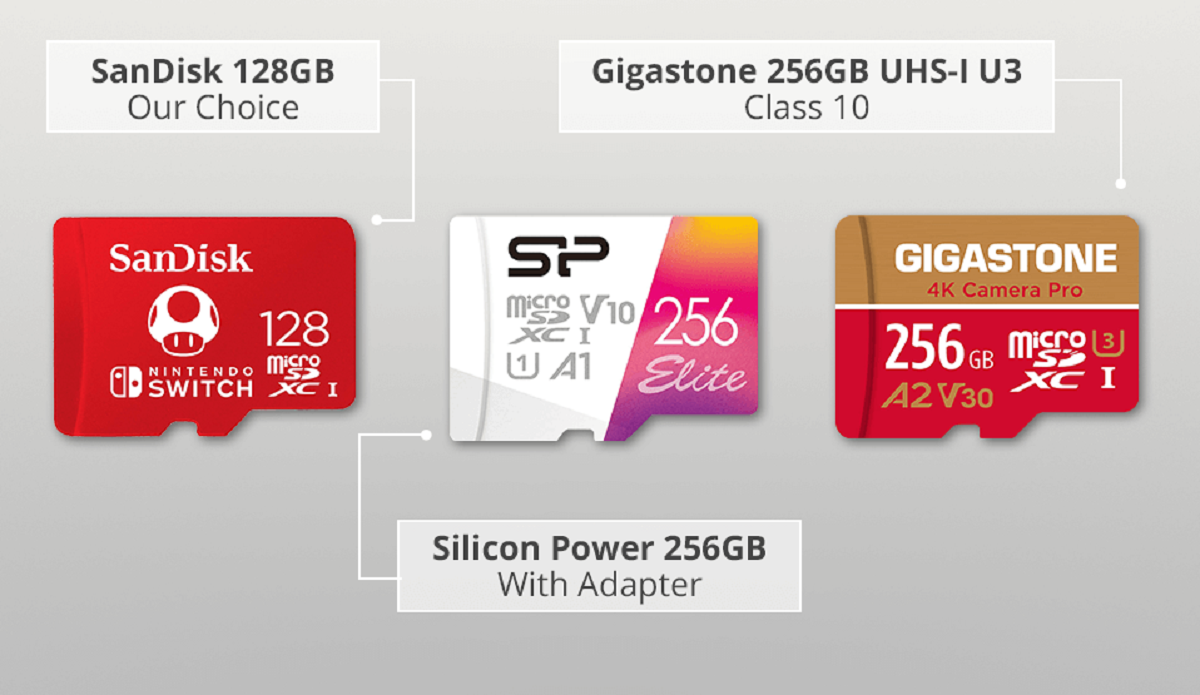Introduction
The Steam Deck has generated a lot of excitement among gamers since its announcement. This handheld gaming device, developed by Valve, offers the ability to play your favorite PC games on-the-go. One of the key features that sets the Steam Deck apart from other handheld consoles is its storage options.
Understanding the storage options available for the Steam Deck is crucial for maximizing your gaming experience. With the option of expandable storage, you can greatly increase the amount of games and data you can carry with you. In this article, we will explore the different storage options for the Steam Deck and guide you on choosing the right SD card to meet your needs.
Whether you plan to use the Steam Deck for casual gaming or as your primary gaming device, having sufficient storage capacity is essential. Gone are the days when games fit on a single disc or cartridge. Modern games can easily take up tens or even hundreds of gigabytes of storage space. This means that relying solely on the built-in storage of the Steam Deck may not be sufficient for all of your gaming needs.
The ability to expand the storage capacity of the Steam Deck using an SD card provides a convenient solution. Not only does this allow you to store more games, but it also gives you the flexibility to switch between games without having to constantly delete and reinstall them.
However, when it comes to choosing the right SD card for your Steam Deck, there are several factors to consider. It’s not just about the capacity of the card; the speed and type of SD card also play a crucial role in the overall performance and gaming experience.
In the following sections, we will delve into the different aspects of selecting the right SD card for your Steam Deck. From understanding the importance of expandable storage to the recommended brands and installation process, we will provide you with all the information you need to make an informed decision.
Understanding the Steam Deck’s storage options
Before we dive into the details of choosing the right SD card for your Steam Deck, let’s take a closer look at the storage options that the device offers. The Steam Deck comes with both built-in storage and the capability to expand it using an SD card.
The base model of the Steam Deck offers 64GB of eMMC (embedded MultiMediaCard) storage. This is a solid-state drive (SSD) technology that provides decent performance but may be limited in terms of speed and capacity compared to other storage options. However, it is important to note that the Steam Deck also offers higher-tier models with increased storage capacity.
Alongside the built-in storage, the Steam Deck features a microSD card slot that allows for expandable storage. This means that you can insert an SD card to increase the overall storage capacity of the device. The microSD card slot supports SD, SDHC, and SDXC cards, giving you flexibility in terms of the type and capacity of the card you choose.
The expandable storage option provided by the Steam Deck is a significant advantage for gamers. It allows you to carry a larger library of games, ensuring that you have a wide variety of titles at your fingertips without the need for an internet connection.
Furthermore, the ability to expand the storage also means that you can keep your favorite games installed on the device without having to constantly delete and reinstall them. This convenience is especially valuable for gamers who want to have quick access to their preferred games or those who enjoy switching between different titles frequently.
Overall, the combination of built-in storage and expandable storage through an SD card slot makes the Steam Deck a versatile and flexible gaming device. It empowers gamers to tailor their gaming experience according to their preferences and ensures that they can enjoy their favorite games wherever they go.
How much storage does the Steam Deck come with?
The amount of built-in storage that the Steam Deck offers depends on the specific model you choose. The base model of the Steam Deck comes with 64GB of eMMC (embedded MultiMediaCard) storage. This storage capacity is suitable for casual gamers who primarily play smaller indie titles or a limited number of games.
However, for gamers who have a larger library of games, or those who play more demanding AAA titles, the 64GB storage capacity may not be sufficient. Recognizing this, Valve also offers higher-tier models with increased storage options.
The mid-tier model of the Steam Deck boasts a 256GB NVMe SSD (Non-Volatile Memory express Solid-State Drive). This provides faster performance compared to eMMC storage, resulting in shorter load times and improved overall gaming experience.
For gamers who require even more storage capacity, the top-tier model of the Steam Deck offers a generous 512GB NVMe SSD. This allows for ample space to store a significant number of games, including large AAA titles and other demanding software.
It’s important to note that the storage capacity mentioned above represents the built-in storage of the Steam Deck. However, the device’s storage capacity can be expanded by utilizing the microSD card slot. This enables you to add additional storage to accommodate an even larger game library.
Therefore, when considering the overall storage capacity of the Steam Deck, it’s essential to take into account both the built-in storage and the potential for expandable storage using an SD card. This combination ensures that you have enough space to store all your favorite games and software, providing a seamless gaming experience.
The importance of expandable storage for gaming
In the world of gaming, storage capacity plays a pivotal role. As games become more advanced and increasingly immersive, they also require more storage space. This is where the importance of expandable storage for gaming, such as the option provided by the Steam Deck, comes into play.
One of the primary benefits of expandable storage is the ability to carry a larger library of games with you. With limited built-in storage, you may be limited in terms of the number of games you can have installed on your device at any given time. This means that you may need to constantly uninstall and reinstall games to make room for new ones.
However, with an SD card that offers additional storage capacity, you can easily switch between games without the need for constant installations and deletions. This convenience allows you to have a more extensive collection of games readily accessible, ensuring that you can dive into your favorite titles whenever you please.
Furthermore, the expandable storage option is particularly valuable for gamers who enjoy exploring different genres and experimenting with new games. It allows you to try out various titles without worrying about storage limitations. You can download and keep a range of games on your device, enabling you to easily switch between them based on your mood or gaming preferences at any given time.
Moreover, expandable storage can also be beneficial for gamers who travel frequently or find themselves in situations without reliable internet access. With a well-equipped SD card, you can store a wide selection of games directly on your device, eliminating the need for constant internet connectivity to download and install games on the go. This means you can enjoy your gaming sessions without interruptions and delays, whether you’re on a plane, train, or simply away from a stable internet connection.
Overall, the importance of expandable storage for gaming cannot be emphasized enough. It provides the flexibility, convenience, and freedom to have a diverse collection of games at your disposal, enhance your gaming experience, and make the most out of your time spent gaming on platforms like the Steam Deck.
Choosing the right SD card for your Steam Deck
When it comes to selecting an SD card for your Steam Deck, there are several factors to consider to ensure compatibility and optimal performance. Here are the key aspects to keep in mind:
SD card capacity: How much should you get?
The capacity of the SD card will determine how many games and files you can store. It is recommended to choose an SD card with a higher capacity to accommodate a larger game library. Popular choices for Steam Deck users include 128GB, 256GB, or even 512GB cards, depending on your storage needs and budget.
SD card speed: Choosing the right class
The speed class of the SD card directly impacts read and write speeds, affecting game load times and overall performance. Look for SD cards with higher speed classes, such as UHS-I or UHS-II, to ensure smoother gameplay. It’s essential to note that even the base model of the Steam Deck supports UHS-I for optimal performance.
The difference between SDHC and SDXC cards
The Steam Deck supports both SDHC (Secure Digital High Capacity) and SDXC (Secure Digital eXtended Capacity) cards. SDHC cards have a capacity ranging from 2GB to 32GB, while SDXC cards have a capacity greater than 32GB, up to a whopping 2TB. For most gamers, SDXC cards would be more suitable due to their higher storage capabilities.
Brand recommendations for SD cards
Choosing a reputable brand for your SD card is crucial to ensure reliability and durability. Some popular and reliable brands in the market include SanDisk, Samsung, Kingston, and Lexar. It’s advisable to invest in a high-quality SD card from a reputable brand to avoid potential issues and maximize the lifespan of the card.
How to install an SD card in the Steam Deck
Installing an SD card in your Steam Deck is a simple process. Locate the microSD card slot on the back of the device, gently insert the card, and push it in until it clicks into place. Ensure that the card is properly seated to avoid any connectivity or performance issues.
With these considerations in mind, you can confidently choose the right SD card for your Steam Deck, enhancing your gaming experience and ensuring that you have ample space to store your favorite games and files.
SD card capacity: How much should you get?
When considering the capacity of the SD card for your Steam Deck, it’s important to evaluate your storage needs and preferences. The storage capacity of an SD card determines the number of games, files, and media you can store on your device. Here are some factors to consider when determining how much capacity you should get:
Gaming library size: Think about the number and size of the games you typically play. If you enjoy having a diverse range of games available at all times, or if you frequently switch between different titles, you may want to opt for a higher capacity SD card. This will allow you to store and access a larger number of games without the need for constant deletion and reinstallation.
Game file sizes: Take into account the average size of the games you play. AAA titles and newer releases tend to have larger file sizes, often exceeding 50GB or higher. If you primarily play these types of games, it’s advisable to choose an SD card with a higher capacity to accommodate their storage requirements.
Other data storage needs: Consider whether you plan to store additional files, such as screenshots, game saves, music, or videos, on your SD card. If so, factor in the space these files will require alongside your game library. This will help you determine an appropriate capacity that can meet your overall storage needs.
Future-proofing: It’s always a good idea to plan for the future. As games continue to evolve, their file sizes may increase. Choosing an SD card with a larger capacity than what you currently need can ensure that you won’t quickly run out of space as newer games are released.
Based on these considerations, the recommended SD card capacity for most Steam Deck users falls within the range of 128GB to 512GB. This provides sufficient space to store a significant number of games and other media files. However, if you have specific requirements or a vast game library, you may want to consider even higher-capacity SD cards.
Keep in mind that while larger capacity SD cards offer more storage space, they also tend to be more expensive. It’s important to strike a balance between your storage needs and budget when choosing the capacity of your SD card.
By assessing your gaming habits and storage requirements, you can select an SD card with the appropriate capacity that allows you to enjoy your gaming experience without worrying about storage limitations.
SD card speed: Choosing the right class
When selecting an SD card for your Steam Deck, the speed class of the card is an important consideration. The speed class indicates the read and write speeds of the SD card, which directly impacts its performance and how quickly games and files can be accessed. Here are the key factors to consider when choosing the right class:
UHS speed class: The Ultra High-Speed (UHS) class refers to the speed capabilities of an SD card. The two commonly seen UHS classes are UHS-I and UHS-II. UHS-I cards offer a minimum speed of 10MB/s, while UHS-II cards provide faster speeds reaching up to 312MB/s. It’s important to note that even the base model of the Steam Deck supports UHS-I, so opting for this class is generally sufficient.
Read and Write speeds: Consider the read and write speeds of the SD card, as this affects how quickly data can be transferred to and from the card. Faster write speeds are particularly crucial for gaming, as they determine how quickly games can be installed or saved on the card. Look for SD cards with higher read and write speeds to ensure smoother gameplay and shorter loading times.
Video Speed class: If you plan to record videos or capture gameplay footage directly onto the SD card, you may want to consider the Video Speed class. This class ensures that the card can handle continuous video recording without any dropped frames. Video Speed classes range from V6 (6MB/s) to V90 (90MB/s), with higher classes offering better video recording capabilities.
Application Performance class: For gamers who want optimal performance, some SD cards also carry the Application Performance class logo. This class guarantees a minimum random read speed, making it ideal for running games or applications directly from the SD card. Look for cards with A1 or A2 ratings to ensure fast game loading and smooth performance.
It’s important to note that while higher-class SD cards offer faster speeds, they may also come at a higher cost. It’s essential to balance your need for speed with your budget to select an SD card that provides the desired performance without breaking the bank.
Ultimately, choosing an SD card with a higher speed class can enhance your gaming experience on the Steam Deck, resulting in shorter load times, smoother gameplay, and improved overall performance. Consider your gaming requirements and budget when selecting the appropriate class to ensure optimal SD card performance for your gaming needs.
The difference between SDHC and SDXC cards
When it comes to choosing an SD card for your Steam Deck, you may come across two common types: SDHC (Secure Digital High Capacity) and SDXC (Secure Digital eXtended Capacity) cards. Understanding the difference between these two types is essential to ensure compatibility and determine the right choice for your needs.
Capacity: One of the primary differences between SDHC and SDXC cards is the maximum storage capacity they support. SDHC cards typically have a capacity ranging from 2GB to 32GB, while SDXC cards have a capacity greater than 32GB, extending up to a whopping 2TB. This means that if you require larger storage sizes to accommodate your gaming library or other files, SDXC cards would be the suitable choice.
File System: Another difference lies in the file system used by SDHC and SDXC cards. SDHC cards utilize the FAT32 file system, which has certain limitations such as a maximum file size of 4GB. On the other hand, SDXC cards utilize the exFAT file system, which removes these limitations and allows for larger file sizes and improved compatibility with modern devices.
Device Compatibility: When choosing between SDHC and SDXC cards, it’s important to consider the compatibility of your device. The Steam Deck supports both SDHC and SDXC cards, ensuring that you can use either type for expandable storage. However, it’s always recommended to check the device specifications to verify compatibility and ensure optimal performance.
Price: Price can also be a factor to consider when deciding between SDHC and SDXC cards. SDHC cards generally have a lower price point compared to their SDXC counterparts, especially when it comes to higher-capacity cards. If you have budget constraints or don’t require extreme storage capacities, an SDHC card may be a more economical option.
In summary, the main difference between SDHC and SDXC cards is the storage capacity they support. SDHC cards are limited to a maximum of 32GB, while SDXC cards can offer higher capacities, reaching up to 2TB. Additionally, SDXC cards utilize the exFAT file system, allowing for larger file sizes and improved compatibility. However, ensure to check the compatibility of your device, including the Steam Deck, and consider your storage needs and budget before making a decision between SDHC and SDXC cards.
Brand recommendations for SD cards
Choosing a reputable brand for your SD card is crucial to ensure reliability, performance, and compatibility with your Steam Deck. Here are some brand recommendations to consider when selecting an SD card:
SanDisk: SanDisk is a well-known and trusted brand in the storage industry. They offer a wide range of SD cards with different capacities and speeds, catering to various needs and budgets. SanDisk SD cards are highly regarded for their reliability and performance, making them a popular choice among gamers.
Samsung: Samsung is another reputable brand that offers high-quality SD cards. Known for their advanced technology and innovative approach, Samsung SD cards provide excellent speed and performance. Whether you choose their EVO or PRO series, you can expect reliable performance and durability.
Kingston: Kingston is a trusted name in the memory and storage industry. They offer a diverse range of SD cards that deliver reliable performance and excellent value for money. Kingston SD cards are known for their durability, making them a popular choice for gaming enthusiasts.
Lexar: Lexar is a brand that consistently produces SD cards known for their quality and performance. Their SD cards are available in various capacities and speed classes, ensuring compatibility with different devices and providing optimal performance for gaming.
These are just a few of the trusted brands in the market. Other reputable brands include Transcend, Sony, and Toshiba. When selecting an SD card, it’s important to choose a brand that has a proven track record for quality and reliability.
Keep in mind that there are also counterfeit SD cards in circulation, especially with popular brands. It’s advisable to purchase SD cards from authorized dealers or reputable online retailers to ensure that you’re getting genuine products.
By opting for SD cards from trusted brands, you can have confidence in the performance, durability, and compatibility of the card, ensuring that it meets your gaming storage needs and provides a seamless experience on your Steam Deck.
How to install an SD card in the Steam Deck
Installing an SD card in your Steam Deck is a simple process that allows you to expand the storage capacity of the device. Here’s a step-by-step guide on how to install an SD card in your Steam Deck:
- Locate the microSD card slot on the back of the Steam Deck. It is situated next to the USB-C port.
- Gently insert the SD card into the slot, with the metal contacts facing down. Ensure that the card is aligned with the slot and keep it straight while inserting.
- Push the SD card in until you feel a click or until it is securely inserted into the slot. This ensures that the card is properly connected and will be recognized by the system.
- Once the SD card is inserted, the Steam Deck will detect and recognize the additional storage automatically. You can then access and use the SD card for storing games, files, and media.
- If you need to remove the SD card, gently push it in again until you hear a click or feel it release. The card can then be pulled out of the slot.
It’s important to handle the SD card with care, avoiding unnecessary bending or forceful insertion. This helps prevent any damage to the card or the SD card slot.
Additionally, before removing the SD card from the Steam Deck, ensure that you close any applications or games that might be using files or data stored on the card. This will prevent any potential data corruption or loss.
By following these simple steps, you can easily install and remove an SD card in your Steam Deck, expanding your storage capacity and providing more room for your games and media files.
Maximizing your storage space on the Steam Deck
With the limited storage capacity of the Steam Deck’s built-in memory and the need to make the most of your available storage, it’s important to utilize some strategies to optimize and maximize your storage space. Here are some tips to help you maximize your storage on the Steam Deck:
1. Manage your game library: Keep track of the games you have installed and consider uninstalling games that you no longer play or have completed. This will free up valuable space for new games or updates.
2. Use cloud storage: Consider utilizing cloud storage services, such as Steam Cloud, to store your game saves and configurations. This allows you to free up local storage space while keeping your progress and settings accessible.
3. Optimize game installations: Some games offer the option to install only select components or specific language packs. Take advantage of these options to install only what you need, reducing the overall storage footprint of the game.
4. Clear temporary files: Regularly clean up temporary files and caches generated by games and other applications. These files can take up valuable storage space over time.
5. Remove unnecessary media files: If you have media files, such as videos or music, stored on your Steam Deck, consider removing them to free up space. Transfer them to an external storage device or cloud storage if needed.
6. Regularly organize and optimize your storage: Take the time to organize and optimize your storage by keeping files and folders neat and tidy. This makes it easier to manage and locate your games and files, ensuring efficient use of storage space.
7. Consider an external storage solution: If you find that even with these optimizations you still need more storage space, you can explore external storage options. The Steam Deck supports USB-C and USB 3.0 storage devices, allowing you to connect external hard drives or SSDs for additional storage.
By implementing these strategies, you can effectively maximize and optimize the available storage space on your Steam Deck. This ensures that you have sufficient room for your favorite games and files, providing a seamless gaming experience without worrying about storage limitations.
Conclusion
The storage options of the Steam Deck, including its expandable storage through SD cards, provide gamers with flexibility and convenience. By understanding the different aspects of choosing the right SD card, such as capacity, speed class, and brand recommendations, you can enhance your gaming experience on the Steam Deck.
SD card capacity is crucial for accommodating your game library and storage needs. Consider your gaming habits, the size of the games you play, and any additional files you plan to store to determine the appropriate capacity for your SD card.
The speed class of the SD card directly impacts game load times and overall performance. Select an SD card with a higher speed class, such as UHS-I or UHS-II, to ensure smoother gameplay and faster data transfer.
Differentiating between SDHC and SDXC cards is important for choosing the right card based on your capacity requirements. SDXC cards offer larger storage capacities, while SDHC cards are suitable for lower-capacity needs.
When it comes to brands, trusted names like SanDisk, Samsung, Kingston, and Lexar are recommended for their reliability and performance.
Installing an SD card in the Steam Deck is a straightforward process. Take care to properly insert the card and ensure it is recognized by the system for expanded storage.
Lastly, maximize your storage space on the Steam Deck by managing your game library, utilizing cloud storage, optimizing game installations, and organizing your files effectively.
With these considerations in mind, you can make informed decisions about SD card selection, installation, and storage management. By choosing the right SD card and utilizing efficient storage practices, you can fully enjoy your gaming experience on the Steam Deck without worrying about storage limitations.