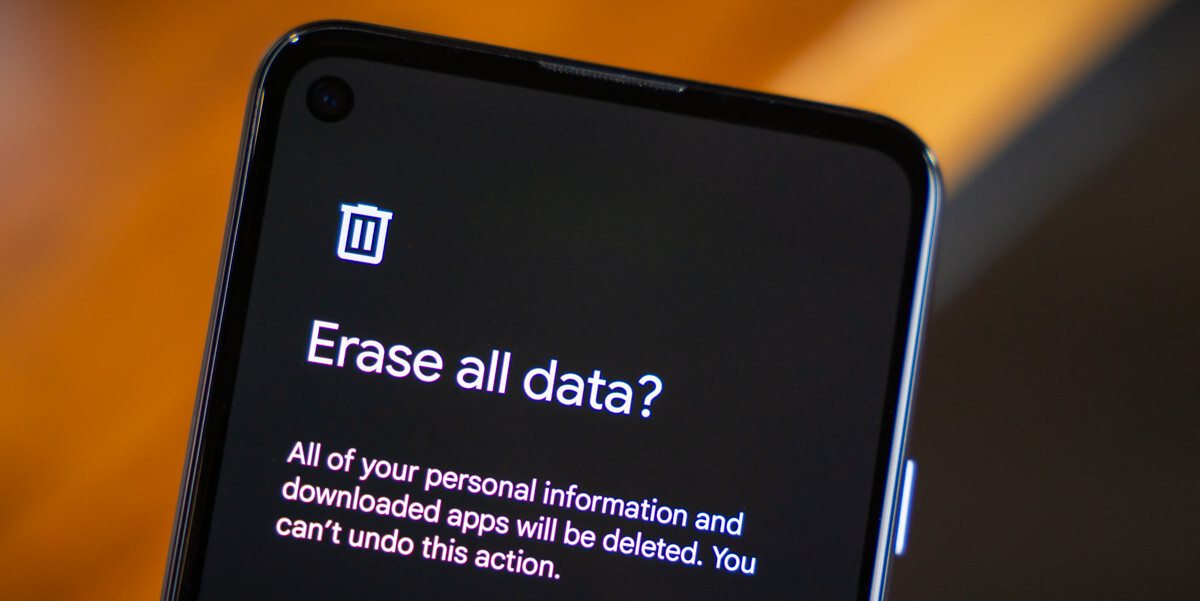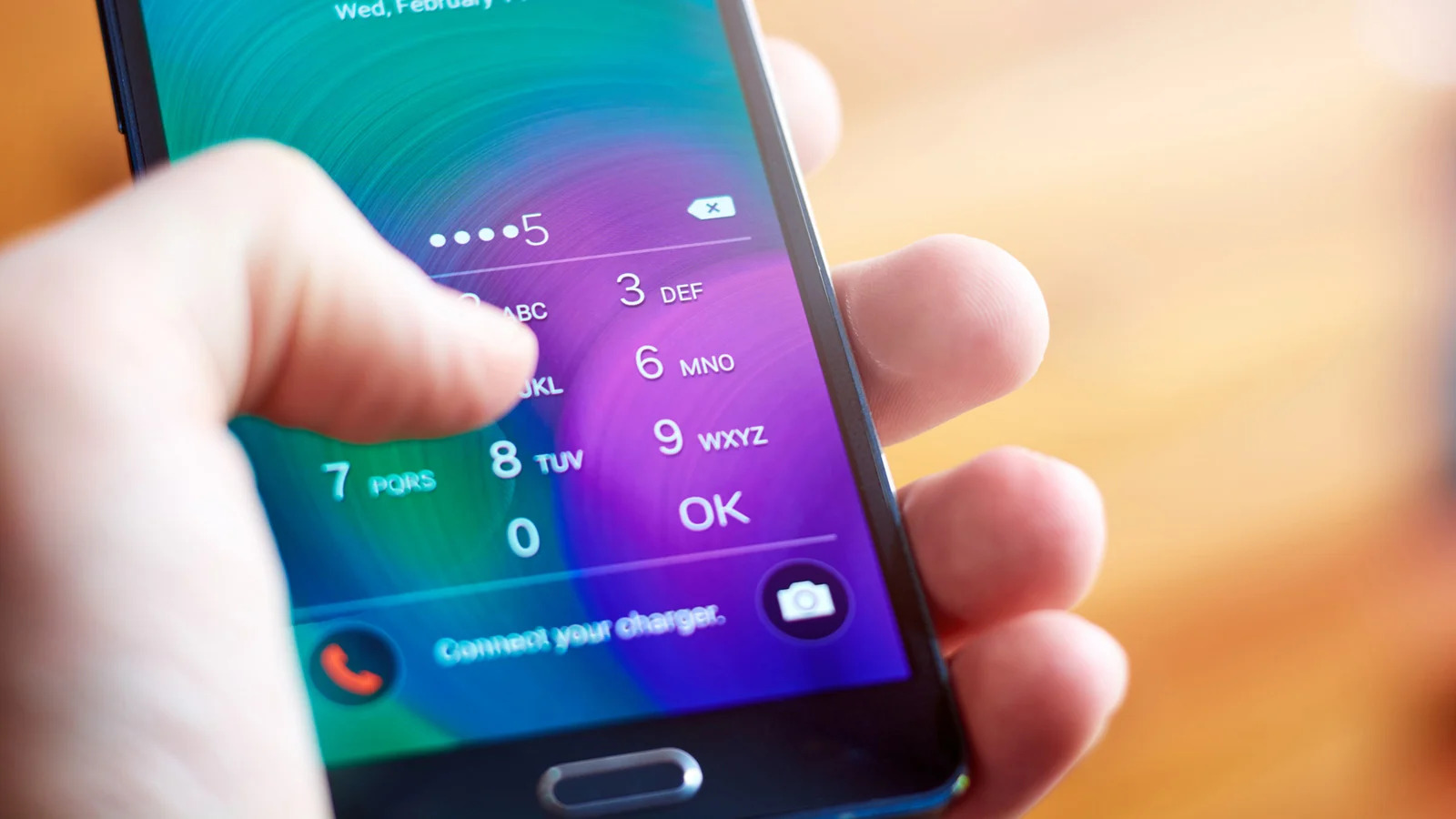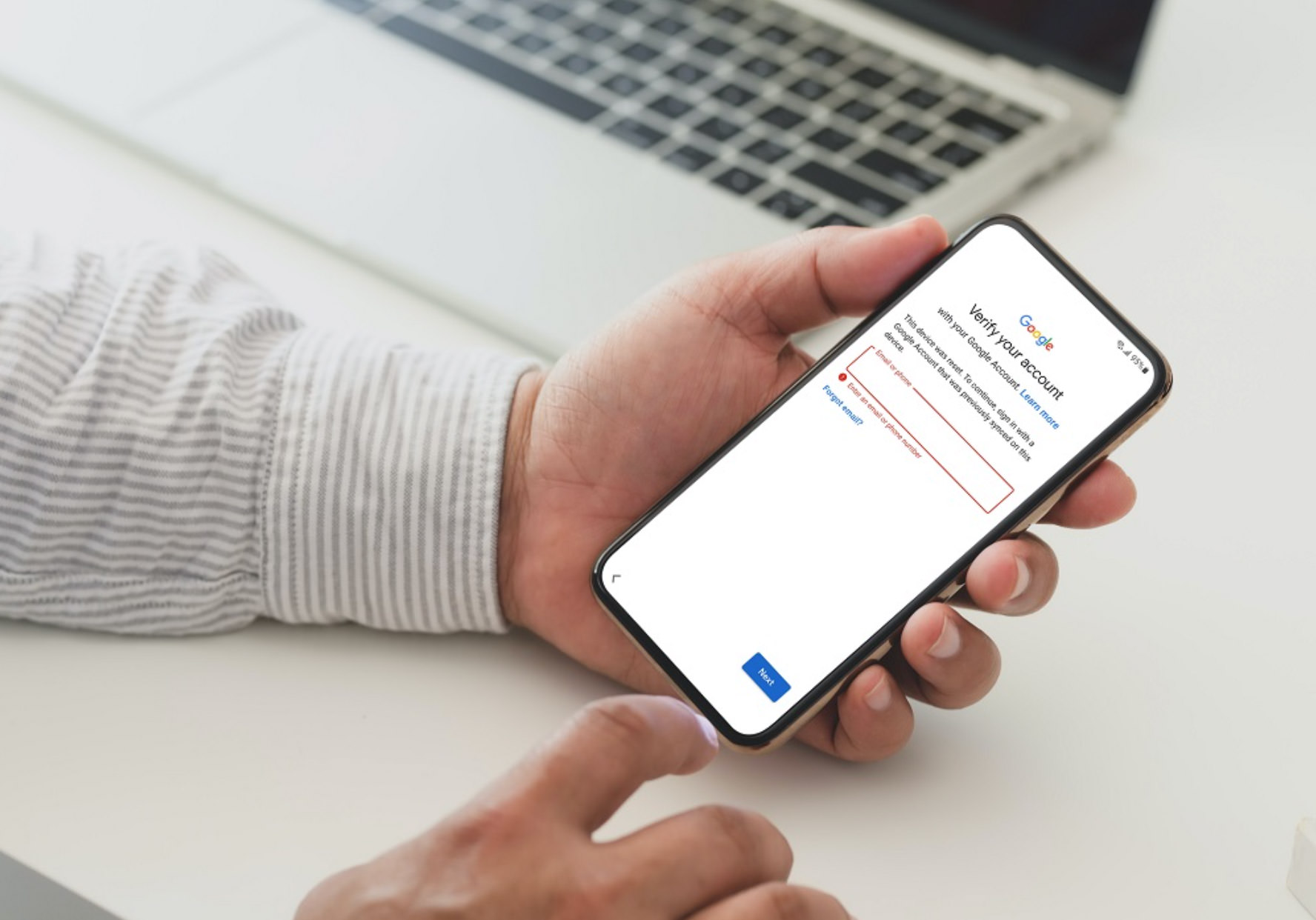Introduction
Welcome to this guide on how to perform a hard reset on your Android phone when locked. If you have ever found yourself in a situation where you are unable to access your device due to a forgotten PIN, password, or pattern lock, then a hard reset might be the solution to regain access to your phone. A hard reset will restore your phone to its original factory settings, effectively erasing all data and settings on the device.
Smartphones are an integral part of our lives, storing valuable personal information, important documents, and cherished memories. However, there are instances where we encounter issues such as forgetting the lock screen credentials or facing software glitches that may render our devices inaccessible. In such cases, a hard reset can be a lifesaver.
Before we dive into the various methods of performing a hard reset, it’s important to note that this process will delete all data, including contacts, messages, apps, and media files, from your phone. Therefore, it is crucial to back up any important files before proceeding with a hard reset.
In the following sections, we will explore multiple methods that will allow you to perform a hard reset on your Android phone when it’s locked. Each method comes with its own set of requirements and instructions, so be sure to choose the method that suits your specific situation.
It’s essential to keep in mind that performing a hard reset should be your last resort, as it can potentially result in the loss of data that hasn’t been backed up. If there is any chance of regaining access to your phone without resorting to a hard reset, it is recommended to explore those options first.
Now that we have covered the basics, let’s jump into the various methods you can use to perform a hard reset on your Android phone when locked.
What is a hard reset?
A hard reset, also known as a factory reset or master reset, is a process that restores your Android phone to its original factory settings. It wipes out all data and settings on the device, effectively erasing any personal information, apps, and media files that are stored on the phone.
When you perform a hard reset, your phone will be reverted back to the state it was in when you first purchased it. This means all the customizations you’ve made, such as installed apps, personalized settings, and saved passwords, will be completely erased. It’s important to understand that a hard reset is a drastic measure and should only be considered when all other options to regain access to your phone have been exhausted.
There are several scenarios where a hard reset might be necessary. The most common one is when you are locked out of your phone due to forgetting the PIN, password, or pattern lock. In this situation, a hard reset is often the only way to gain access to your device again.
Another scenario where a hard reset might be required is when your phone is experiencing serious software issues. If your phone is unresponsive, constantly freezing, or displaying errors that cannot be resolved through regular troubleshooting methods, a hard reset can be a solution to restore your phone to a working state.
It’s important to note that a hard reset should not be confused with a soft reset. A soft reset, also known as a restart or reboot, involves restarting your phone without affecting any data or settings. It is a simple troubleshooting step to resolve minor issues, whereas a hard reset is a more drastic measure that erases all data on the device.
Before proceeding with a hard reset, it is crucial to back up any important data from your phone. This includes contacts, messages, photos, videos, and any other files that you want to preserve. Once the hard reset is performed, all data on the phone will be permanently deleted and cannot be recovered.
In the following sections, we will explore various methods you can use to perform a hard reset on your Android phone when locked. These methods may differ slightly depending on your phone model and Android version, so be sure to follow the specific instructions provided for each method.
Why would you need to hard reset your Android phone when locked?
There are several instances where you might find yourself needing to perform a hard reset on your Android phone when it’s locked. Let’s explore some common scenarios where a hard reset becomes necessary:
Forgotten Lock Screen Credentials: One of the most common reasons for performing a hard reset is when you have forgotten your lock screen PIN, password, or pattern. Without the correct credentials, you won’t be able to unlock your phone and access your data. In such cases, a hard reset allows you to bypass the lock screen and gain access to your device again.
Lost or Stolen Phone: If you lose your phone or it gets stolen, you may want to perform a hard reset to protect your personal information. By erasing all data on the device, you can ensure that no one else can access your sensitive data, such as contacts, messages, or financial information.
Software Glitches: Sometimes, your phone may encounter serious software issues that make it unresponsive or unstable. These issues can prevent you from using your phone normally and may even result in frequent crashes or freezes. A hard reset serves as a troubleshooting step to resolve these software glitches and restore your phone to a stable state.
Malware or Virus Infections: If your Android phone becomes infected with malware or viruses, it can severely impact its performance and compromise your data security. In some cases, the malware may lock your device or prevent you from accessing important features. A hard reset can help eliminate these infections and start afresh with a clean phone.
Handing Over or Selling Your Phone: Before handing over or selling your phone to someone else, it’s essential to ensure that your personal information is completely wiped from the device. Performing a hard reset is the best way to achieve this, as it erases all data and restores the phone to its original factory settings.
It’s important to note that while a hard reset can be a valuable solution in these situations, it should be approached with caution. Since all data will be deleted during the process, it’s essential to back up any important files beforehand. Additionally, a hard reset should only be considered after exhausting all other options to regain access to your phone.
In the next sections, we will explore different methods you can use to perform a hard reset on your Android phone when it’s locked. Each method provides an alternative approach, so you can choose the one that suits your needs and preferences.
Before you begin: Important considerations
Before proceeding with a hard reset on your Android phone when locked, there are a few important considerations to keep in mind. These considerations will help ensure a smooth and successful reset process:
Back Up Your Data: Performing a hard reset will erase all data on your phone, including contacts, messages, photos, and apps. It is crucial to back up any important files before starting the reset process. You can use various methods to back up your data, such as syncing it with cloud storage services, transferring it to a computer, or using backup apps specifically designed for Android devices.
Charge Your Phone: Ensuring that your phone has enough battery power is important before proceeding with a hard reset. It is recommended to have at least a 50% charge to avoid any interruptions during the reset process. If your phone’s battery is low, plug it into a charger and allow it to reach a sufficient charge level before starting the reset.
Remove External Storage: If your Android phone has an external SD card or any other type of removable storage, it is advisable to remove it before performing a hard reset. This will prevent any data stored on the external storage from being affected during the reset process.
Know Your Device’s Recovery Mode: Different Android devices have different methods of accessing the Recovery mode, which is required for performing a hard reset. It is important to know the specific key combination or procedure to enter the Recovery mode on your device. You can consult the manufacturer’s website or user manual for guidance on accessing the Recovery mode for your particular device model.
Understand the Consequences: A hard reset is a drastic measure that will erase all data on your phone and restore it to its original factory settings. This means that any customization you’ve made, installed apps, or saved settings will be permanently deleted. It’s crucial to understand and accept the consequences of a hard reset before proceeding.
Double-Check Your Decision: A hard reset is irreversible, and once the process is initiated, there is no going back. Before starting the reset, double-check that you have exhausted all other options to regain access to your phone. Consider consulting with technical support or visiting an authorized service center to explore alternative solutions if available.
By considering these important factors and taking the necessary precautions, you can proceed with confidence when performing a hard reset on your Android phone when locked. In the following sections, we will explore various methods that you can use to initiate a hard reset on your locked Android phone.
Method 1: Using the hardware buttons
If you are unable to access your Android phone due to a forgotten lock screen PIN, password, or pattern, one common method to perform a hard reset is by utilizing the hardware buttons on your device. Please note that this method may vary slightly depending on your phone model and manufacturer, so the specific steps provided may differ from your device’s actual procedure.
Here is a general guide on how to perform a hard reset using the hardware buttons:
- Power off your Android phone by pressing and holding the power button until the power menu appears, then select the “Power off” option.
- Once your phone is completely powered off, make sure it is disconnected from any charging cables or accessories.
- Next, you will need to enter the Recovery mode on your phone. To do this, press and hold a specific combination of hardware buttons simultaneously. The combination usually includes the power button and volume buttons. Refer to your device’s user manual or search for the specific key combination for your phone model online.
- Once you successfully enter the Recovery mode, you will navigate through the menu options using the volume buttons and select options using the power button. Look for an option that says “Wipe data/factory reset” or something similar.
- Highlight the “Wipe data/factory reset” option and select it using the power button. Confirm your selection if prompted.
- This will initiate the hard reset process, and your phone will start erasing all data and restoring it to its original factory settings.
- Once the reset process is complete, you will be taken back to the Recovery mode menu. Select the option to reboot your phone.
- Your Android phone will now reboot, and you should be greeted with the initial setup screen as if you just purchased the device.
It’s important to note that the specific key combinations and menu options may vary depending on your phone model and Android version. If you are uncertain about the correct procedure, it is recommended to consult the manufacturer’s website or support documentation for guidance specific to your device.
Performing a hard reset using the hardware buttons can be an effective method to regain access to your locked Android phone. However, it should only be considered as a last resort when all other options have been exhausted. Remember to back up any important data before proceeding, as a hard reset will erase all data on your device.
In the next sections, we will explore additional methods, including using Android Device Manager, Find My Device, and third-party software, to perform a hard reset on your Android phone when locked.
Method 2: Using Android Device Manager
If you have enabled Android Device Manager on your locked Android phone, you can use this feature to remotely perform a hard reset. Android Device Manager is a built-in service provided by Google that allows you to locate, lock, and erase data from your Android device. Please note that this method requires you to have access to a computer or another device with internet connectivity.
Here is a step-by-step guide on how to use Android Device Manager to perform a hard reset:
- On a computer or another device, open a web browser and go to the Android Device Manager website (https://www.google.com/android/find).
- Log in using the Google account associated with your locked Android phone.
- Once logged in, Android Device Manager will attempt to locate your device. Wait for it to detect and display the location of your phone on the map.
- In the left sidebar, click on the “Erase Device” option.
- A confirmation prompt will appear, informing you that erasing your device will remove all data on it. Carefully read the information and proceed if you are certain.
- Click on the “Erase” button to initiate the hard reset.
- Android Device Manager will send a command to your locked phone to perform a factory reset. The reset process may take a few minutes to complete.
- Once the reset is finished, your phone will be restored to its factory settings and will no longer be locked.
It’s important to note that using Android Device Manager to perform a hard reset requires that your device is connected to the internet. Additionally, this method will only work if you have previously enabled Android Device Manager on your locked phone and have signed in with the same Google account.
Using Android Device Manager provides a convenient way to remotely perform a hard reset on your Android phone when locked. However, keep in mind that all data on your phone will be erased, so make sure to back up any important files before proceeding.
In the next section, we will explore another method, using Find My Device, that can also assist you in performing a hard reset on your locked Android phone.
Method 3: Using Find My Device
If you have previously enabled the Find My Device feature on your locked Android phone and associated it with your Google account, you can utilize this service to remotely perform a hard reset. Find My Device is a built-in feature in Android devices that allows you to locate, lock, and erase data from your device. Please note that this method requires you to have access to a computer or another device with internet connectivity.
Here is a step-by-step guide on how to use Find My Device to perform a hard reset:
- On a computer or another device, open a web browser and go to the Find My Device website (https://www.google.com/android/find).
- Log in using the Google account associated with your locked Android phone.
- Once logged in, Find My Device will attempt to locate your device. Wait for it to display the location of your phone on the map.
- In the left sidebar, click on the “Erase Device” option.
- A confirmation prompt will appear, explaining that erasing your device will remove all data on it. Take the time to review the information and proceed if you are certain.
- Click on the “Erase” button to initiate the hard reset.
- Find My Device will send a command to your locked phone to perform a factory reset. The reset process may take a few minutes to complete.
- Once the reset is finished, your phone will be restored to its factory settings, and the lock screen will be removed.
It’s important to note that using Find My Device to perform a hard reset requires that your device is connected to the internet. Additionally, this method will only work if you have previously enabled Find My Device on your locked phone and have signed in with the same Google account.
Utilizing Find My Device is a convenient way to remotely perform a hard reset on your Android phone when locked. However, keep in mind that performing a hard reset will erase all data on your phone, so make sure to back up any important files before proceeding.
In the next section, we will explore another method, using third-party software, that can also assist you in performing a hard reset on your locked Android phone.
Method 4: Using third-party software
In addition to the built-in options provided by the Android operating system, there are several third-party software solutions available that can help you perform a hard reset on your locked Android phone. These software tools often come with additional features and functionalities that can assist in unlocking your device or recovering data. One popular third-party software is [Software Name].
Here is a general guide on how to use [Software Name] to perform a hard reset:
- Download and install [Software Name] on a computer or laptop.
- Launch the software and connect your locked Android phone to the computer using a USB cable.
- Follow the on-screen instructions to establish a connection between the software and your phone.
- Select the option to perform a hard reset or factory reset. The specific location of this option may vary depending on the software.
- Confirm your decision to proceed with the hard reset.
- Wait for the software to perform the reset process. This may take a few minutes to complete.
- Once the reset is finished, your Android phone will be restored to its factory settings, removing the lock screen.
It’s important to note that each third-party software has its own interface, features, and compatibility requirements. Therefore, it’s crucial to research and choose a reputable software solution that is compatible with your Android device model and version.
Using third-party software can provide an alternative approach to perform a hard reset on your locked Android phone. However, it’s important to exercise caution when using such software, as there is a risk of data loss or device damage. Always ensure you fully understand the instructions and follow the software’s guidelines to avoid any complications.
In the next section, we will provide some tips to prevent the need for a hard reset in the future.
Tips to prevent the need for a hard reset
While a hard reset can be a useful solution in certain situations, it is always best to avoid the need for one. Here are some tips to help prevent the need for a hard reset on your Android phone:
- Use a strong and memorable lock screen: Set a PIN, password, or pattern lock that is easy for you to remember but difficult for others to guess. Avoid using easily guessable codes like “1234” or your birthdate.
- Regularly back up your data: Create backups of your important data and files regularly. This can be done using cloud storage services, backing up to a computer, or using backup apps specifically designed for Android devices. In case a hard reset becomes necessary, you can restore your data easily.
- Update your phone’s software: Keep your Android phone’s software up to date by installing the latest system updates and patches. These updates often include bug fixes and security enhancements that can help prevent software issues that may lead to lockouts or freezes.
- Be careful with app installations: Only download apps from trusted sources like the official Google Play Store. Avoid sideloading apps from unknown sources, as they may contain malware or malicious code that can cause issues with your phone and potentially lead to a lockout.
- Install reputable security software: Consider installing a reputable antivirus and security app on your Android phone. These apps can help protect against malware, viruses, and other security threats that may compromise your device’s performance or security.
- Use biometric authentication: If your Android phone supports biometric authentication, such as fingerprint or facial recognition, enable and use it in addition to your lock screen credentials. Biometric authentication provides an added layer of security and can make it more difficult for unauthorized individuals to access your phone.
- Be cautious with unlocking methods: Avoid using easy-to-guess patterns or fingerprints that can be easily replicated. Also, be careful when using features like “Smart Lock,” which automatically unlocks your phone when connected to trusted devices or in certain locations. Ensure that your trusted devices and locations are secure.
- Take care of your phone’s hardware: Protect your phone from physical damage and avoid exposing it to extreme temperatures or water. Physical damage can cause hardware issues that may lead to software glitches and lockouts.
By following these tips, you can reduce the likelihood of encountering lock screen issues or software glitches that may require a hard reset. Remember, prevention is always better than having to resort to drastic measures like a hard reset.
Now that you have learned various methods of performing a hard reset and received tips to prevent the need for one, you are equipped with the knowledge to handle lock screen issues on your Android phone.
Conclusion
In this comprehensive guide, we have explored various methods to perform a hard reset on your Android phone when locked. Whether you choose to use the hardware buttons, Android Device Manager, Find My Device, or third-party software, each method provides a solution to regain access to your locked device.
It’s essential to remember that performing a hard reset is a drastic measure that erases all data on your phone and restores it to its original factory settings. As such, it should always be considered as a last resort when all other options have been exhausted. Remember to back up your important files before initiating a hard reset to avoid permanent data loss.
Additionally, we have provided tips to prevent the need for a hard reset in the future. By following these best practices, such as using strong lock screen credentials, regularly backing up your data, and keeping your device’s software up to date, you can reduce the chances of encountering lock screen issues or software glitches that may require a hard reset.
Remember, each Android phone model and manufacturer may have slight variations in the exact steps or methods required to perform a hard reset. It’s important to consult your device’s user manual or the manufacturer’s support documentation for specific instructions tailored to your phone.
By utilizing the methods and tips provided in this guide, you can confidently overcome lock screen issues on your Android phone. Whether you have forgotten your lock screen credentials, encountered software glitches, or faced other issues, you now have the knowledge to regain access to your device and restore it to a working state.
We hope this guide has been helpful and wish you success in resolving any lock screen issues you may encounter on your Android phone!