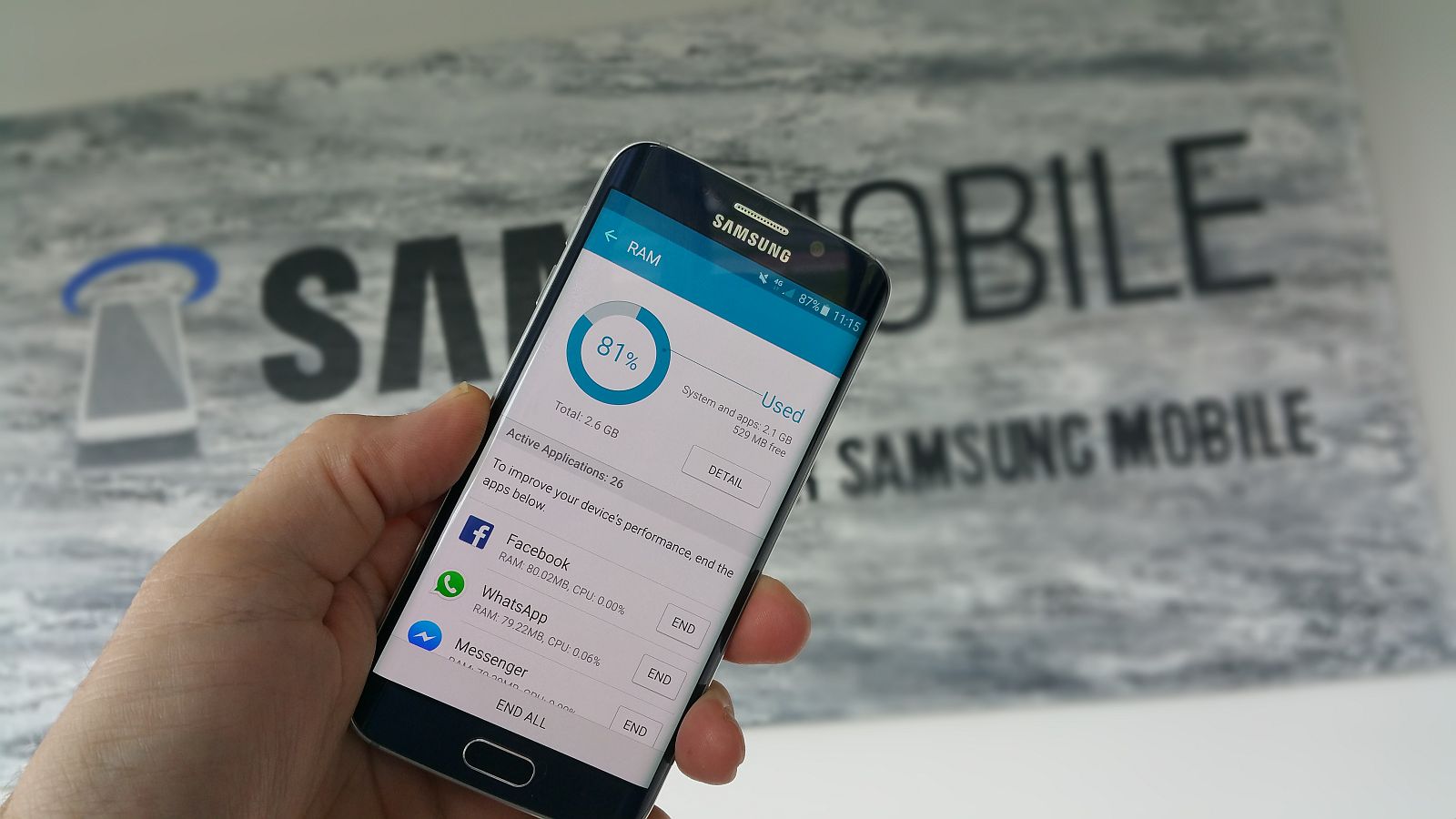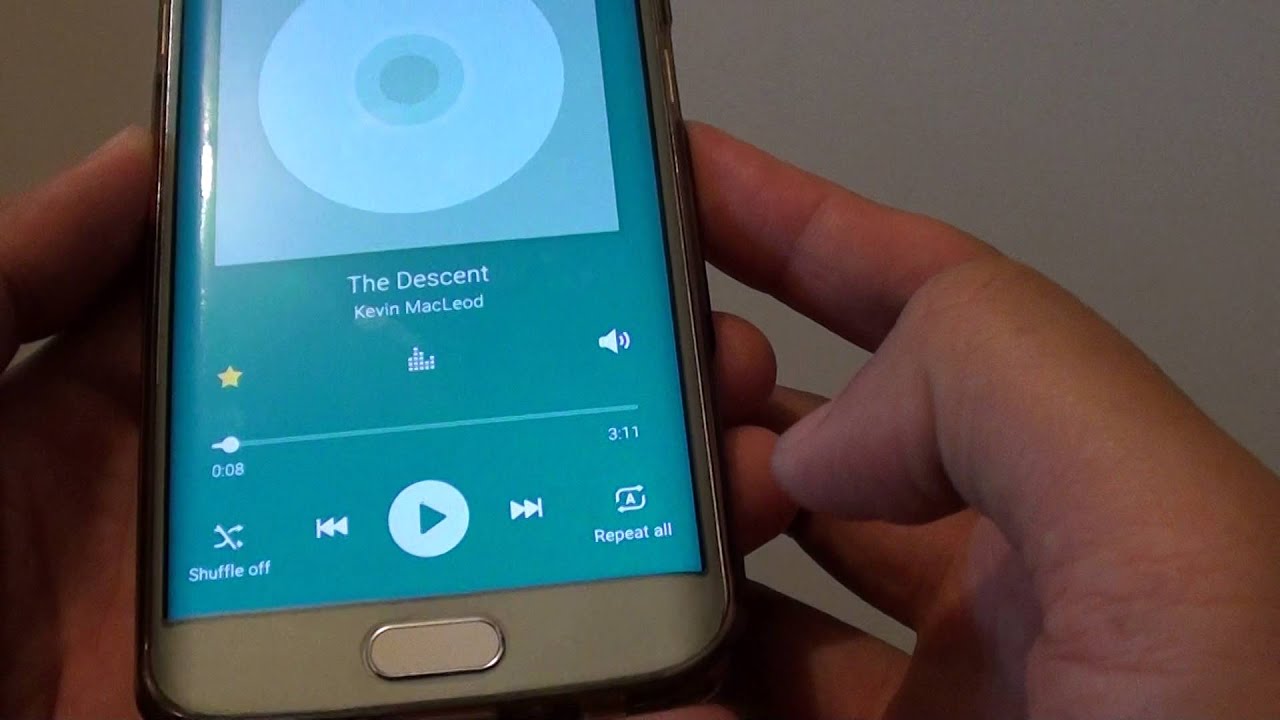Introduction
Welcome to the world of Samsung Galaxy S6 hacking! If you’re looking to unlock the full potential of your device, this guide is for you. The Samsung Galaxy S6 is a powerful smartphone that offers an incredible range of features, but with a little bit of tweaking and customization, you can take it to the next level.
Now, before we dive into the exciting world of hacking, it’s important to note that hacking your device can void your warranty and may lead to unintended consequences. Hacking should only be done by experienced users who understand and accept the risks involved. This guide is intended for educational purposes only, and the methods described should be used responsibly.
In this comprehensive guide, we will walk you through the process of hacking your Samsung Galaxy S6 step by step. We’ll explore everything from rooting and installing custom recovery to flashing custom ROMs and enhancing the security of your device. By the end of this guide, you’ll have a deep understanding of how to customize and optimize your Samsung Galaxy S6.
Before we get started, there are a few requirements you’ll need to meet. Firstly, you’ll need a computer with internet access. Additionally, make sure you have a USB cable to connect your Samsung Galaxy S6 to your computer. It’s also crucial to back up your important data before proceeding with any hacking methods, as they may result in data loss.
So, are you ready to unlock the full potential of your Samsung Galaxy S6? Let’s dive into the exciting world of hacking and customization!
Disclaimer
Before we delve into the world of Samsung Galaxy S6 hacking, it is important to understand and accept the risks involved. Hacking your device has the potential to void your warranty, cause data loss, and even brick your device. It should be approached with caution and only attempted by experienced users who are willing to take responsibility for any consequences that may arise.
This guide is provided for educational purposes only. The methods and techniques described are meant to enhance the user experience and customization options of the Samsung Galaxy S6. However, it is crucial to understand that these modifications are not endorsed or supported by Samsung.
Hacking your device may also result in security vulnerabilities or instability. It is essential to exercise caution and follow the steps carefully to minimize any potential risks. We are not responsible for any damage or issues that may arise from the execution of the methods described in this guide.
Additionally, it is important to note that the act of hacking may be illegal in some jurisdictions. Ensure that you are aware of and comply with the laws and regulations in your country or region before proceeding.
By proceeding with the methods and techniques described in this guide, you accept the responsibility and understand the risks involved. Take the necessary precautions, create backups of your data, and proceed at your own discretion.
Now that we have covered the essential disclaimer, let’s move on to the requirements you need to meet before starting the hacking process for your Samsung Galaxy S6.
Requirements
Before you embark on the journey of hacking your Samsung Galaxy S6, there are a few essential requirements you’ll need to meet. Ensuring that you have the necessary tools and resources will make the process smoother and more successful.
1. Computer with Internet Access: You’ll need a computer that is connected to the internet in order to download the required files and access the necessary guides and resources. Make sure your computer is in good working condition and has a stable internet connection to avoid any interruptions during the process.
2. USB Cable: To connect your Samsung Galaxy S6 to your computer, you’ll need a USB cable. This will allow you to transfer files, perform software updates, and execute various hacking methods. Make sure the USB cable is in good condition and compatible with your device.
3. Backup Your Data: It is essential to create a backup of all your important data before proceeding with any hacking methods. While the chances of data loss are minimal, it is always better to be safe than sorry. Backup your contacts, photos, videos, and any other important files to an external storage device or cloud storage solution.
4. Battery Level: Ensure that your Samsung Galaxy S6 has sufficient battery level before starting the hacking process. A fully charged battery will prevent any unexpected power failures during the procedure, which could potentially cause harm to your device. It is recommended to have at least 50% battery level before proceeding.
5. Enable USB Debugging: In order to establish a connection between your Samsung Galaxy S6 and your computer, you’ll need to enable USB debugging. This option can be found in the Developer Options of your device’s settings. To enable USB debugging, go to Settings > About phone, and tap on the build number multiple times until the Developer Options are unlocked. Then, navigate to Settings > Developer Options, and toggle on USB debugging.
By ensuring that you meet these requirements, you’ll be well-prepared to begin the exciting process of hacking your Samsung Galaxy S6. With the necessary tools and resources at hand, you can customize and optimize your device to unlock its full potential. In the next section, we will discuss the first step in the hacking process: gathering information.
Part 1: Gathering Information
Before diving into the actual hacking process, it is important to gather all the necessary information about your Samsung Galaxy S6. This will help you understand the device’s specifications, software version, and compatibility with various hacking methods. Gathering information will ensure that you choose the right tools and techniques for your specific device.
Here are the key steps to gather the required information:
1. Device Model and Variant: Identify the exact model and variant of your Samsung Galaxy S6. This information can usually be found in the Settings app, under About phone or About device. It will help you determine the most suitable hacking methods and tools for your specific device.
2. Software Version: Check the software version of your device. This information is typically located in the Settings app, under Software Update or About phone. Knowing the software version is crucial as certain hacking methods may only be compatible with specific software versions.
3. Research: Conduct thorough research online to gather information about the available hacking methods and tools for your Samsung Galaxy S6 model and software version. Explore forums, websites, and communities dedicated to device hacking to gain insights and recommendations from experienced users.
4. Compatibility: Ensure that the hacking methods and tools you choose are compatible with your device’s model and software version. Verify this information through reputable sources to avoid any compatibility issues or potential damage to your device.
By gathering the necessary information about your Samsung Galaxy S6, you will be well-prepared to proceed with the subsequent steps of the hacking process. Understanding your device’s specifications and compatibility will guide you in selecting the appropriate rooting methods, custom recovery options, and ROMs that are suited to your device. In the next section, we will delve into the exciting world of rooting your Samsung Galaxy S6.
Part 2: Rooting the Device
Rooting your Samsung Galaxy S6 is the first step towards unlocking its full potential. Rooting gives you administrative access to the Android operating system, allowing you to customize and optimize your device beyond the limitations set by the manufacturer. With root access, you can install custom ROMs, remove bloatware, and even tweak system settings to enhance performance.
Here’s a step-by-step guide on how to root your Samsung Galaxy S6:
1. Choose the Right Rooting Method: Research and choose a rooting method that is compatible with your Samsung Galaxy S6 model and software version. Odin, CF-Auto-Root, and KingoRoot are popular tools for rooting Samsung devices. Make sure to download the specific tool and version that matches your device.
2. Enable Developer Options: In order to proceed with the rooting process, you need to enable Developer Options on your device. Go to Settings > About phone, and tap on the build number multiple times until the Developer Options are unlocked. Then, go to Settings > Developer Options and enable USB debugging.
3. Backup Your Data: Before rooting, it is crucial to backup all your important data. Rooting involves modifying the system files, and there is a slight possibility of data loss. Use a reliable backup app or manually transfer your files to an external storage device or cloud storage solution.
4. Download and Install the Rooting Tool: Download the rooting tool specific to your Samsung Galaxy S6 model and software version. Follow the instructions provided by the tool to install it on your computer.
5. Connect Your Device to the Computer: Use a USB cable to connect your Samsung Galaxy S6 to your computer. Make sure USB debugging is enabled.
6. Run the Rooting Tool: Launch the rooting tool on your computer and follow the on-screen instructions to initiate the rooting process. It may take a few minutes for the tool to complete the rooting process.
7. Reboot Your Device: Once the rooting process is complete, reboot your Samsung Galaxy S6. You should now have root access to your device.
Congratulations! You have successfully rooted your Samsung Galaxy S6. With root access, you can now explore a wide range of customization options and unleash the full potential of your device. However, please note that rooting your device voids the warranty, and there is a slight risk involved. Proceed with caution and only download and install apps and files from trusted sources.
In the next section, we’ll explore the process of installing a custom recovery on your Samsung Galaxy S6, which will open up more possibilities for customization and system modifications.
Part 3: Installing Custom Recovery
After successfully rooting your Samsung Galaxy S6, the next step is to install a custom recovery. A custom recovery is a software tool that provides additional functionalities and options for managing and modifying your device. It allows you to create full system backups, flash custom ROMs, and perform other advanced tasks that are not possible with the stock recovery.
Follow these steps to install a custom recovery on your Samsung Galaxy S6:
1. Choose a Custom Recovery: There are several custom recovery options available for your Samsung Galaxy S6, such as TWRP (Team Win Recovery Project) and CWM (ClockworkMod Recovery). Research and choose the one that best fits your needs and is compatible with your device model and software version.
2. Download the Custom Recovery: Visit the official website of the custom recovery of your choice and download the appropriate recovery image file for your Samsung Galaxy S6 model and software version. Make sure to save it to a location on your computer that is easily accessible.
3. Enable Developer Options and USB Debugging: If you have not already done so, enable Developer Options on your Samsung Galaxy S6 by going to Settings > About phone and tapping on the build number multiple times. Then, go to Settings > Developer Options and enable USB debugging.
4. Connect Your Device to the Computer: Connect your Samsung Galaxy S6 to your computer using a USB cable. Ensure that USB debugging is enabled.
5. Boot into Download Mode: Power off your Samsung Galaxy S6. Then, press and hold the Volume Down, Home, and Power buttons simultaneously until the device enters Download Mode. Press the Volume Up button to continue to Download Mode.
6. Launch Odin: On your computer, open the Odin tool. Odin is a software specifically designed for flashing custom recovery and firmware on Samsung devices.
7. Load the Recovery Image: In Odin, click on the “AP” or “PDA” button (depending on the Odin version) and browse for the custom recovery image file that you downloaded earlier.
8. Start the Flashing Process: Once you have selected the recovery image file, click on the “Start” button in Odin to initiate the flashing process. Wait for the process to complete, and you should see a “Pass” message in Odin indicating that the custom recovery has been successfully installed.
9. Reboot Your Device: After the flashing process is complete, disconnect your Samsung Galaxy S6 from the computer and reboot your device. You can do this by pressing and holding the Volume Up, Home, and Power buttons simultaneously until the device boots into recovery mode.
Congratulations! You have now successfully installed a custom recovery on your Samsung Galaxy S6. With a custom recovery, you can now perform advanced system tasks, such as flashing custom ROMs, creating system backups, and much more. In the next section, we will explore the exciting world of flashing custom ROMs on your device.
Part 4: Flashing Custom ROMs
Once you have installed a custom recovery on your Samsung Galaxy S6, you can take your device customization to the next level by flashing custom ROMs. A ROM, short for Read-Only Memory, is essentially the operating system of your device. By flashing a custom ROM, you can replace the stock Android operating system with a modified version that offers additional features, customization options, and improved performance.
Here’s how you can flash custom ROMs on your Samsung Galaxy S6:
1. Choose a Custom ROM: There are several custom ROMs available for the Samsung Galaxy S6, each offering a unique set of features and customization options. Research and choose the ROM that best suits your preferences and is compatible with your device model and custom recovery.
2. Download the Custom ROM: Visit the official website or a trusted online forum where the custom ROM is available. Download the ROM file and save it to a location on your Samsung Galaxy S6’s internal storage or external SD card.
3. Create a Backup: Before flashing a custom ROM, it is essential to create a full backup of your current system. This allows you to revert to the previous state in case anything goes wrong during the flashing process. Use the custom recovery you installed earlier to create a Nandroid backup of your device.
4. Wipe Data and Cache: To ensure a clean installation of the custom ROM, perform a factory reset and wipe the system data and cache from the custom recovery. This step will erase all your data, so make sure you have a backup.
5. Flash the Custom ROM: From the custom recovery menu, select the option to install or flash a ZIP file. Browse to the location where you saved the custom ROM file and select it. Confirm the installation and wait for the flashing process to complete. Once it’s done, reboot your device.
6. Set Up and Customize Your ROM: After your Samsung Galaxy S6 reboots, you’ll be greeted with the new custom ROM. Follow the initial setup process and explore the range of customization options and features offered by the ROM. Install any additional apps or tweaks that you desire to personalize your device further.
Flashing custom ROMs can breathe new life into your Samsung Galaxy S6, offering a fresh user experience while providing additional features and improvements. However, it’s important to note that flashing custom ROMs carries some risks. Ensure that you choose a reputable custom ROM, follow the installation instructions carefully, and make regular backups to mitigate any potential issues.
In the next section, we’ll discuss how you can further customize the system settings of your Samsung Galaxy S6 to tailor it to your specific needs and preferences.
Part 5: Customizing the System
With your Samsung Galaxy S6 rooted, a custom recovery installed, and a custom ROM flashed, you have already taken significant steps towards customizing your device to your liking. However, there are still more ways to customize the system settings and enhance your overall user experience. In this section, we will explore some additional options for customizing your Samsung Galaxy S6.
1. Customize the Home Screen: Take advantage of the various launcher apps available on the Play Store to personalize your device’s home screen. You can change the themes, icons, widgets, and even transition effects to create a unique look and feel.
2. Install Custom Icon Packs: To further enhance the visual aesthetics of your Samsung Galaxy S6, explore the wide range of custom icon packs available. These packs provide alternative icons for your apps, allowing you to customize the appearance of your device’s app drawer and home screen.
3. Explore Xposed Framework: Xposed Framework is a powerful tool that allows for extensive system-level customization on rooted devices. With Xposed, you can install various modules that modify and enhance different aspects of the Android OS, such as the status bar, notifications, and more. Explore the Xposed Framework and its modules to find options that suit your preferences.
4. Use Custom Boot Animations: Customize the boot animation of your Samsung Galaxy S6 to give it a unique touch. You can find various boot animation files online or even create your own to add a personalized flair to your device’s startup sequence.
5. Install Custom Fonts: Change the default system font on your Samsung Galaxy S6 to freshen up the overall look and feel of the device. Numerous custom font packs are available online, and you can easily install them using a font manager app from the Play Store.
6. Modify System Sounds: Explore the options to change system sounds, such as ringtones, notification sounds, and alarms. Customize these sounds to reflect your personal style and preferences.
Remember to back up your device before making any significant system-level changes or modifications. This will ensure you can revert to a stable state if anything goes wrong during the customization process.
By exploring and implementing these customization options, you can create a Samsung Galaxy S6 that truly reflects your personality and preferences. Enjoy the freedom and flexibility that rooting and customizing your device provide, and make your Samsung Galaxy S6 truly yours.
In the next section, we will discuss ways to enhance the security of your device to protect your data and privacy.
Part 6: Enhancing Security
As you explore the world of customization and hacking with your Samsung Galaxy S6, it’s crucial to prioritize the security of your device and protect your personal data. Enhancing security measures can help safeguard your device against potential threats and keep your information private. In this section, we will explore some strategies to enhance the security of your Samsung Galaxy S6.
1. Keep Your Device Updated: Regularly check for software updates from Samsung and ensure that your device’s operating system is up to date. These updates often include security patches that address vulnerabilities and protect your device from potential threats.
2. Install a Trusted Anti-Malware App: Choose a reputable anti-malware app from the Play Store and install it on your Samsung Galaxy S6. Regularly scan your device for any malicious software and ensure that your device is protected against malware and other security threats.
3. Manage App Permissions: Review the permissions requested by each app installed on your device. Be cautious when granting permissions and only provide access to necessary functions and data. Consider revoking unnecessary permissions or using a permission manager app to monitor and control app permissions.
4. Use Strong Secure Lock Methods: Enable a strong lock screen method, such as a PIN, pattern, or fingerprint sensor, to prevent unauthorized access to your device. Avoid using simple and easily guessable passwords.
5. Encrypt Your Data: Take advantage of the device encryption feature offered by your Samsung Galaxy S6. Encrypting your data ensures that even if your device falls into the wrong hands, your personal information remains protected.
6. Enable Two-Factor Authentication (2FA): Whenever possible, enable two-factor authentication for your accounts and services. This adds an extra layer of security by requiring verification codes in addition to passwords for a stronger authentication process.
7. Be Cautious of Unknown Sources: Avoid downloading apps or files from untrusted sources as they may contain malware or malicious code. Stick to reputable app stores, such as the Google Play Store, and exercise caution when downloading apps or files outside of these platforms.
8. Regularly Back Up Your Data: Create regular backups of your important data to prevent permanent loss in case of any security breach or device failure. Utilize cloud storage services or external storage devices to securely store your backups.
By implementing these security measures, you can significantly enhance the safety and privacy of your Samsung Galaxy S6. Remember to stay vigilant and exercise caution while browsing the internet, downloading apps, and granting permissions to ensure that your device and personal data remain secure.
In the next section, we’ll explore some additional hacks and tips to optimize your Samsung Galaxy S6 and maximize its potential.
Part 7: Additional Hacks and Tips
In this final section, we will discuss some additional hacks and tips to further optimize and enhance your Samsung Galaxy S6 user experience. These tweaks and tricks will allow you to make the most out of your device and unleash its full potential.
1. Optimize Battery Life: To maximize battery life, consider disabling unnecessary services and features like Wi-Fi, Bluetooth, and GPS when not in use. Adjust your screen brightness and timeout settings, and use power-saving modes offered by your custom ROM or built-in settings. You can also freeze or uninstall battery-draining apps using root management apps.
2. Performance Tweaks: Explore the performance settings within your custom ROM or use third-party apps to fine-tune and optimize your device’s performance. Adjust settings like CPU frequency, governor settings, and memory management to find the perfect balance between performance and battery life.
3. Customize Navigation Bar and Buttons: If your custom ROM supports it, customize the navigation bar and buttons to your liking. You may be able to add or remove buttons, resize them, or even change their colors and positions for a personalized navigation experience.
4. Utilize Tasker or Automation Apps: Tasker, along with other automation apps, allows you to create customized actions and triggers based on different scenarios or events. For example, you can automatically toggle Wi-Fi when you arrive at a specific location or send a text message when you plug in your headphones.
5. Explore Custom Kernel Options: Custom kernels offer additional tweaks and optimizations at a low-level system interface. Research and choose a custom kernel that matches your device model and software version. Keep in mind that installing a custom kernel requires careful research and understanding of the risks involved.
6. Backup and Restore Custom ROMs: Once you have customized your device to your liking, create a Nandroid backup of your custom ROM using your custom recovery. This will allow you to restore your customized setup easily if you decide to try out different ROMs or encounter any issues later on.
7. Join XDA Developers Forum: XDA Developers is a community-driven forum where users discuss optimizations, hacks, and customizations for Android devices. Join the forum for access to a wealth of knowledge and discussions on customizing your Samsung Galaxy S6.
These additional hacks and tips will enable you to explore further customization options and make your Samsung Galaxy S6 truly unique. Remember to carefully research and understand the potential risks and consequences before attempting any advanced modifications or hacks.
With all the knowledge and tools you have gained through this guide, you are now equipped to unleash the full potential of your Samsung Galaxy S6. Enjoy the endless possibilities of customization and optimization that come with hacking your device.
Thank you for following this comprehensive guide, and enjoy your newly customized Samsung Galaxy S6!
Conclusion
Congratulations on completing this comprehensive guide to hacking and customizing your Samsung Galaxy S6! By following the steps in this guide, you have learned how to root your device, install a custom recovery, flash custom ROMs, and enhance the security and performance of your device. You now have the ability to personalize your Samsung Galaxy S6 and optimize it according to your preferences and needs.
It is important to note that hacking your device carries certain risks and may void your warranty. It should be done with caution and only by experienced users who understand the potential consequences. It is also recommended to back up your data before making any significant modifications to your device.
Throughout this guide, we have emphasized the importance of research and careful consideration. Take the time to explore reputable sources, read user experiences, and make informed decisions when choosing rooting methods, custom ROMs, and other customization options for your Samsung Galaxy S6.
Remember that the world of hacking and customization is vast and constantly evolving. Be open to exploring new techniques, trying out different custom ROMs, and staying engaged with the community of like-minded enthusiasts. Forums, online communities, and resources like XDA Developers can provide valuable insights and support as you continue your journey of customizing and optimizing your device.
We hope this guide has empowered you to unlock the full potential of your Samsung Galaxy S6 and create a device that is uniquely tailored to your needs and preferences. Enjoy the newfound freedom and flexibility that comes with hacking, and make the most out of your Samsung Galaxy S6!