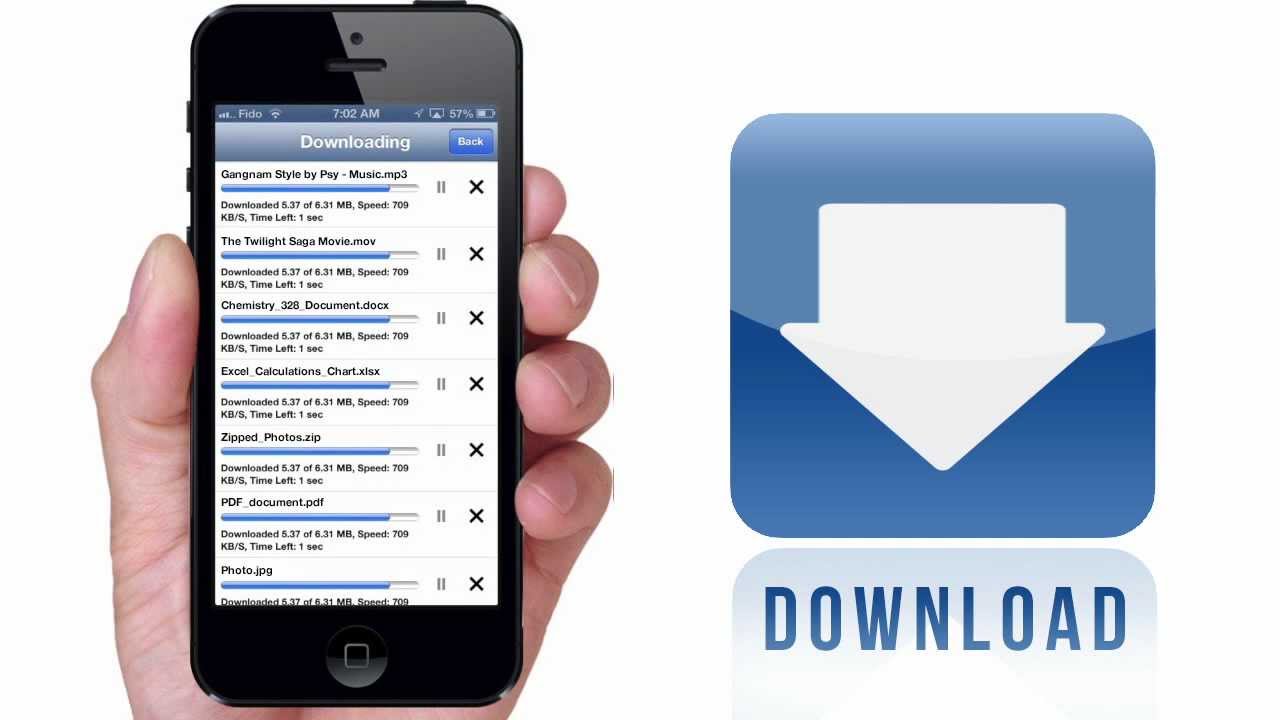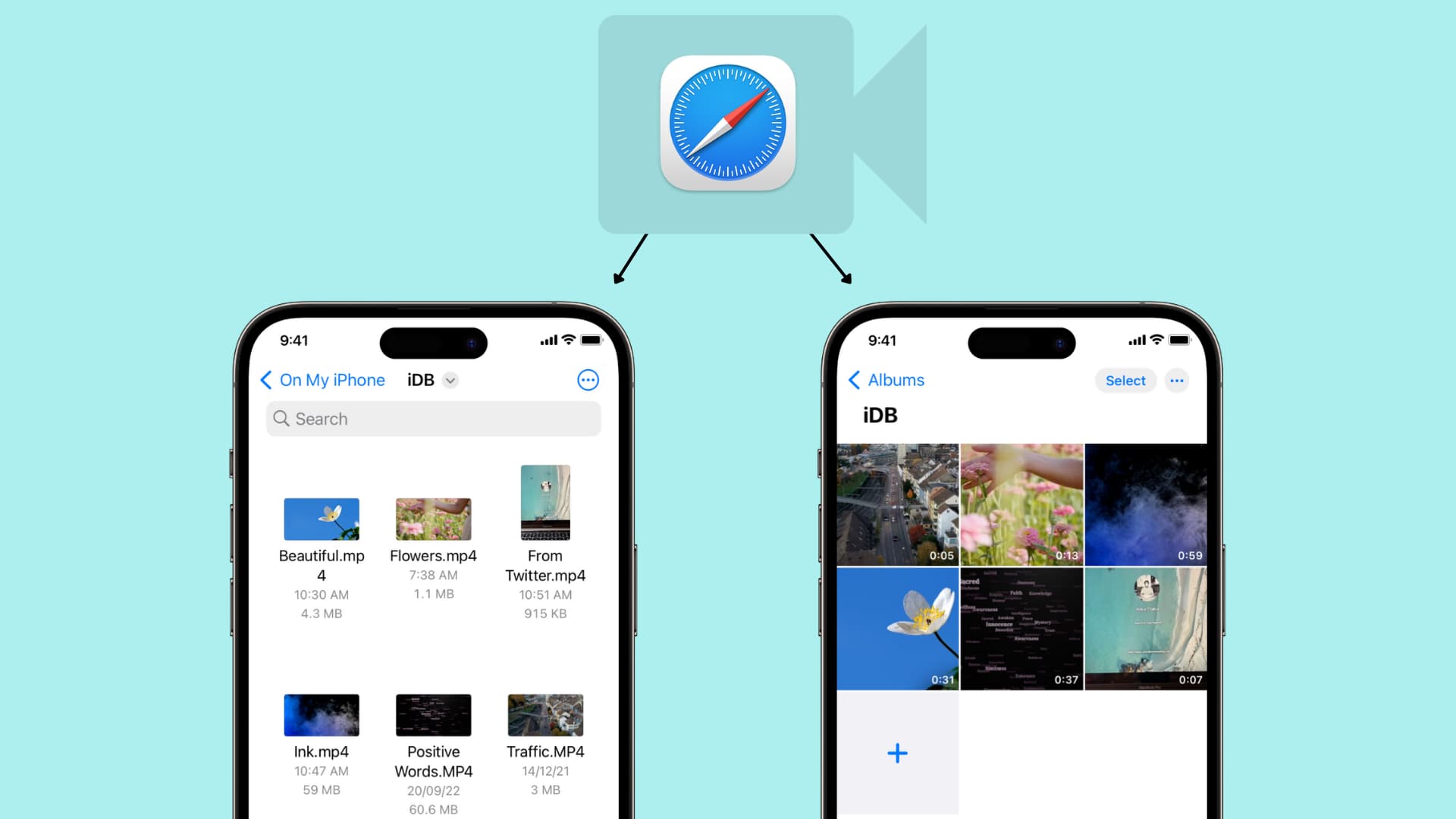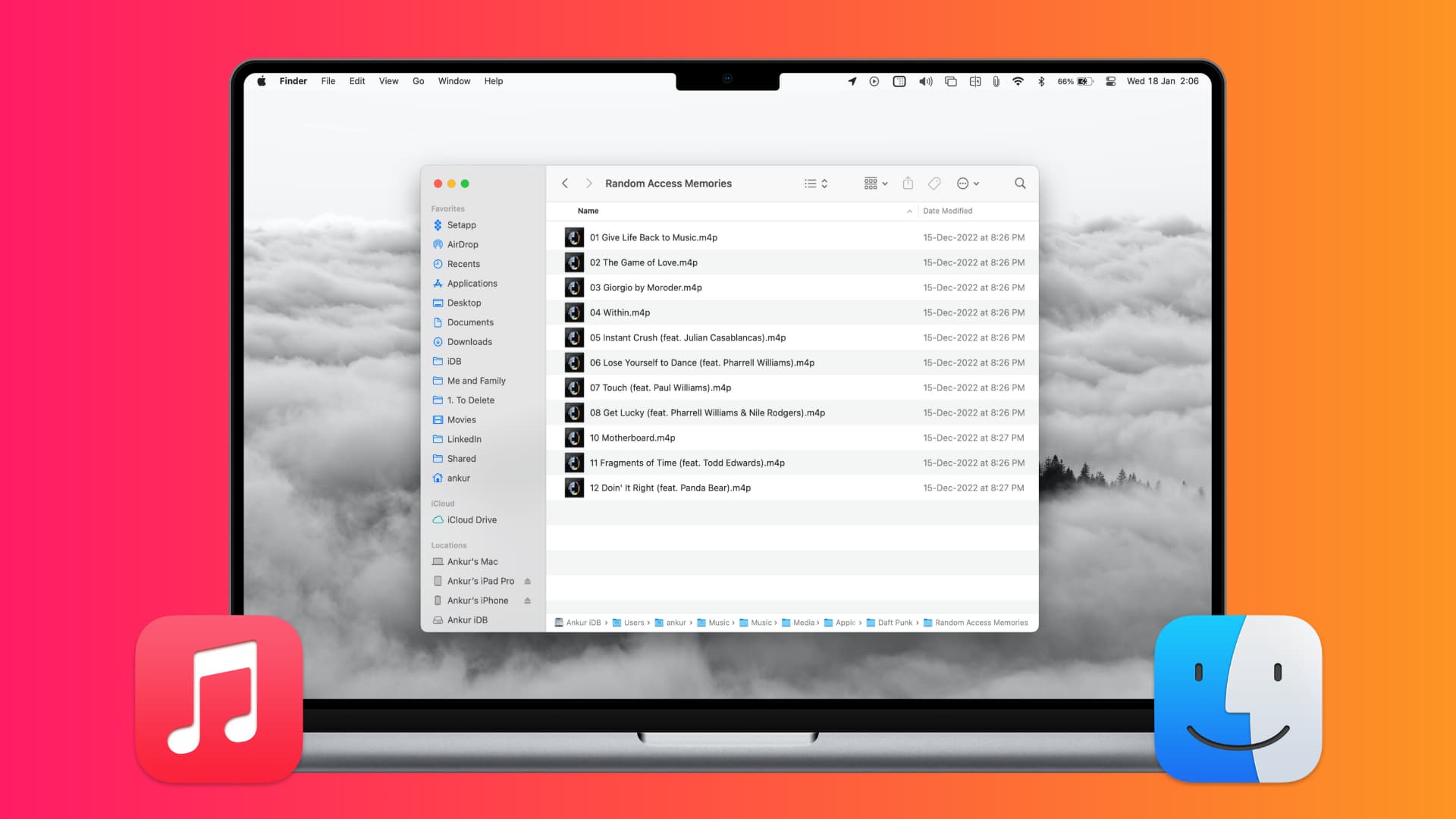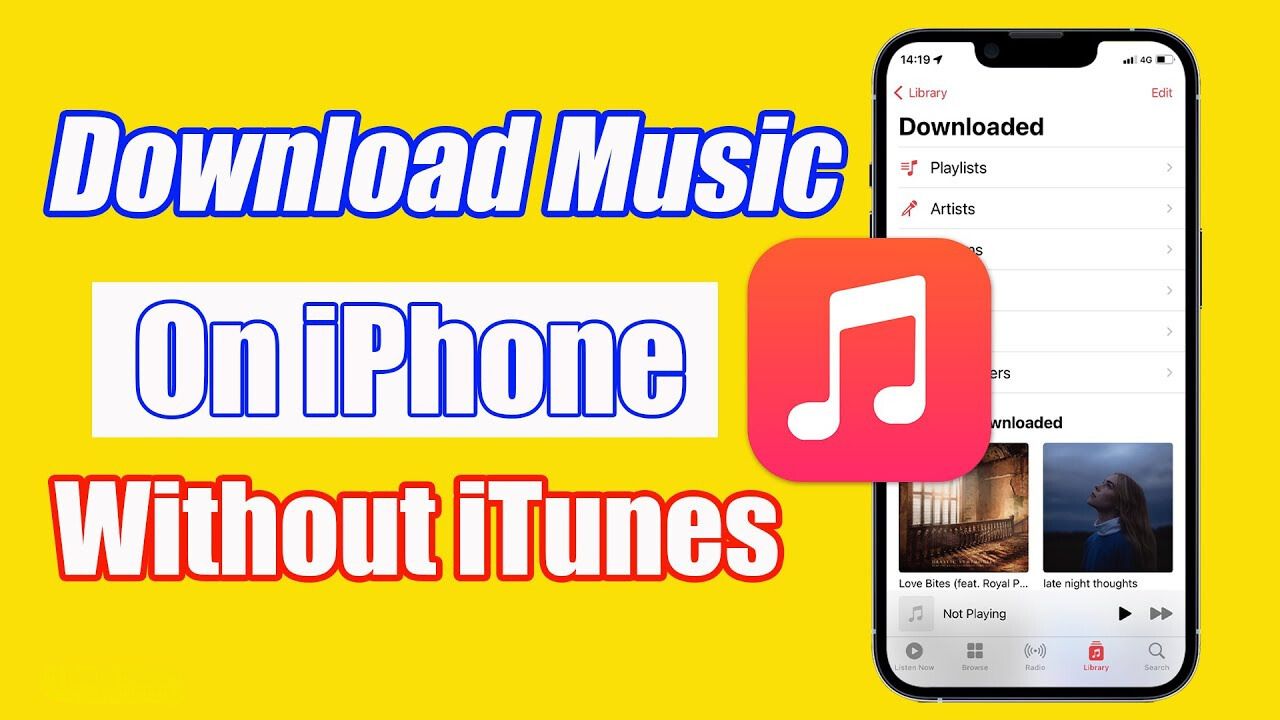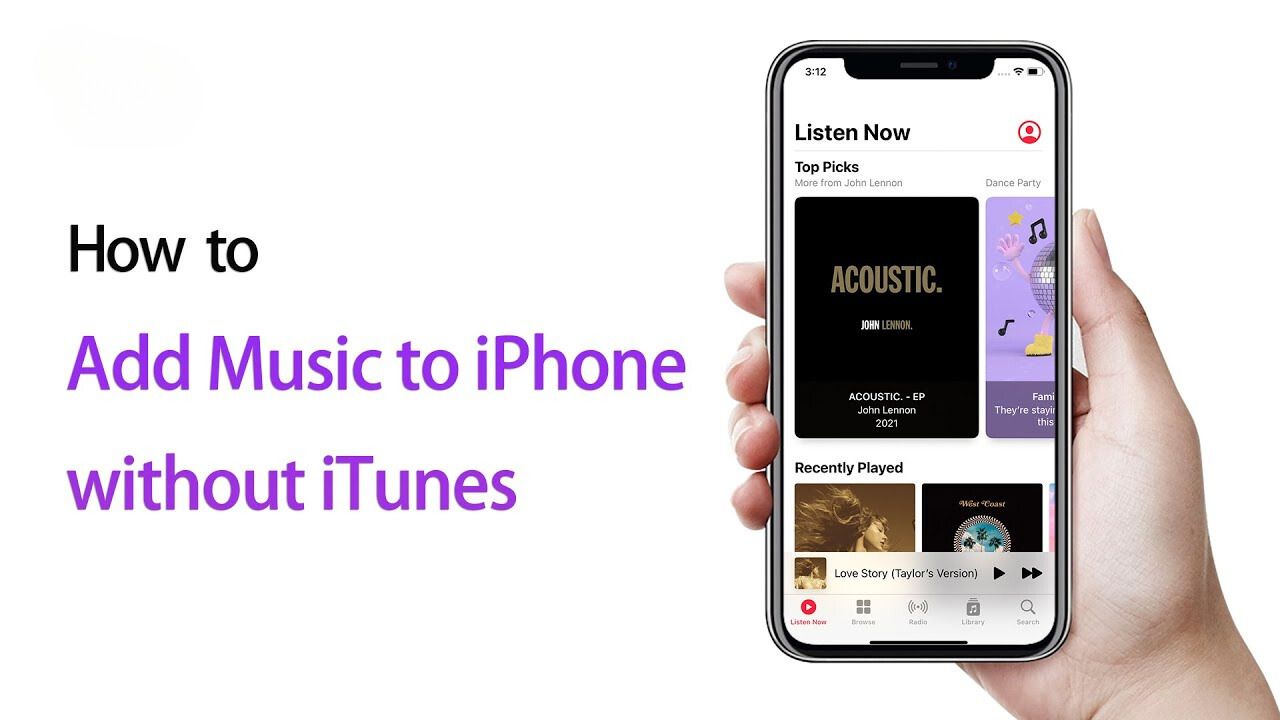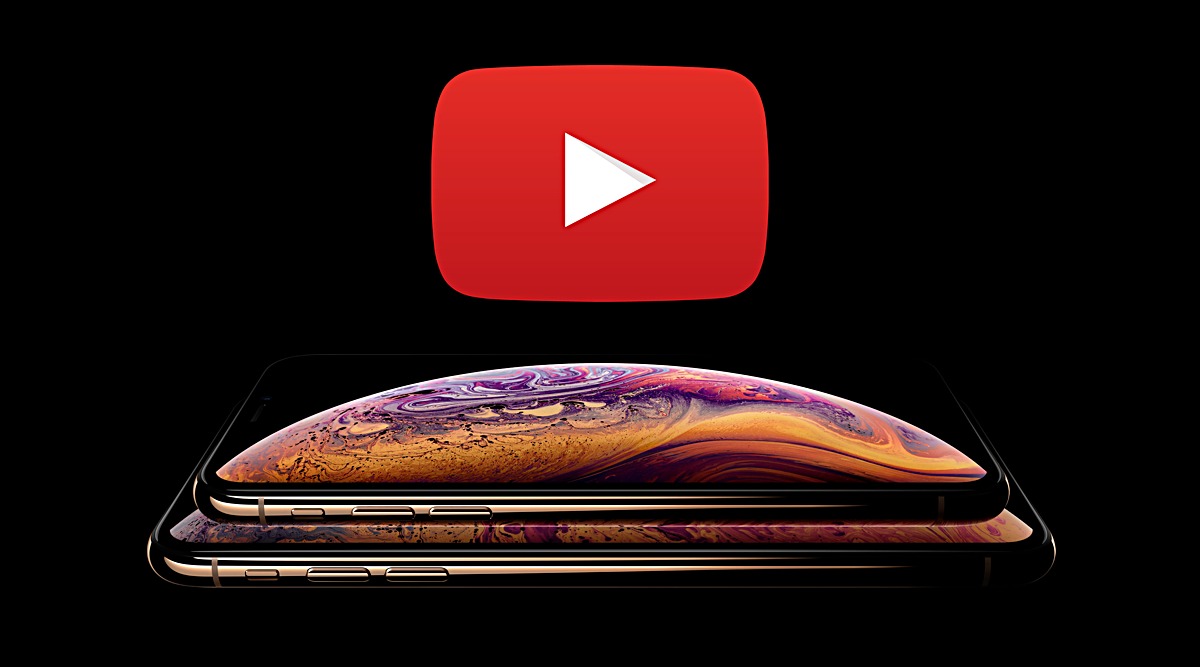Introduction
YouTube has become an integral part of our lives, offering a vast array of video content for entertainment, education, and much more. With its popularity, YouTube has introduced a premium subscription service, known as YouTube Premium, which provides users with exclusive features and benefits.
If you are an iPhone user and want to enjoy the perks of YouTube Premium, you’re in luck! Acquiring YouTube Premium on your iPhone is a straightforward process that anyone can do. In this article, we will guide you through the steps to get YouTube Premium on your iPhone, so you can experience ad-free videos, offline playback, and other premium features.
Whether you’re tired of constant ad interruptions or want to save videos for offline viewing, YouTube Premium offers a seamless and enhanced viewing experience. By subscribing to YouTube Premium, you can enjoy uninterrupted playback, background play, access to YouTube Music, and exclusive original content.
So, if you’re ready to elevate your YouTube experience and unlock the full potential of this popular video-sharing platform, let’s dive into the steps to get YouTube Premium on your iPhone.
Step 1: Download the YouTube app
The first step to getting YouTube Premium on your iPhone is to download the YouTube app from the App Store. The YouTube app is free to download and provides access to millions of videos available on the platform.
To download the YouTube app, follow these simple steps:
- Open the App Store on your iPhone. You can find the App Store icon on your home screen.
- In the search bar at the top of the screen, type “YouTube” and tap the search button.
- From the search results, find the official YouTube app and tap on it.
- On the YouTube app page, tap the “Get” or “Download” button. You may be prompted to enter your Apple ID password or use Touch ID/Face ID for authentication.
- The YouTube app will then start downloading and installing on your iPhone. Once the installation is complete, you will see the YouTube app icon on your home screen.
That’s it! You have successfully downloaded the YouTube app on your iPhone. Now, it’s time to move on to the next step and begin the process of getting YouTube Premium.
Step 2: Launch the YouTube app on your iPhone
Once you have downloaded the YouTube app on your iPhone, it’s time to launch the app and get ready to explore its features. Here’s how you can do it:
- Locate the YouTube app icon on your iPhone’s home screen. It’s recognizable by the red play button icon with a white triangle in the center.
- Tap on the YouTube app icon to launch the application. The app will open, and you will be greeted with the YouTube home screen.
- If prompted, sign in to your YouTube account using your Google credentials. This step is necessary to access YouTube Premium features.
- Upon successfully signing in, you will have full access to the YouTube app and its extensive library of videos.
- Take a moment to familiarize yourself with the YouTube app’s interface and navigation options. You will find various tabs, such as Home, Explore, Subscriptions, Library, and more, allowing you to browse and discover content that suits your interests.
Now that you have launched the YouTube app on your iPhone and signed in to your account, you are all set to proceed to the next step to get YouTube Premium. The next step will guide you through the process of accessing the YouTube Premium subscription options.
Step 3: Tap on your profile picture
Once you have launched the YouTube app on your iPhone and signed in to your account, it’s time to access the YouTube Premium subscription options. To do this, you need to tap on your profile picture, which will take you to your account settings. Here’s how you can do it:
- On the YouTube app home screen, look for your profile picture icon in the top-right corner of the screen. It’s typically a circular icon with your profile picture (or the default user icon) displayed.
- Tap on your profile picture icon, and a menu or dropdown will appear with various options.
- From the menu or dropdown, select the “Paid memberships” or “Join YouTube Premium” option. This will take you to the YouTube Premium subscription page.
- On the YouTube Premium subscription page, you will find information about the benefits and features of YouTube Premium, as well as the available subscription plans.
Tapping on your profile picture is a crucial step in the process, as it allows you to access the YouTube Premium subscription options. By reaching this point, you are now ready to explore the available subscription plans and choose the one that suits your needs and preferences.
Now that you have tapped on your profile picture and reached the YouTube Premium subscription page, let’s proceed to the next step to select the subscription plan that best fits your requirements.
Step 4: Select “Get YouTube Premium”
After navigating to the YouTube Premium subscription page, the next step is to select the “Get YouTube Premium” option. This will initiate the process of subscribing to YouTube Premium. Follow the steps below to proceed:
- On the YouTube Premium subscription page, you will see different subscription plans available for YouTube Premium. These plans may include individual, family, or student options, each with its own pricing and benefits.
- Review the details of each subscription plan to determine which one best suits your needs. Consider factors such as cost, features, and the number of users allowed (for family plans).
- Once you have decided on a plan, tap on the “Get YouTube Premium” button associated with that plan. This will direct you to the payment and account setup process.
- Review the details of your chosen subscription plan once more to ensure you have selected the correct one.
- If you are satisfied with your selection, proceed by tapping on the “Get” or “Select” button to continue.
By selecting “Get YouTube Premium,” you are confirming your decision to subscribe to YouTube Premium and gaining access to its exclusive features and benefits. Moving forward will take you to the next step, where you will be prompted to provide your payment and account information.
Now that you have selected the desired YouTube Premium plan, let’s move ahead to the next step and complete the subscription process by entering your payment details.
Step 5: Choose a subscription plan
After selecting “Get YouTube Premium” in the previous step, you will be prompted to choose a subscription plan that suits your preferences and requirements. Here’s how you can proceed:
- On the subscription page, you will see different plans available for YouTube Premium, including individual, family, and student options.
- Review the details and benefits of each plan to determine which one best aligns with your needs and budget.
- To choose a plan, simply tap on the corresponding option. This will open a new window with detailed information about the selected plan.
- Take time to review the plan’s features, such as ad-free videos, offline playback, background play, YouTube Music access, and any other exclusive perks.
- If you are satisfied with the selected plan, tap on the “Subscribe” or “Join” button to proceed with the subscription.
Choosing the right subscription plan is important as it will determine the features and benefits you will enjoy with YouTube Premium. Take into account factors such as your viewing habits, the number of users in your household (for family plans), and your preferences for ad-free and uninterrupted playback.
Now that you have chosen a subscription plan, it’s time to move on to the next step and enter your payment details to complete the YouTube Premium subscription process on your iPhone.
Step 6: Enter your payment details
Once you have chosen a subscription plan for YouTube Premium, the next step is to enter your payment details to complete the subscription process. Here’s how you can proceed:
- On the payment page, you will be asked to provide your payment information, including your credit card details.
- Tap on the designated fields and enter your credit card number, expiration date, and CVV (security code).
- If you have already saved your payment information on your iPhone’s Apple Wallet, you may have the option to use Apple Pay for a hassle-free checkout process.
- Review the payment details carefully to ensure accuracy and confirm that you agree to the terms and conditions of the subscription.
- Once you have entered the necessary information and reviewed it, tap on the “Continue” or “Submit” button to proceed.
Entering your payment details is essential to complete the subscription process and activate your YouTube Premium membership. Rest assured that YouTube takes the necessary security measures to protect your personal and financial information.
Now that you have entered your payment details, let’s move forward to the final step and start enjoying the benefits of YouTube Premium on your iPhone.
Step 7: Enjoy YouTube Premium on your iPhone
Congratulations! You have successfully subscribed to YouTube Premium and completed all the necessary steps to enjoy its exclusive features on your iPhone. Here’s how you can make the most of YouTube Premium:
- Open the YouTube app on your iPhone.
- Sign in to your YouTube account, if you haven’t already done so.
- With YouTube Premium, you can now enjoy ad-free videos, meaning no more interruptions during your favorite content.
- Take advantage of offline playback by downloading videos to watch them later, even without an internet connection.
- Switch to background playback, allowing you to listen to music or watch videos while using other apps or when your device’s screen is turned off.
- Explore YouTube Music, the ad-free music streaming service included with your YouTube Premium subscription.
- Access exclusive original content created by some of your favorite YouTube creators.
- Stay updated with the latest YouTube Premium shows and movies available for streaming.
With YouTube Premium, you now have an enhanced YouTube experience that offers convenience, versatility, and a more enjoyable viewing or listening experience on your iPhone.
It’s time to sit back, relax, and start enjoying the numerous benefits that YouTube Premium has to offer. Whether you’re watching videos, listening to music, or exploring exclusive content, YouTube Premium provides an ad-free, uninterrupted experience that enhances your overall enjoyment of the platform.
Congratulations once again on accessing YouTube Premium on your iPhone, and happy streaming!
Conclusion
Acquiring YouTube Premium on your iPhone opens up a world of possibilities for your viewing and listening pleasure. By following the simple steps outlined in this guide, you can enjoy a seamless, ad-free experience while accessing exclusive features and content.
From downloading videos for offline viewing to enjoying background play and ad-free browsing, YouTube Premium enhances your overall YouTube experience. It gives you the freedom to watch and listen to your favorite content without interruptions, whether you’re on the go or relaxing at home.
Remember, the process starts with downloading the YouTube app from the App Store, launching the app, and tapping on your profile picture to access the YouTube Premium subscription options. From there, you can choose a subscription plan that best fits your needs and enter your payment details to complete the process.
Once you have YouTube Premium on your iPhone, you’ll have access to numerous benefits such as ad-free viewing, offline playback, background play, and exclusive original content. You can explore the vast library of videos, enjoy uninterrupted music streaming with YouTube Music, and explore new and exciting content from your favorite YouTube creators.
So, why wait? Follow these steps and unlock the full potential of YouTube Premium on your iPhone. Upgrade your YouTube experience today and discover a whole new level of convenience, flexibility, and entertainment.
Enjoy YouTube Premium on your iPhone and indulge in a world of ad-free, uninterrupted content at your fingertips!