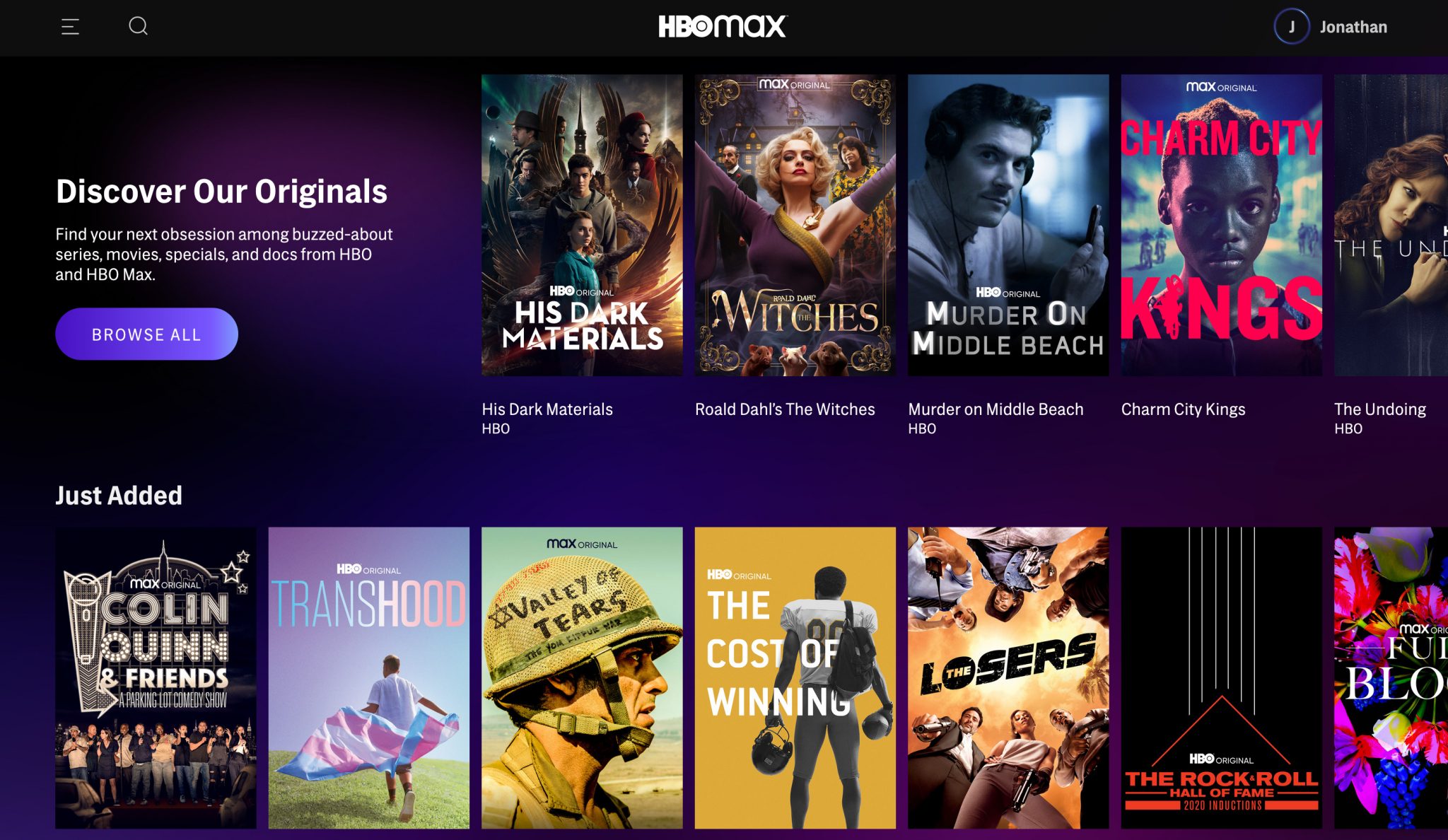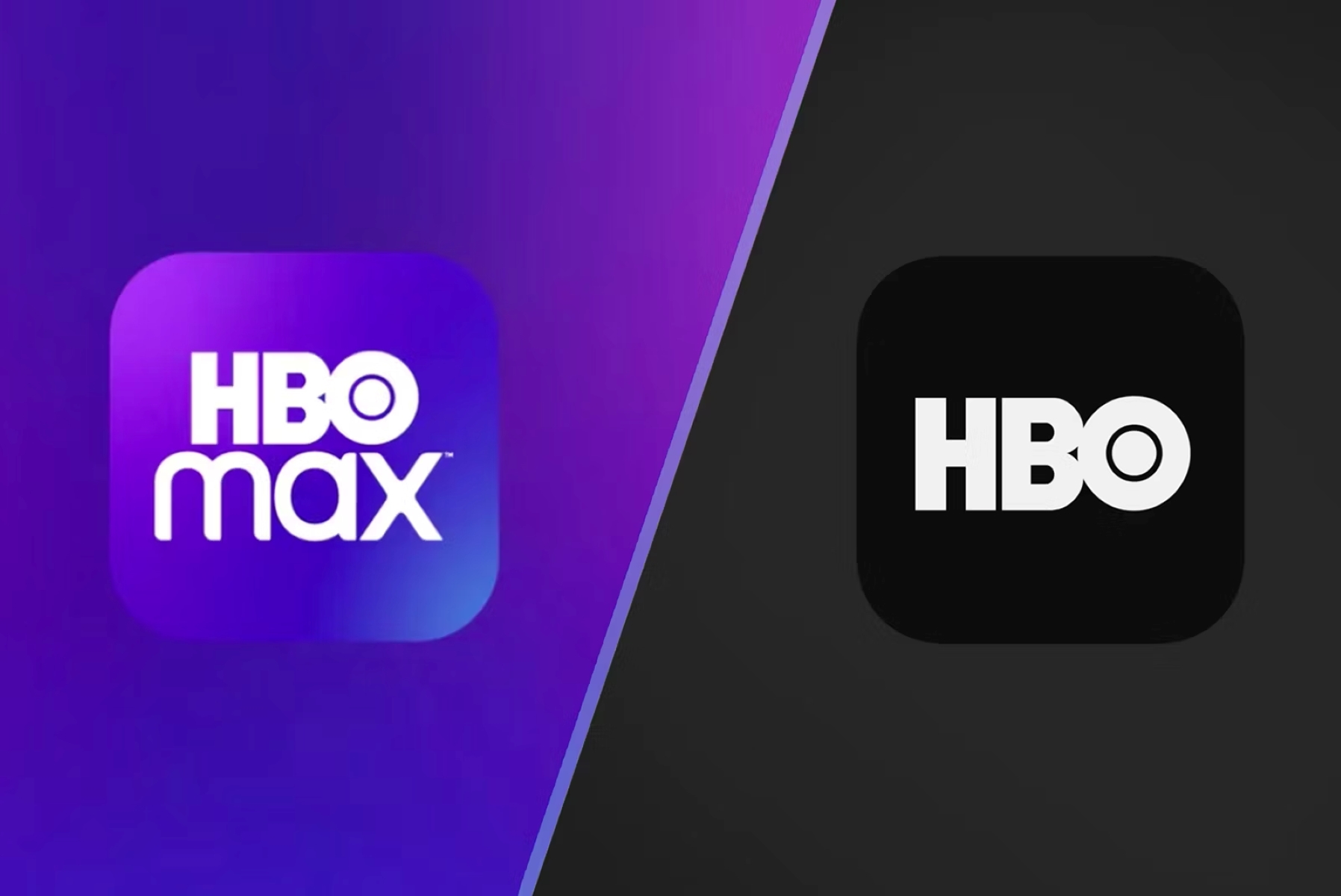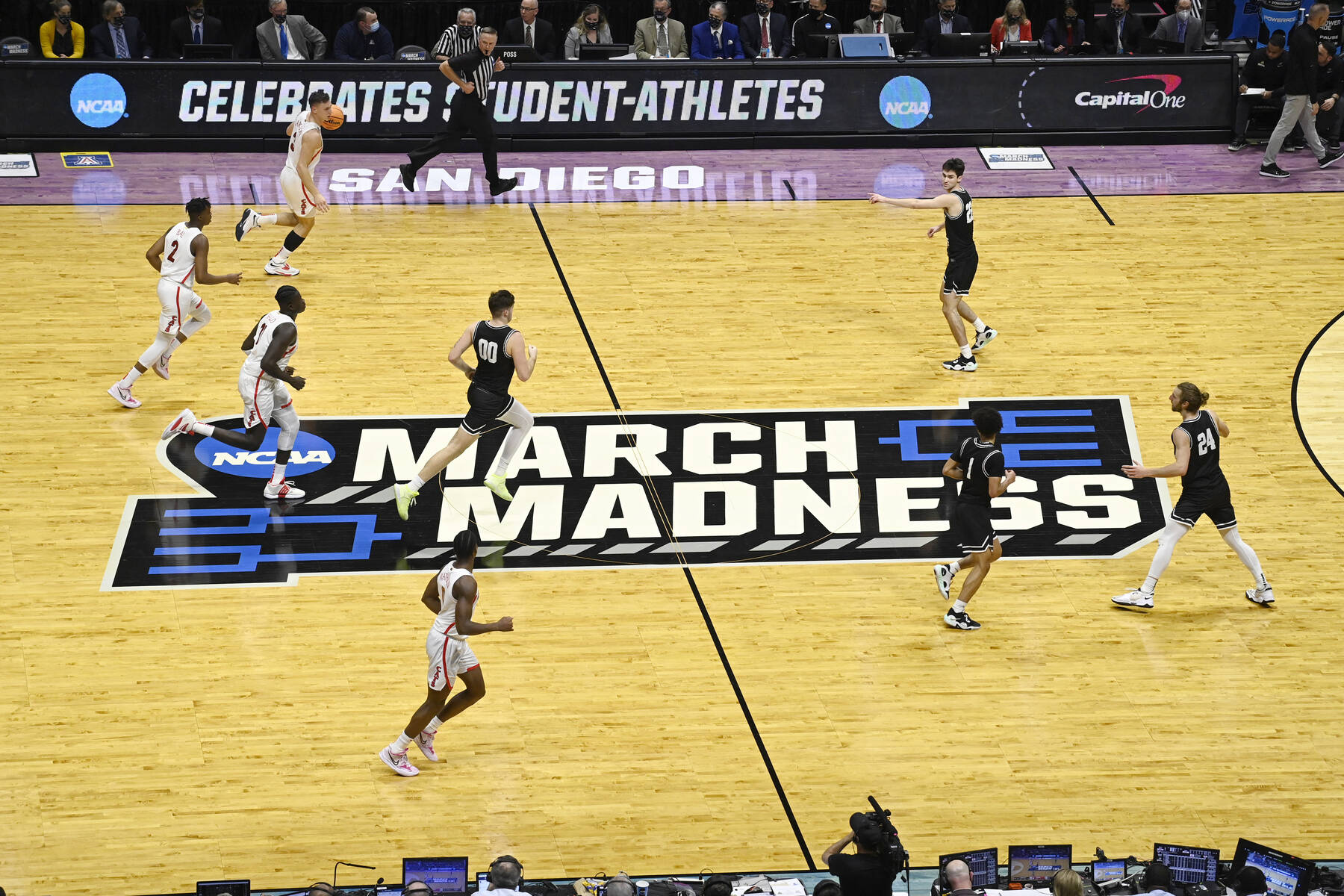Introduction
Welcome to the world of streaming! With the ever-increasing popularity of online media consumption, streaming devices have become essential for accessing your favorite TV shows, movies, and live sports. One such popular streaming device is Roku.
Roku is a user-friendly and versatile streaming device that allows you to stream a wide variety of channels and content on your television. Whether you’re a fan of binge-watching the latest series or catching up on live sports events, Roku has got you covered.
While Roku provides access to a plethora of channels, one channel that you might be eager to add is TBS. TBS, also known as Turner Broadcasting System, is a well-known cable and satellite television network that offers a range of entertainment options, including hit shows, movies, and sports events.
So, why do you need TBS on Roku? The answer is simple – to keep up with your favorite shows and enjoy the exciting lineup of content that TBS has to offer, all from the convenience of your Roku device.
Don’t worry if you’re not a tech guru. Setting up TBS on Roku is relatively simple and can be done in just a few steps. In this guide, we will walk you through the process of adding and activating the TBS channel on your Roku device, so you can start enjoying your favorite TBS content in no time.
What is Roku?
Roku is a popular streaming device that allows you to transform your regular TV into a smart TV. With Roku, you can stream a vast array of entertainment channels, including movies, TV shows, live sports, news, and more, directly on your television.
One of the key features of Roku is its user-friendly interface. The device comes with a remote control that simplifies the navigation process, making it easy for users of all ages to find and enjoy their favorite content. Roku also offers a universal search function, which allows you to search for movies, shows, actors, or directors across multiple streaming platforms.
Another standout aspect of Roku is its channel selection. Roku boasts a wide range of channels, including popular streaming services like Netflix, Hulu, Amazon Prime Video, and Disney+. Additionally, there are numerous free, ad-supported channels and niche options to cater to different interests and preferences.
Aside from streaming services, Roku also offers access to music services, such as Spotify and Pandora, as well as other content options like news, podcasts, and even games.
Roku devices come in various models to suit different needs and budgets. From the affordable Roku Express to the more advanced Roku Ultra, there is a Roku device for everyone. Regardless of the model you choose, you can expect high-definition (HD) or even 4K Ultra HD streaming capabilities, ensuring a crisp and immersive viewing experience.
In addition to the streaming capabilities, Roku devices offer additional features like screen mirroring, allowing you to display the contents of your smartphone, tablet, or computer on your TV screen. This is particularly useful when you want to share photos, videos, or presentations with friends and family.
Overall, Roku is a versatile and user-friendly streaming device that brings a world of entertainment right to your living room. With its wide selection of channels, easy-to-use interface, and affordable pricing, Roku has become a popular choice for cord-cutters and streaming enthusiasts worldwide.
What is TBS?
TBS, also known as Turner Broadcasting System, is a renowned cable and satellite television network that offers a diverse range of entertainment options. As one of the leading networks, TBS features a compelling lineup of television shows, movies, and sports events.
Established in 1976, TBS has evolved over the years to become a prominent player in the entertainment industry. The network is known for its wide variety of programming, catering to different genres and interests.
One of the highlights of TBS is its collection of original comedy series. The network has brought audiences hit shows like “Friends,” “The Big Bang Theory,” “Seinfeld,” and “The Office.” These shows have become cultural phenomenons, creating memorable characters and unforgettable moments that are still celebrated today.
In addition to sitcoms, TBS also offers a range of drama series, reality shows, and talk shows. Whether you’re a fan of gripping crime dramas, thrilling sci-fi adventures, or thought-provoking documentaries, TBS has something for everyone.
Besides TV shows, TBS is known for its extensive movie library. The network frequently airs blockbuster films from various genres, ensuring that movie enthusiasts can always find something to enjoy. From action-packed adventures to heartwarming family films, TBS offers a diverse selection of movies that cater to different tastes.
TBS is also home to major sporting events. The network covers a wide array of sports, including basketball, baseball, and esports. Whether you’re a fan of NBA games or enjoy the excitement of March Madness, TBS provides ample opportunities to catch live sports action.
Furthermore, TBS prides itself on delivering entertainment that resonates with viewers. The network not only showcases popular and beloved content but also takes risks with innovative programming. This commitment to offering diverse and engaging content continues to establish TBS as a go-to destination for quality entertainment.
Overall, TBS is a prominent television network that offers an extensive range of entertainment options. From its beloved sitcoms and gripping dramas to its diverse movie selection and live sports coverage, TBS delivers high-quality content that appeals to a wide audience. Adding the TBS channel to your Roku device allows you to enjoy all the exciting programming TBS has to offer, right from the comfort of your own home.
Why do you need TBS on Roku?
Adding the TBS channel to your Roku device opens up a whole new world of entertainment possibilities. Here are some reasons why you might want to have TBS on your Roku:
- Diverse Programming: TBS offers a diverse range of programming, including popular sitcoms, dramas, movies, and live sports events. Having TBS on Roku ensures that you have access to a wide variety of entertainment options.
- Hit TV Shows: TBS is known for its collection of hit TV shows that have captured the hearts of millions of viewers. From timeless classics like “Friends” and “Seinfeld” to current favorites like “The Big Bang Theory” and “Family Guy,” TBS brings you the best in television comedy.
- Blockbuster Movies: TBS features a selection of blockbuster movies from various genres. Whether you’re in the mood for action-packed adventures, heartwarming family films, or gripping thrillers, TBS has something to offer movie enthusiasts.
- Live Sports Coverage: If you’re a sports fan, having TBS on Roku allows you to catch live sporting events. TBS covers major sports, including basketball and baseball, ensuring that you don’t miss out on the excitement of your favorite teams and tournaments.
- Access Anytime, Anywhere: With TBS on Roku, you can access your favorite shows and movies anytime, anywhere. Whether you’re at home, on vacation, or on the go, Roku devices provide the flexibility to enjoy TBS content whenever and wherever you want.
- Convenience and Simplicity: Roku devices are known for their user-friendly interface and easy navigation. By adding the TBS channel to your Roku, you can seamlessly browse and watch your favorite TBS content without any hassle.
- Cost-Effective Option: Roku devices offer an affordable streaming solution compared to traditional cable or satellite TV subscriptions. By having TBS on Roku, you can enjoy a wide range of entertainment options at a fraction of the cost.
By adding TBS to your Roku device, you’ll gain access to a plethora of entertainment options, including hit TV shows, blockbuster movies, and live sports coverage. Whether you’re a fan of comedy, drama, or sports, having TBS on Roku ensures that you never miss out on your favorite content.
Compatibility
Before diving into the process of adding the TBS channel to your Roku device, let’s first address the compatibility between TBS and Roku.
Roku devices have a wide range of compatibility, ensuring that users can enjoy their favorite channels without any limitations. TBS is fully compatible with Roku devices, making it easy for you to access TBS content on your television.
Whether you own a Roku Express, Roku Ultra, or any other Roku model, you can add and activate the TBS channel without any issues. Roku devices support both the streaming of standard-definition (SD) and high-definition (HD) content, so you can enjoy TBS shows and movies in crisp and clear quality.
Additionally, Roku devices are compatible with almost any TV that has an HDMI input. This means that whether you have an older TV or a newer smart TV, you can connect your Roku device and start streaming TBS content.
Furthermore, Roku devices support a wide range of audio formats, including Dolby Audio and surround sound, allowing you to fully immerse yourself in the TBS viewing experience.
In terms of internet compatibility, Roku devices require a stable internet connection to stream content. It is recommended to have a minimum internet speed of 3 Mbps for standard-definition (SD) streaming and 7 Mbps for high-definition (HD) streaming. This ensures smooth playback and reduces buffering delays.
Overall, TBS and Roku are highly compatible, allowing you to seamlessly integrate TBS into your Roku streaming experience. Whether you have an older Roku device or the latest model, you can enjoy TBS content with ease and convenience on your TV.
Step 1: Setting up Roku
Before you can add the TBS channel to your Roku device, you’ll need to ensure that your Roku device is properly set up. Follow these steps to get your Roku device up and running:
- Connect your Roku device: Start by connecting your Roku device to your TV using an HDMI cable. Plug one end of the HDMI cable into the HDMI port on your Roku device and the other end into an available HDMI port on your TV.
- Power up your Roku device: Connect the power adapter to your Roku device and plug it into a power outlet. Once connected, your Roku device should power on automatically.
- Select the appropriate input source: Use your TV remote to navigate to the input/source setting and select the HDMI input that you connected your Roku device to. This will display the Roku setup screen on your TV.
- Select your language: On the Roku setup screen, choose your preferred language for the device’s menus and on-screen prompts.
- Connect to your Wi-Fi network: Select your Wi-Fi network from the list of available networks and enter your Wi-Fi password if prompted. Make sure you have a stable internet connection for the setup process.
- Set up your Roku account: If you don’t already have a Roku account, you’ll need to create one. Follow the on-screen instructions to create your Roku account by providing the required information.
- Finish the setup process: Once your Roku account is set up, your Roku device will check for any available software updates. If updates are found, allow your Roku device to download and install them. This will ensure that your device is running the latest software.
Once you’ve completed these steps, your Roku device is now set up and ready to add the TBS channel. The next step is to find and add the TBS channel to your Roku device, which we will cover in the next section.
Step 2: Adding the TBS Channel
Now that your Roku device is set up, it’s time to add the TBS channel to your Roku. Follow these steps to add the TBS channel:
- Go to the Roku home screen: Using your Roku remote, press the Home button to navigate to the Roku home screen.
- Select Streaming Channels: On the Roku home screen, scroll up or down and select “Streaming Channels” from the menu on the left side of the screen. Press the OK button.
- Access the Roku Channel Store: In the Streaming Channels menu, select “Search Channels” to access the Roku Channel Store.
- Search for the TBS channel: In the search field, type “TBS” and select it from the search results. The TBS channel should appear in the list of available channels.
- Add the TBS channel: On the TBS channel page, select “Add Channel” to add it to your Roku device. Wait for the channel to be added – you’ll see a confirmation message once it’s successfully added.
- Return to the Roku home screen: Press the Home button on your Roku remote to return to the Roku home screen.
Congratulations! You have successfully added the TBS channel to your Roku device. However, before you can start streaming TBS content, you’ll need to activate the TBS channel, which we will cover in the next step.
Step 3: Activating TBS on Roku
Now that you have added the TBS channel to your Roku device, the next step is to activate it. Follow these steps to activate TBS on Roku:
- Open the TBS channel: Using your Roku remote, navigate to the Roku home screen and locate the TBS channel. Select the TBS channel to open it.
- Note down the activation code: Upon opening the TBS channel, you will see an activation code displayed on your TV screen. Take note of this code as you will need it for the activation process.
- Visit the TBS activation website: Using a web browser on your computer or mobile device, visit the TBS activation website. You can typically find this by searching for “TBS Roku activation” or by inputting the specific TBS activation URL.
- Enter the activation code: On the TBS activation website, you will be prompted to enter the activation code that you noted down earlier. Type in the code accurately and click on the “Activate” or “Submit” button.
- Log into your TBS account: If you already have a TBS account, you will be prompted to log in using your credentials. If you don’t have an account, follow the on-screen instructions to create one.
- Follow the on-screen instructions: Once you have logged into your TBS account, follow any additional on-screen instructions to complete the activation process. These instructions may vary depending on the device you are using.
- Confirmation message: After successfully activating TBS on Roku, you will receive a confirmation message on your TV screen. This indicates that the TBS channel is now activated and ready to use.
With TBS successfully activated on your Roku device, you can now enjoy a wide selection of TV shows, movies, and live sports events offered by TBS straight from your television.
Step 4: Logging into your TV Provider
After activating the TBS channel on your Roku device, you may need to log into your TV provider account to access certain content. Follow these steps to log into your TV provider:
- Open the TBS channel: Using your Roku remote, navigate to the Roku home screen and locate the TBS channel. Select the TBS channel to open it.
- Navigate to a locked episode or content: If you encounter a locked episode or content that requires TV provider authentication, navigate to that particular episode or content.
- Select “Sign in to Watch”: When prompted to log in with your TV provider, select the “Sign in to Watch” or similar option on the screen. This will open the TV provider authentication page.
- Choose your TV provider: On the TV provider authentication page, you will see a list of supported TV providers. Find and select your TV provider from the list.
- Enter your TV provider credentials: You will be redirected to your TV provider’s login page. Enter your TV provider username and password that you use to access your TV provider account. Make sure to enter your credentials correctly and click “Sign in” or “Log in”.
- Authenticate your TV provider: After submitting your TV provider credentials, allow a few moments for your Roku device to authenticate your TV provider. Once authenticated, you should have access to the locked content.
- Access the locked content: Return to the locked episode or content that you initially wanted to watch. You should now be able to stream and enjoy the content that was previously locked.
Note: Not all TBS content may require TV provider authentication. It depends on the specific shows or episodes you are trying to access. However, if you do encounter locked content, following these steps will allow you to log into your TV provider and gain access to the content.
By logging into your TV provider, you can seamlessly enjoy a wide range of TBS content, including locked episodes or special content, all within the TBS channel on your Roku device.
Step 5: Enjoying TBS on Roku
Now that you have successfully added and activated the TBS channel on your Roku device, it’s time to sit back and enjoy the exciting content that TBS has to offer. Here’s how you can make the most of your TBS experience on Roku:
- Explore the TBS channel: Navigate through the TBS channel on your Roku device to discover a wide range of TV shows, movies, and live sports events. Take your time to explore different categories and genres to find something that suits your preferences.
- Browse the content library: Use the user-friendly interface of the TBS channel to browse through the extensive content library. TBS offers a rich collection of both current and classic shows, ensuring there’s always something entertaining to watch.
- Watch your favorite TV shows: Catch up on your favorite TV shows from TBS. Whether you’re into comedies, dramas, or reality TV, TBS offers a diverse selection of series that will keep you entertained for hours.
- Enjoy blockbuster movies: Indulge in a movie night with TBS’s collection of blockbuster films. From action-packed adventures to heartwarming family movies, TBS offers a variety of film genres to cater to different tastes.
- Stay up to date with live sports: If you’re a sports enthusiast, TBS on Roku allows you to stay up to date with live sports events. From basketball and baseball to esports, TBS covers a range of sports for you to enjoy.
- Customize your streaming experience: Take advantage of the Roku features to enhance your TBS streaming experience. Create a personalized channel lineup, adjust video settings, and even set reminders for upcoming shows or games.
- Discover new content: TBS on Roku is always adding new shows, movies, and specials. Check back regularly to discover fresh content and stay informed about the latest additions to the TBS channel.
- Enjoy on-demand and live content: TBS on Roku offers both on-demand and live streaming options, giving you the flexibility to watch your favorite shows and events whenever it suits you.
With TBS on your Roku device, you can enjoy a wide range of entertainment options at your fingertips. From binge-watching your favorite shows to catching live sports action, TBS on Roku ensures that you have a thrilling and enjoyable streaming experience.
Troubleshooting Common Issues
While using TBS on your Roku device, you may occasionally encounter some common issues. Here are a few troubleshooting tips to help you address and resolve these issues:
- Channel freezing or buffering: If you experience the TBS channel freezing or buffering, ensure that your internet connection is stable and has sufficient bandwidth. You can also try restarting your Roku device and your internet router to refresh the connection.
- Audio or video syncing issues: If you notice that the audio and video are out of sync, try pausing the content for a moment and then resuming playback. If the issue persists, check for any available software updates for your Roku device and TBS channel, as these updates may include bug fixes.
- Authentication errors: If you receive an authentication error when trying to access locked content, ensure that you are entering the correct TV provider credentials. Check for any typos or case sensitivity in your username and password. If the issue persists, try logging out and logging back into your TV provider account within the TBS channel.
- Channel not appearing on Roku home screen: If you have successfully added the TBS channel but cannot find it on your Roku home screen, go to the Roku home screen and navigate to “Settings” > “System” > “System update” to check for any available system updates. After updating, restart your Roku device, and the TBS channel should now appear on your home screen.
- No sound or distorted audio: If you are experiencing no sound or distorted audio while streaming TBS, ensure that the volume on your TV and Roku device is turned up. Check the audio settings on your Roku device to make sure it is set to the appropriate audio output format for your TV.
- Channel crashes or not responding: If the TBS channel crashes or becomes unresponsive, try closing the channel and reopening it. If the issue persists, uninstall and reinstall the TBS channel on your Roku device. This can be done by going to the Roku home screen, selecting “Streaming Channels”, finding the TBS channel, and choosing “Remove” or “Delete”. Then, you can add the channel back by following the previous steps to add the TBS channel.
If you continue experiencing issues with the TBS channel on your Roku device, you can also visit the Roku support website or contact Roku customer support for further assistance. They will be able to provide you with specific troubleshooting steps tailored to your situation.
By following these troubleshooting tips, you can overcome common issues and ensure a smooth and enjoyable TBS streaming experience on your Roku device.
Conclusion
Adding TBS to your Roku device opens up a world of entertainment right at your fingertips. With the simple steps outlined in this guide, you can easily set up your Roku device, add the TBS channel, activate it, and start enjoying your favorite TBS shows, movies, and live sports events.
Roku devices provide a convenient and affordable way to stream content, and TBS offers a diverse range of programming to cater to various tastes and interests. Whether you’re in the mood for a laugh with classic sitcoms, want to catch up on the latest dramas, or enjoy live sporting events, TBS on Roku has you covered.
Remember to have a stable internet connection for uninterrupted streaming, and if you encounter any issues along the way, refer to the troubleshooting section for possible solutions.
So, grab your Roku remote, add the TBS channel, and get ready for a world of entertainment. Sit back, relax, and immerse yourself in the exciting lineup of content TBS has to offer, all from the comfort of your own home.
Happy streaming!