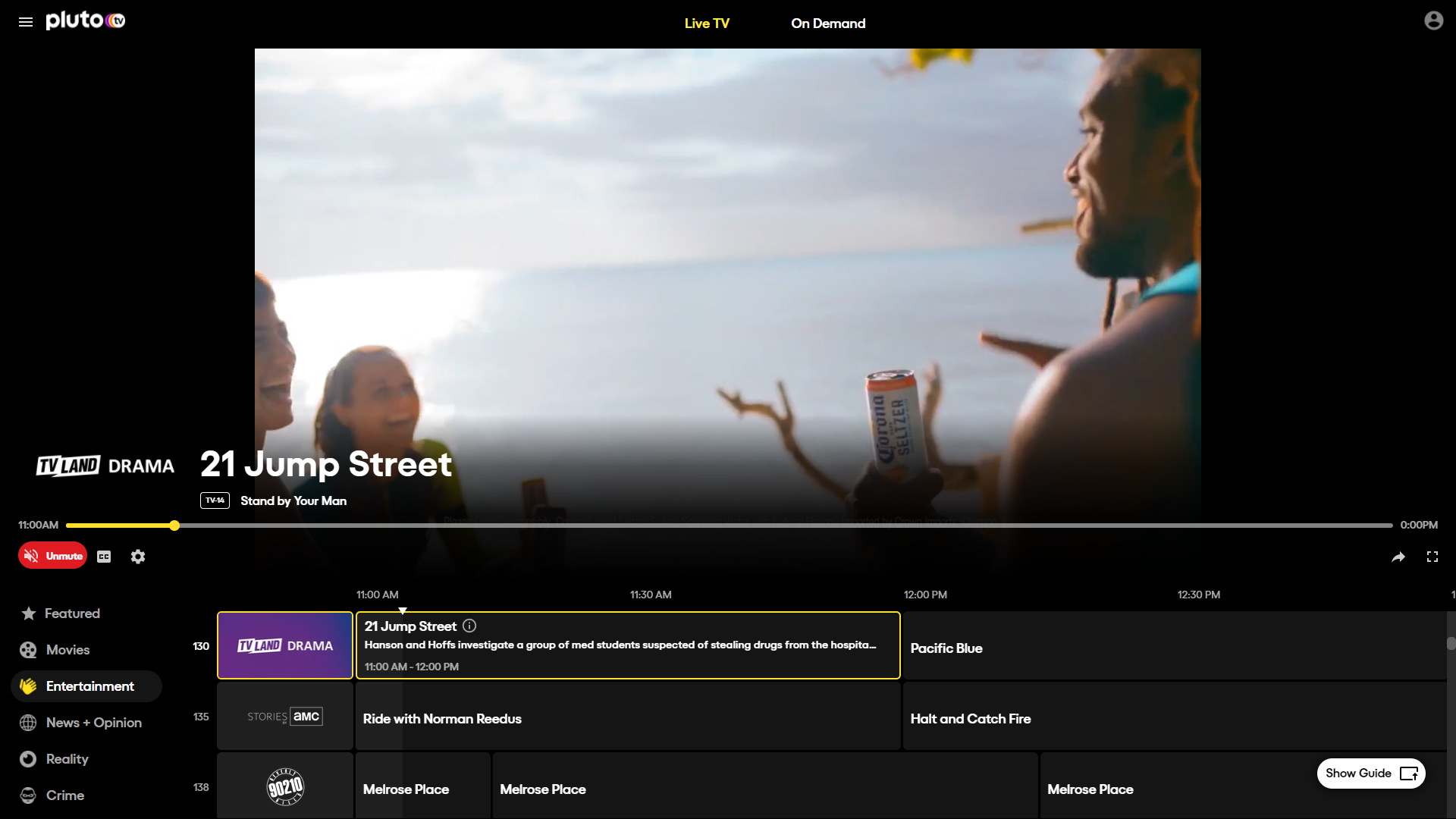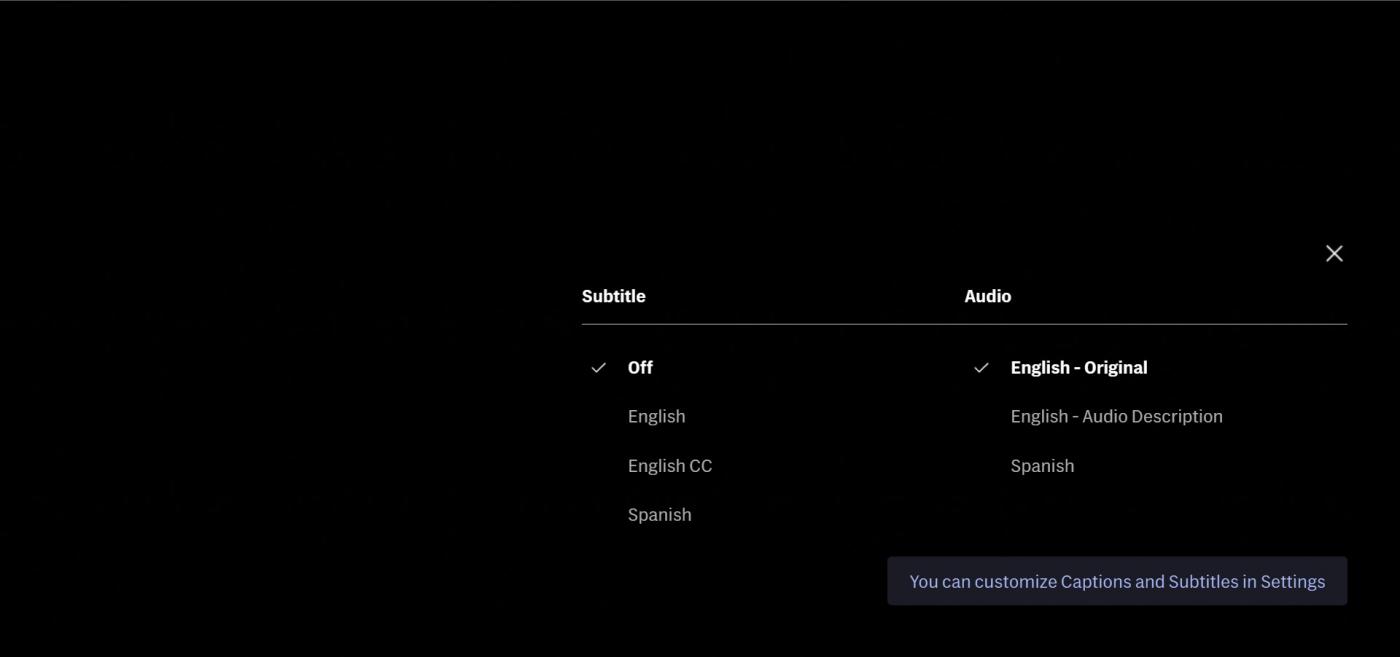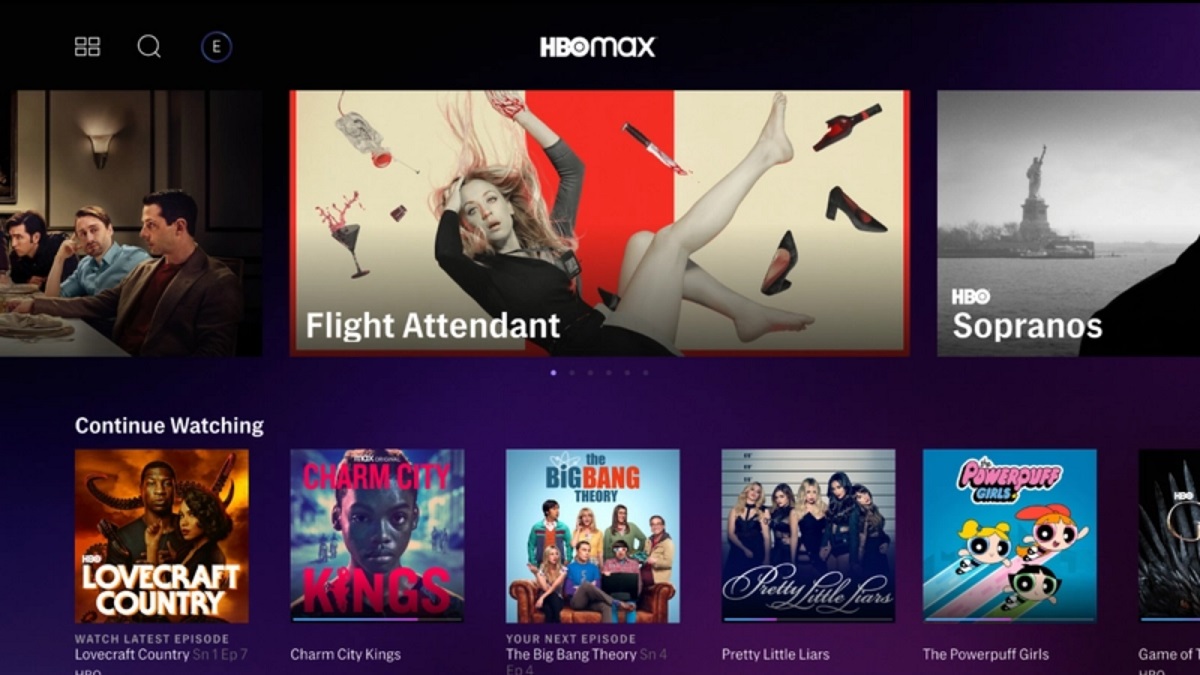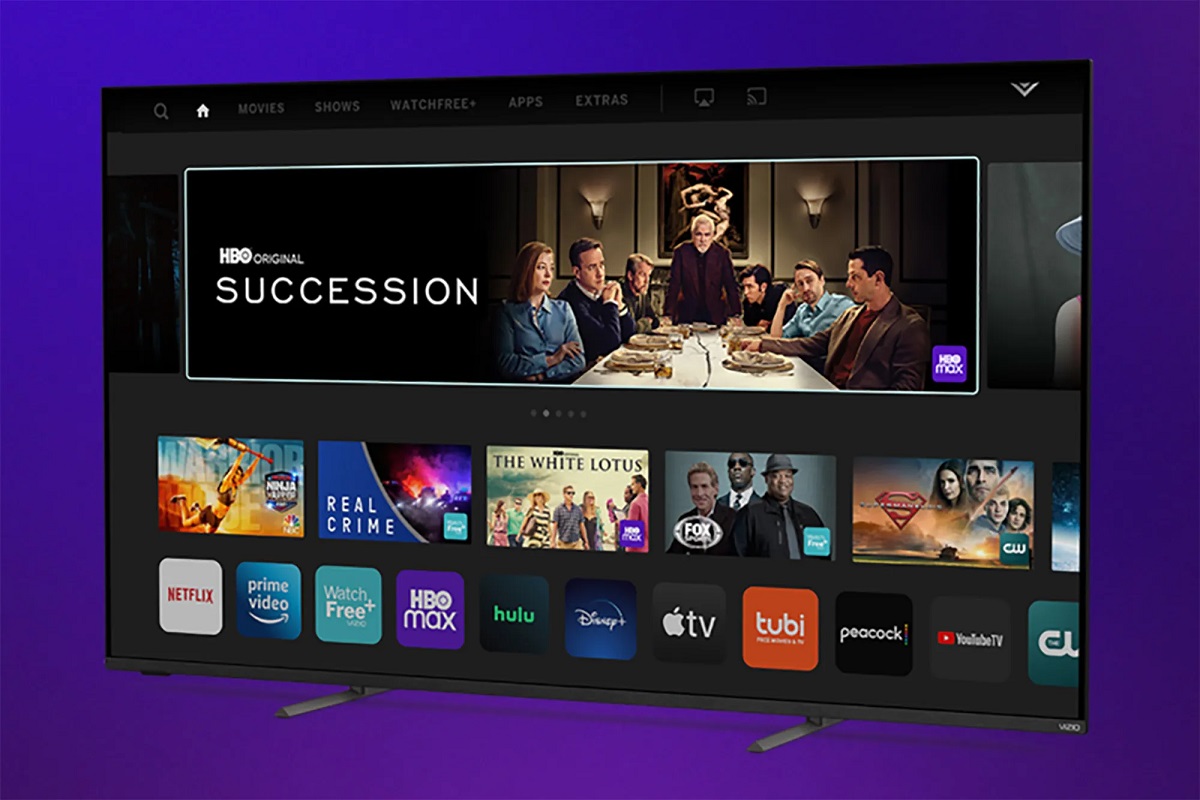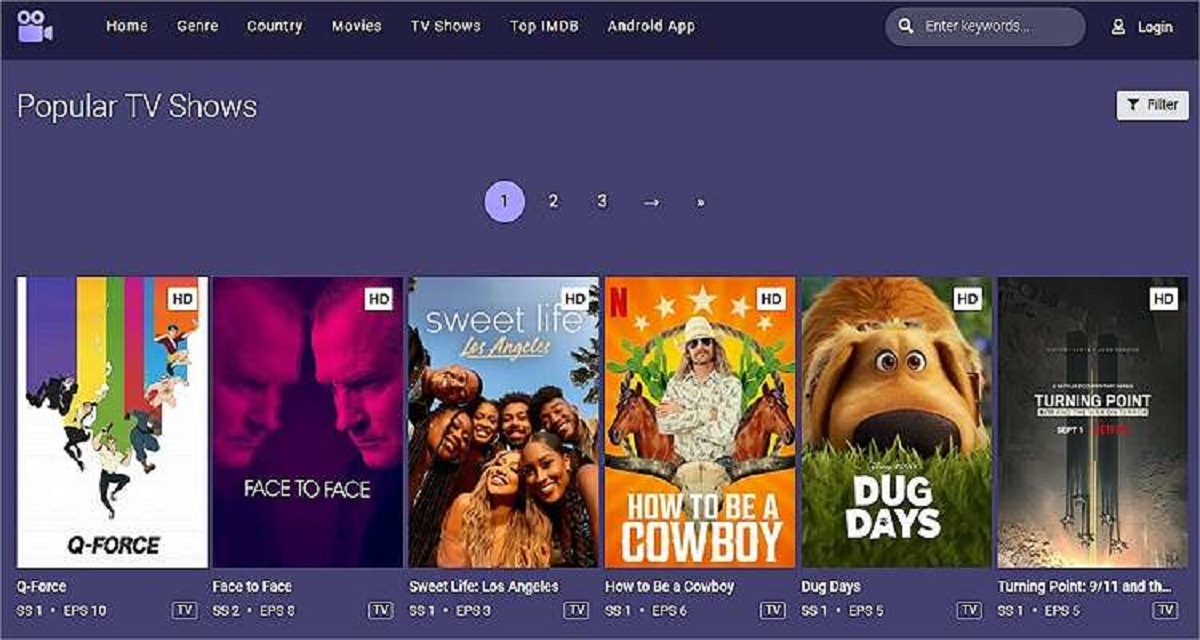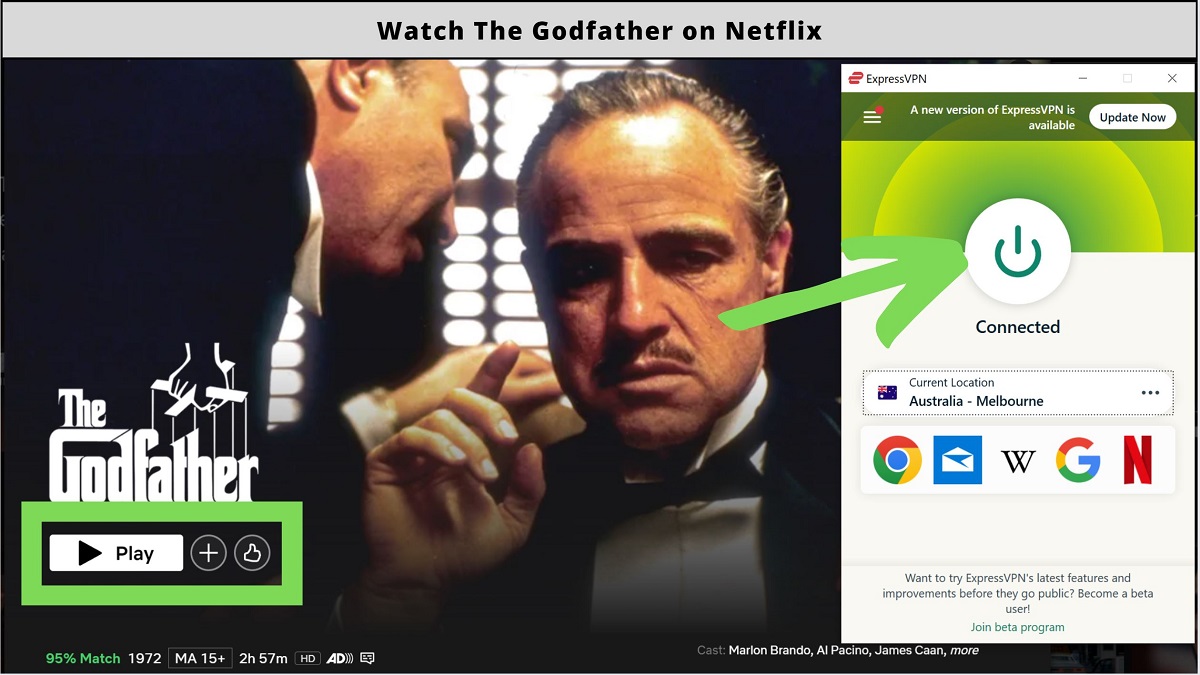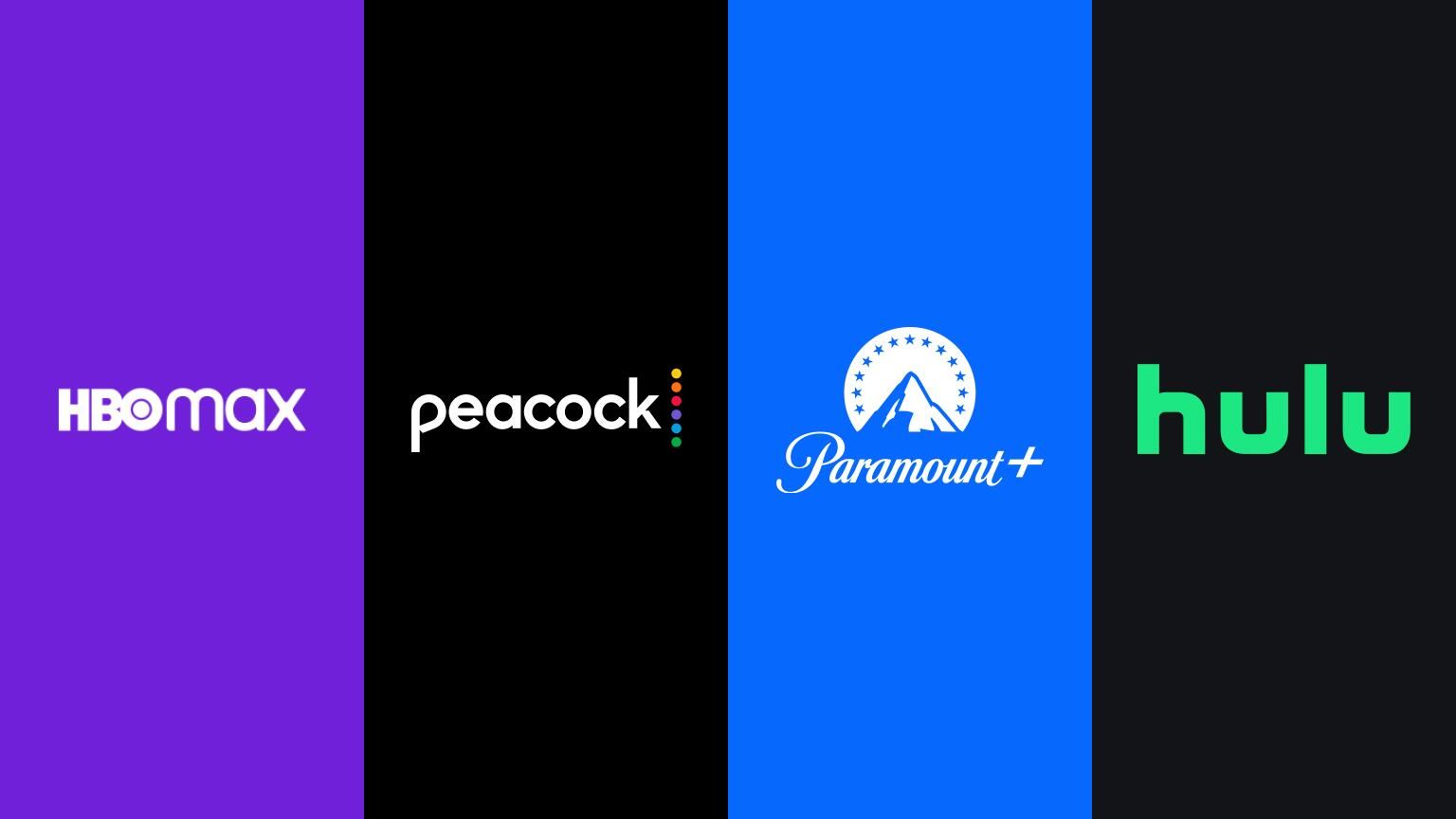Introduction
Welcome to the world of HBO, one of the leading streaming platforms for premium entertainment. With its vast collection of movies, TV shows, and documentaries, HBO offers an immersive viewing experience for audiences around the globe. While enjoying the captivating content on HBO, you might come across situations where subtitles can greatly enhance your viewing experience.
Subtitles play a crucial role in ensuring that you can follow the dialogues, understand the plotlines, and fully immerse yourself in the content, regardless of your language proficiency or any hearing impairments. Whether you’re watching a foreign film, struggling with accents, or simply prefer reading along while you watch, having subtitles can make your HBO experience more enjoyable.
In this article, we will explore different ways to get subtitles on HBO, regardless of whether you’re streaming on a mobile device, using the HBO website on a computer, or utilizing a smart TV or streaming device. We will also guide you on how to enable subtitles on HBO and customize the subtitle settings to suit your preferences. Additionally, we will provide troubleshooting tips to help you resolve any issues you may encounter with subtitles on HBO. So let’s dive in and discover the world of subtitles on HBO!
Why do you need subtitles on HBO?
Subtitles on HBO serve several important purposes, making them a valuable addition to your viewing experience. Here are a few reasons why you might find subtitles beneficial:
- Accessibility for all: Subtitles ensure that individuals with hearing impairments can fully enjoy the content on HBO. By providing text-based captions of the dialogue, people who are deaf or hard of hearing can follow along with the story and not miss out on crucial plot details.
- Language comprehension: HBO offers a diverse range of content from around the world. Subtitles enable viewers to understand foreign language films and series by providing translated dialogue in their preferred language. It allows you to fully immerse yourself in the story and appreciate the nuances of performances, even if you don’t speak the original language.
- Improved comprehension: Sometimes, the audio quality or accents in a show may make it challenging to catch every word spoken. Subtitles come to the rescue by providing accurate transcriptions of the dialogue, helping you fill in the gaps and better comprehend the plot and character interactions.
- Noisy environments: In situations where there is excessive background noise or distractions, subtitles can be a lifesaver. Whether you’re watching HBO on your smartphone while commuting or have a noisy household, having subtitles allows you to follow the story without missing important details.
- Enhanced language learning: If you’re learning a new language, watching HBO content with subtitles can be an excellent tool for improving your language skills. It helps you associate written words with spoken language, expands your vocabulary, and helps you grasp grammar and pronunciation in a real-life context.
With these benefits in mind, subtitles on HBO become more than just a convenience. They enhance accessibility, comprehension, and overall enjoyment of the content, ensuring that all viewers can fully engage with the vast variety of entertainment offered by HBO.
Ways to get subtitles on HBO
HBO provides multiple ways for viewers to access subtitles, making it easy for you to enjoy your favorite content with captions. Depending on the device and platform you’re using, there are different methods to enable subtitles on HBO. Here are the three main ways to get subtitles on HBO:
- Using the HBO app on a mobile device: If you’re streaming HBO on your smartphone or tablet, you can easily turn on subtitles within the HBO app. This allows you to enjoy your favorite shows and movies with captions, providing a seamless viewing experience even on the go.
- Using the HBO website on a computer: If you prefer streaming HBO content on a computer, you can access subtitles by visiting the HBO website. Whether you’re using a desktop or laptop, you can enable subtitles using the player controls within your web browser.
- Using a smart TV or streaming device: If you have a smart TV or streaming device, such as Roku, Apple TV, or Amazon Fire TV, you can access HBO through their respective apps. These platforms typically have built-in subtitle options that allow you to enable captions and customize the appearance of subtitles on your TV screen.
By utilizing these different methods, you can get subtitles on HBO regardless of the device you’re using. Whether you’re streaming on a mobile device, computer, or smart TV, you can enjoy your favorite content with captions to enhance your viewing experience.
In the following sections, we will guide you through the steps to enable subtitles on HBO platforms using each of these methods. So let’s explore the specifics and make sure you never miss a single word of your favorite HBO shows!
Using the HBO app on a mobile device
If you’re streaming HBO on a mobile device, such as a smartphone or tablet, you can easily enable subtitles using the HBO app. Here’s how you can do it:
- Start by downloading and installing the HBO app from your device’s app store. The app is available for both iOS and Android platforms.
- Once the app is installed, open it on your mobile device.
- Sign in to your HBO account or create a new account if you don’t have one already.
- Select the show or movie you want to watch from the app’s library.
- While the video is playing, locate the playback controls. On most mobile devices, these controls are displayed at the bottom of the screen.
- Look for the settings or options icon within the playback controls. It is usually represented by three dots or lines.
- Tap on the settings or options icon to expand a menu of additional features.
- Within the menu, you should see an option for subtitles or captions. Tap on it to access the subtitle settings.
- Toggle the subtitle option to “On” or select the language in which you want the subtitles to appear.
- Once you’ve enabled subtitles, they should start appearing on the screen while you watch the video.
Remember that the steps may vary slightly depending on the version of the HBO app and the operating system of your device. However, the general process should be similar across different mobile devices and platforms.
With the HBO app on your mobile device, you can easily enable subtitles to enhance your viewing experience. Whether you’re watching on your daily commute, at a coffee shop, or in the comfort of your own home, subtitles on the HBO app ensure that you won’t miss out on any dialogue or plot details.
Using the HBO website on a computer
If you prefer streaming HBO content on a computer, you can access subtitles by using the HBO website. Here’s how you can enable subtitles on the HBO website:
- Open your preferred web browser on your computer and go to the HBO website.
- Sign in to your HBO account or create a new account if you haven’t done so already.
- Browse through the available shows and movies and select the one you want to watch.
- Click on the play button to start streaming the video.
- As the video starts playing, look for the playback controls at the bottom of the screen.
- In the playback controls, you should see a settings icon represented by three dots or lines.
- Click on the settings icon to open the options menu.
- Within the options menu, locate the subtitles or captions option.
- Click on the subtitles option to display the available subtitle settings.
- You can then toggle the subtitle option to “On” and select the preferred language for the subtitles.
- Once you’ve enabled subtitles, they will appear on the screen as you continue watching the video.
Please note that the steps may slightly vary depending on the browser and operating system you’re using. However, most modern web browsers provide similar playback controls and options for enabling subtitles on the HBO website.
Using the HBO website on your computer allows you to enjoy your favorite shows and movies with subtitles, making it easier to follow the dialogue and immerse yourself in the story. Whether you’re streaming on a laptop or desktop computer, enabling subtitles on the HBO website enhances your viewing experience and ensures that you don’t miss out on any important details.
Using a smart TV or streaming device
If you have a smart TV or a streaming device, such as Roku, Apple TV, or Amazon Fire TV, you can access HBO through their respective apps and enjoy subtitles while streaming your favorite shows and movies. Here’s how you can enable subtitles on a smart TV or streaming device:
- Power up your smart TV or streaming device and ensure that it is connected to the internet.
- Navigate to the menu or home screen of your smart TV or streaming device.
- Find and open the app store or application marketplace on your device.
- Search for the HBO app and download it onto your smart TV or streaming device.
- Once the HBO app is installed, open it and sign in to your HBO account.
- Browse through the available content and select the show or movie you want to watch.
- Start the playback of the video on your smart TV or streaming device.
- During the playback, look for the playback controls or settings options on your remote control.
- Use the remote control to navigate to the subtitles or captions settings.
- Within the subtitles settings, you can enable subtitles by toggling the option to “On”.
- Depending on your device, you may also have the ability to customize the appearance of the subtitles, such as the font size or color.
- Once you’ve made the desired subtitle settings, the captions should start appearing on the screen as you continue watching the video on your smart TV or streaming device.
The exact steps and options may vary slightly based on the brand and model of your smart TV or streaming device. However, most devices offer similar features and settings for subtitles within the HBO app.
Using a smart TV or streaming device to access HBO provides a user-friendly and convenient way to enjoy subtitles while streaming your favorite shows and movies. This ensures that you can fully understand and appreciate the content, even on a larger screen in the comfort of your living room or any other viewing area.
How to enable subtitles on HBO
Enabling subtitles on HBO is a simple process, regardless of the platform you’re using. Here’s a general guide on how to enable subtitles on HBO:
- Start by accessing HBO through your desired platform, such as the HBO app on a mobile device, the HBO website on a computer, or the HBO app on a smart TV or streaming device.
- Sign in to your HBO account or create a new account if needed.
- Select the show or movie you want to watch from the available library.
- Play the video and locate the playback controls or settings options.
- Look for the subtitles or captions option within the playback controls or settings.
- Enable the subtitles by toggling the option to “On” or selecting your preferred language from the available options.
- Start watching the video, and the subtitles should appear on the screen, displaying the dialogue and relevant information.
Remember that the exact steps may vary depending on the platform you’re using, such as the HBO app on a specific mobile device or the interface of a smart TV or streaming device. However, the general process of enabling subtitles remains consistent across different platforms.
By following these steps, you can easily enable subtitles on HBO, ensuring that you have access to captions and a better understanding of the dialogues and plotlines. Whether you’re streaming on a mobile device, computer, or smart TV, enabling subtitles on HBO enhances your viewing experience and allows you to fully engage with the content.
Customizing subtitle settings on HBO
HBO provides users with the option to customize the subtitle settings, allowing you to tailor the appearance and behavior of subtitles to your preferences. Here’s how you can customize subtitle settings on HBO:
- Access HBO through your desired platform, such as the HBO app on a mobile device, the HBO website on a computer, or the HBO app on a smart TV or streaming device.
- Sign in to your HBO account and select the show or movie you want to watch.
- Start playing the video and locate the playback controls or settings options.
- Look for the subtitle settings or preferences within the playback controls or settings menu.
- Open the subtitle settings to access the customization options.
- You may have the option to change the font size, font style, color, background opacity, and position of the subtitles.
- Adjust these settings according to your preferences to enhance readability and visual appeal.
- Some platforms may also allow you to change the speed of subtitle display or enable text wrapping for longer lines of text.
- Once you’ve made the desired changes, save the settings and start watching your video with personalized subtitle settings.
Keep in mind that the availability of customization options may differ across platforms. Some platforms may offer more extensive customization features, while others may provide limited options. Therefore, the specific customization settings may vary depending on the platform you’re using.
By customizing subtitle settings on HBO, you can create a personalized viewing experience that suits your preferences. Whether it’s adjusting the font size for better readability or modifying the color and position of the subtitles for improved visibility, customizing subtitle settings ensures that you can fully enjoy the content on HBO in a way that is visually appealing and comfortable for you.
Troubleshooting subtitle issues on HBO
While using subtitles on HBO, you may encounter certain issues that can disrupt your viewing experience. Here are some common troubleshooting steps to resolve subtitle issues on HBO:
- Check your subtitle settings: Ensure that subtitles are enabled in the settings of your HBO app or device. Verify that the correct language is selected for the subtitles.
- Update the app or device: Make sure that you have the latest version of the HBO app or firmware installed on your device. Outdated software can sometimes lead to compatibility issues.
- Restart your device: A simple restart of your device can often resolve temporary glitches or conflicts that may be affecting the subtitles.
- Clear cache and data: If you’re using the HBO app on a mobile device, clearing the cache and data for the app can help resolve subtitle problems. You can usually do this through the device’s settings.
- Check the internet connection: A weak or unstable internet connection can cause subtitle loading issues. Ensure that you have a stable and reliable internet connection while streaming HBO.
- Switch to a different device or platform: If you’re experiencing consistent subtitle issues on one device, try streaming HBO on a different device or platform to see if the issue persists.
- Contact HBO support: If none of the above steps resolve your subtitle issues, reach out to HBO’s customer support for further assistance. They can provide specific troubleshooting steps or help investigate any underlying technical issues.
It’s important to note that subtitle issues may vary depending on the device or platform you’re using. Therefore, it’s always helpful to check the specific troubleshooting resources provided by HBO or consult their support team for device-specific guidance.
By following these troubleshooting steps, you can resolve common subtitle issues on HBO and continue enjoying your favorite shows and movies with accurate and reliable subtitles.
Conclusion
Subtitles on HBO are a valuable tool that enhance the viewing experience for audiences worldwide. Whether you’re watching HBO on a mobile device, computer, or smart TV, enabling subtitles allows you to overcome language barriers, improve comprehension, and ensure accessibility for all viewers.
In this article, we explored various ways to get subtitles on HBO, including using the HBO app on a mobile device, accessing the HBO website on a computer, or streaming HBO on a smart TV or streaming device. We discussed how to enable subtitles on each platform and provided steps to customize subtitle settings according to your preferences.
We also covered the importance of subtitles on HBO, highlighting their role in improving accessibility for individuals with hearing impairments, enhancing language comprehension, and aiding in noisy or distracting environments. Subtitles also offer a valuable tool for language learning, allowing viewers to develop language skills while enjoying their favorite shows and movies.
Additionally, we provided troubleshooting tips for resolving subtitle issues on HBO, such as checking subtitle settings, updating the app or device, restarting the device, and ensuring a stable internet connection. If problems persist, reaching out to HBO’s customer support can provide further assistance.
By utilizing subtitles on HBO, you can fully immerse yourself in the captivating stories, dialogues, and performances offered by this premier streaming platform. Whether you’re watching your favorite series, exploring a new documentary, or discovering the latest blockbuster films, subtitles ensure that you don’t miss a single word or detail.
So, sit back, relax, and enjoy the seamless and accessible viewing experience that subtitles bring to your HBO journey!