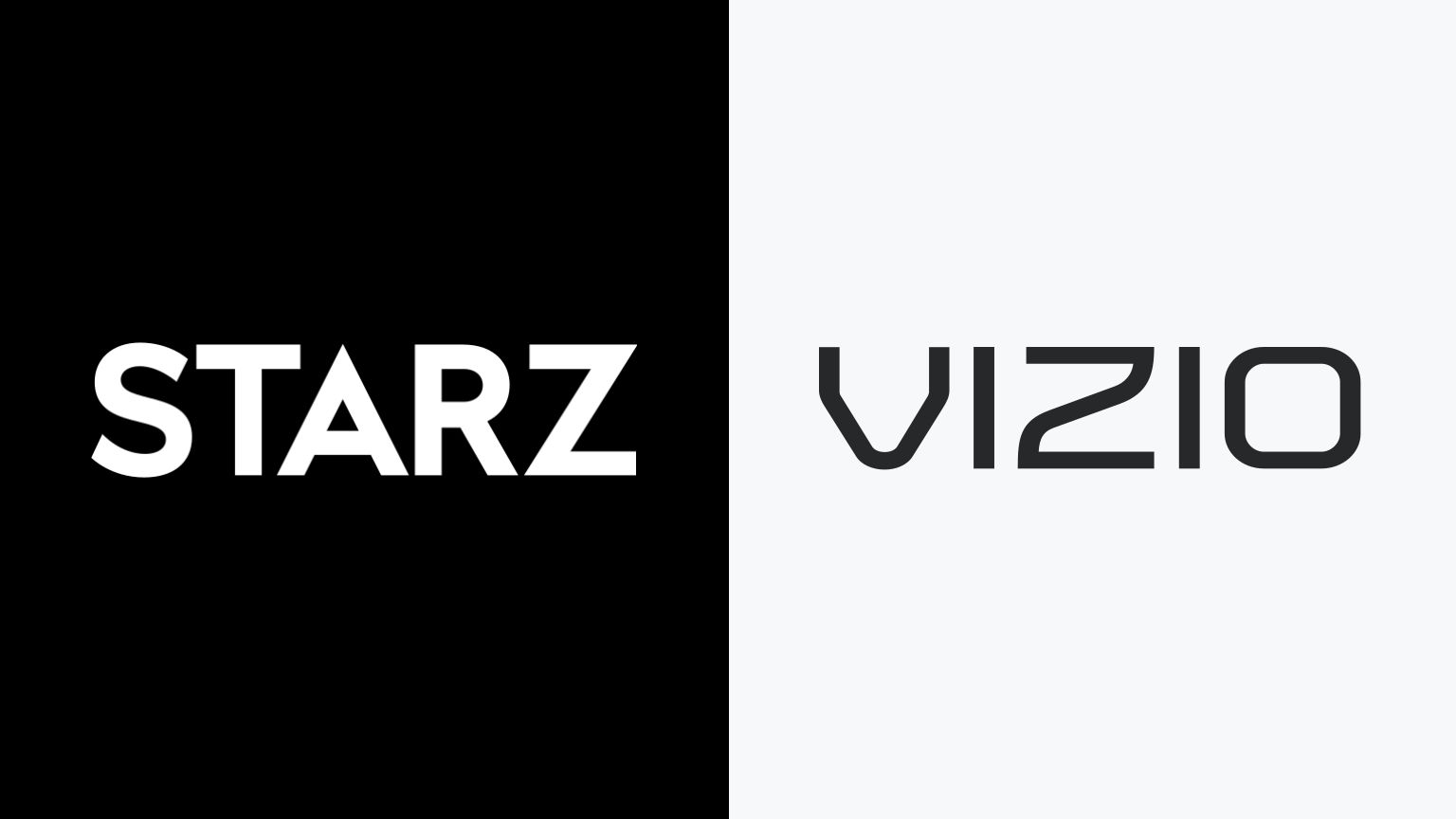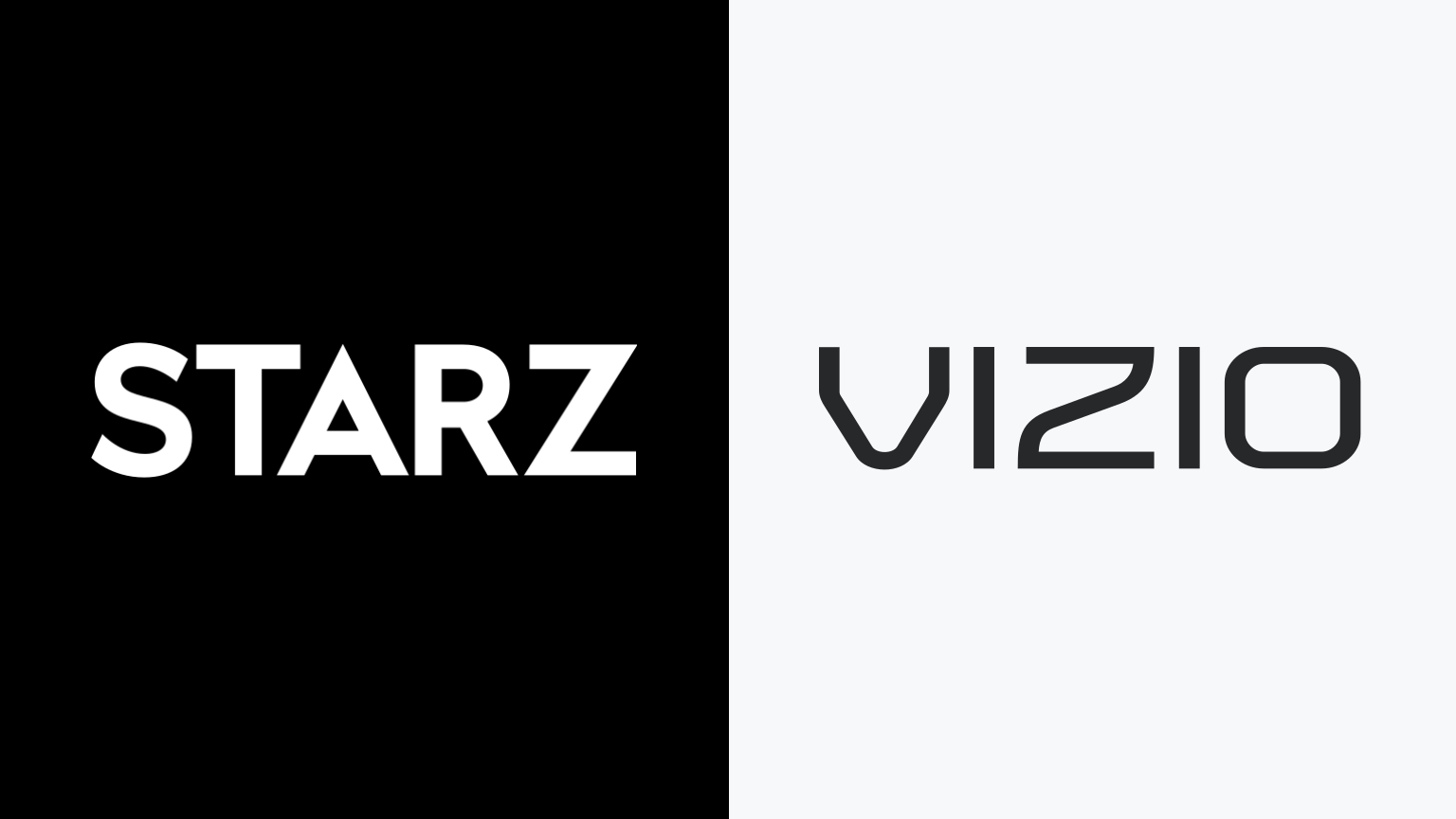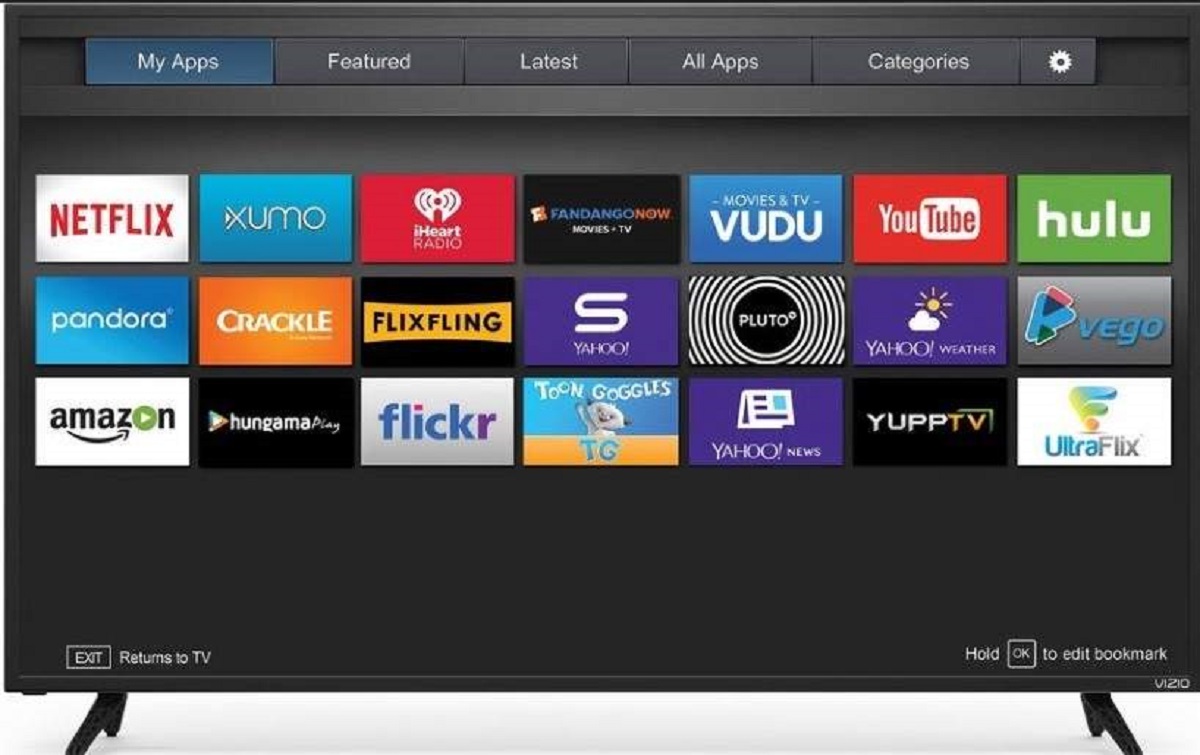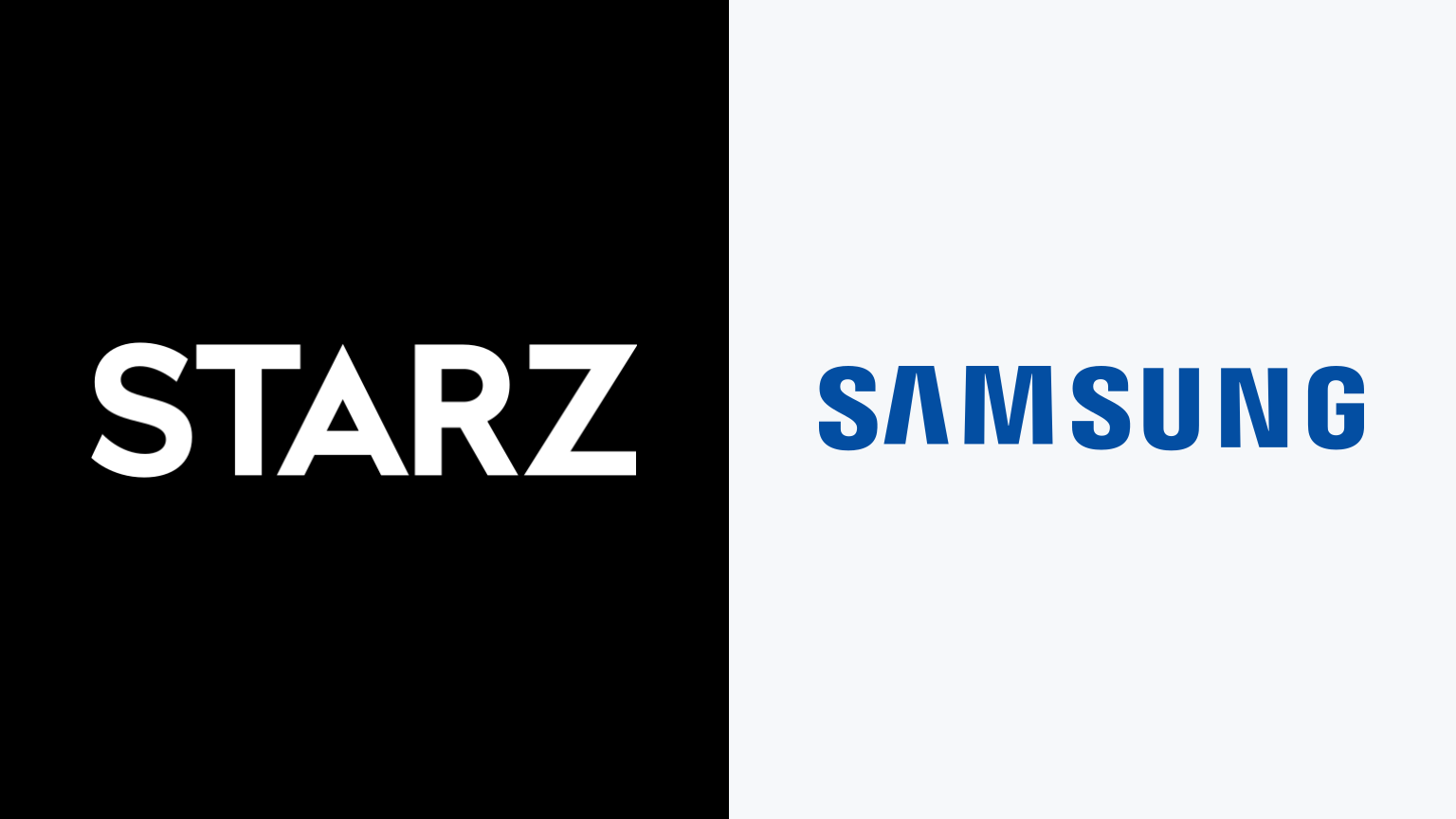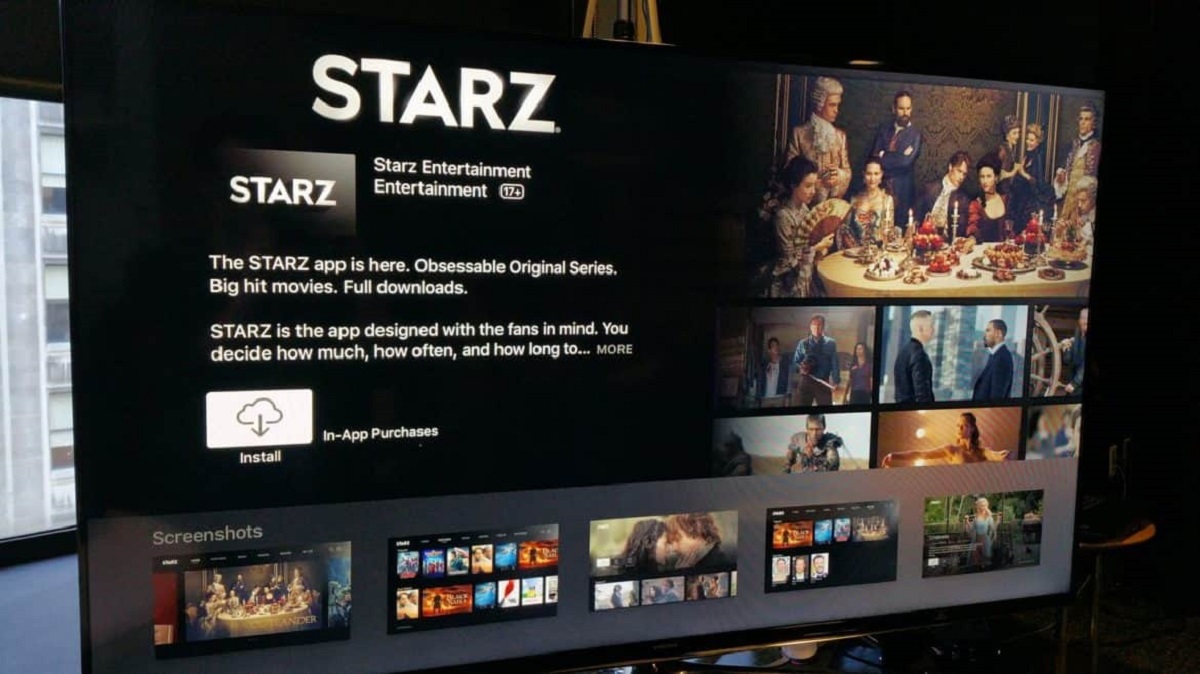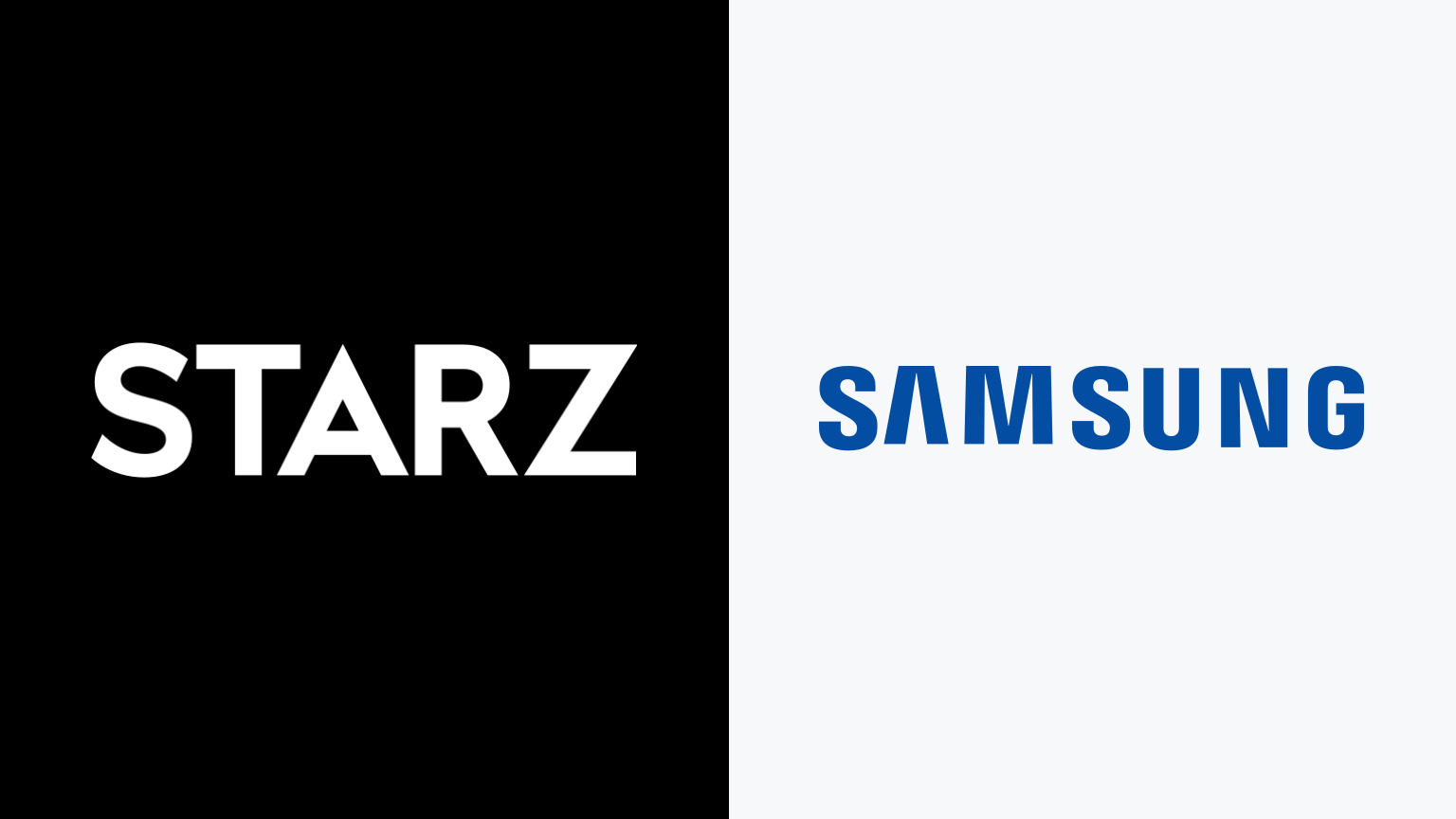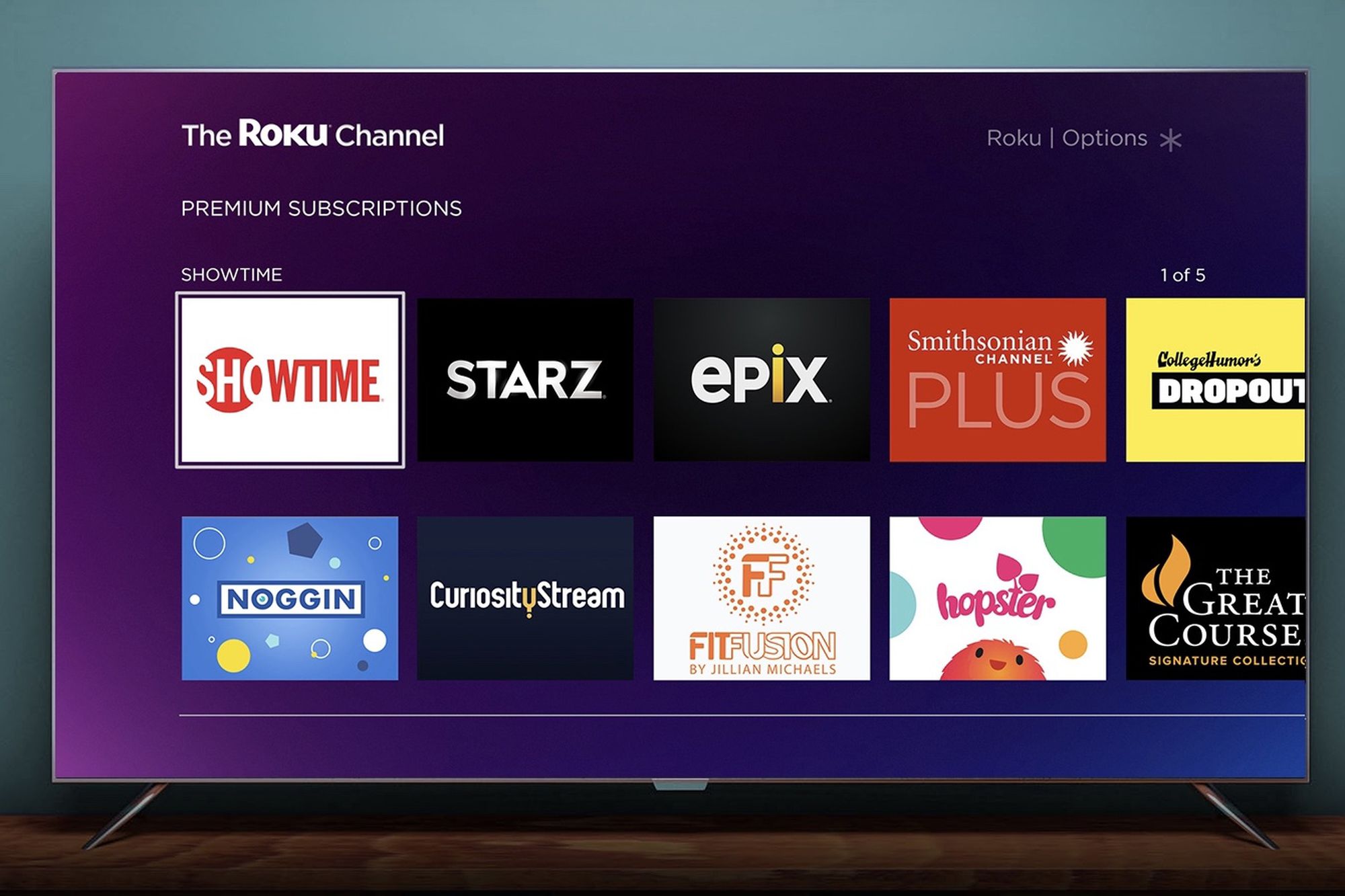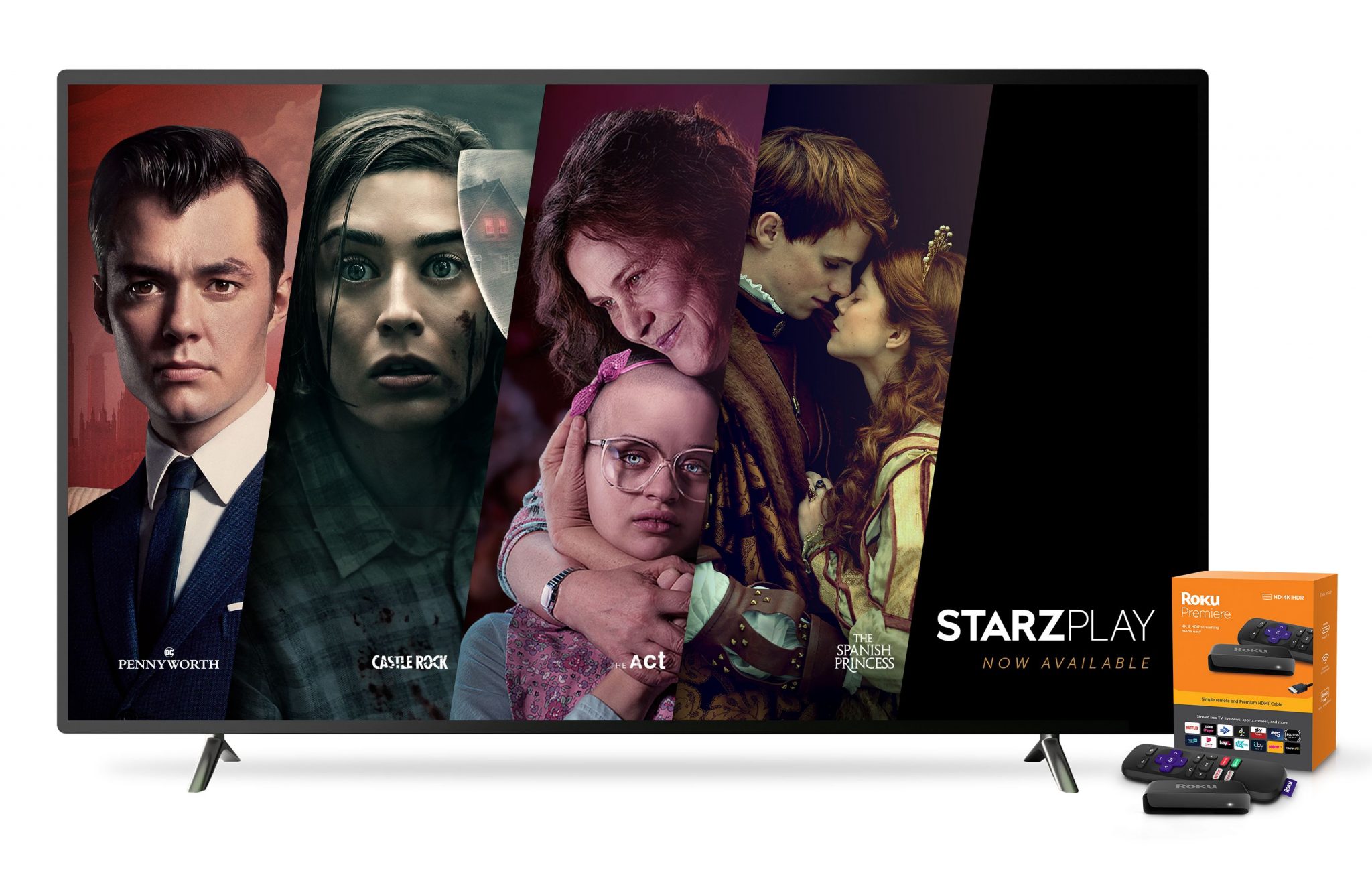Introduction
Are you a proud owner of a Vizio Smart TV and looking to access the Starz streaming service? Starz offers a wide range of popular TV shows, movies, and exclusive content that you can enjoy right from the comfort of your own living room. However, getting Starz on your Vizio Smart TV may require a few steps to ensure compatibility and proper setup.
In this guide, we will walk you through the process of getting Starz on your Vizio Smart TV. Whether you’re a fan of gripping dramas, thrilling action movies, or irresistible comedies, Starz has something for everyone. With a few simple steps, you’ll be able to unlock a world of entertainment and enhance your viewing experience on your Vizio Smart TV.
Before we dive into the steps, it’s important to note that not all Vizio Smart TVs are compatible with the Starz app. However, there are alternative methods to enjoy Starz on your Vizio Smart TV, which we will also explore.
So, let’s begin our journey to bring Starz to your Vizio Smart TV and elevate your streaming experience to new heights.
Step 1: Check compatibility of your Vizio Smart TV with Starz
Before you get started, it’s essential to ensure that your Vizio Smart TV is compatible with the Starz streaming service. Not all Vizio Smart TVs may support the Starz app, so it’s important to check the compatibility beforehand.
To check if your Vizio Smart TV is compatible with Starz, you can follow these steps:
- Turn on your Vizio Smart TV and navigate to the main menu.
- Look for the “Apps” or “VIA+” button on your remote control and press it.
- Scroll through the available apps and look for the Starz app icon.
- If you find the Starz app, it means that your Vizio Smart TV supports it. You can go ahead and skip to Step 4.
- If you don’t find the Starz app, it means that your Vizio Smart TV may not be compatible with it. In this case, you will need to explore alternative methods to access Starz on your TV.
If your Vizio Smart TV is not compatible with the Starz app, you can consider using a streaming device that supports Starz. Popular streaming devices like Roku, Amazon Fire TV, and Apple TV often have stronger app support, including Starz.
Making sure your Vizio Smart TV is compatible with Starz will save you time and effort in setting up the streaming service. If your TV is compatible, you can proceed to the next steps and start enjoying your favorite Starz content on the big screen.
Step 2: Choose a streaming device
If your Vizio Smart TV is not compatible with the Starz app, you can still access it by using a streaming device that supports Starz. Streaming devices provide you with the ability to connect to various streaming services, including Starz, and enjoy your favorite shows and movies on your TV.
Here are a few popular streaming devices that you can consider:
- Roku: Roku offers a wide range of streaming devices at different price points. Some models, such as Roku Streaming Stick+ or Roku Ultra, support the Starz app.
- Amazon Fire TV: Amazon Fire TV devices, including Fire TV Stick, Fire TV Stick 4K, and Fire TV Cube, allow you to access the Starz app and enjoy its content.
- Apple TV: If you are an Apple user, Apple TV HD or Apple TV 4K is a great option. You can download the Starz app from the App Store and start streaming right away.
These are just a few examples of popular streaming devices, but there are many other options available in the market. When choosing a streaming device, consider factors like pricing, features, user interface, and app support to find the one that best suits your needs.
Once you have selected a streaming device, you can proceed to the next step and set it up to stream Starz on your Vizio Smart TV.
Step 3: Set up the streaming device
After you have chosen a streaming device that supports the Starz app, it’s time to set it up and connect it to your Vizio Smart TV. The setup process may vary depending on the streaming device you have selected, but the general steps are as follows:
- Connect the streaming device to an available HDMI port on your Vizio Smart TV.
- Plug the streaming device into a power outlet.
- Turn on your Vizio Smart TV and switch the input to the HDMI port where the streaming device is connected.
- Follow the on-screen prompts to complete the initial setup of the streaming device. This may involve connecting to your Wi-Fi network and signing in to your streaming device account.
- Once the setup is complete, you will see the home screen or main menu of the streaming device on your TV screen.
At this point, you have successfully set up the streaming device and it is ready to download and install the Starz app.
It’s important to note that the specific steps may vary based on the streaming device you have chosen. You can refer to the user manual or online guides provided by the streaming device manufacturer for detailed instructions on setting up your specific device.
Once you have completed the setup process, you can proceed to the next step and install the Starz app on your streaming device.
Step 4: Install the Starz app
Now that you have set up your streaming device, it’s time to install the Starz app and get ready to start streaming your favorite shows and movies. The exact steps to install the app may vary slightly depending on the streaming device you are using, but here is a general guide:
- On the home screen or main menu of your streaming device, navigate to the app store or app marketplace.
- Search for “Starz” or browse through the available apps until you find the Starz app.
- Select the Starz app and click on the “Download” or “Install” button.
- Wait for the app to download and install on your streaming device. This may take a few moments.
- Once the installation is complete, go back to the home screen or main menu of your streaming device.
At this point, you have successfully installed the Starz app on your streaming device. However, you’re not quite done yet! Now, it’s time to activate the Starz app on your Vizio Smart TV.
The activation process will require you to have a Starz subscription. If you don’t have one already, you can easily sign up for a Starz subscription through their website or the app itself. Once you have a subscription, you can activate the app on your Vizio Smart TV by following the steps in the next section.
Step 5: Activate Starz on your Vizio Smart TV
Now that you have installed the Starz app on your streaming device, it’s time to activate it on your Vizio Smart TV. Activating the Starz app will allow you to access your subscription and start streaming your favorite content. Follow these steps to activate Starz on your Vizio Smart TV:
- Launch the Starz app on your streaming device by selecting it from the home screen or app menu.
- On the Starz app’s home screen, you should see an option to sign in or activate.
- Using a computer or smartphone, visit the Starz activation website (usually www.starz.com/activate) and sign in with the credentials associated with your Starz subscription.
- Follow the on-screen instructions to enter the activation code provided by the Starz app on your Vizio Smart TV.
- Once you have successfully entered the activation code, the Starz app on your Vizio Smart TV should be activated within a few moments.
After completing these steps, you should see a confirmation message indicating that the Starz app has been successfully activated. Now, you can enjoy all the content available on Starz directly on your Vizio Smart TV.
It’s important to note that the activation process may vary slightly depending on the streaming device and Starz app interface. If you encounter any issues during the activation process, you can refer to the troubleshooting guides provided by Starz or contact their customer support for assistance.
With your Starz app activated, you can now sit back, relax, and enjoy hours of entertainment on your Vizio Smart TV.
Step 6: Enjoy streaming Starz on your Vizio Smart TV
Congratulations! You have successfully activated the Starz app on your Vizio Smart TV. Now it’s time to sit back, relax, and enjoy streaming your favorite Starz content on the big screen. Here are some tips to enhance your streaming experience:
- Navigate through the Starz app on your Vizio Smart TV using your streaming device’s remote control. You can browse through categories, search for specific shows or movies, and create watchlists.
- Take advantage of the features offered by the Starz app, such as personalized recommendations, parental controls, and the ability to resume watching where you left off.
- Explore the vast library of TV shows, movies, and exclusive content available on Starz. From captivating dramas to action-packed thrillers, there is something for everyone.
- Consider upgrading to a higher-resolution streaming plan if your Vizio Smart TV supports it. This will allow you to enjoy Starz content in stunning detail and clarity.
- Invite friends and family over for a movie night and make the most out of your Starz subscription by sharing the entertainment on your Vizio Smart TV.
Remember to occasionaly check for updates to the Starz app on your streaming device to ensure you have access to the latest features and improvements.
With Starz now available on your Vizio Smart TV, you have a world of entertainment at your fingertips. Whether you’re binge-watching your favorite TV series or catching up on the latest movies, the streaming experience on your Vizio Smart TV is bound to be enhanced with the diverse and engaging content offered by Starz.
So, grab your snacks, get comfortable on the couch, and enjoy hours of thrilling and captivating entertainment on your Vizio Smart TV with Starz.
Conclusion
Bringing the Starz streaming service to your Vizio Smart TV may require a few extra steps, but the end result is a world of entertainment at your fingertips. By following these steps, you can seamlessly enjoy your favorite shows, movies, and exclusive content on your Vizio Smart TV.
First, check the compatibility of your Vizio Smart TV with the Starz app. If your TV is not compatible, consider choosing a streaming device that supports Starz. Set up the streaming device by connecting it to your TV and completing the initial setup process.
Next, install the Starz app on your streaming device and activate it on your Vizio Smart TV by entering the provided activation code. Once activated, you can explore the vast library of content and enjoy endless hours of entertainment.
Remember to make the most out of your streaming experience by exploring the features offered by the Starz app, such as personalized recommendations and watchlists. Consider upgrading your streaming plan for higher resolution and invite friends and family over for a shared viewing experience.
With Starz on your Vizio Smart TV, you have the convenience of accessing your favorite shows and movies right from your living room. Whether you’re a fan of thrilling dramas, hilarious comedies, or action-packed films, Starz provides a wide range of content to suit every taste.
So, sit back, relax, and immerse yourself in the world of entertainment as you stream Starz on your Vizio Smart TV. Get ready for a seamless, thrilling, and captivating viewing experience like never before!