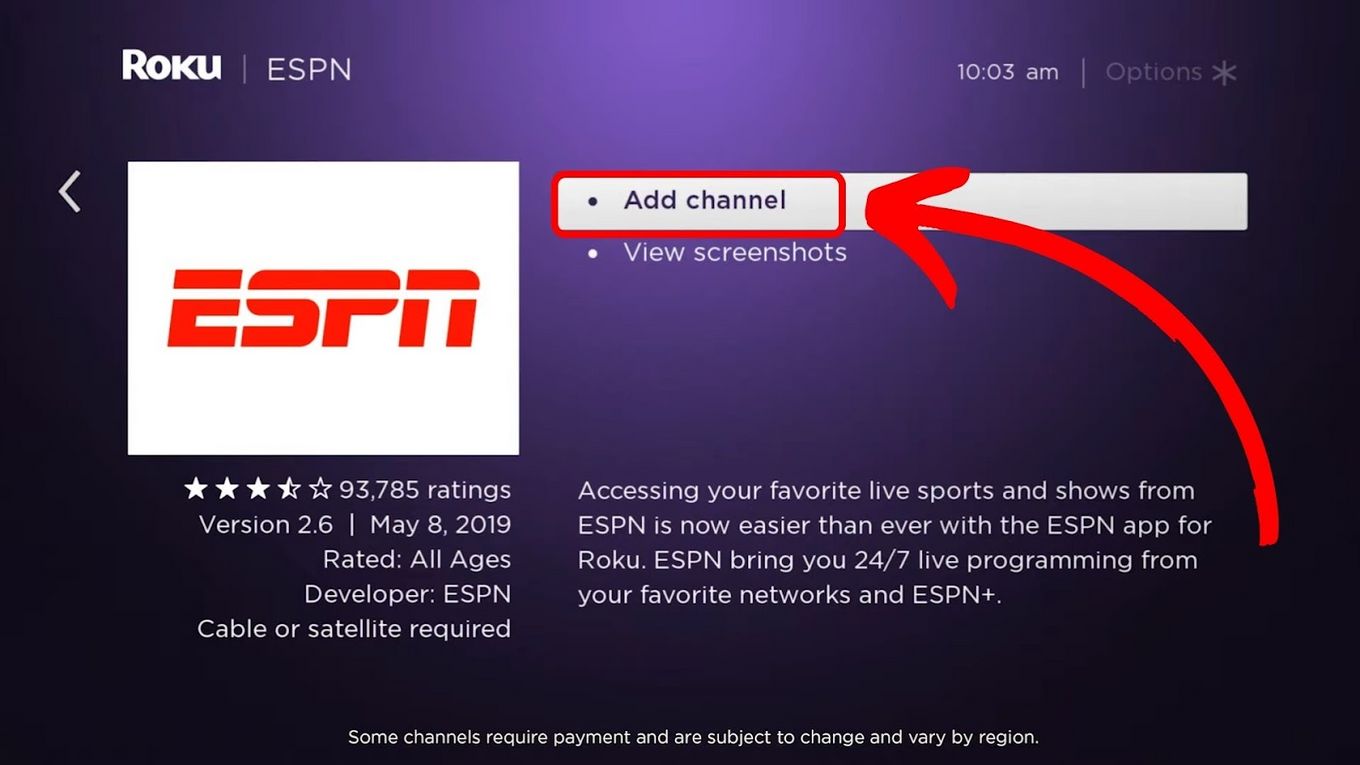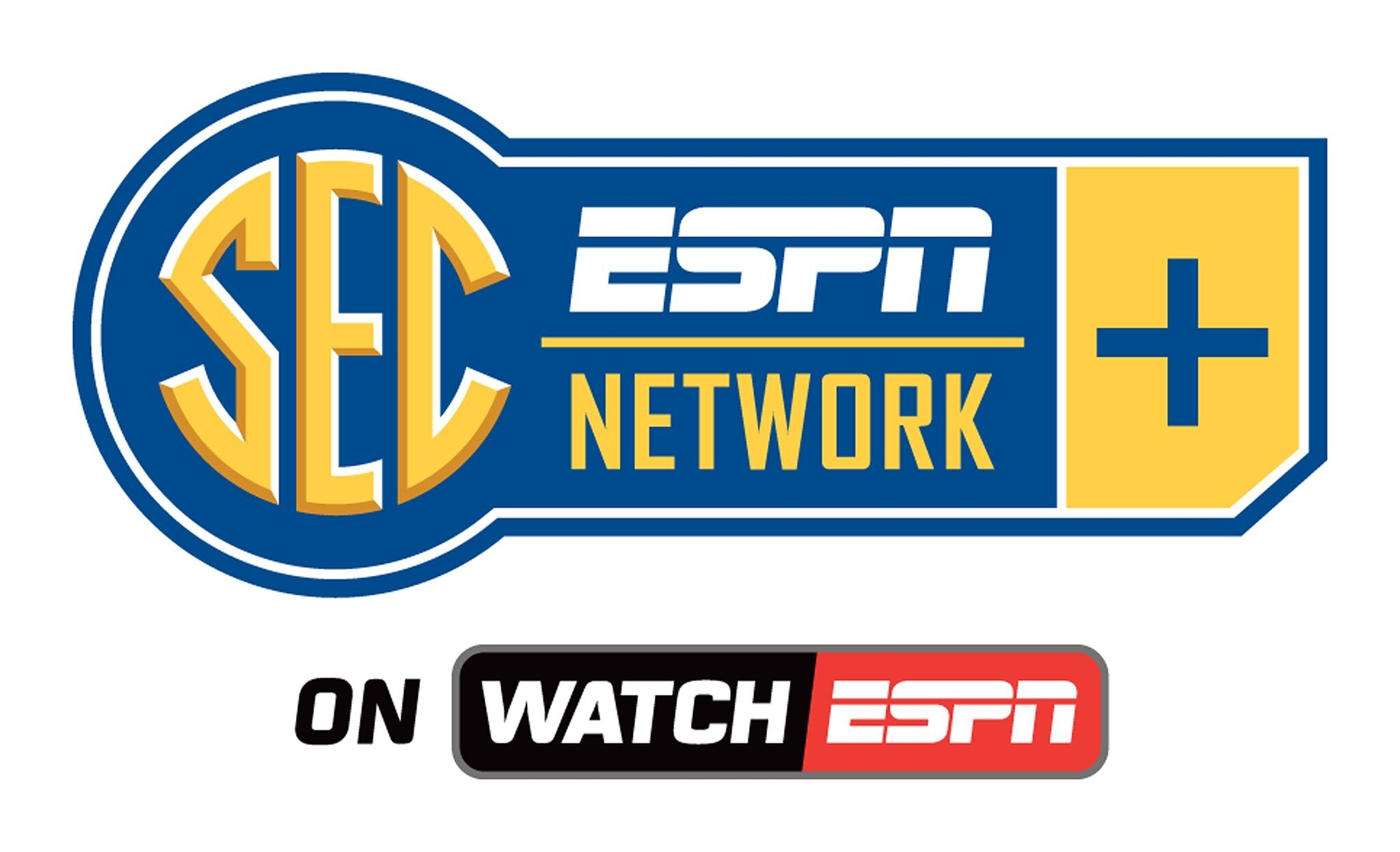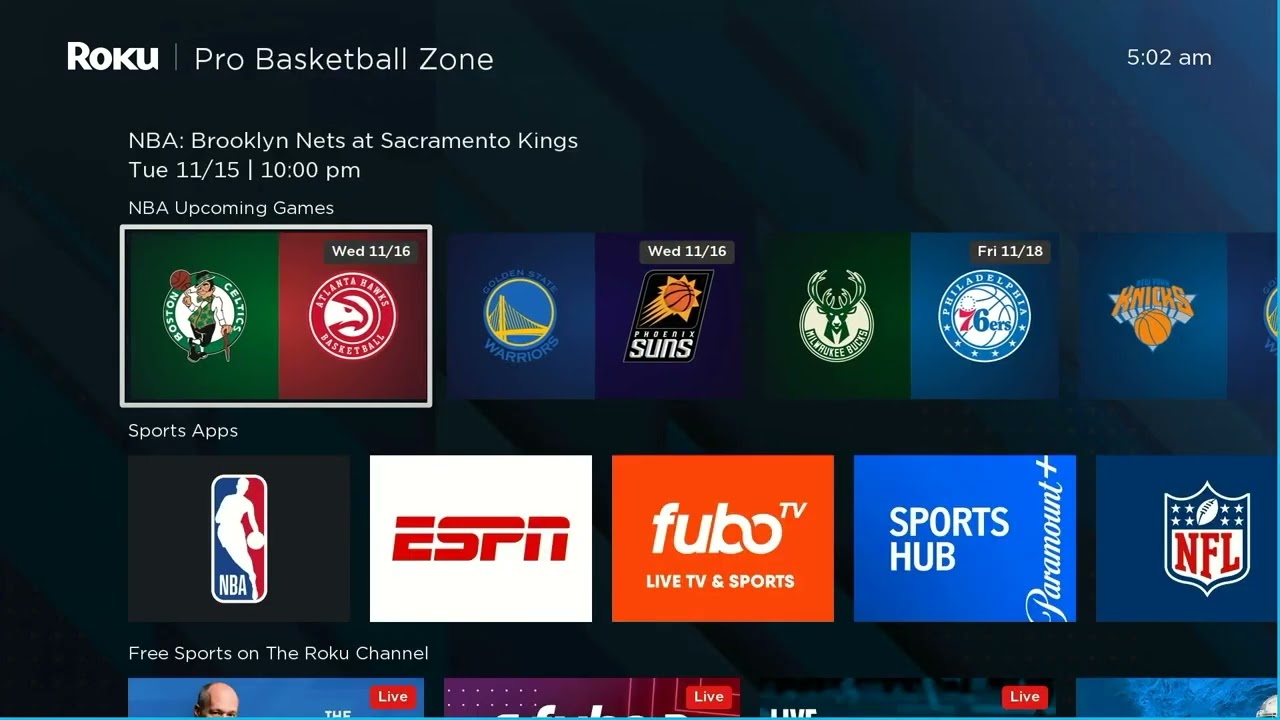Introduction
Welcome to the world of sports streaming! Are you a die-hard fan of college sports, particularly football and basketball, and looking for ways to catch all the action of the SEC (Southeastern Conference) games? Well, you’re in luck! In this article, we will guide you on how to get the SEC Network on your Roku streaming device.
The SEC Network is a dedicated sports network that focuses on broadcasting live SEC events, including football, basketball, baseball, and more. It is a must-have channel for fans who want to keep up with their favorite SEC teams, watch exciting games, and stay updated on the latest news and analysis. With the rise of cord-cutting and the increasing popularity of streaming platforms, accessing the SEC Network on your Roku device is now easier than ever.
Roku has emerged as one of the leading streaming platforms, offering a wide range of channels and services to cater to the diverse interests of its users. By adding the SEC Network channel to your Roku, you can enjoy a seamless and convenient viewing experience right from the comfort of your own home.
In the following sections, we will walk you through the process of getting started with Roku, adding the SEC Network channel, activating it, and troubleshooting any issues that may arise. So, let’s dive in and start streaming your favorite SEC games!
What is the SEC Network?
The SEC Network is a dedicated sports channel that focuses on covering and broadcasting live events, games, and analysis related to the Southeastern Conference (SEC). The SEC is one of the most prestigious athletic conferences in the United States, comprising 14 member universities known for their highly competitive football, basketball, baseball, and other sports programs.
Launched in 2014, the SEC Network is a joint venture between ESPN and the SEC. It provides an avenue for fans to access exclusive content related to their favorite SEC teams. Through partnerships with various sports leagues and conferences, the SEC Network offers comprehensive coverage of SEC games, pre-game shows, post-game analyses, interviews, and expert commentary.
With the SEC Network, fans can get a front-row seat to watch the most exciting football matchups, intense basketball rivalries, and exhilarating baseball games. Whether you’re cheering for the Alabama Crimson Tide, the LSU Tigers, or the Florida Gators, the SEC Network ensures that you won’t miss a single moment of the action.
In addition to live game coverage, the SEC Network also provides in-depth programming and documentaries that offer insights into the rich history and culture of SEC sports. From highlight reels of legendary performances to behind-the-scenes profiles of star athletes, the network strives to engage fans and showcase the unique essence of SEC athletics.
Furthermore, the SEC Network extends its coverage beyond the traditional sports of football and basketball. It shines a spotlight on other sports like baseball, softball, soccer, volleyball, and more, giving these athletes the recognition they deserve. This broad range of programming caters to the wide interests and passions of SEC fans, ensuring there is something for everyone.
By subscribing to the SEC Network, you gain access to exclusive content that goes beyond what is available on regular cable or satellite television. With the shift towards digital streaming, the SEC Network has made its content easily accessible on various streaming platforms, including Roku. This allows fans to enjoy their favorite SEC games and shows anytime, anywhere, provided they have a compatible device and an active subscription to the network.
Getting Started with Roku
If you’re new to Roku, don’t worry! Setting up and getting started with Roku is a straightforward process. Here’s a step-by-step guide to help you get started:
- Connect your Roku device to your TV: Start by connecting your Roku streaming device to an HDMI port on your TV. Ensure that your TV is turned on and set to the correct input source.
- Power up the Roku device: Connect the power adapter to your Roku device and plug it into a power outlet. Your Roku device should power up and display the Roku logo on your TV screen.
- Select your language: On the initial setup screen, select your preferred language from the list of available options.
- Connect to the internet: In order to stream content on your Roku, you need to connect it to the internet. Select your Wi-Fi network from the list of available networks and enter your Wi-Fi password if prompted. Alternatively, you can also connect via an Ethernet cable if you have a wired internet connection.
- Set up your Roku account: To complete the setup process, you’ll need to create a Roku account. This will allow you to access and manage your Roku channels. Visit the Roku website and follow the instructions to create a new account. If you already have a Roku account, simply sign in.
- Link your Roku device: Once you’ve created or signed in to your Roku account, you’ll be prompted to link your Roku device. Follow the on-screen instructions to enter the unique linking code shown on your TV screen. This will associate your Roku device with your Roku account.
- Complete the setup: After linking your Roku device, you’ll be guided through a few final setup steps, such as choosing your time zone and enabling automatic software updates. Once completed, your Roku device will display the home screen.
Now that your Roku device is set up and connected to the internet, you’re ready to start adding channels and streaming content, including the SEC Network.
It’s worth noting that Roku offers a range of streaming devices to suit different preferences and needs. From the budget-friendly Roku Express to the feature-rich Roku Ultra, there’s a Roku device for everyone. Choose the one that best fits your requirements and budget, and enjoy the seamless streaming experience it provides.
Adding the SEC Network Channel
Now that your Roku device is set up, it’s time to add the SEC Network channel to your channel lineup. Follow these steps to add the SEC Network channel to your Roku:
- Go to the Roku home screen: Press the Home button on your Roku remote to navigate to the Roku home screen. This is where you can access all your installed channels and settings.
- Select “Streaming Channels”: Using your Roku remote, navigate to the left-hand menu and scroll down to find the option for “Streaming Channels.” Press the OK button to select it.
- Access the Roku Channel Store: In the Streaming Channels section, you will find various channel options. To access the Roku Channel Store, scroll down and select “Search Channels” or “Channel Store” and press the OK button.
- Search for the SEC Network channel: In the Channel Store, you can search for channels by name. Using the on-screen keyboard, enter “SEC Network” and press the OK button to search for the channel.
- Select the SEC Network channel: Once the search results appear, locate the SEC Network channel from the list and select it by highlighting it and pressing the OK button.
- Add the SEC Network channel: On the SEC Network channel page, you will find more details about the channel, including a description and any available options. To add the channel to your Roku, select the “Add Channel” or “Add to My Channels” option. Confirm the action if prompted.
After following these steps, the SEC Network channel will be added to your Roku and will appear on your home screen. You can now easily access it whenever you want to watch SEC games or catch up on your favorite sports shows.
Keep in mind that some channels may require a subscription or activation. In the next section, we will explore how to activate the SEC Network channel to start streaming its content.
Activating the SEC Network Channel
After successfully adding the SEC Network channel to your Roku, you’ll need to activate it to start streaming the exciting content it offers. The activation process involves linking your Roku device with your SEC Network subscription or TV provider account. Follow these steps to activate the SEC Network channel:
- Launch the SEC Network channel: From your Roku home screen, navigate to the SEC Network channel using your Roku remote. Highlight the channel and press the OK button to launch it.
- Note the activation code: Once the SEC Network channel loads, you’ll see an activation screen with a unique activation code. Make a note of this code as you’ll need it in the next step.
- Visit the SEC Network activation website: On a computer or mobile device, open a web browser and visit the official activation website for the SEC Network. This website may vary depending on your TV provider or streaming service.
- Choose your TV provider: On the activation website, you’ll be prompted to select your TV provider or streaming service from a list of available options. Scroll through the list and select your provider.
- Enter the activation code: After selecting your TV provider, you’ll be directed to a login page or an activation form. Enter the activation code you noted earlier into the provided field and click on the “Activate” or “Submit” button.
- Follow the instructions: Depending on your TV provider’s activation process, you may need to log in with your TV provider account credentials or follow additional instructions. Follow the prompts on the screen to complete the activation process.
- Confirmation and successful activation: Once you’ve completed the activation process, you should receive a confirmation message indicating that your SEC Network channel has been successfully activated. At this point, you can return to your Roku device and start streaming the SEC Network’s content.
It’s important to note that the activation process may vary depending on your TV provider or streaming service. If you encounter any issues during the activation process, refer to the support resources provided by your TV provider or visit the SEC Network’s official website for further assistance.
With the SEC Network channel successfully activated, you can now enjoy live SEC games, exclusive shows, and in-depth coverage of your favorite SEC teams right on your Roku device.
Troubleshooting Common Issues
While setting up and using the SEC Network channel on your Roku, you may encounter some common issues. Here are a few troubleshooting tips to help you resolve them:
- Ensure a stable internet connection: A weak or unstable internet connection can cause streaming issues. Make sure your Roku device is connected to a reliable Wi-Fi network and consider restarting your router if the connection is slow or intermittent.
- Check for Roku software updates: Outdated software can sometimes lead to compatibility problems. Ensure your Roku device is running the latest software version by going to Settings > System > System Update > Check Now. If an update is available, follow the on-screen instructions to install it.
- Restart your Roku device: Sometimes a simple restart can resolve many issues. Go to Settings > System > System Restart and select “Restart” to reboot your Roku device.
- Remove and reinstall the SEC Network channel: If you are experiencing issues with the SEC Network channel, try removing it from your Roku device and reinstalling it. Go to Settings > System > Remove Channel to remove the channel, and then go through the steps mentioned earlier to add it again.
- Check your TV provider subscription: Ensure that you have an active subscription to the SEC Network through your TV provider. If not, contact your provider to subscribe to the SEC Network or explore alternative options to access the channel.
- Contact support: If you have tried the above troubleshooting steps and are still facing issues, reach out to Roku’s customer support or the support channels provided by your TV provider. They can guide you further and address any specific issues related to your Roku device or subscription.
By following these troubleshooting tips, you can often resolve common issues and have a smooth streaming experience with the SEC Network channel on your Roku device. Remember to check for any specific troubleshooting resources or FAQs provided by Roku and the SEC Network for further assistance.
Conclusion
Congratulations! By following the steps outlined in this guide, you have successfully learned how to get the SEC Network on your Roku streaming device. With the SEC Network channel added and activated, you can now enjoy all the exciting live games, analysis, and exclusive content that the SEC has to offer right at your fingertips.
Roku provides a convenient and user-friendly platform for accessing your favorite streaming channels, including the SEC Network. Whether you’re a passionate fan of college football, basketball, or other sports within the SEC, this channel will keep you up-to-date and entertained with the latest games, highlights, and expert commentary.
Remember, setting up Roku, adding the SEC Network channel, and activating it may require some initial effort, but the process is well worth it for the hours of sports entertainment that await you. In case you encounter any issues, don’t forget to consult the troubleshooting tips provided in this article or refer to the support resources available from Roku and the SEC Network.
Now, grab your favorite snacks, kick back, and enjoy the thrilling action of the SEC Network on your Roku streaming device. Cheer for your beloved SEC teams, witness intense rivalries, and immerse yourself in the passion and excitement that only college sports can bring. Happy streaming!