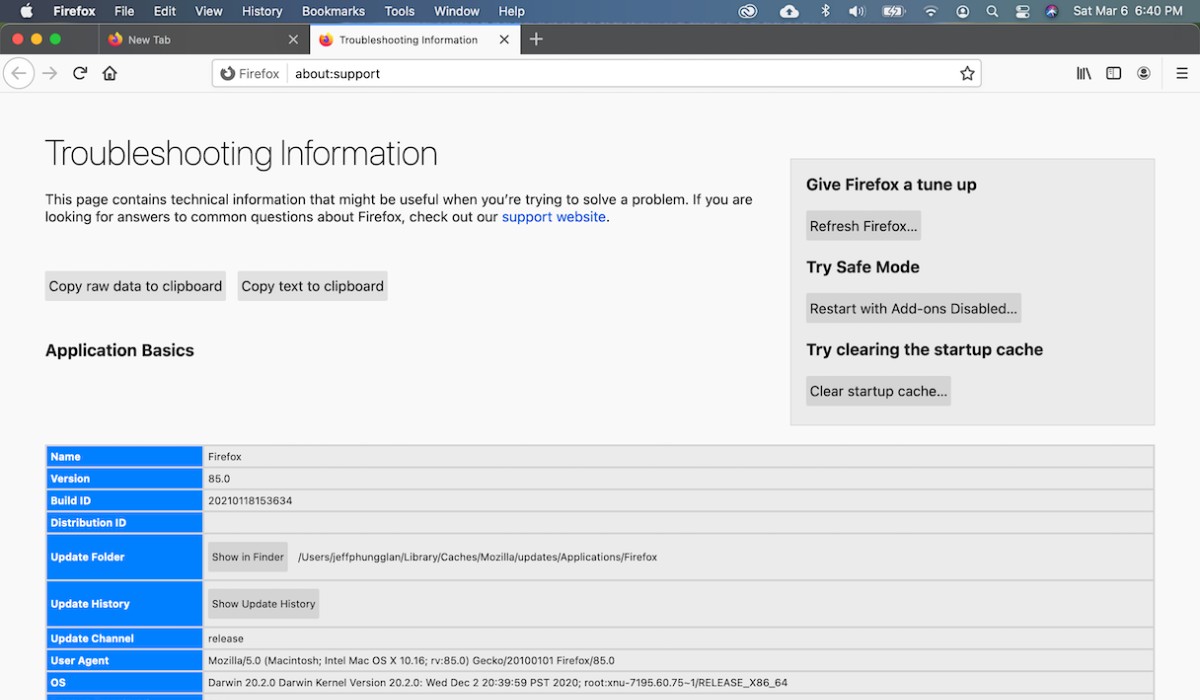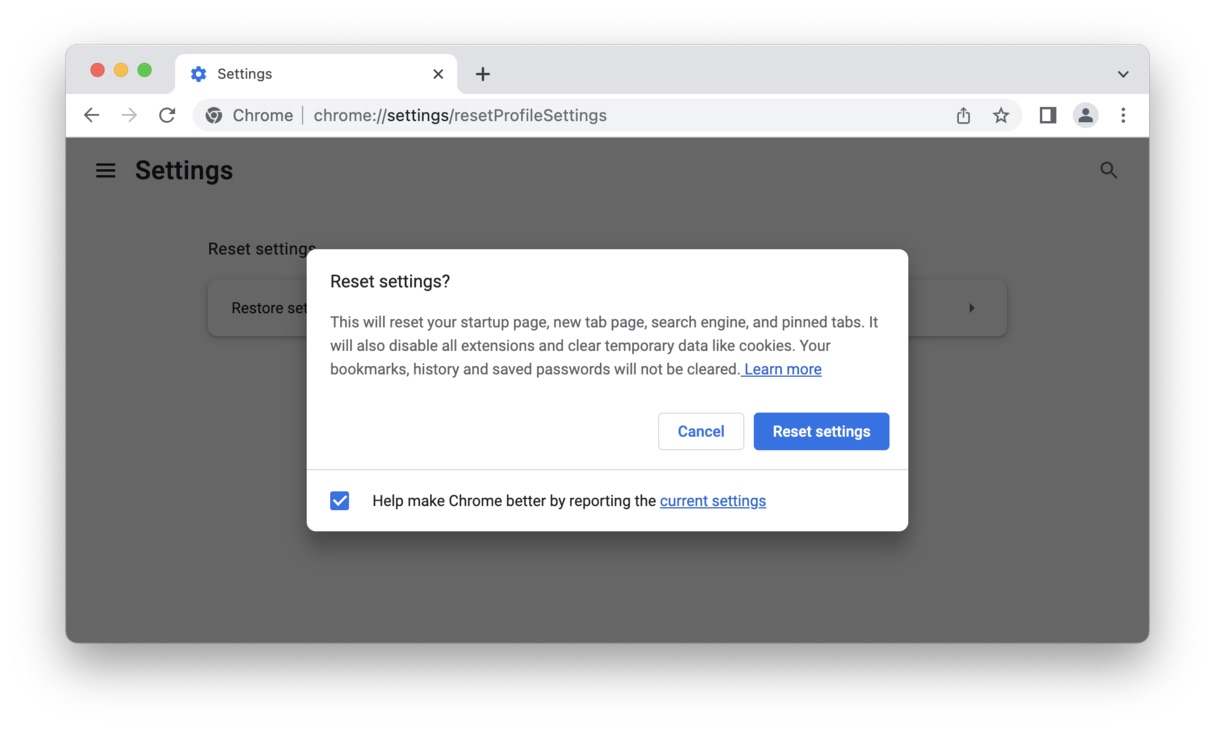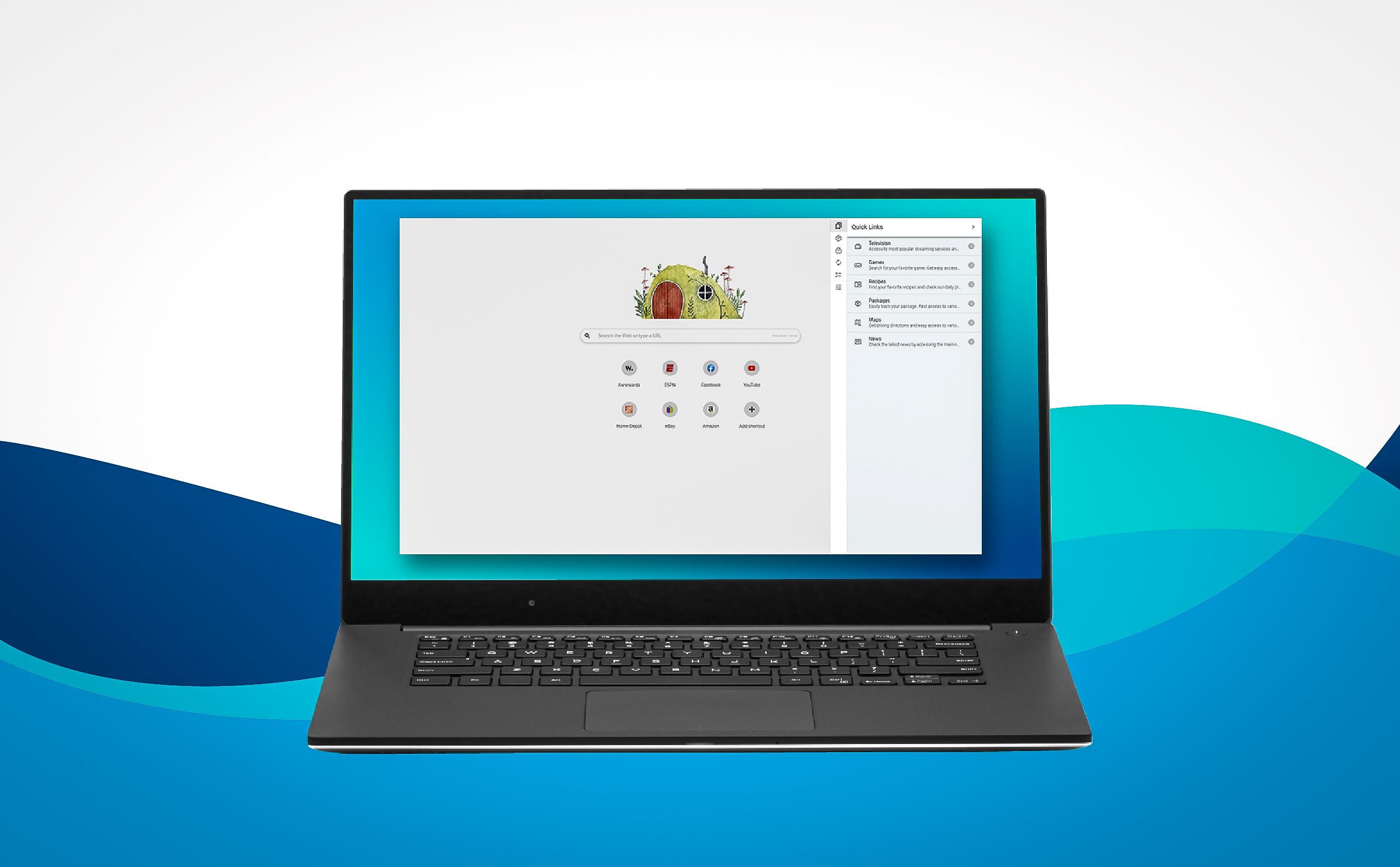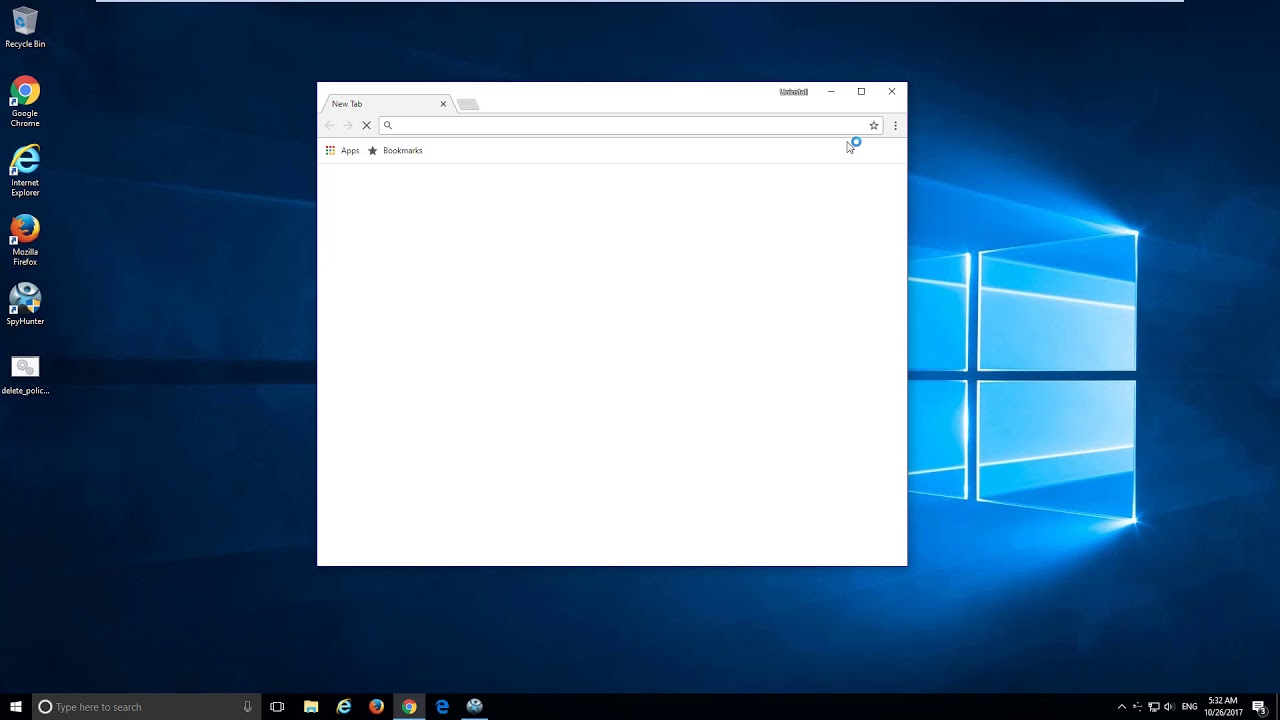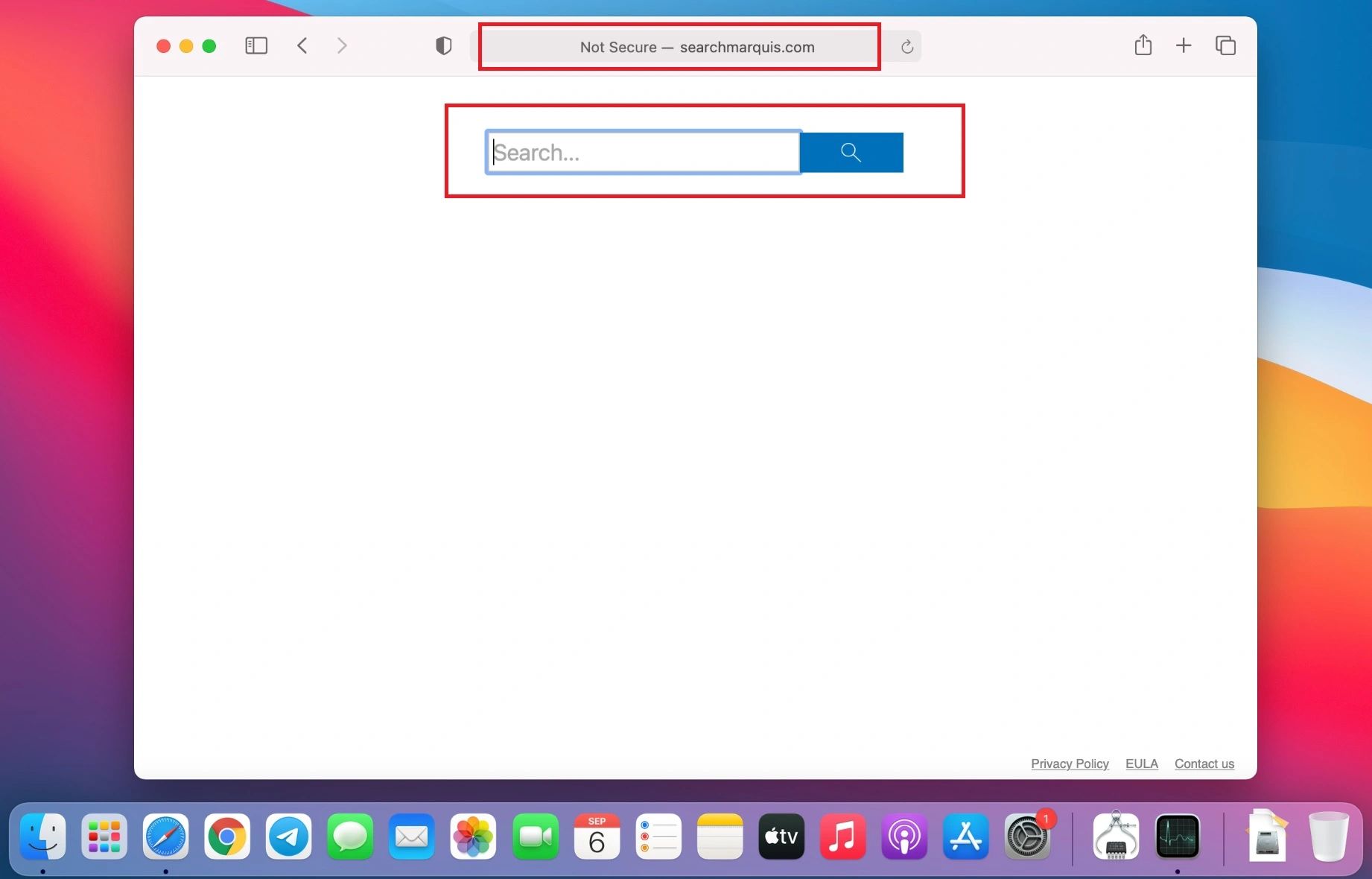Introduction
Welcome to our comprehensive guide on how to get rid of browser hijackers. If you’ve ever experienced unexpected changes to your browser settings, unwanted redirects, or a barrage of intrusive advertisements, chances are you’ve fallen victim to a browser hijacker.
Browser hijackers are one of the most common types of malware that infect internet browsers. They can compromise your online security, invade your privacy, and make your browsing experience frustratingly inconvenient. It is essential to understand the nature of browser hijackers, how they infiltrate your system, and most importantly, how to eliminate them effectively.
In this article, we will explore the different aspects of browser hijackers, including their origin, signs of infection, prevention techniques, and step-by-step instructions for removing them from popular browsers. Armed with this knowledge, you will be able to protect your browsing environment and reclaim control over your internet experience.
Before we dig deeper, it’s essential to note that browser hijackers can affect users across various platforms, including Windows, MacOS, and mobile devices. Whether you predominantly use Google Chrome, Mozilla Firefox, Safari, or any other browser, the techniques outlined in this guide will help you to combat browser hijackers effectively.
Throughout this guide, we will provide you with clear and detailed instructions, but keep in mind that different circumstances may require different approaches. It is always recommended to exercise caution and adapt the steps according to your specific situation.
So, if you’re ready to banish browser hijackers from your life and restore your browsing freedom, let’s dive in and discover how to protect yourself against these pesky threats.
What are browser hijackers?
Browser hijackers are malicious software or programs designed to modify your browser’s settings without your consent. These unwanted changes can alter your homepage, default search engine, new tab page, and even install additional browser extensions or toolbars. The primary goal of browser hijackers is to redirect your web searches and manipulate your browsing experience to generate revenue for the attackers.
Browser hijackers often masquerade themselves as legitimate browser extensions, add-ons, or software installers. They exploit vulnerabilities in your system or trick you into installing them unknowingly. Once installed, these hijackers can completely take control of your browser, making it extremely frustrating for users to revert back to their preferred settings.
One common way browser hijackers generate revenue is through the redirection of search queries. When you perform a search, instead of being directed to your chosen search engine, the browser hijacker redirects you to their own customized search engine. This search engine is usually filled with sponsored content and advertisements, which generate revenue for the hijacker through pay-per-click advertising.
In addition to redirecting your searches, browser hijackers may bombard you with unwanted pop-up ads, inject malicious code into websites you visit, or even track your browsing habits and collect personal information for nefarious purposes. The level of severity and impact can vary depending on the specific hijacker and the intentions of the attacker.
It’s important to note that not all browser extensions or toolbars are necessarily browser hijackers. Many legitimate extensions and toolbars are available that enhance your browsing experience. The key difference is that hijackers make unauthorized changes to your settings and engage in potentially harmful activities without your knowledge or consent.
Now that we understand what browser hijackers are, let’s explore how they manage to infiltrate your system in the first place.
How do browser hijackers get into your system?
Browser hijackers employ various methods to infiltrate your system and gain control over your browser. Understanding these entry points will help you take proactive measures to prevent their installation. Here are some common ways browser hijackers can get into your system:
- Software bundling: Browser hijackers often piggyback onto legitimate software or freeware installations. When you download and install a program, the hijacker may be bundled with it, and if you don’t carefully review the installation process, you may inadvertently agree to install the hijacker along with the desired software.
- Malicious websites: Visiting compromised or malicious websites can expose your system to browser hijackers. These websites may contain hidden scripts or deceptive ads that trigger automatic downloads or pop-ups encouraging you to install fraudulent browser extensions.
- Clicking on malicious links or ads: Clicking on suspicious links or ads, especially those found on unsafe websites or in phishing emails, can lead to the download of browser hijackers. These links and ads may be designed to trick users into thinking they are legitimate, or they may exploit vulnerabilities in your browser to initiate unauthorized downloads.
- Outdated software: Failing to update your browser, operating system, or security software can make your system vulnerable to browser hijackers. Attackers exploit known vulnerabilities in older versions of software to gain access to your system and install hijackers.
- Social engineering: Browser hijackers may also use social engineering techniques to trick users into installing them. They may present themselves as essential browser updates, security patches, or useful tools, luring unsuspecting users into willingly downloading and installing the hijacker.
It’s important to remain vigilant and take precautions to protect your system from browser hijackers. Always download software from reputable sources, avoid clicking on suspicious links or ads, keep your software up to date, and regularly scan your system for malware using reliable security software.
Now that we know how browser hijackers can infiltrate our systems, let’s move on to the next section to learn how to identify if your browser has been hijacked.
Signs that your browser has been hijacked
Browser hijackers can be sneaky and subtle, making it difficult to immediately realize that your browser has been compromised. However, there are several signs and symptoms that indicate your browser has been hijacked. By paying attention to these indicators, you can take prompt action to remove the hijacker. Here are some common signs to watch out for:
- Unexpected changes to browser settings: If you notice sudden alterations to your homepage, default search engine, or new tab page without your consent, it is a clear sign that a browser hijacker is at work. The hijacker takes control and modifies these settings to redirect your web searches and promote their own content.
- Constant redirects: If you are frequently redirected to unfamiliar websites or search engines, especially ones filled with ads or unrelated content, it is likely that your browser has been hijacked. These unwanted redirects are a common tactic employed by hijackers to generate revenue through pay-per-click advertising.
- Intrusive pop-ups and ads: Another telltale sign of a browser hijacker is the sudden appearance of excessive pop-up ads, banner ads, or in-text ads, even on websites that normally don’t display such advertising. These intrusive ads are often used by hijackers to promote their own products or generate revenue.
- Slow or sluggish browser: If your browser has become markedly slower or unresponsive, it could be due to a browser hijacker consuming system resources. Hijackers can cause your browser to become sluggish by running in the background, performing unauthorized activities, or loading multiple ads simultaneously.
- Unwanted browser extensions or toolbars: If you notice unfamiliar browser extensions or toolbars that you did not install, it is likely that a hijacker has added them to your browser. These extensions and toolbars can modify your browsing experience, inject ads, and track your online activities.
- Changes in search results: Browser hijackers often manipulate search results. If you notice that your search queries are yielding irrelevant or sponsored results, or if legitimate search results are mixed with ads, it is a clear indication that your browser has been hijacked.
- Unexpected error messages: Some browser hijackers may display fake error messages or security warnings to trick users into taking certain actions. These messages can be alarming and create a sense of urgency, but it is important to remember that they are often part of the hijacker’s tactics to deceive users.
If you notice any of these signs or suspect that your browser has been hijacked, it is crucial to take immediate action to remove the hijacker and restore the security and performance of your browser. The following section will guide you through preventive measures to avoid browser hijackers in the future.
How to prevent browser hijackers
Prevention is the key to protecting your browser from hijackers. By implementing these proactive measures, you can significantly reduce the risk of falling victim to browser hijacking:
- Download software from reputable sources: Stick to trusted websites when downloading software or browser extensions. Avoid downloading from unfamiliar or suspicious sources, as they may bundle their downloads with browser hijackers.
- Be cautious during software installations: Read the installation prompts carefully and opt for custom or advanced installation options whenever possible. This allows you to review and deselect any additional software or browser extensions that may be bundled with the desired program.
- Keep your software up to date: Regularly update your operating system, web browser, and security software. Developers often release updates to address security vulnerabilities, making it harder for hijackers to exploit your system.
- Exercise caution with email attachments and links: Be wary of opening email attachments or clicking on links from unknown or suspicious sources. These can be vehicles for browser hijackers or other forms of malware. Verify the sender’s identity and exercise caution before interacting with any email content.
- Install browser extensions from trusted sources: Stick to reputable extension marketplaces, such as the Chrome Web Store or Mozilla Add-ons, and carefully review user ratings and reviews before installing any extensions. Avoid downloading extensions from third-party websites.
- Regularly scan your system with security software: Use reliable anti-malware or antivirus software to regularly scan your system for any potential threats, including browser hijackers. Ensure that your security software is up to date to effectively detect and remove any malicious software.
- Enable and utilize browser security features: Activate and take advantage of built-in security features in your browser, such as pop-up blockers, phishing protection, and safe browsing settings. These features can help detect and block potentially harmful websites and downloads.
- Stay informed about potential threats: Keep up with the latest news and information regarding browser hijackers and other types of malware. Education and awareness are crucial in identifying and preventing hijacker attacks.
By implementing these preventive measures and staying vigilant, you can significantly reduce the risk of browser hijackers compromising your system. However, if despite your efforts you still find your browser hijacked, follow the steps outlined in the next section to effectively remove the hijacker.
Steps to remove browser hijackers from different browsers
Removing a browser hijacker can be a challenging task, as these malicious programs often make persistent changes to your browser settings. However, by following the steps outlined below, you can regain control of your browser and eliminate the hijacker. Note that these steps are general guidelines and may vary slightly depending on the specific browser version you are using.
Google Chrome:
- Open Google Chrome and click on the three vertical dots in the top right corner to open the menu.
- Select “Settings” from the dropdown menu.
- In the settings page, scroll down and click on “Advanced” to expand advanced settings.
- Scroll down to the “Reset and clean up” section and click on “Restore settings to their original defaults.”
- Confirm by clicking on the “Reset settings” button.
- Restart Google Chrome to complete the removal process.
Mozilla Firefox:
- Launch Mozilla Firefox and click on the three horizontal lines in the top right corner to open the menu.
- Select “Options” from the dropdown menu.
- In the options page, click on “Privacy & Security” on the left-hand side.
- Scroll down to the “Permissions” section and click on the “Settings” button next to “Notifications.”
- Remove any suspicious or unwanted websites from the allowed notifications list.
- Go back to the options page and scroll down to the “Firefox Updates” section.
- Click on the “Check for updates” button to ensure that you are running the latest version of Firefox, which may include security patches against hijackers.
Microsoft Edge:
- Open Microsoft Edge and click on the three horizontal dots in the top right corner to open the menu.
- Select “Settings” from the dropdown menu.
- In the settings page, click on “Privacy, search, and services” on the left-hand side.
- Scroll down to the “Advanced” section and click on “Choose what to clear” under the “Clear browsing data” section.
- Select the types of data you want to clear, such as browsing history, cookies, and cached data, and click on the “Clear” button.
- Restart Microsoft Edge to complete the removal process.
Safari:
- Launch Safari and click on “Safari” in the top menu bar.
- Select “Preferences” from the dropdown menu.
- In the preferences window, click on the “Extensions” tab.
- Review the list of installed extensions and remove any suspicious or unwanted extensions by clicking on the “Uninstall” button.
- Go back to the preferences window and click on the “General” tab.
- Ensure that your homepage and default search engine are set to your preferred choices.
These steps should help you remove most browser hijackers from your system. However, if the hijacker persists or you encounter any difficulties, consider using reputable anti-malware software to scan and remove the unwanted program.
Now that you have learned how to remove browser hijackers, let’s explore some additional tools that can assist in the cleanup process.
Additional tools to help get rid of browser hijackers
In addition to following the manual steps to remove browser hijackers from different browsers, there are several additional tools that can assist in the cleanup process. These tools are specifically designed to detect and eliminate browser hijackers effectively. Here are some recommended tools:
- Malwarebytes: Malwarebytes is a powerful anti-malware software that can scan and remove various types of malware, including browser hijackers. It performs a deep scan of your system, detects hijackers, and helps you remove them completely.
- AdwCleaner: AdwCleaner is a specialized tool that targets potentially unwanted programs (PUPs) and browser hijackers. It scans your system for hijacker-related files, extensions, toolbars, and registry entries, and provides an easy-to-use interface to remove them.
- HijackThis: HijackThis is an advanced tool that creates a detailed log of your system’s settings and helps you identify and remove browser hijackers and other malicious programs manually. It should be used with caution by experienced users, as incorrect removal of legitimate entries can cause system issues.
- Emsisoft Emergency Kit: Emsisoft Emergency Kit is a portable malware scanner that can be run from a USB device without installation. It scans your system for malware, including browser hijackers, and offers a cleanup option to remove the detected threats.
- Junkware Removal Tool (JRT): JRT is a simple yet effective tool designed to remove adware, browser hijackers, and other potentially unwanted programs. It scans your system and automatically removes the identified threats.
When using these additional tools, it is important to download them from reputable sources and ensure that you have the latest version to maximize their effectiveness. Always follow the instructions provided by the tool’s developers and run a scan on your system to detect and eliminate any remaining traces of browser hijackers.
Remember that prevention is the best defense against browser hijackers, so it is crucial to practice safe browsing habits, keep your software up to date, and remain vigilant against suspicious downloads, links, and websites.
By combining manual removal steps with the assistance of these additional tools, you can effectively get rid of browser hijackers and safeguard your browsing experience.
Conclusion
Browser hijackers can disrupt your browsing experience, compromise your privacy, and expose you to unwanted ads and redirects. However, with the right knowledge and tools, you can protect yourself from these intrusive threats.
In this comprehensive guide, we covered what browser hijackers are, how they infiltrate your system, and the signs to look out for to identify their presence. We also explored preventive measures to avoid browser hijackers and provided step-by-step instructions on how to remove them from popular browsers.
Remember to download software from reputable sources, be cautious during installations, keep your software up to date, and scan your system regularly using reliable security software. By implementing these preventive measures, you can significantly reduce the risk of browser hijackers compromising your browsing environment.
In the event that a browser hijacker does manage to sneak into your system, follow the specific removal steps outlined in this guide for your respective browser. Additionally, consider using reputable anti-malware tools like Malwarebytes, AdwCleaner, or HijackThis to assist in the cleanup process.
Stay informed about the latest threats and maintain safe browsing habits to protect yourself from future hijacker attacks. By remaining vigilant, you can enjoy a secure and uninterrupted browsing experience.
We hope that this guide has empowered you with the knowledge and tools to effectively remove browser hijackers and secure your online activities. Remember, prevention is key, and with the right precautions, you can keep your browser safe from the clutches of these intrusive threats.