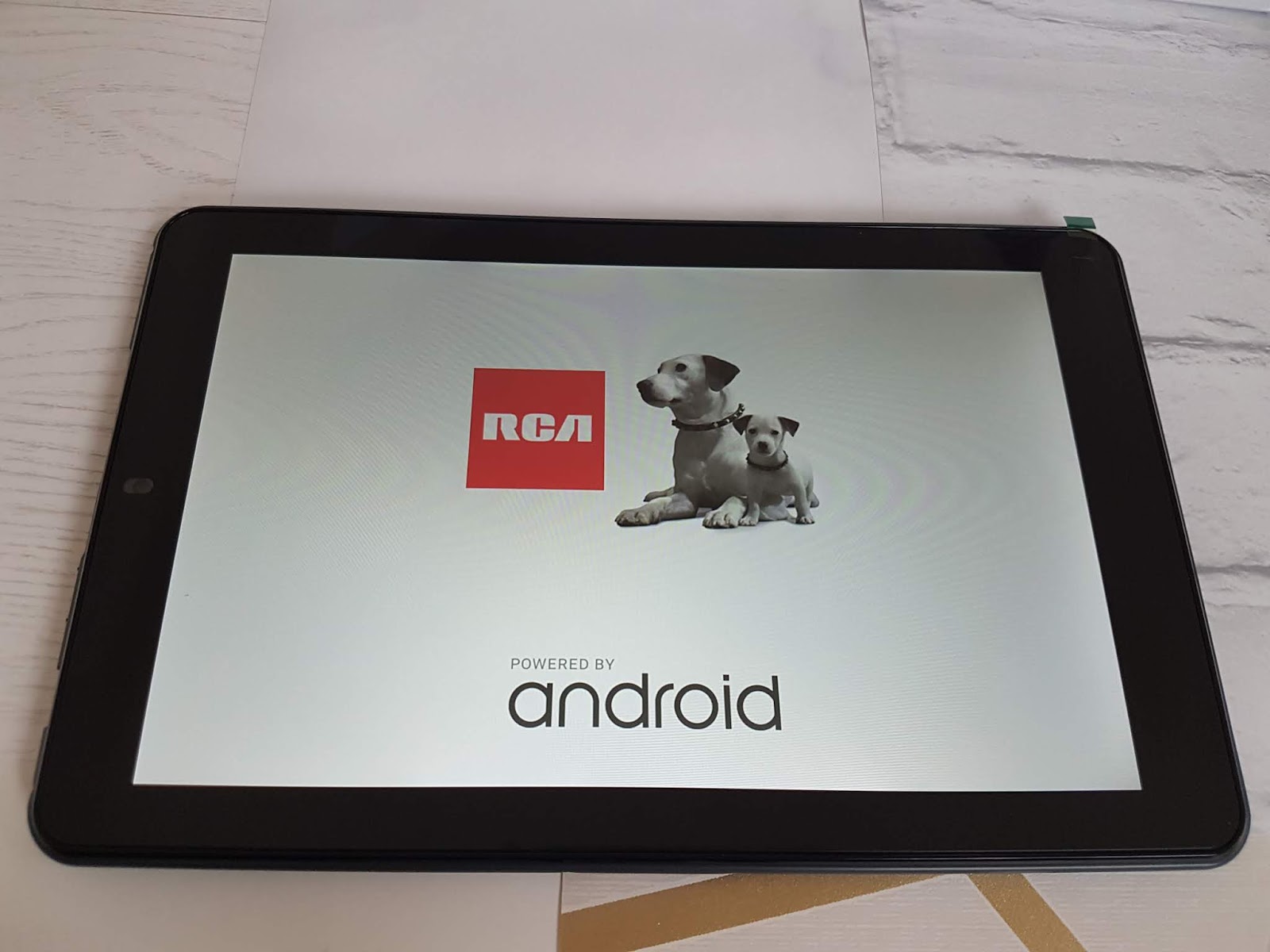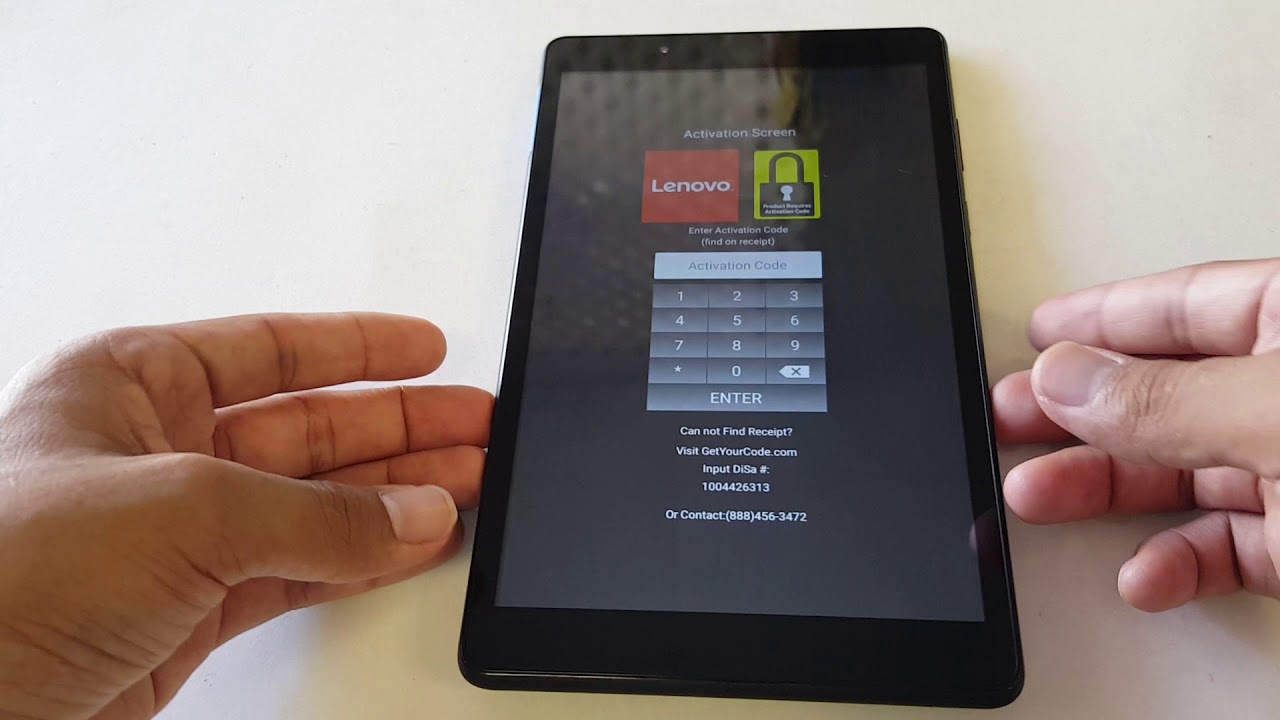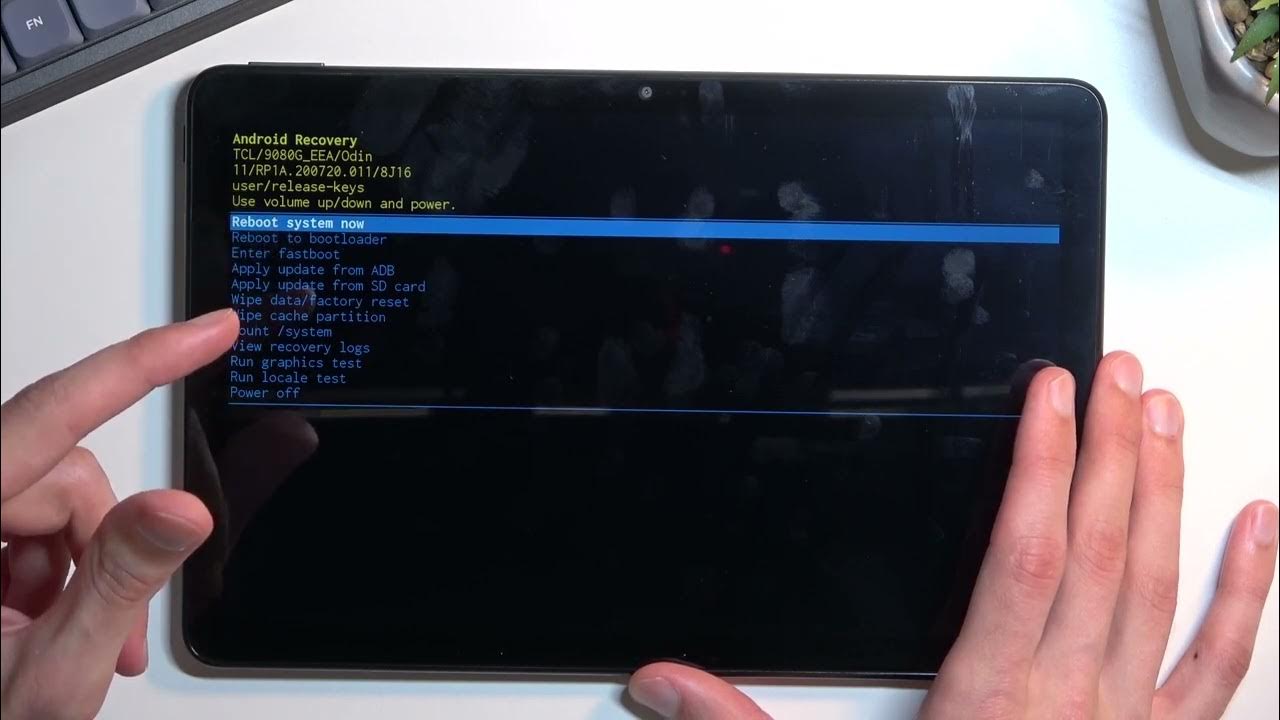Introduction
Welcome to our guide on how to get an RCA tablet out of safe mode. If you’re experiencing this issue, don’t worry, you’re not alone. Safe mode can be a useful feature on RCA tablets, allowing you to troubleshoot and diagnose software problems. However, sometimes the tablet can get stuck in safe mode, preventing you from using it to its full potential.
In this article, we will explore what safe mode is and why your RCA tablet might be stuck in it. We will then provide you with step-by-step instructions on how to exit safe mode and get your tablet back to its normal functioning. Whether you’re a tech-savvy individual or a beginner, we’ve got you covered.
Before we dive into the solutions, let’s take a closer look at what safe mode means on an RCA tablet. Safe mode is a diagnostic mode that allows you to boot your device with only the essential system software running. It disables third-party apps and settings, making it easier to identify and resolve any software conflicts or issues.
The reasons why your RCA tablet may be stuck in safe mode can vary. It could be due to a recent system update, a problematic app installation, or even a hardware issue. Regardless of the cause, we’ll explore different methods to help you exit safe mode and get your tablet back to its regular operation.
It’s important to note that the methods we discuss in this article are intended for RCA tablets specifically. The exact steps may vary depending on the model and operating system version you have. We recommend reading the user manual or visiting the RCA customer support website for specific instructions that apply to your device.
What is safe mode on an RCA tablet?
If you’re not familiar with safe mode, let’s start by explaining what it is and why it’s a useful feature on RCA tablets. Safe mode is a diagnostic mode that allows you to start your device with only the essential system software running. It disables third-party apps and settings, making it easier to troubleshoot and identify any software conflicts or issues.
When your RCA tablet is in safe mode, you may notice certain changes in its behavior. Firstly, the screen may display “Safe mode” or “Safe mode with Networking” to indicate that the device is operating in this mode. Additionally, some features or functions may be limited, and certain apps may not be accessible.
Safe mode is primarily used to diagnose problems with your tablet. If you’re experiencing frequent app crashes, software glitches, or unusual behavior, booting into safe mode can help determine if the issue is caused by a third-party app or the device’s operating system.
By disabling third-party apps, safe mode allows you to identify if a specific app is causing conflicts or if the issue lies within the system software itself. If your device behaves normally in safe mode, it indicates that a third-party app may be responsible for the problem. On the other hand, if the issue persists even in safe mode, it suggests a more fundamental issue with the device’s software or hardware.
While safe mode can be an excellent troubleshooting tool, it’s not meant to be used as a long-term solution. Once you’ve identified the problematic app or resolved the software conflict, you should exit safe mode and allow your tablet to run in its normal mode. This ensures that you can fully utilize all the features and functionalities of your RCA tablet.
Now that we understand what safe mode is on an RCA tablet, let’s explore the possible reasons why your device might be stuck in this mode and how to resolve it in the following sections.
Reasons why your RCA tablet might be stuck in safe mode
If your RCA tablet is stuck in safe mode and you’re wondering why, there could be several possible reasons for this occurrence. Let’s explore some of the common causes:
- Recent system update: Sometimes, after a system update, your RCA tablet may get stuck in safe mode. This could happen if the update didn’t install properly or if there were compatibility issues with certain apps or settings. In such cases, restarting the device or troubleshooting the update can help resolve the issue.
- Problematic app installation: If you recently installed a new app on your RCA tablet and it started misbehaving, it could be the culprit behind the safe mode dilemma. The app may have caused a software conflict or crash, forcing the tablet into safe mode for protection. Uninstalling the problematic app or troubleshooting it can help you regain normal functionality.
- Hardware issue: In some instances, a hardware problem can trigger safe mode on your RCA tablet. This may include issues with the power button, volume buttons, or even the battery. If you suspect a hardware problem, it’s recommended to consult the device’s user manual or contact RCA customer support for further assistance.
- Accidental activation: Safe mode can also be activated accidentally if you pressed specific button combination during boot-up. This is more common if you’re trying to troubleshoot your device or enter recovery mode. To exit safe mode in this scenario, you simply need to restart your tablet.
Understanding the reasons behind your RCA tablet getting stuck in safe mode can provide insight into how to resolve the issue. In the next section, we’ll cover different methods you can try to exit safe mode and restore your tablet to its regular operation.
How to exit safe mode on an RCA tablet
If your RCA tablet is stuck in safe mode, don’t worry – there are several methods you can try to exit this mode and regain full functionality. Here are some step-by-step instructions to help you:
Method 1: Restarting the tablet
The easiest way to exit safe mode is by simply restarting your RCA tablet. Follow these steps:
- Press and hold the power button until the power options menu appears on the screen.
- Tap the “Restart” or “Reboot” option.
- Wait for your tablet to shut down and then power it back on.
- Check if the tablet has successfully exited safe mode. If not, proceed to the next method.
Method 2: Using the power and volume buttons
If restarting your tablet didn’t work, you can try using the power and volume buttons to exit safe mode. Here’s how:
- Press and hold the power button until the tablet powers off.
- Once the tablet is off, press and hold the power button and the volume up button simultaneously.
- Continue holding both buttons until you see the RCA logo appear on the screen.
- Release the buttons and wait for the tablet to boot up.
- Check if the tablet has exited safe mode. If not, proceed to the next method.
Method 3: Removing the battery (if applicable)
If your RCA tablet has a removable battery, you can try removing it to force the tablet out of safe mode. Please note that not all RCA tablets have removable batteries, so skip this method if your device doesn’t have one. Here’s what you can do:
- Power off your tablet completely.
- Locate the battery compartment on the back of the tablet.
- Carefully remove the battery from its slot.
- Wait for a few seconds and then reinsert the battery.
- Power on your tablet and check if it has exited safe mode.
Method 4: Factory reset as a last resort
If none of the previous methods worked, you can consider performing a factory reset on your RCA tablet. Keep in mind that this will erase all data and settings on your device, so make sure to back up any important files beforehand. Here’s how to do a factory reset:
- Go to the “Settings” menu on your tablet.
- Scroll down and select “Backup & Reset.”
- Tap on “Factory data reset.”
- Confirm the action and wait for the reset process to complete.
- Your tablet will restart, and hopefully, it will no longer be in safe mode.
Keep in mind that a factory reset should only be used as a last resort if the previous methods didn’t work. It’s recommended to contact RCA customer support or consult the user manual for specific instructions tailored to your tablet model before proceeding with a factory reset.
By following these methods, you should be able to successfully exit safe mode on your RCA tablet and resume normal usage. If the issue persists or you encounter any difficulties, don’t hesitate to seek further assistance from the manufacturer or a qualified technician.
Method 1: Restarting the tablet
One of the simplest ways to exit safe mode on an RCA tablet is by restarting it. This basic troubleshooting step can often resolve software issues and bring your device back to normal operation. To restart your tablet and exit safe mode, follow these steps:
- Press and hold the power button on your RCA tablet until the power options menu appears on the screen.
- In the power options menu, tap on the “Restart” or “Reboot” option. This will initiate the restart process.
- Wait for your tablet to shut down completely and power off.
- Once it is powered off, press the power button again to turn it back on.
- Allow your RCA tablet to boot up normally.
After the restart, your tablet should no longer be in safe mode. This method is quick and straightforward, making it the first step you should try when encountering the safe mode issue. If the tablet remains stuck in safe mode after restarting, you can proceed to the next methods for further troubleshooting.
It’s important to note that the specific steps to restart your RCA tablet may vary depending on the model and operating system version. In case you are unsure, you can refer to the user manual or visit the RCA customer support website for device-specific instructions.
If restarting your tablet doesn’t resolve the issue, don’t worry. There are alternative methods you can try to exit safe mode. In the following sections, we will explore additional approaches to help you regain normal functionality on your RCA tablet.
Method 2: Using the power and volume buttons
If restarting your RCA tablet did not successfully exit safe mode, you can try using the power and volume buttons. This method allows you to access the device’s recovery mode and potentially resolve the issue. Follow these steps to exit safe mode using the power and volume buttons:
- Press and hold the power button on your RCA tablet until the device powers off completely.
- Once the tablet is powered off, press and hold the power button and the volume up button simultaneously.
- Continue holding both buttons until you see the RCA logo appear on the screen. This indicates that you have entered the recovery mode.
- Release the buttons and wait for the recovery mode menu to appear.
- Using the volume buttons to navigate and the power button to select, locate and select the “Reboot system now” option. This will restart your tablet.
After the tablet restarts, it should no longer be in safe mode. You should have access to all the features and functionalities of your RCA tablet as usual.
It is important to mention that the exact button combinations and steps may differ depending on the model and Android version of your RCA tablet. If the above steps do not work or if you are unsure, it is recommended to refer to your device’s user manual or visit the RCA customer support website for specific instructions tailored to your tablet.
If your RCA tablet is still stuck in safe mode after attempting this method, don’t worry. There are additional troubleshooting steps you can take, which we will explore in the following sections.
Method 3: Removing the battery (if applicable)
If you have an RCA tablet with a removable battery, you can try removing it to force the device out of safe mode. Although not all RCA tablets have removable batteries, this method can be effective for certain models. Here are the steps to follow:
- Power off your RCA tablet completely by pressing and holding the power button until the tablet shuts down.
- Locate the battery compartment on the back of your tablet. It will typically have a small latch or cover that can be opened.
- Using your fingers or a small tool, carefully remove the battery from its slot. Be gentle to avoid damaging any components.
- Wait for a few seconds to ensure that any residual power is drained from the tablet.
- Once the waiting period is over, reinsert the battery back into its slot, making sure it is properly aligned.
- After inserting the battery, put the battery compartment cover back on and secure it in place.
- Press and hold the power button to turn on your RCA tablet.
By removing and reinserting the battery, you are performing a cold reboot of the device, which can help resolve various software issues, including being stuck in safe mode. After the tablet powers on, it should start up normally, without being in safe mode.
It’s important to note that not all RCA tablets have removable batteries, and attempting to remove the battery on a device that doesn’t have this feature can cause damage. If you are unsure whether your tablet has a removable battery, refer to the user manual or contact RCA customer support for guidance.
If your RCA tablet does not have a removable battery or if this method does not resolve the safe mode issue, there are still additional options to explore, which we will discuss in the following sections.
Method 4: Factory reset as a last resort
If all other methods failed to exit safe mode on your RCA tablet, you can consider performing a factory reset as a last resort. A factory reset will erase all data and settings on your device, restoring it to its original factory condition. It is important to note that this step should only be taken after backing up any important files, as they will be permanently deleted. Here’s how to perform a factory reset:
- Go to the “Settings” menu on your RCA tablet. You can typically access it from the app drawer or by swiping down from the top of the screen and tapping the gear icon.
- Scroll down and select the “Backup & Reset” option.
- Tap on “Factory data reset” or a similar option.
- Read the warning message and confirm your decision to proceed with the factory reset.
- Wait for the tablet to erase all data and settings and restore itself to factory conditions.
- Once the process is complete, your RCA tablet will restart, and you can set it up as if it were brand new.
Performing a factory reset can often resolve persistent software issues that may be causing your tablet to remain stuck in safe mode. However, it is crucial to remember that this step will delete all data on your device, so it should be considered a last resort after exhausting other options.
If you are unsure about performing a factory reset or if the safe mode issue persists even after the reset, it is recommended to contact the RCA customer support or consult the user manual for further assistance tailored to your specific tablet model and circumstances.
By following the steps in this guide, you should be able to troubleshoot and exit safe mode on your RCA tablet. If none of the methods mentioned in this guide work, it may be necessary to seek professional help or consult the device manufacturer for further guidance.
Conclusion
Getting your RCA tablet out of safe mode is essential to fully utilize its capabilities and enjoy a seamless user experience. Safe mode is a useful diagnostic feature that helps identify software issues and conflicts, but when the tablet gets stuck in this mode, it can be frustrating. Thankfully, there are several methods you can try to exit safe mode and restore normal functionality.
In this guide, we discussed various methods to exit safe mode on an RCA tablet. We started with the simple step of restarting the tablet, which can often resolve temporary software glitches. If that didn’t work, we explored using the power and volume buttons to access the device’s recovery mode and exit safe mode from there.
For RCA tablets with removable batteries, we outlined the method of removing and reinserting the battery as an option to force the tablet out of safe mode. However, it’s important to note that not all models have removable batteries, so this method may not be applicable to all devices.
Lastly, we mentioned the option of performing a factory reset as a last resort. This method restores the tablet back to its original factory settings but should only be considered after backing up essential data since it erases all information on the device.
If you’re still unable to exit safe mode after trying these methods or if you have any concerns or doubts, it’s recommended to consult the user manual specific to your RCA tablet or reach out to RCA customer support for further assistance.
We hope that this guide has been helpful in resolving the safe mode issue on your RCA tablet. Remember to always exercise caution and follow instructions carefully when troubleshooting your device.