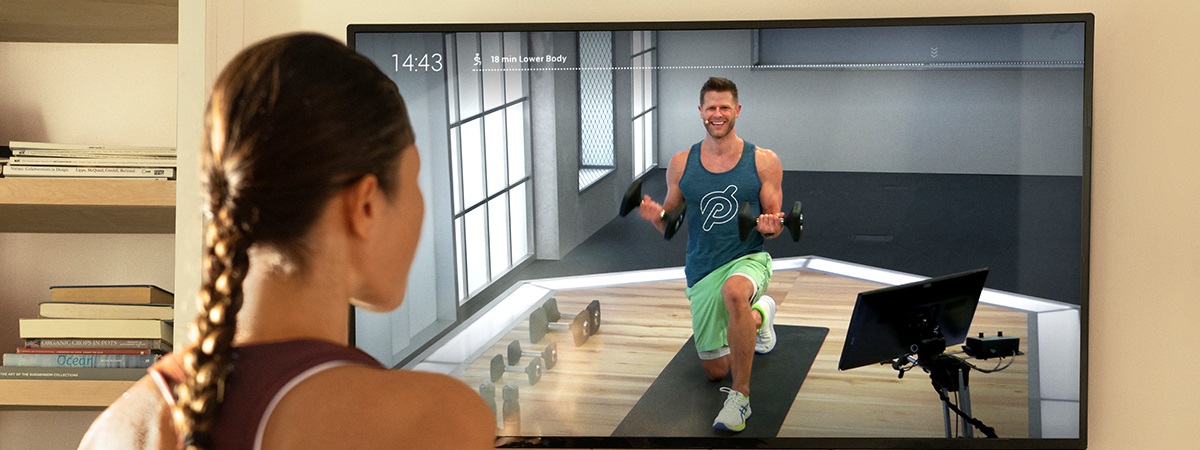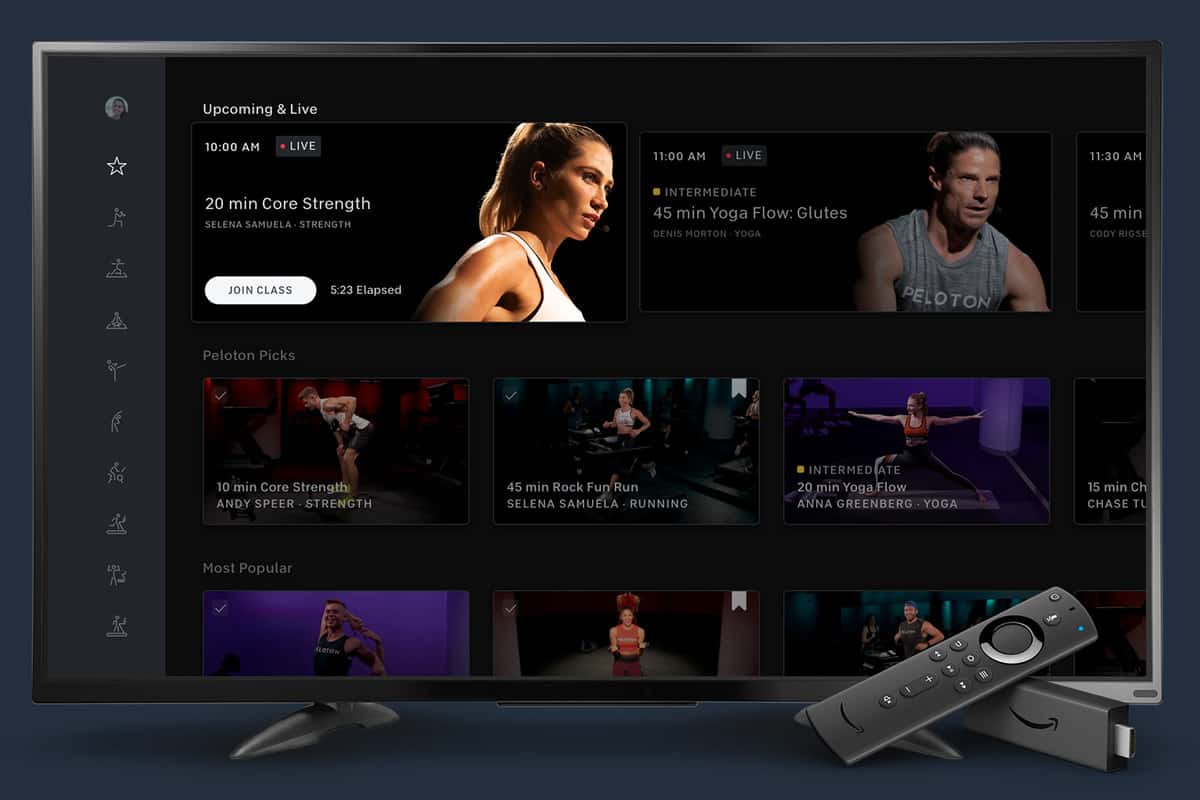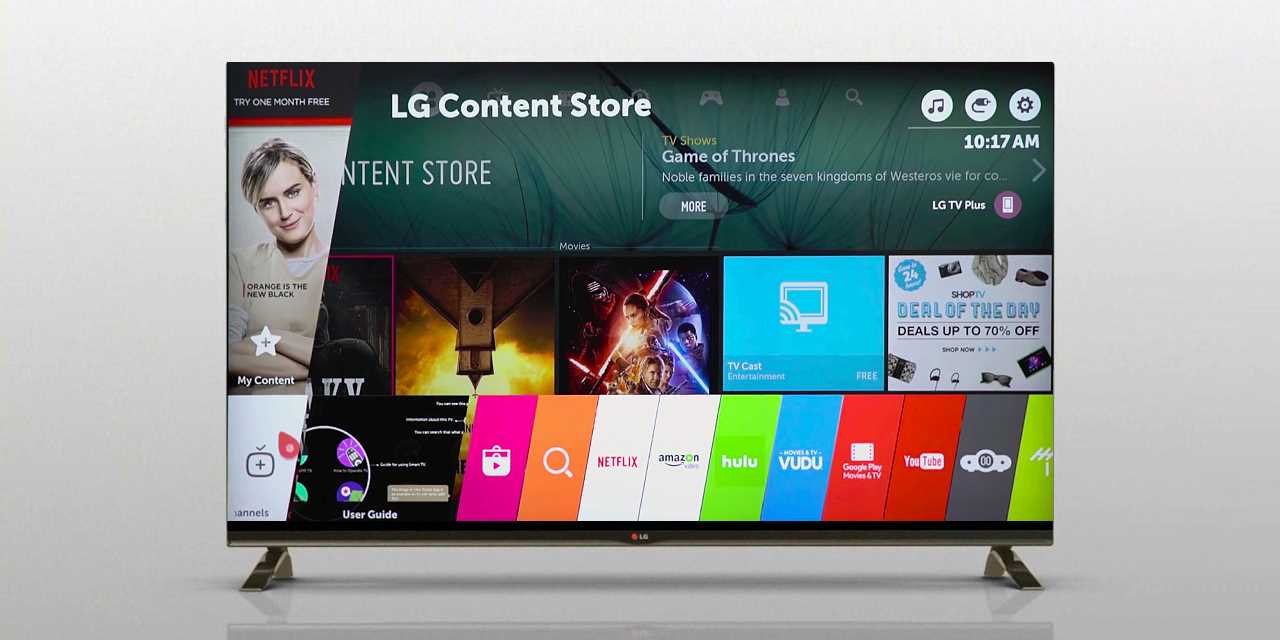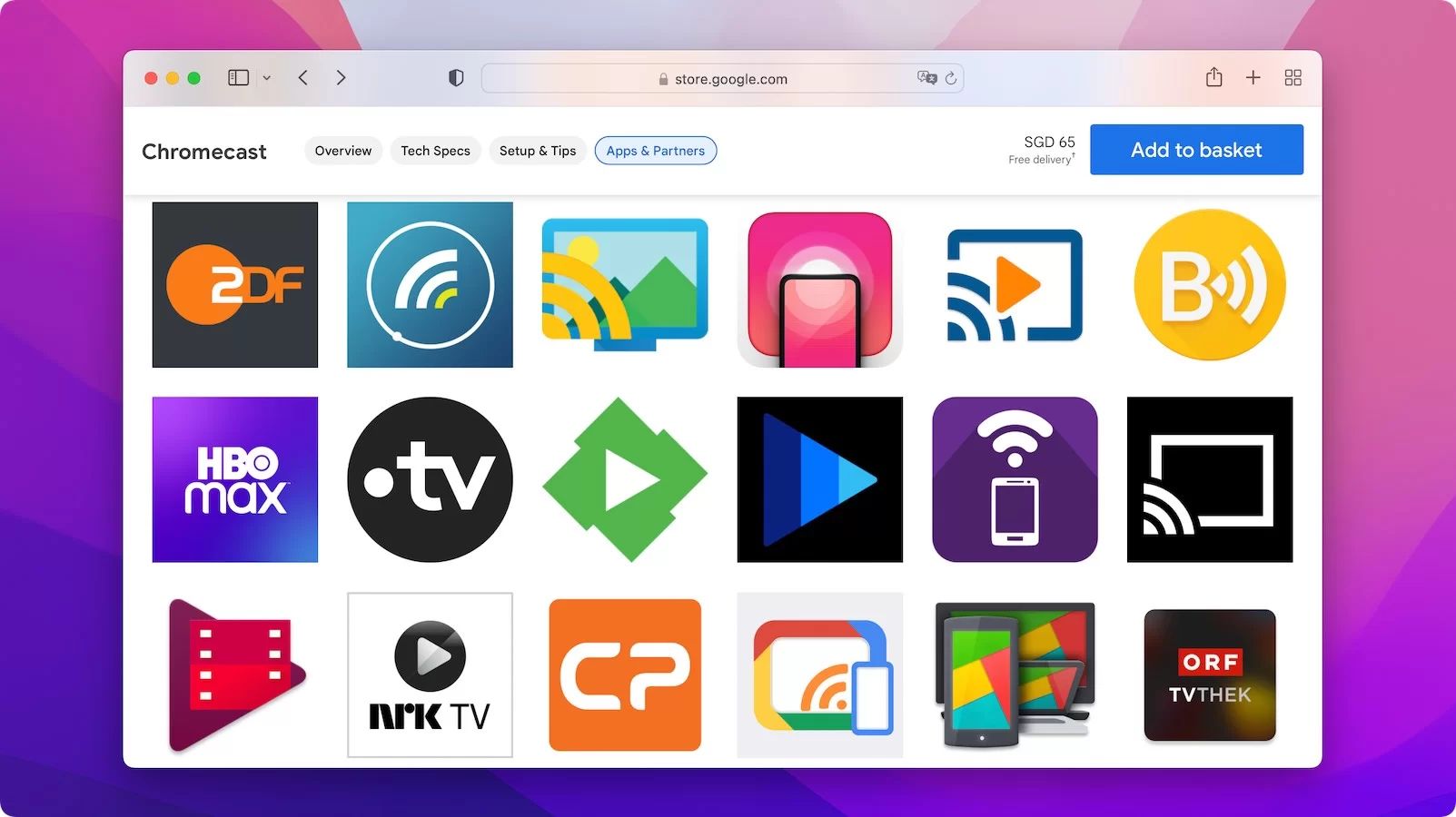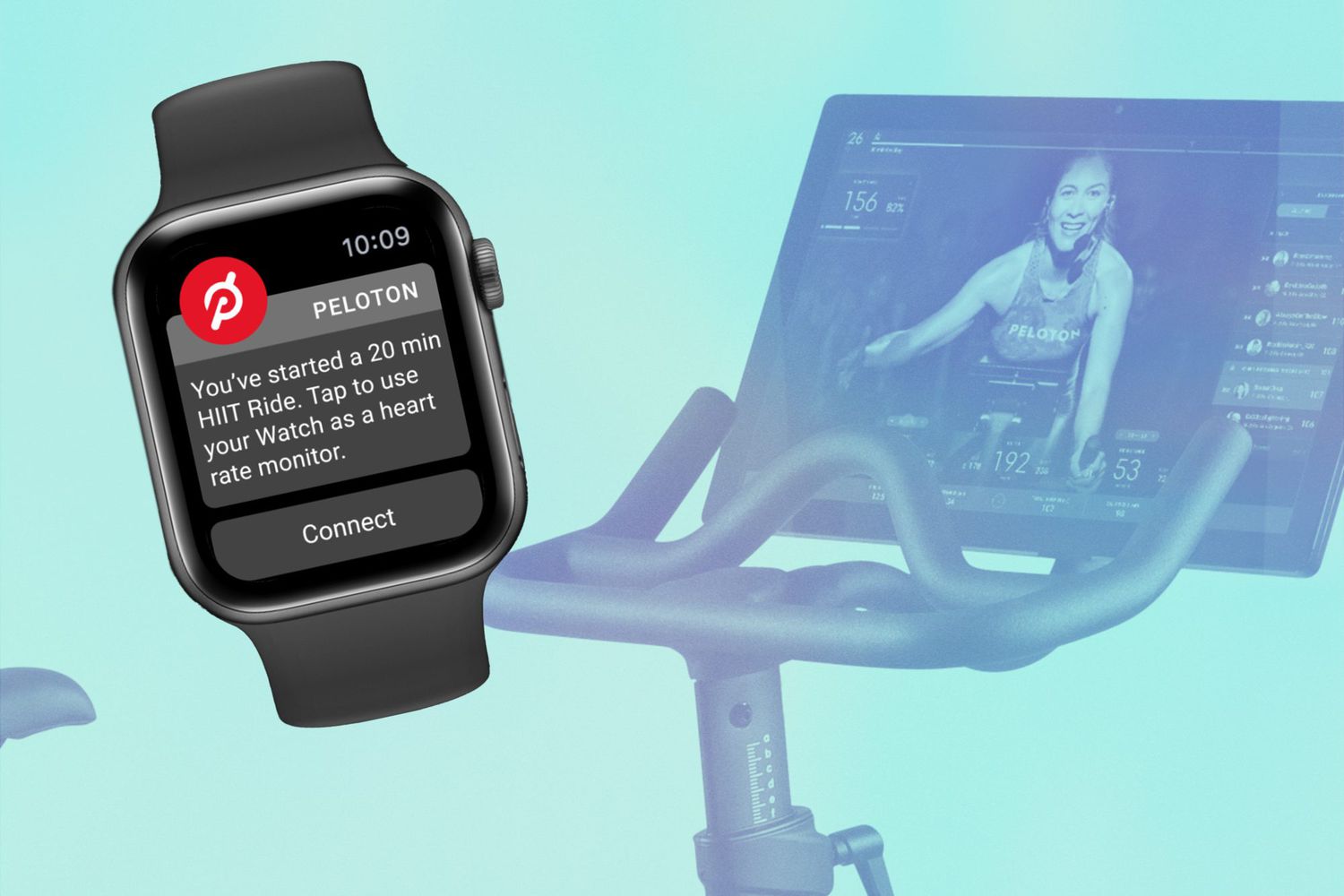Introduction
Welcome to the world of fitness and technology. With the rise of streaming services, virtual workouts have become a popular way to stay active and fit from the comfort of your home. Peloton, a cutting-edge fitness company, offers a range of workout classes through its app, providing users with access to a wide variety of exercises, including cycling, running, strength training, and yoga.
While using the Peloton app on your mobile device or tablet is convenient, you may be looking for a larger screen experience to truly immerse yourself in your workouts. This is where a smart TV comes into play. By streaming the Peloton app on your smart TV, you can enjoy high-quality workouts on a big screen, making you feel like you’re right there in the studio.
In this article, we will discuss various methods on how to get the Peloton app on a smart TV, allowing you to elevate your workout experience and bring the sweat-inducing classes to life in the comfort of your living room.
Whether you’re an owner of an Apple device, a user of Chromecast, or you simply have an HDMI cable lying around, we’ve got you covered. Get ready to take your Peloton workouts to a whole new level with these easy-to-follow steps.
Why use the Peloton app on a smart TV?
The Peloton app offers a wealth of fitness classes and workouts designed to keep you motivated and sweating. Utilizing the app on a smart TV amplifies the benefits and takes your workout experience to new heights. Here are a few reasons why you should consider using the Peloton app on your smart TV:
- Immersive Experience: Watching your favorite trainers, following along with the class, and seeing your metrics on a large screen can make you feel like you’re right there in the studio. The bigger screen size enhances the overall experience, making it easier to stay engaged and motivated throughout your workouts.
- Better Visibility: While using the Peloton app on a smaller device can be convenient, it can sometimes be challenging to see the details or read the metrics during intense workouts. By streaming the app on a smart TV, you get the benefit of a larger display, providing better visibility and ensuring that you don’t miss any important information.
- Family-Friendly Workouts: With the Peloton app on a smart TV, you can turn your living room into a fitness studio for the whole family. The larger screen size allows everyone to follow along with the workouts, making it a fun and inclusive activity for all age groups.
- Variety of Workouts: The Peloton app offers a wide range of workouts, including cycling, running, strength training, yoga, and more. By using the app on a smart TV, you can easily switch between different types of workouts and explore new classes without the limitations of a small screen.
- Multi-Tasking: With a smart TV, you can enjoy the convenience of multi-tasking during your workouts. You can follow along with a strength workout while streaming your favorite show or catch up on the latest news. This flexibility allows you to make the most of your time and stay updated while getting fit.
Overall, using the Peloton app on a smart TV elevates your workout experience, offering a more immersive, engaging, and convenient way to stay fit. So, grab your yoga mat, put on your workout gear, and let’s dive into the different methods of getting the Peloton app on your smart TV!
Method 1: Using Apple AirPlay
If you own an Apple device, such as an iPhone or iPad, and have an Apple TV or a TV with AirPlay support, you can easily stream the Peloton app to your smart TV using Apple AirPlay. Here’s how to do it:
- Ensure that your Apple TV or AirPlay-compatible smart TV is connected to the same Wi-Fi network as your Apple device.
- Open the Peloton app on your iPhone or iPad and select the workout class you want to stream on your TV.
- Swipe up from the bottom of your screen to access the Control Center on your Apple device.
- In the Control Center, tap on the AirPlay icon, which looks like a rectangle with an arrow pointing upwards.
- A list of available AirPlay devices will appear. Select your Apple TV or AirPlay-compatible smart TV from the list.
- Once you’ve selected the TV, the Peloton workout class will start streaming on your smart TV. You can control the playback, volume, and other settings directly from your Apple device.
This method allows you to mirror the screen of your Apple device onto your smart TV, giving you a seamless and synchronized workout experience. It’s a great option if you already have an Apple device and an Apple TV or AirPlay-compatible smart TV.
Keep in mind that both your Apple device and your Apple TV or AirPlay-compatible smart TV need to be relatively new models to support AirPlay. If you encounter any issues, make sure that your software is up to date on both devices and try again.
Now that you know how to use Apple AirPlay to stream the Peloton app on your smart TV, let’s move on to the next method!
Method 2: Using Chromecast
If you own a Chromecast device or have a smart TV with built-in Chromecast support, you can easily stream the Peloton app to your smart TV using Chromecast. Follow these steps to get started:
- Make sure your Chromecast device is plugged into your smart TV, and both are connected to the same Wi-Fi network as your mobile device with the Peloton app installed.
- Open the Peloton app on your mobile device and choose the workout class you want to stream on your TV.
- Look for the Chromecast icon, which resembles a television screen with the Wi-Fi symbol in the bottom left corner, usually located near the top-right corner of the Peloton app screen. Tap on it.
- A list of available Chromecast devices will appear. Select your Chromecast or Chromecast-enabled smart TV from the list.
- Once you’ve selected your Chromecast device, the Peloton workout class will begin streaming on your smart TV. You can use your mobile device to control the playback, adjust the volume, and navigate through the workout.
Using Chromecast is a convenient option for streaming the Peloton app to your smart TV, especially if you already have a Chromecast device or a TV with built-in Chromecast support. It allows for seamless and wireless streaming of the workout classes, enabling you to enjoy an immersive experience on the big screen.
Ensure that your Chromecast device, as well as your mobile device with the Peloton app, are connected to the same Wi-Fi network for smooth and uninterrupted streaming. If you encounter any issues, make sure to update both the Chromecast and the Peloton app to the latest versions.
Now that you’re familiar with using Chromecast to stream the Peloton app on your smart TV, let’s explore another method to get your workouts on the big screen!
Method 3: Using an HDMI cable
If you don’t have an Apple TV or Chromecast, or if you prefer a more direct connection, you can use an HDMI cable to connect your mobile device to your smart TV and stream the Peloton app. Follow these steps to set it up:
- Check if your smart TV has an HDMI port. Most modern smart TVs have at least one HDMI port.
- Connect one end of the HDMI cable to the HDMI port on your smart TV and the other end to the HDMI port on your mobile device using an HDMI adapter (if needed).
- On your smart TV, navigate to the HDMI input where you connected your mobile device using the HDMI cable.
- Open the Peloton app on your mobile device and select the workout class you want to stream on your TV.
- Your mobile device’s screen should now be mirrored on your smart TV. You can control the playback, adjust the volume, and navigate through the Peloton app using your mobile device.
Using an HDMI cable provides a reliable and direct connection between your mobile device and your smart TV, ensuring a high-quality streaming experience. It eliminates the need for additional devices or wireless connections, making it a simple and convenient method to enjoy Peloton workouts on a big screen.
Keep in mind that some older mobile devices might not support HDMI output or require specific HDMI adapters. Make sure to check the compatibility of your device and acquire the necessary adapters if needed. Additionally, ensure that your HDMI cable is in good condition to avoid any connectivity issues.
Now that you know how to connect your mobile device to your smart TV using an HDMI cable, you’re all set to experience the Peloton app on a larger screen!
Tips for optimizing your Peloton app experience on a smart TV
Now that you’ve successfully streamed the Peloton app on your smart TV, here are some tips to enhance your workout experience and make the most out of your sessions:
- Position your smart TV: Ensure that your smart TV is positioned in a comfortable viewing area. Consider factors like lighting conditions, glare, and the distance between the TV and your workout space to optimize visibility and reduce eye strain.
- Use a dedicated workout area: Set up a dedicated area in your home where you can perform your Peloton workouts. This will help create a designated space for exercise and minimize distractions.
- Connect external speakers: While most smart TVs have built-in speakers, connecting external speakers or a soundbar can significantly enhance the audio quality and give you a more immersive and engaging experience during your workouts.
- Adjust screen settings: Explore the settings on your smart TV to adjust the brightness, contrast, and color settings to your preference. This can help optimize the display quality and make the workout classes more visually appealing.
- Consider a TV mount: If possible, mount your smart TV on a wall or use a TV stand that allows you to adjust the viewing angle. This can help you find the optimal position for your workouts and ensure a comfortable experience.
- Utilize TV apps and features: Take advantage of any additional apps or features available on your smart TV. You can use fitness tracking apps, streaming services, or even connect your TV to smart home devices to enhance your overall workout experience.
- Take breaks and stay hydrated: Remember to take regular breaks during your workouts, especially if you’re doing intense exercises. Stay hydrated by keeping a water bottle nearby to replenish fluids.
- Experiment with different classes: With the Peloton app on your smart TV, you have access to a vast library of classes. Take advantage of the variety and try different workouts to keep your routine interesting and challenge yourself.
By following these tips, you can optimize your Peloton app experience on your smart TV and make your home workouts even more enjoyable and effective.
Now that you’re equipped with these tips, it’s time to get moving and take your fitness journey to new heights!
Conclusion
Streaming the Peloton app on your smart TV opens up a whole new world of fitness possibilities. Whether you choose to use Apple AirPlay, Chromecast, or an HDMI cable, each method allows you to enjoy an immersive workout experience on a larger screen, bringing the energy of the Peloton classes right into your living room.
The convenience of having the Peloton app on your smart TV means you can easily access a wide range of workouts, from cycling to yoga, and everything in between. The bigger screen offers better visibility, making it easier to track your metrics and follow along with your favorite trainers.
Remember to optimize your Peloton app experience by positioning your smart TV in an ideal location, connecting external speakers for improved audio quality, and adjusting screen settings for optimal display. Additionally, don’t forget to create a dedicated workout space and take regular breaks to stay hydrated.
Now that you know how to stream the Peloton app on your smart TV and have learned some tips for enhancing your workout experience, it’s time to get started. Lace up your sneakers, grab your water bottle, and get ready to sweat it out with the amazing variety of classes available at your fingertips.
So, why wait? Let your smart TV be your fitness companion and take your Peloton workouts to the next level!