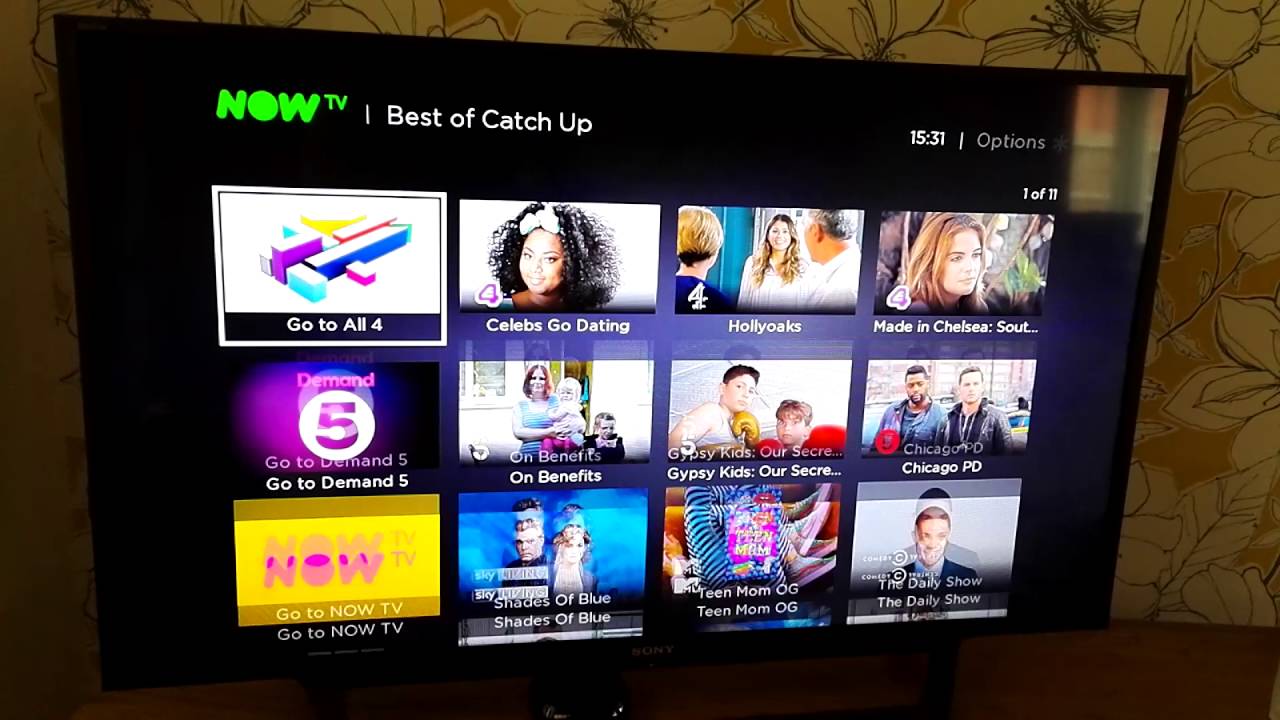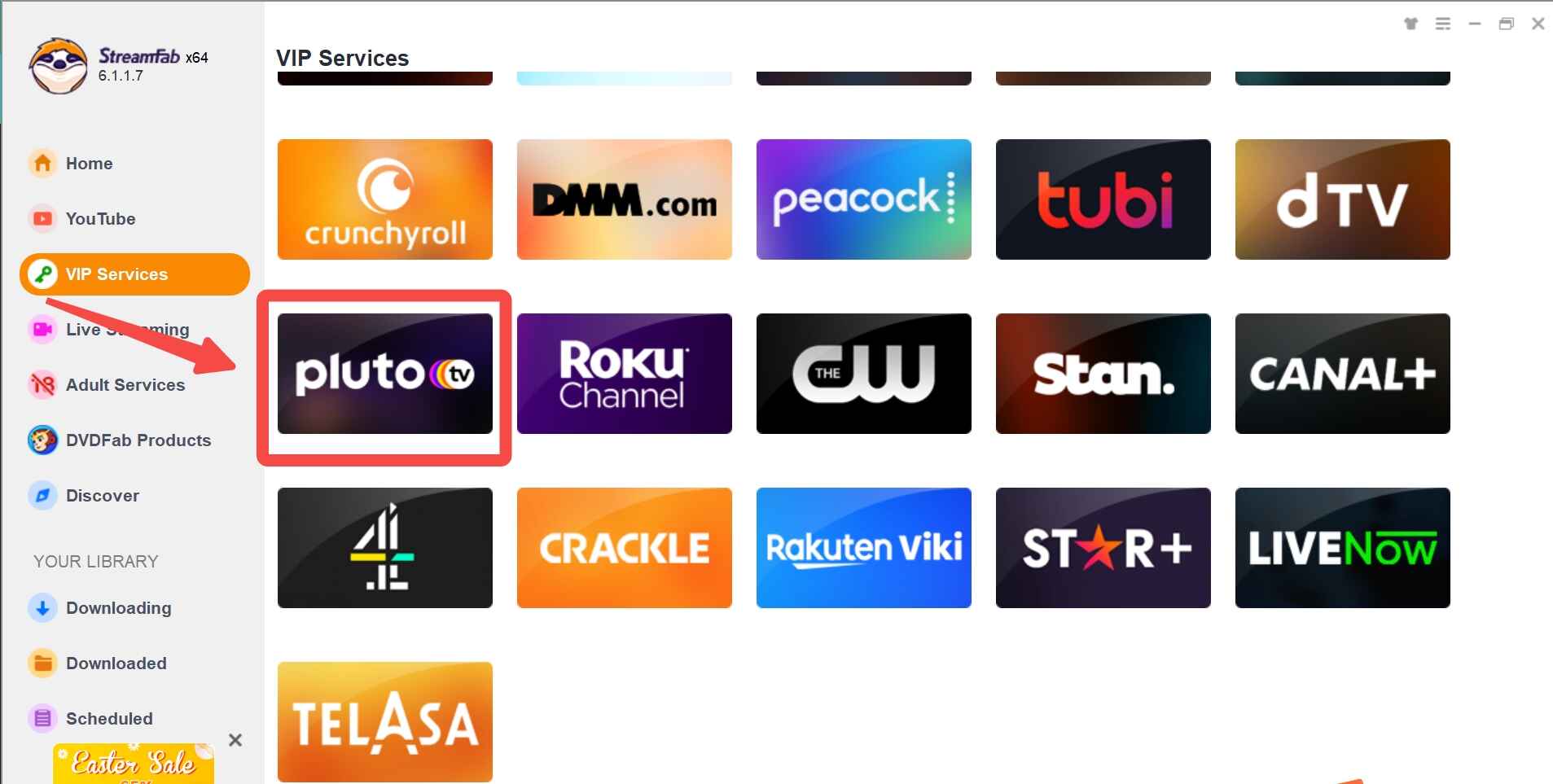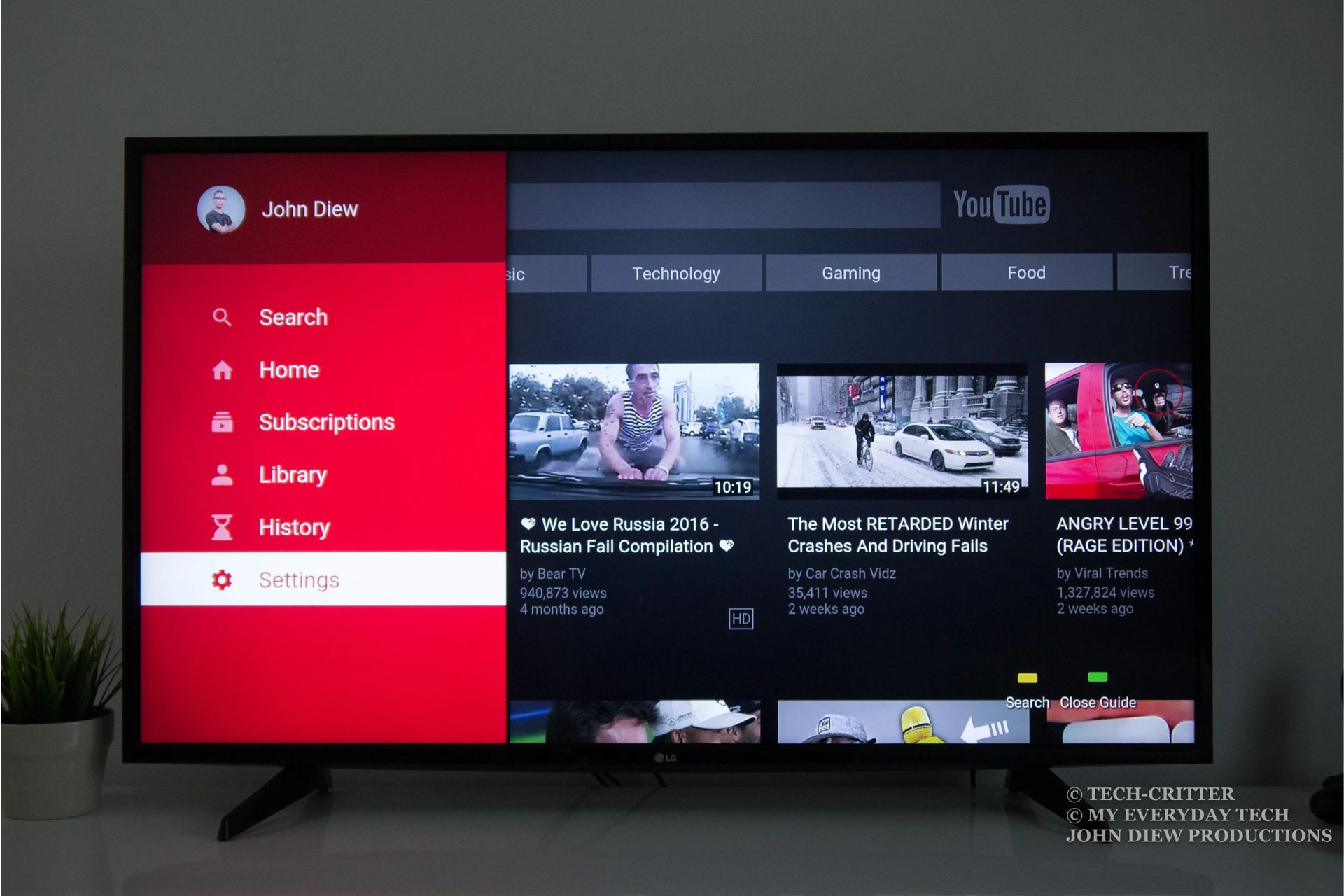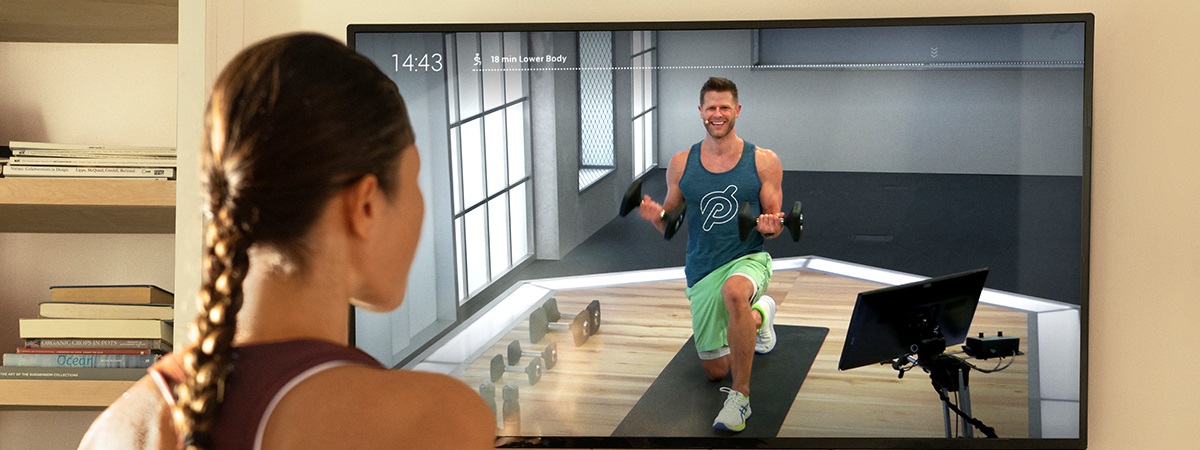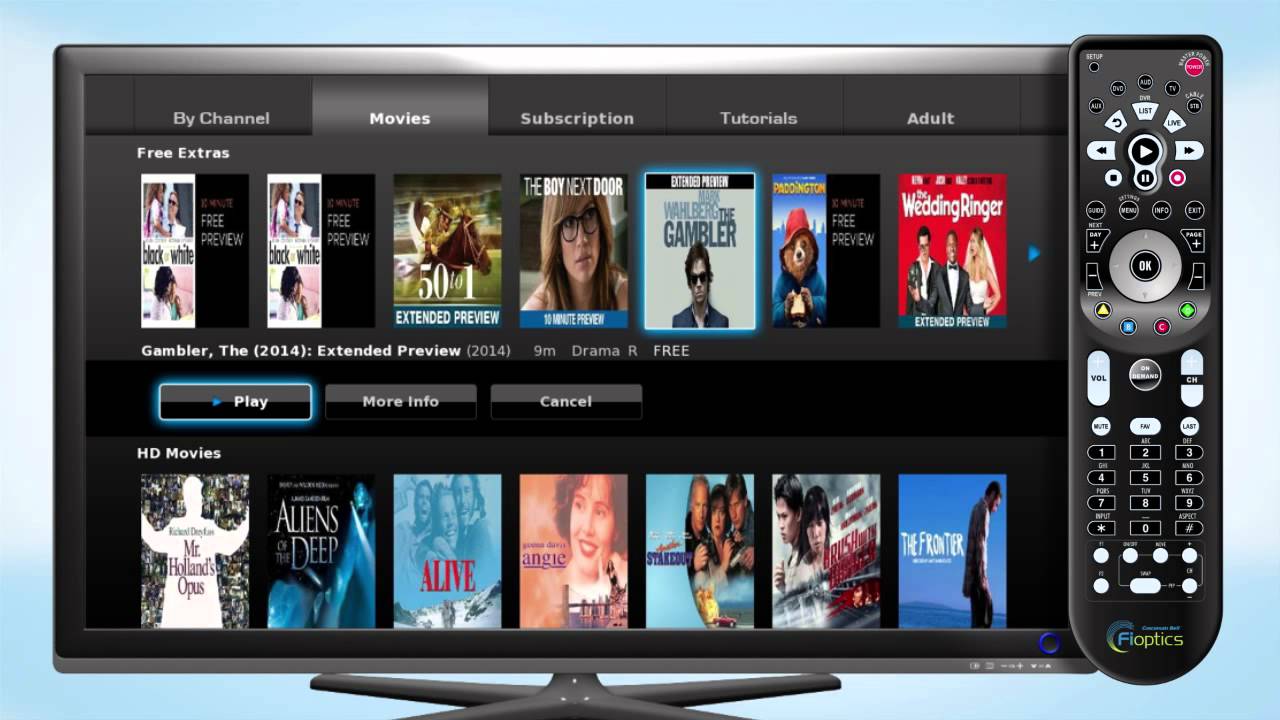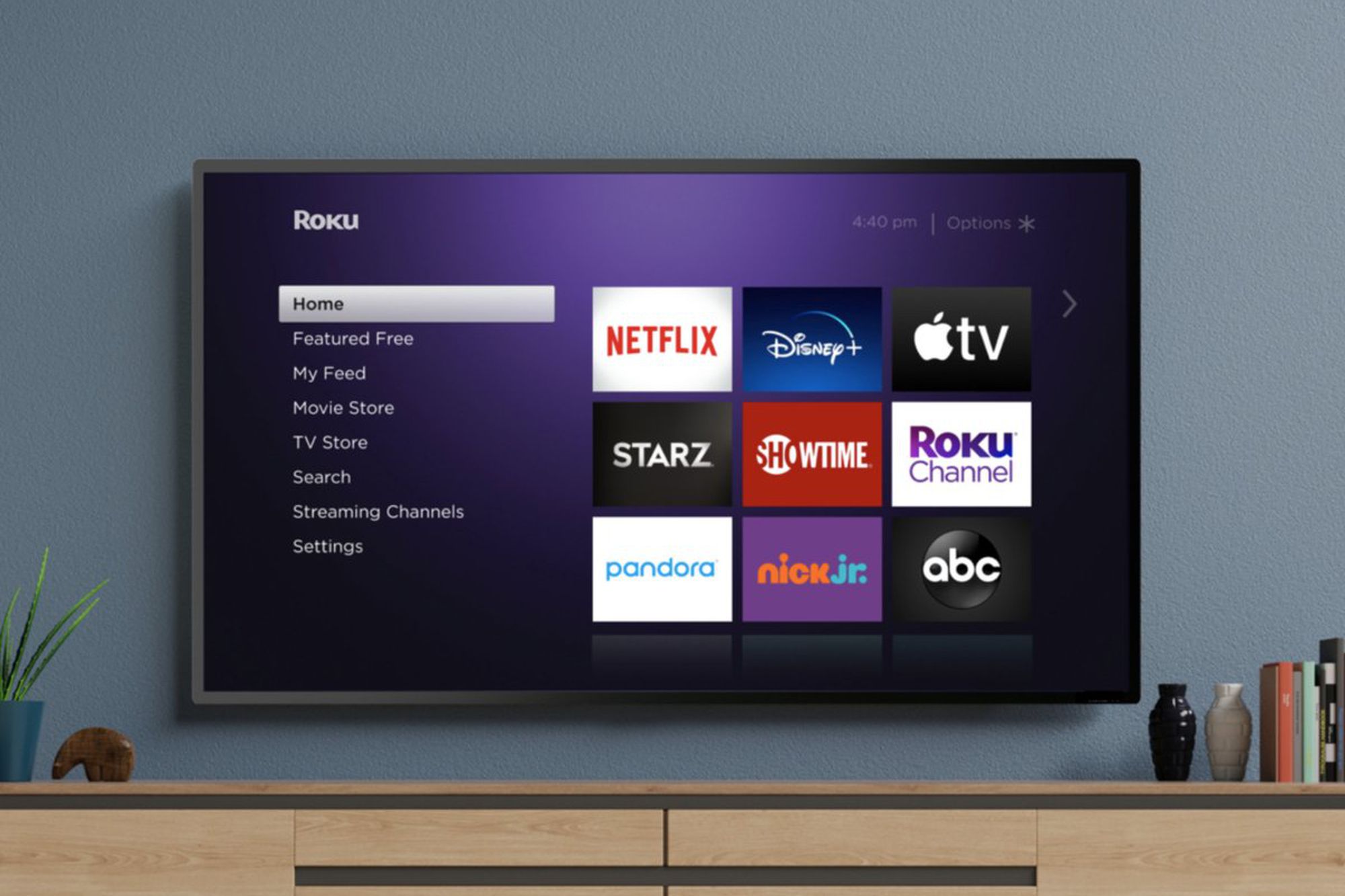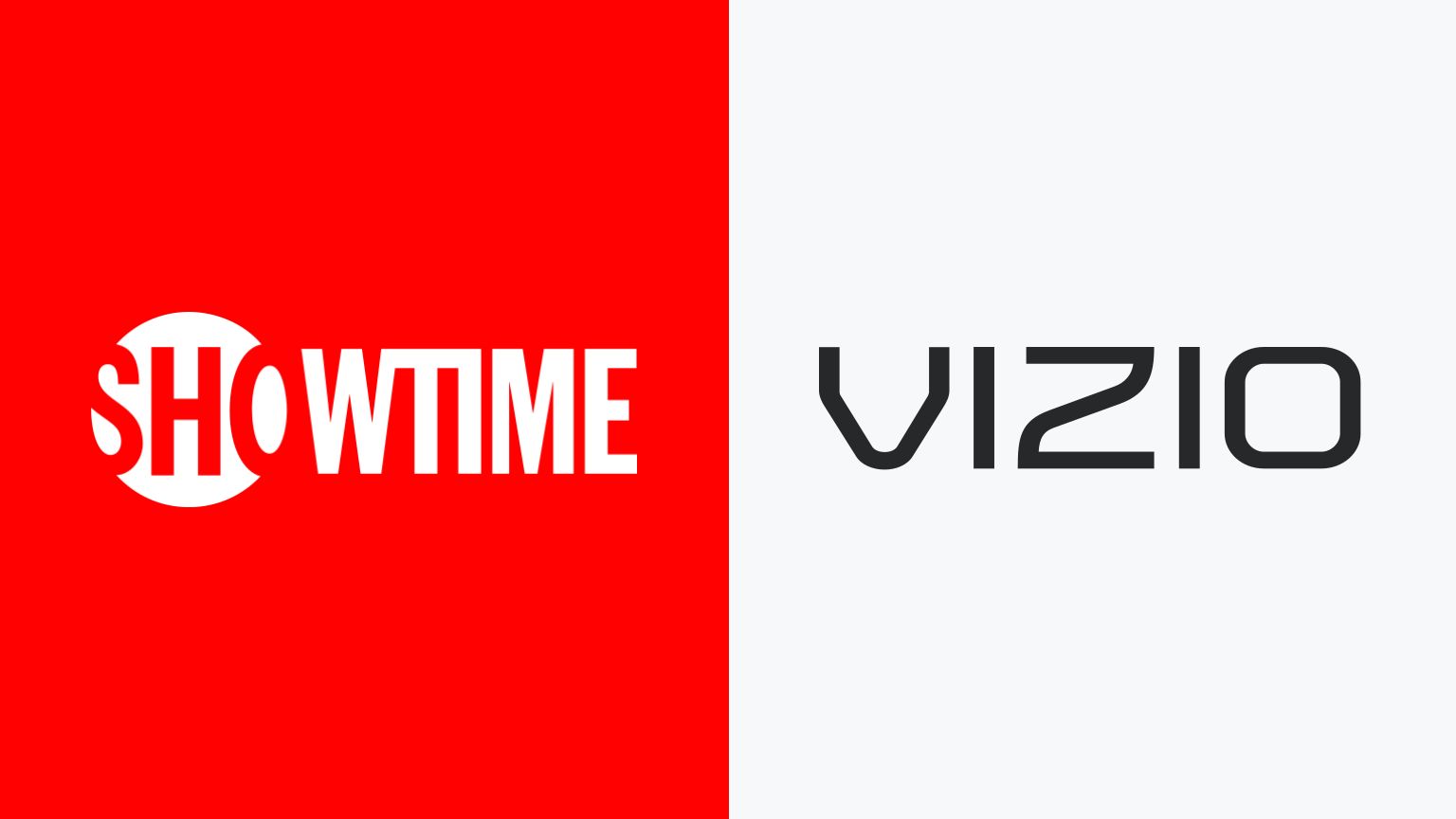Introduction
With the rising popularity of streaming services, Now TV has become a go-to choice for many TV enthusiasts. It offers a wide range of entertainment options, including movies, TV shows, and live sports events. While Now TV is easily accessible on various devices such as smartphones, tablets, and computers, some users prefer the convenience of watching it on a larger screen.
If you own a smart TV, getting Now TV on it is a breeze. However, if your TV doesn’t have a built-in Now TV app, don’t fret! There are alternative ways to enjoy Now TV on a smart TV. In this article, we will explore the different options you have to watch Now TV on your smart TV, whether it’s through a built-in app, a streaming device, screen mirroring, or using an HDMI cable.
So, if you’re ready to enhance your TV-watching experience and dive into the world of Now TV on your smart TV, let’s get started!
Option 1: Using a Smart TV with built-in Now TV app
If you are fortunate enough to own a smart TV with a built-in Now TV app, accessing Now TV is as simple as a few clicks on your remote control. Many popular TV brands, such as Samsung, LG, Sony, and Panasonic, offer smart TVs that come pre-installed with various streaming apps, including Now TV.
To get started, ensure that your smart TV is connected to the internet. Most smart TVs have built-in Wi-Fi capabilities, but you can also use an ethernet cable to connect directly to your modem or router for a more stable connection.
Once your smart TV is connected to the internet, navigate to the home screen or main menu of your TV. Look for the dedicated app store or application gallery, where you can discover and install different apps for your TV. Search for the Now TV app using the built-in search function or browse through the entertainment or streaming app category.
Once you find the Now TV app, select it, and follow the on-screen instructions to download and install it on your smart TV. The installation process may take a few minutes, depending on your TV’s speed and internet connection.
After the app is successfully installed, locate the Now TV app icon on your TV’s home screen or app drawer. Click or select the icon, and the Now TV app will launch, allowing you to access a wide range of content, including movies, TV shows, sports, and more.
It’s worth noting that the availability of the Now TV app may vary depending on your region or country. If you cannot find it in your smart TV’s app store, it’s possible that the app is not supported in your location. In such cases, you can explore other options, such as using a streaming device, screen mirroring, or connecting a computer to your smart TV.
Option 2: Using a streaming device with the Now TV app
If your smart TV doesn’t have a built-in Now TV app or if you want to expand the streaming capabilities of your non-smart TV, using a streaming device is an excellent alternative. Streaming devices are external devices that connect to your TV and allow you to access various streaming apps, including Now TV.
There are several streaming device options available on the market, such as Roku, Amazon Fire TV Stick, Google Chromecast, and Apple TV. These devices typically come with built-in app stores or app marketplaces, allowing you to download and install different streaming apps, including the Now TV app.
To use a streaming device with the Now TV app, follow these steps:
- Connect the streaming device to an available HDMI port on your TV. The device usually comes with an HDMI cable.
- Ensure that the streaming device is connected to a power source. Some devices may require an external power supply, while others can draw power from the TV’s USB port.
- Switch your TV’s input or source to the HDMI port to which the streaming device is connected. This can usually be done using the TV remote or through the TV’s on-screen menu.
- On your TV screen, you should see the streaming device’s home screen or setup process. Follow the on-screen instructions to set up the streaming device, including connecting it to your Wi-Fi network.
- Once the streaming device is set up, navigate to the device’s app store or marketplace. Search for the Now TV app and download it to your streaming device.
- After the installation is complete, launch the Now TV app from the streaming device’s home screen. Log in to your Now TV account or create a new one, if necessary.
- You can now enjoy a wide range of content on Now TV, including movies, TV shows, sports, and more, directly on your TV screen through the streaming device.
Using a streaming device not only allows you to access Now TV but also opens up a world of other streaming options and services. It’s a versatile solution that can transform your regular TV into a smart TV and elevate your entertainment experience.
Option 3: Screen mirroring from a mobile device to a Smart TV
If you have a smart TV without a built-in Now TV app and don’t want to invest in a streaming device, screen mirroring from a mobile device to your TV is another convenient option. Screen mirroring allows you to mirror the display of your smartphone or tablet onto your smart TV wirelessly.
To mirror your mobile device’s screen to your smart TV, follow these steps:
- Ensure that your smart TV and mobile device are connected to the same Wi-Fi network.
- On your smart TV, go to the settings menu and enable screen mirroring or casting. The exact process may vary depending on the brand and model of your TV, so refer to your TV’s user manual for specific instructions.
- On your mobile device, swipe down from the top of the screen or go to the settings menu to access the quick settings panel.
- Look for the screen mirroring, casting, or wireless display option in the quick settings panel. Tap on it to start scanning for available devices.
- Select your smart TV from the list of available devices. Your mobile device will establish a connection with the TV.
- Once the connection is established, your mobile device’s screen will be mirrored on your smart TV. You can now open the Now TV app or any other content you want to watch and enjoy it on the big screen.
- Use your mobile device as a remote control to navigate through the Now TV app and control playback.
Screen mirroring is a convenient option that allows you to enjoy Now TV on your smart TV without the need for additional devices or cables. However, keep in mind that the quality of the mirroring experience may vary depending on your mobile device’s performance, the strength of your Wi-Fi connection, and any streaming limitations imposed by the Now TV app.
It’s also worth noting that some smart TVs may have proprietary screen mirroring technologies, such as Samsung’s Smart View or LG’s Screen Share. In such cases, you may need to download and install the corresponding app on your mobile device for screen mirroring to work seamlessly.
Screen mirroring is a versatile feature that allows you to not only watch Now TV but also share photos, videos, and other media content from your mobile device onto your smart TV screen. It’s a great option for those who want to make the most of their existing devices.
Option 4: Using an HDMI cable to connect a computer to a Smart TV
If you have a computer or laptop and a smart TV, using an HDMI cable to connect them is a straightforward and reliable option to enjoy Now TV on the big screen. This method allows you to utilize the processing power and internet connectivity of your computer while leveraging the display capabilities of your smart TV.
To connect your computer to your smart TV using an HDMI cable, follow these steps:
- Ensure that your computer and smart TV are turned off.
- Locate an available HDMI output port on your computer. It is usually labeled as “HDMI” and has a distinct shape.
- Connect one end of the HDMI cable to the HDMI output port on your computer.
- Locate an available HDMI input port on your smart TV. It is usually labeled as “HDMI” and might be labeled with a specific number.
- Connect the other end of the HDMI cable to the HDMI input port on your smart TV.
- Turn on both your computer and smart TV.
- Using your TV remote or the input/source button on your TV, select the HDMI input corresponding to the port you connected the computer to.
- On your computer, the display should automatically extend to the smart TV. If it doesn’t, you may need to adjust your display settings. On Windows, right-click on the desktop, select “Display settings,” and configure the multiple displays option. On macOS, go to “System Preferences,” choose “Displays,” and adjust the arrangement of displays.
- Once your computer’s display is visible on the smart TV, open the Now TV website or app on your computer and log in to your account.
- You can now enjoy Now TV’s vast content library on your smart TV screen, controlled by your computer.
Connecting your computer to your smart TV via an HDMI cable provides a reliable and high-quality streaming experience. It allows you to not only access Now TV but also leverage the capabilities of your computer, such as using a web browser, accessing other streaming services, or even playing games.
Keep in mind that both your computer and smart TV need to support HDMI output/input for this method to work. Additionally, ensure that you have a compatible HDMI cable that can handle the audio and video signals between your devices.
Using an HDMI cable to connect your computer and smart TV is an excellent option for those who want a versatile and flexible setup. It allows you to harness the power of your computer while immersing yourself in the Now TV experience on a larger screen.
Conclusion
Now TV is a popular streaming service that offers a wide range of entertainment options, including movies, TV shows, and live sports events. While smart TVs with built-in Now TV apps provide the easiest way to access the service, there are alternative options for those without such TVs.
Using a streaming device, such as Roku, Amazon Fire TV Stick, Google Chromecast, or Apple TV, allows you to enjoy Now TV on any TV with an HDMI input. These devices offer a convenient way to expand the streaming capabilities of your TV and access a variety of other streaming apps as well.
Screen mirroring from a mobile device to a smart TV is another option worth considering. It enables you to mirror the content from your smartphone or tablet directly onto the TV screen wirelessly. This method is ideal for users who want to enjoy Now TV on a larger display without the need for additional devices.
For those who have a computer or laptop, connecting it to a smart TV using an HDMI cable is a reliable and versatile choice. This method allows you to take advantage of the processing power of your computer while enjoying Now TV on a bigger screen. It’s a great option for browsing other websites, accessing multiple streaming services, or even playing games.
Whichever method you choose, make sure you have a stable internet connection and the necessary hardware and software requirements. Additionally, be aware of any geographic limitations that may affect the availability of the Now TV app in your region.
Now TV offers a diverse range of entertainment options, and with these different options to access it on your smart TV, you can indulge in your favorite shows, movies, and sports events with ease. Whether you have a smart TV with a built-in app, a streaming device, a mobile device for screen mirroring, or a computer for HDMI connection, Now TV is just a few steps away from enhancing your TV-watching experience.