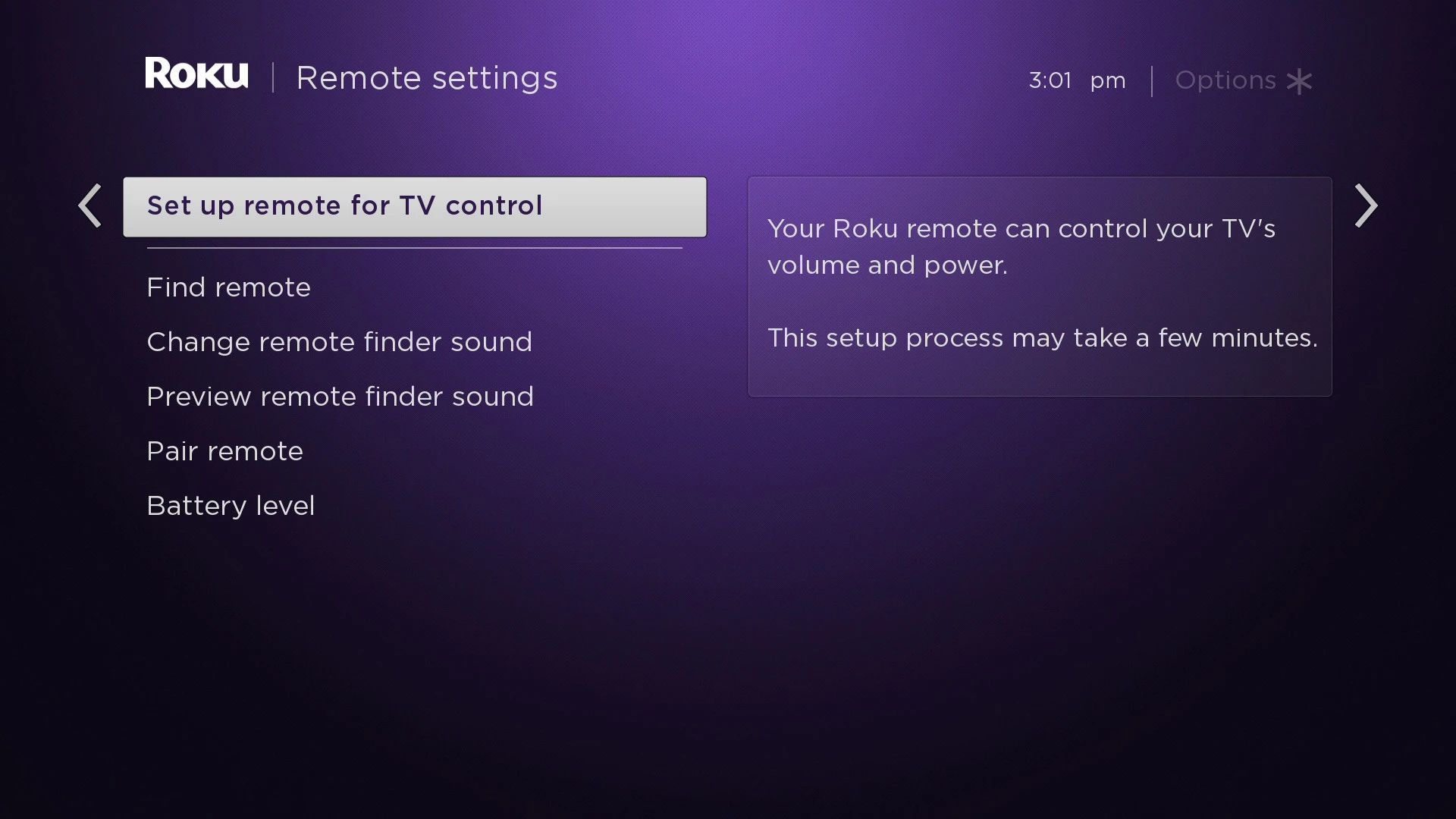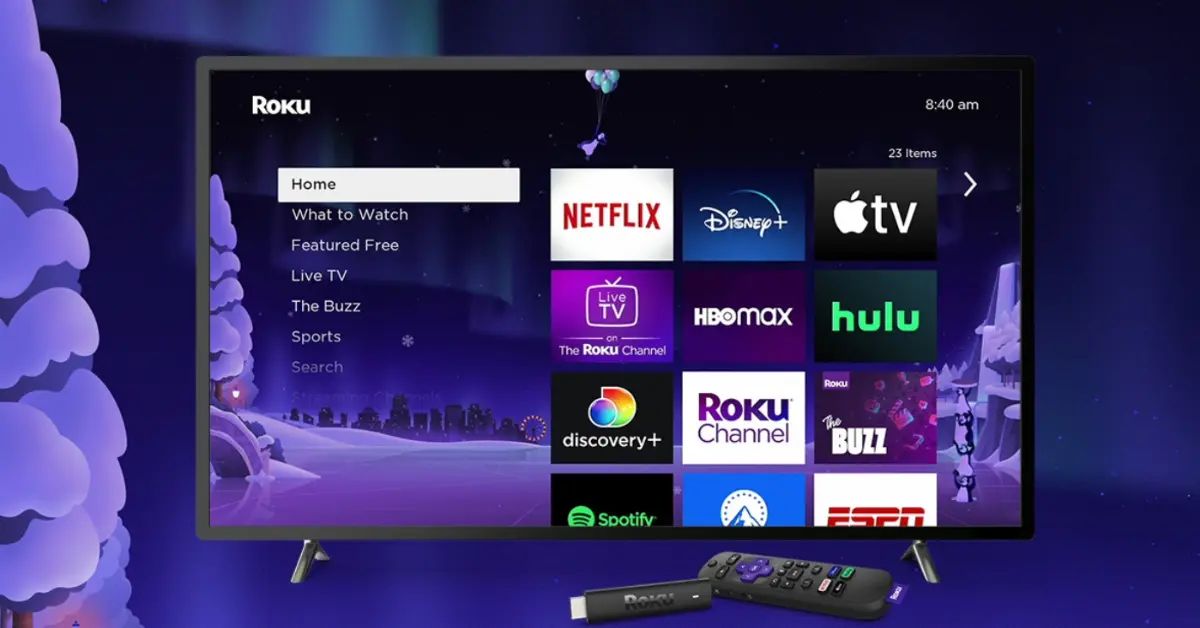Introduction
Having a Roku streaming device can bring endless hours of entertainment to your living room. From streaming your favorite movies and TV shows to accessing various streaming services, Roku provides a convenient and immersive media experience. However, like any electronic device, it’s not uncommon to encounter issues, such as a Roku remote not working.
The Roku remote is an essential component that allows you to navigate through channels, adjust volume, and control other functions of your Roku player. When the remote stops working, it can be frustrating and hinder your streaming experience. But don’t worry, in this article, we will guide you through troubleshooting steps to get your Roku remote back up and running.
Before diving into the troubleshooting steps, it’s important to note that these troubleshooting methods are general guidelines and may vary depending on the model of your Roku player and remote. However, the basic principles remain the same, irrespective of the specific model you have.
So, without further ado, let’s begin troubleshooting your Roku remote and get you back to enjoying your favorite shows and movies in no time.
Troubleshooting Steps for a Roku Remote Not Working
If you’re facing issues with your Roku remote, here are some troubleshooting steps you can follow to resolve the problem:
- Check the Batteries: The first thing you should do is check the batteries in your remote. Make sure they are properly inserted and haven’t run out of charge. Replace the batteries if necessary.
- Ensure the Remote is Paired: Sometimes, the remote may become unpaired from your Roku player. To fix this, remove the batteries from the remote, unplug your Roku player from the power source, wait for a few seconds, and then plug it back in. Once the Roku player is fully booted up, reinsert the batteries into the remote and check if it’s working.
- Try Power Cycling the Roku Player: Power cycling your Roku player can often help resolve remote connectivity issues. To do this, simply unplug the Roku player from the power source, wait for about 10 to 15 seconds, and then plug it back in. Wait for the player to fully boot up and then check if the remote is functioning.
- Use the Roku Mobile App as a Remote: If your Roku remote is still not working, you can use the Roku mobile app as a temporary solution. Download the app on your smartphone or tablet, connect it to the same Wi-Fi network as your Roku player, and use it as a virtual remote to control your Roku device.
- Resetting the Roku Player and Remote: If none of the above steps work, you can try resetting both your Roku player and remote. To reset the player, go to the Roku settings menu, select “System,” then “Advanced System Settings,” and finally, “Factory Reset.” For the remote, remove the batteries, press and hold the pairing button located near the batteries, and then reinsert the batteries while still holding the button. Release the button and wait for the remote to reconnect to the Roku player.
By following these troubleshooting steps, you should be able to resolve most issues with your Roku remote not working. However, if the problem persists, it may indicate a hardware malfunction or a more complex issue. In such cases, it’s recommended to contact Roku support for further assistance.
Step 1: Check the Batteries
When your Roku remote is not working, the first step is to check the batteries. Sometimes, the issue may be as simple as depleted batteries. Follow these steps to check and replace the batteries if necessary:
- Locate the battery compartment on the back of your Roku remote.
- Remove the battery cover by sliding it off or by pressing a small latch.
- Check the batteries to ensure they are properly inserted. Make sure the positive (+) and negative (-) ends of the batteries align with the labels inside the battery compartment.
- If the batteries are depleted or old, replace them with fresh batteries of the same type (usually AAA or AA).
- Once the new batteries are inserted, securely close the battery compartment with the cover.
After replacing the batteries, try using the Roku remote again to see if it’s working properly. In many cases, this simple step resolves the issue and restores functionality to your remote.
If the remote still doesn’t work after replacing the batteries, it’s important to double-check that you have correctly inserted them and that they are not expired. It’s also worth checking for any corrosion or dirt in the battery compartment, as this can interfere with the connection.
Remember, using high-quality batteries and keeping spares on hand can help prevent these issues in the future. If checking and replacing the batteries doesn’t solve the problem, continue to the next troubleshooting step.
Step 2: Ensure the Remote is Paired
Another common reason for a Roku remote not working is that it may become unpaired from the Roku player. If this is the case, you’ll need to reestablish the connection between the remote and the player by following these steps:
- Remove the batteries from the Roku remote.
- Unplug your Roku player from the power source.
- Wait for about 10 seconds and then plug the Roku player back in.
- Allow the Roku player to fully boot up, which usually takes a minute or two.
- Reinsert the batteries into the remote, making sure they are properly aligned.
- Point the remote towards the Roku player and try pressing any button.
If the remote successfully pairs with the player, you should see a pairing notification on your TV screen. At this point, you can test the remote by navigating through the Roku menu and checking if all the buttons are functioning properly.
If the remote still doesn’t work after attempting to pair it, try moving closer to the Roku player while pressing the buttons. Sometimes, a weak wireless signal can hinder the pairing process. Additionally, ensure that there are no physical obstructions between the remote and the player that could block the signal.
By ensuring that your remote is properly paired with the Roku player, you can eliminate any connection issues that may be causing the remote to stop working.
Step 3: Try Power Cycling the Roku Player
Power cycling, or restarting, your Roku player can often resolve various issues, including problems with the Roku remote not working. Follow these steps to power cycle your Roku player:
- Locate the power cord connected to your Roku player.
- Unplug the power cord from the back of the Roku player.
- Wait for about 10 to 15 seconds.
- Plug the power cord back into the Roku player.
- Wait for the Roku player to fully boot up. This usually takes a minute or two.
- Once the Roku player is fully powered up, try using the remote again to see if it’s functioning.
Power cycling the Roku player helps refresh its system, clear any temporary glitches, and establish a fresh connection with the remote. It’s a simple yet effective troubleshooting step that can often resolve remote-related issues.
If the remote still doesn’t work after power cycling the Roku player, ensure that all cable connections are secure and properly plugged in. Additionally, verify that your television is on the correct input source for the Roku player, as using the wrong input can prevent the remote from working.
By power cycling your Roku player, you can eliminate any temporary glitches or connectivity issues that may be causing the remote to malfunction.
Step 4: Use the Roku Mobile App as a Remote
If your Roku remote is still not working, you can try using the Roku mobile app as an alternative remote control. The Roku mobile app is available for both iOS and Android devices and can be downloaded from their respective app stores. Here’s how to set up and use the Roku mobile app as a remote:
- Download and install the Roku mobile app on your smartphone or tablet.
- Make sure your mobile device and Roku player are connected to the same Wi-Fi network.
- Launch the Roku mobile app and follow the on-screen instructions to connect it to your Roku player.
- Once connected, you will see a virtual remote control on your mobile device’s screen.
- Use the virtual remote to navigate through the Roku menu, select channels, adjust volume, and control other functions.
The Roku mobile app provides all the functionalities of a regular remote and can be a great temporary solution if your physical remote is not working. It’s also convenient as you can use the keyboard on your mobile device for easier text input on the Roku player.
While using the Roku mobile app, make sure to keep your mobile device’s screen on to prevent it from auto-locking. You can also use the app in portrait or landscape mode, depending on your preference.
If the Roku mobile app works seamlessly as a remote, it indicates that the issue may be with your physical remote itself. In such cases, consider replacing the batteries or seeking further assistance from Roku support if necessary.
Using the Roku mobile app as a remote control provides a quick and convenient way to continue enjoying your Roku streaming experience even if your physical remote is not functioning properly.
Step 5: Resetting the Roku Player and Remote
If previous troubleshooting steps haven’t resolved the issue, you can try resetting both the Roku player and the remote. Resetting can help resolve more complex problems and restore the connection between the devices. Here’s how to reset the Roku player and remote:
- Resetting the Roku Player:
- Go to the Roku settings menu on your TV screen.
- Select “System” and then choose “Advanced System Settings”.
- Scroll down and select “Factory Reset”.
- Follow the on-screen instructions to confirm the reset.
- Resetting the Roku Remote:
- Remove the batteries from the Roku remote.
- Look for a small button or pinhole on the remote near the batteries.
- Press and hold this button for a few seconds.
- While still holding the button, reinsert the batteries.
- Release the button and wait for the remote to re-establish a connection with the Roku player.
After resetting both the player and the remote, you may need to go through the initial setup process again, such as connecting to your Wi-Fi network and signing in to your Roku account.
It’s important to note that resetting the Roku player and remote will erase any personalized settings and preferences. However, it can often resolve persistent issues and restore the remote’s functionality.
If the remote still doesn’t work after resetting, consider contacting Roku support for further assistance. They can provide additional troubleshooting steps or determine if a replacement remote is needed.
Resetting both the Roku player and remote can help eliminate any persistent software-related issues and re-establish a stable connection between the devices.
Step 6: Contact Roku Support
If you have exhausted all the troubleshooting steps and your Roku remote is still not working, it’s time to reach out to Roku support for further assistance. Roku support has a dedicated team of experts who can provide additional guidance and help resolve any complex issues you may be experiencing.
Before contacting Roku support, there are a few things you can do:
- Ensure that your Roku player and remote are within the warranty period. If they are, Roku support may be able to provide a replacement if necessary.
- Have your Roku player model number and serial number ready. This information can be found on the back or bottom of the Roku player.
- Document the troubleshooting steps you have already tried. This will help Roku support understand what steps you have taken and what results you have seen.
- Visit the Roku support website and check if there are any known issues or firmware updates related to your Roku player model. Updating the firmware can sometimes resolve remote connectivity problems.
To contact Roku support, you can visit their official website and locate the support section. From there, you can find contact information such as phone numbers, live chat options, or email support. Choose the method that is most convenient for you and describe the issue you are facing with your Roku remote.
Roku support representatives are knowledgeable and experienced in troubleshooting Roku devices, including remote-related issues. They will guide you through any additional steps necessary to determine the cause of the problem or arrange for a replacement if needed.
Remember to remain patient and polite when communicating with Roku support. They are there to assist you and finding a resolution may require some back-and-forth communication or further troubleshooting steps.
Contacting Roku support is the final step in resolving your Roku remote issue, ensuring you receive expert guidance and assistance to get your remote working again and continue enjoying your Roku streaming experience.