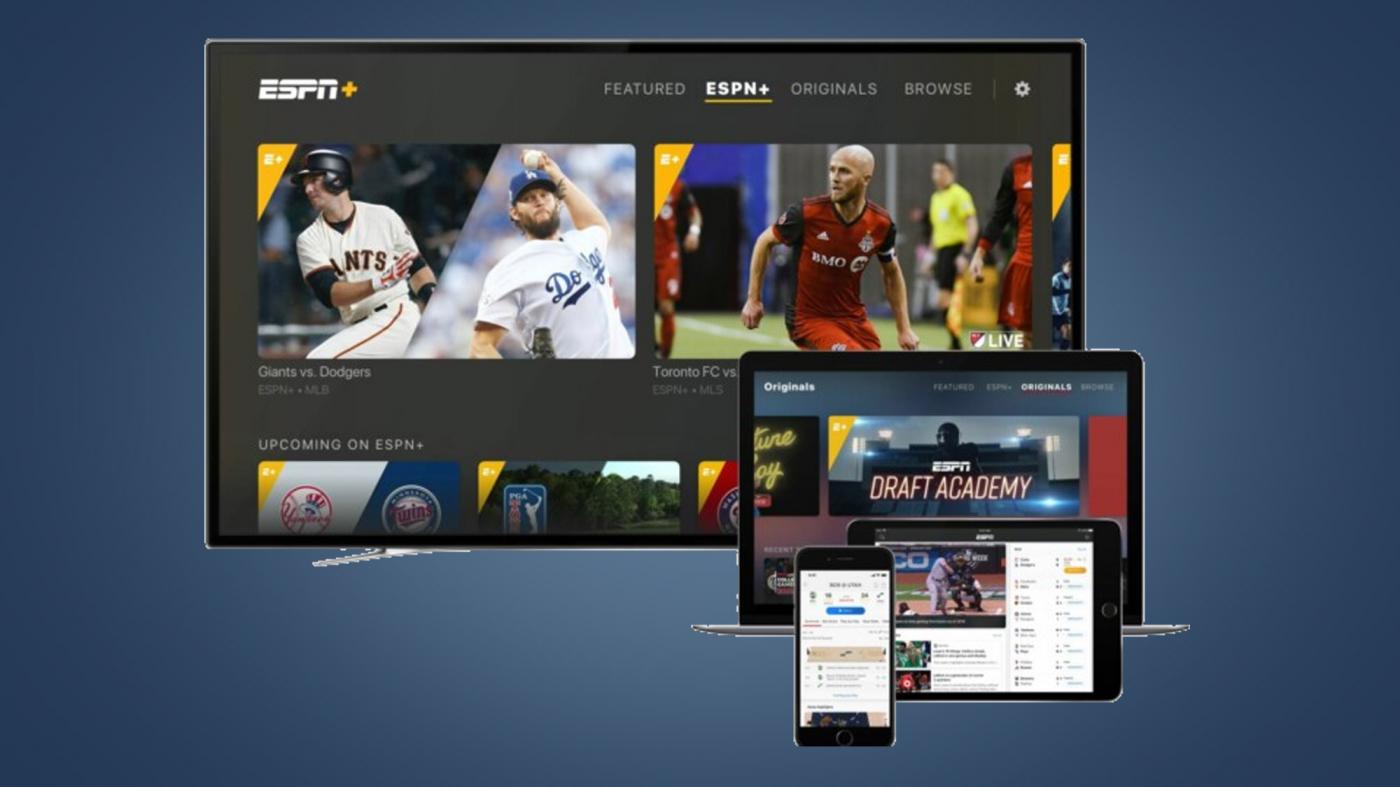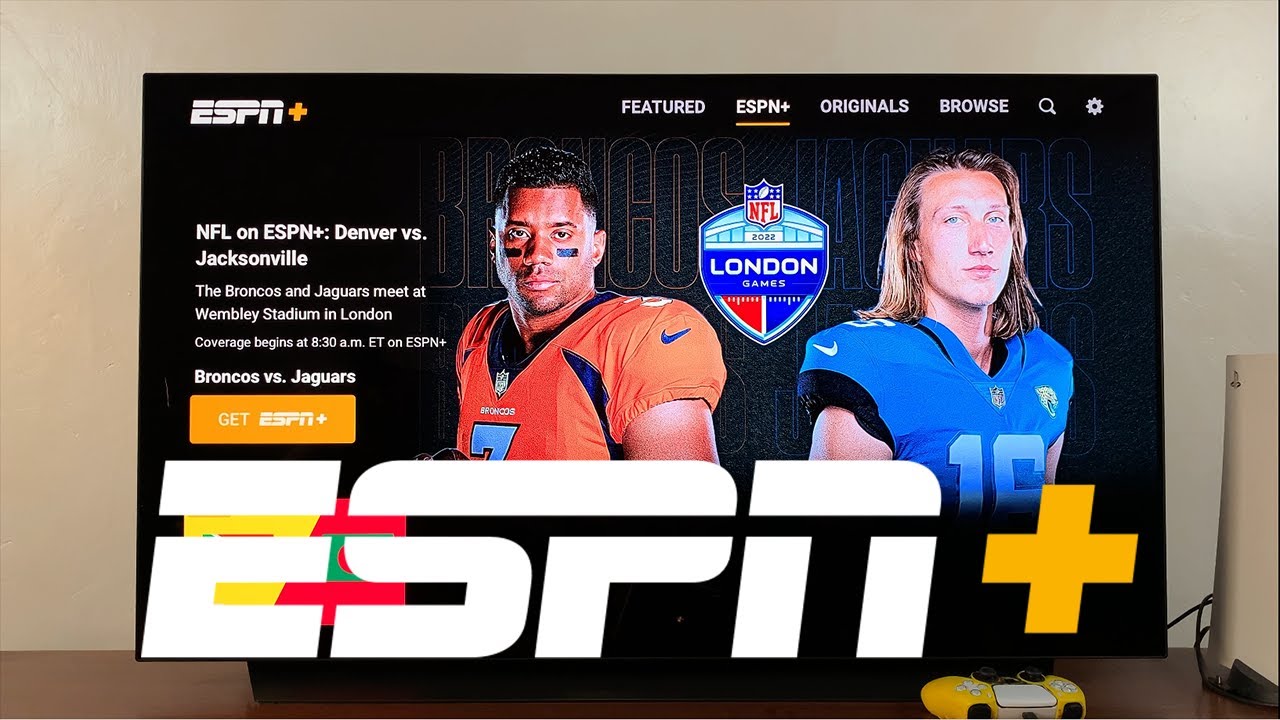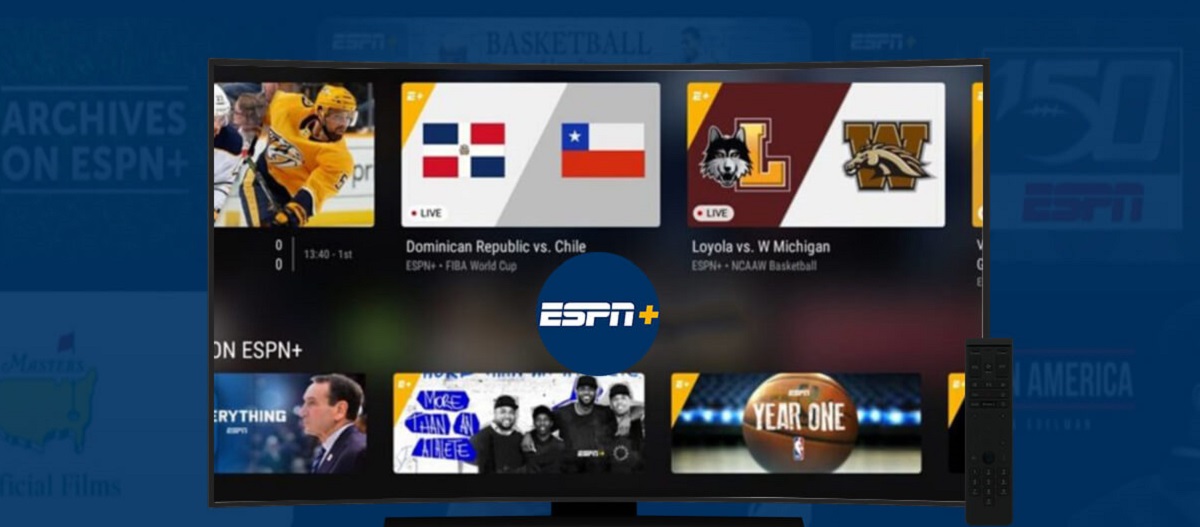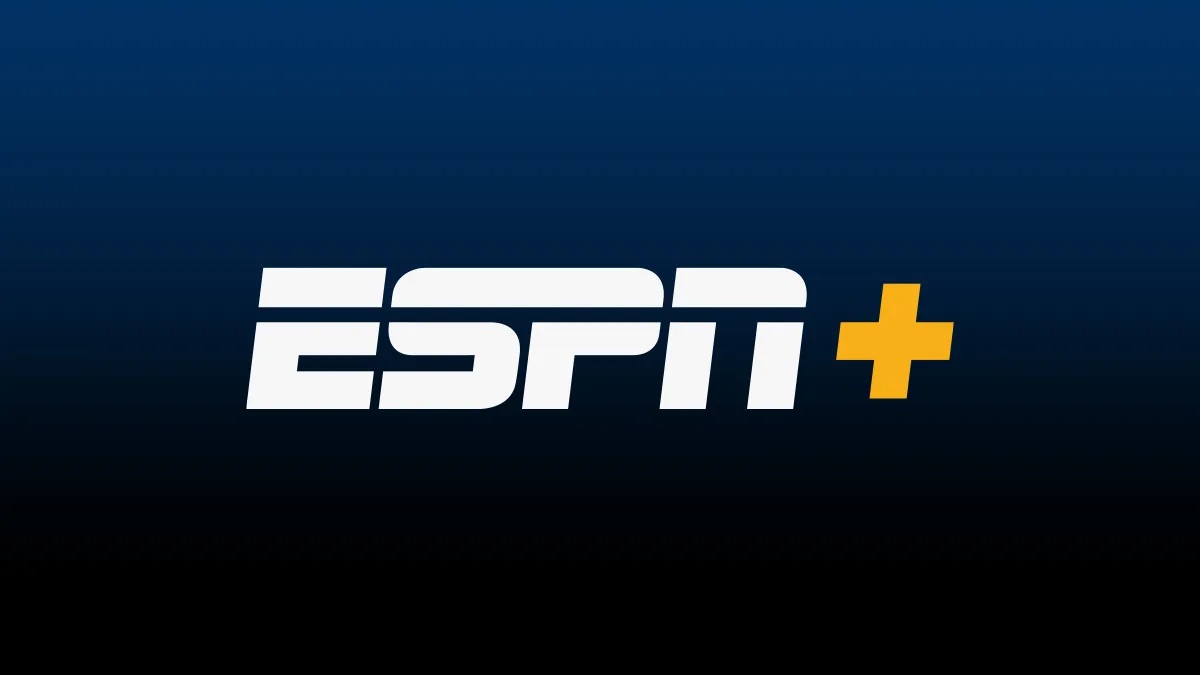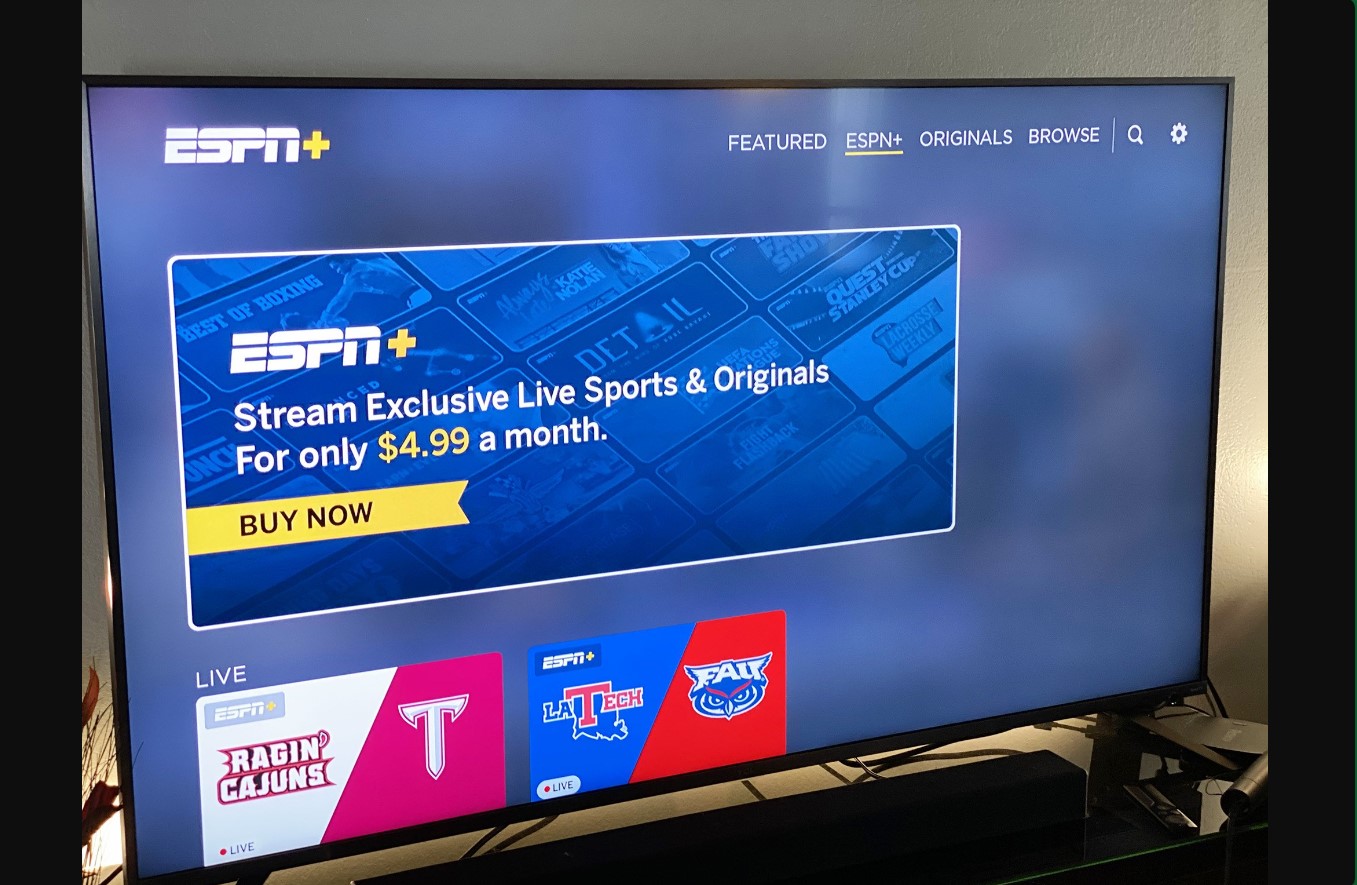Introduction
Welcome to the world of sports! If you’re a sports enthusiast who loves to watch your favorite games and catch up on the latest sports news, having access to ESPN on your LG Smart TV is a must. ESPN is a leading sports network that offers a wide range of live sports events, shows, and highlights, keeping you up-to-date with everything happening in the sports world.
In this article, we will explore different methods to get ESPN on your LG Smart TV. Whether you want to watch live games, catch up on ESPN shows, or stay updated with sports highlights, we’ve got you covered. So, let’s dive in and explore the various options available to bring ESPN to your LG Smart TV.
Keep in mind that the availability of ESPN on LG Smart TVs may vary depending on your location and the model of your device. However, we will provide you with different methods that can help you access ESPN content on most LG Smart TVs.
So, get ready to cheer for your favorite teams, enjoy thrilling sports action, and stay connected with the sports world by following the methods shared in this article. Whether you’re a die-hard football fan, a basketball enthusiast, or a lover of any other sport, having ESPN on your LG Smart TV will enhance your sports-watching experience like never before.
Now, let’s explore the different methods that will allow you to bring ESPN right to your living room. Whether you prefer using LG’s own Content Store, a streaming device, mobile casting, or a cable/satellite provider app, we’ve got you covered. Let’s get started!
Method 1: Using the LG Content Store
One of the easiest ways to access ESPN on your LG Smart TV is through the LG Content Store. LG Smart TVs come equipped with a built-in app store where you can download and install various applications, including the ESPN app.
To get started, make sure your LG Smart TV is connected to the internet. Then, follow these simple steps:
- On your LG Smart TV remote, press the Home button to open the main menu.
- Navigate to the LG Content Store using the arrow keys and select it by pressing the OK button.
- In the LG Content Store, use the search function to look for the ESPN app.
- Select the ESPN app from the search results and click on the Install button to download and install it.
- Once the installation is complete, go back to the main menu and find the ESPN app. You can usually find it in the “My Apps” or “Applications” section.
- Click on the ESPN app to launch it and start enjoying your favorite sports events, shows, and highlights.
Please note that the availability of the ESPN app in the LG Content Store may vary depending on your location and the model of your LG Smart TV. If you can’t find the ESPN app in the LG Content Store, don’t worry! There are other methods to get ESPN on your LG Smart TV, which we will explore in the following sections.
Using the LG Content Store to access ESPN provides a convenient and seamless experience. You can easily navigate through different sports categories, watch live games, catch up on replays, and enjoy exclusive ESPN content. With the ESPN app installed on your LG Smart TV, you’ll never miss a moment of your favorite sports action.
Now that you know how to use the LG Content Store to get ESPN, let’s move on to the next method, where we’ll explore the option of using a streaming device to access ESPN on your LG Smart TV.
Method 2: Using a Streaming Device
If you’re looking for an alternative method to access ESPN on your LG Smart TV, using a streaming device is a great option. Streaming devices, such as Roku, Amazon Fire Stick, or Apple TV, allow you to connect your LG Smart TV to the internet and access a wide range of streaming apps, including the ESPN app.
To access ESPN using a streaming device, follow these steps:
- Connect the streaming device to your LG Smart TV using an HDMI cable.
- Ensure your streaming device is connected to the internet, following the device’s setup instructions.
- On your LG Smart TV, select the HDMI input that corresponds to the streaming device you connected.
- Using your streaming device’s remote, navigate to the app store (e.g., Roku Channel Store, Amazon Appstore, or Apple App Store).
- Search for the ESPN app and select it.
- Click on the “Install” or “Download” button to install the ESPN app on your streaming device.
- Once the installation is complete, launch the ESPN app and log in with your ESPN account or TV provider credentials if required.
With the ESPN app installed on your streaming device, you can now enjoy a wide range of sports content directly on your LG Smart TV. Watch live games, catch up on highlights, and explore ESPN’s extensive library of sports shows and documentaries.
Using a streaming device to access ESPN on your LG Smart TV offers several advantages. It provides a seamless and user-friendly experience, with easy access to all the ESPN content you love. Streaming devices also often support multiple streaming apps, allowing you to access other popular services like Netflix, Hulu, and YouTube, in addition to ESPN.
Now that you know how to use a streaming device to get ESPN on your LG Smart TV, let’s explore another method: casting ESPN from a mobile device to your LG Smart TV.
Method 3: Casting ESPN from a Mobile Device
If you want to watch ESPN on your LG Smart TV without the need for additional devices or installations, you can cast ESPN from your mobile device directly to your TV. This method allows you to use your smartphone or tablet as a remote control, streaming the ESPN content onto your LG Smart TV screen.
To cast ESPN from your mobile device to your LG Smart TV, follow these steps:
- Ensure that your LG Smart TV and your mobile device are connected to the same Wi-Fi network.
- On your LG Smart TV, navigate to the input/source selection and select the “Screen Share”, “Mirroring”, or “Smart Share” option.
- On your mobile device, open the ESPN app and select the content you want to cast to your LG Smart TV.
- Look for the cast icon (usually represented by a screen with signal waves) within the ESPN app, and tap on it.
- Select your LG Smart TV from the list of available devices to cast to.
- The ESPN content will now stream on your LG Smart TV, with your mobile device acting as the remote control.
By casting ESPN from your mobile device to your LG Smart TV, you can enjoy the convenience of controlling and streaming your favorite sports content directly from your phone or tablet. This method eliminates the need for additional installations or devices, making it a simple and hassle-free option.
Casting ESPN to your LG Smart TV from your mobile device also opens up possibilities for multi-tasking. You can browse social media, check emails, or use other apps on your mobile device while streaming live sports or catching up on ESPN shows on your TV.
It’s important to note that the casting functionality may vary depending on the mobile device you use and the ESPN app version installed on your device. Additionally, make sure both your LG Smart TV and mobile device have the latest firmware and app updates to ensure compatibility and optimal performance.
Now that you know how to cast ESPN from your mobile device to your LG Smart TV, let’s explore another method: using a cable/satellite provider app to access ESPN.
Method 4: Using a Cable/Satellite Provider App
If you have a cable or satellite TV subscription, you may be able to access ESPN on your LG Smart TV through your provider’s dedicated app. Many cable and satellite providers offer their own apps that allow subscribers to stream live TV channels, including ESPN, on various devices, including LG Smart TVs.
To access ESPN using a cable/satellite provider app, follow these steps:
- Ensure that your LG Smart TV is connected to the internet.
- Using your LG Smart TV remote, navigate to the LG Content Store or the app store specific to your TV model.
- Search for the app provided by your cable/satellite provider (e.g., Comcast Xfinity, AT&T U-verse, DirecTV, Dish Network, etc.).
- Download and install the app onto your LG Smart TV.
- Open the app and follow the on-screen instructions to sign in using your cable/satellite provider credentials.
- Navigate to the sports section or use the search function within the app to find ESPN.
- Select ESPN from the available channels or content options and start streaming your favorite sports content.
Using a cable/satellite provider app to access ESPN on your LG Smart TV allows you to access live sports events, shows, and highlights seamlessly, directly through your TV’s interface. It provides a familiar and reliable experience, as you’ll be using the same credentials and interface as your cable/satellite TV subscription.
Keep in mind that the availability of the cable/satellite provider app and ESPN content may vary depending on your location and the provider you have. It’s also worth noting that certain cable/satellite provider apps may only be available on specific LG Smart TV models.
By utilizing a cable/satellite provider app, you can access ESPN and other live TV channels, making it a convenient option for those who already have a cable or satellite subscription.
Now that you’re familiar with the different methods to access ESPN on your LG Smart TV, you can choose the method that best suits your preferences and needs. Whether you decide to use the LG Content Store, a streaming device, mobile casting, or a cable/satellite provider app, you’ll be able to enjoy all the exciting sports action and stay connected to the world of sports right from your own living room.
Conclusion
In this article, we explored four different methods to get ESPN on your LG Smart TV. Whether you choose to use the LG Content Store, a streaming device, mobile casting, or a cable/satellite provider app, each method provides a convenient way to access ESPN and enjoy your favorite sports content right from your LG Smart TV.
Using the LG Content Store allows you to download and install the ESPN app directly on your TV, providing easy access to live games, shows, and highlights. If you prefer, you can also use a streaming device, such as Roku or Amazon Fire Stick, to connect your LG Smart TV to the internet and access ESPN through the device’s app store.
For those who want to cast ESPN from their mobile devices, you can simply connect your LG Smart TV and mobile device to the same Wi-Fi network and use the casting feature available in the ESPN app. This method allows you to use your mobile device as a remote control and stream the ESPN content directly to your TV.
If you have a cable or satellite TV subscription, using your provider’s dedicated app is another great option. Simply download and install the app on your LG Smart TV, sign in with your subscription details, and access ESPN along with other live TV channels.
No matter which method you choose, having ESPN on your LG Smart TV enhances your sports-watching experience. You can stay updated with the latest sports news, watch live games, catch up on highlights, and enjoy exclusive sports shows and documentaries.
Remember to consider factors such as the availability of the ESPN app in your region and the compatibility of your LG Smart TV with certain methods. Also, make sure your TV and apps are up to date for the best performance.
So, gear up, grab your remote, and get ready to immerse yourself in the thrilling world of sports with ESPN on your LG Smart TV. Enjoy the games, cheer for your favorite teams, and make every sports moment larger than life!