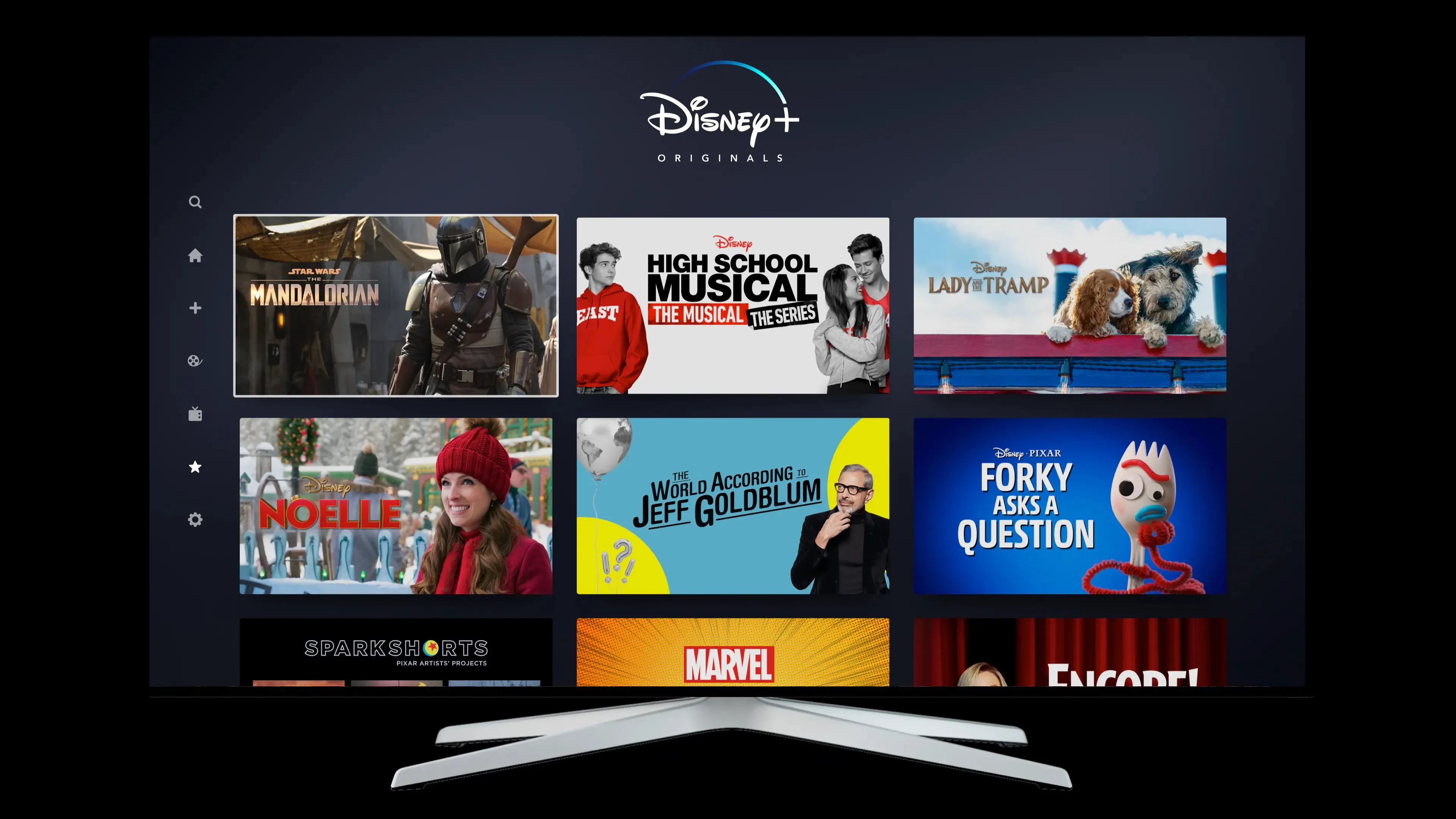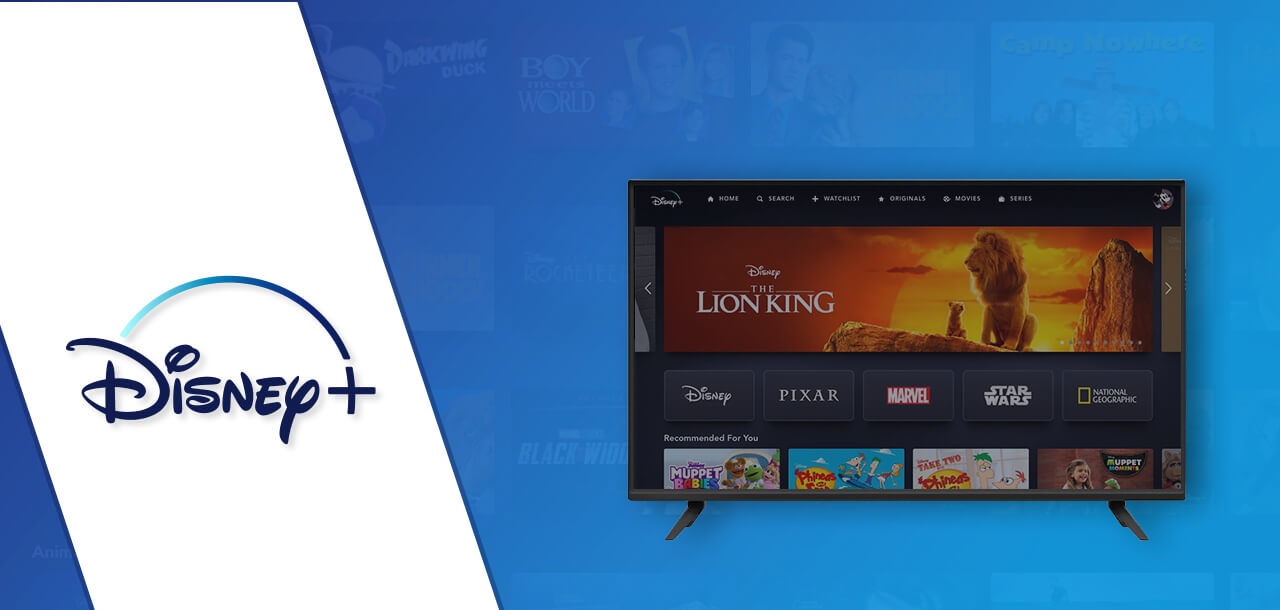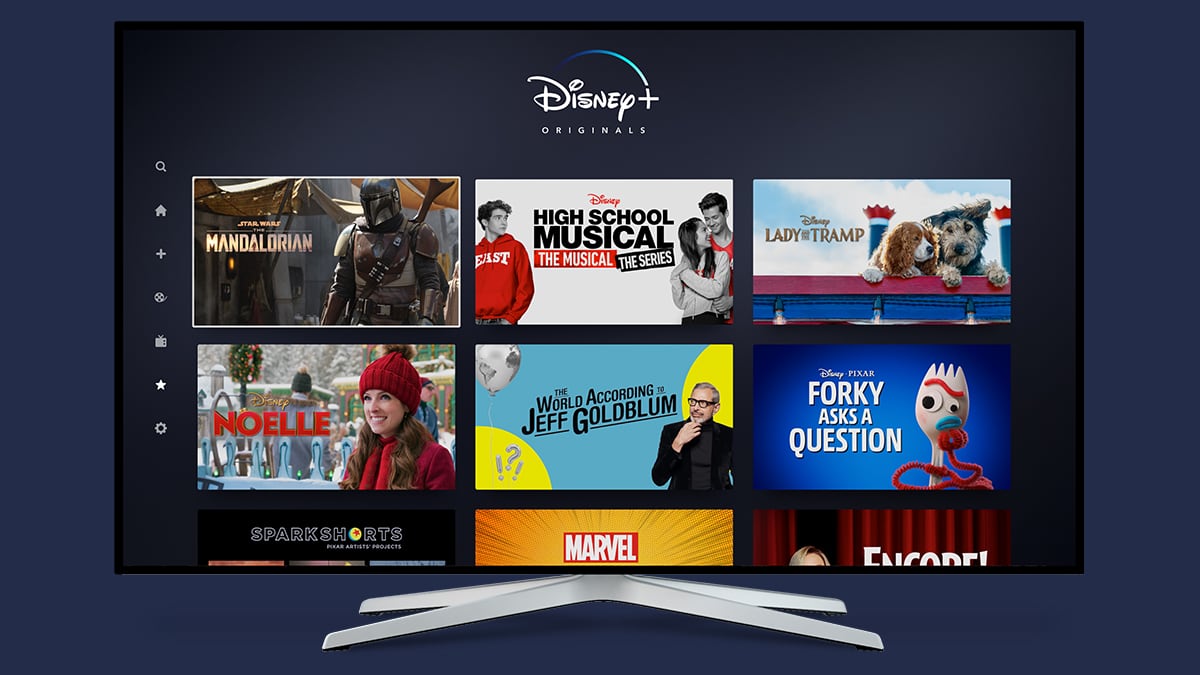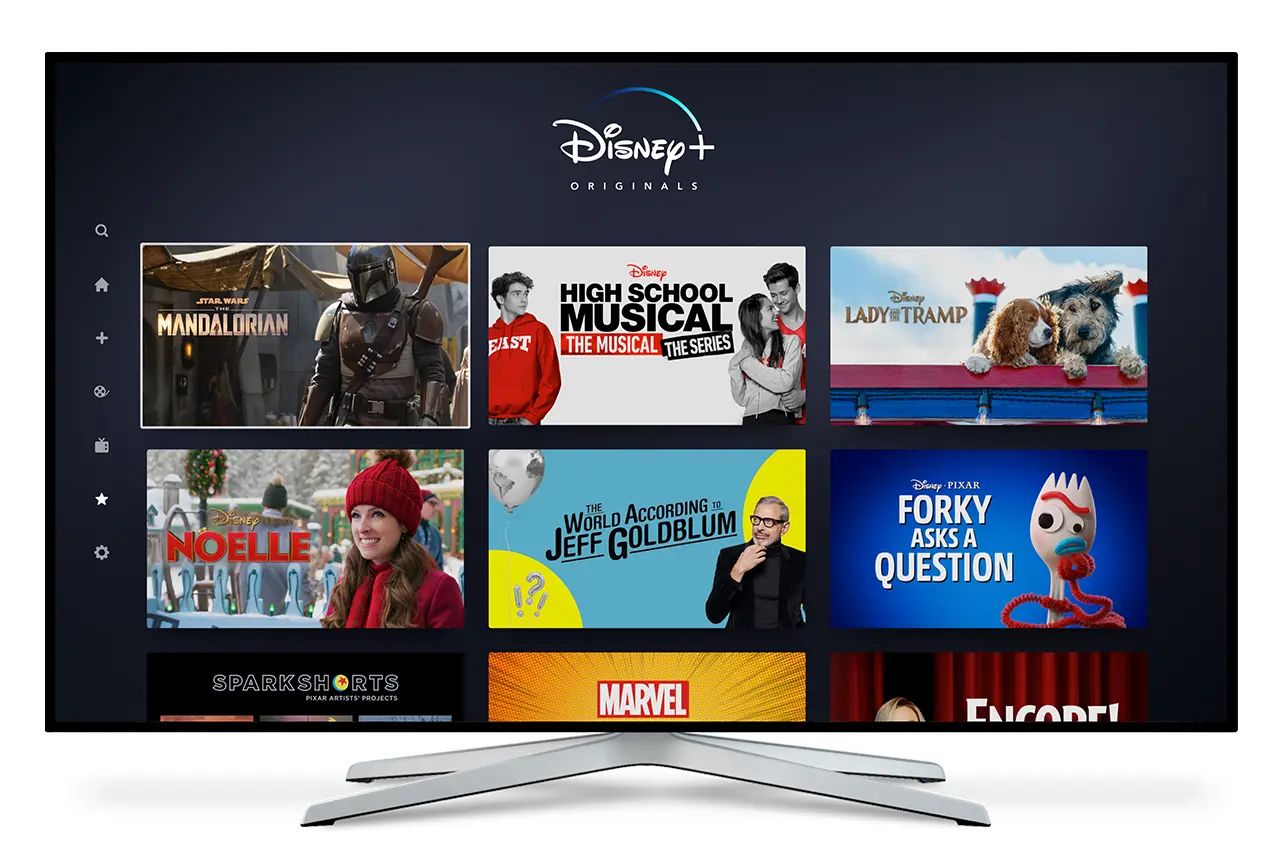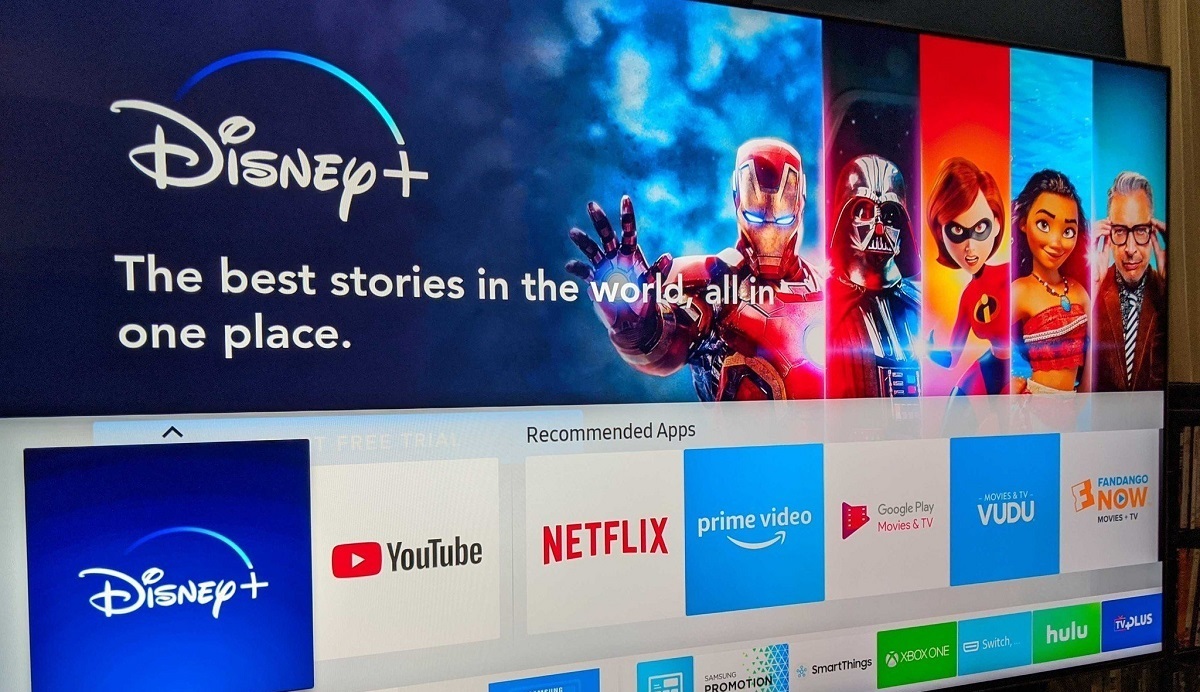Introduction
Welcome to the ultimate guide on how to get Disney Plus on your Sharp Smart TV! Disney Plus has become a popular streaming platform, offering a wide range of movies and TV shows from the Disney, Marvel, Star Wars, and National Geographic franchises. If you own a Sharp Smart TV, you might be wondering how to stream your favorite Disney Plus content directly on your TV screen.
In this article, we will explore various options to help you set up Disney Plus on your Sharp Smart TV. From using the native Disney+ app on your TV to screen mirroring from your mobile device, connecting a streaming device or gaming console, and even connecting your computer via an HDMI cable, we’ve got you covered.
Before we dive into the different methods, it’s important to note that availability may vary depending on the model of your Sharp Smart TV. It’s always good to check the specifications of your TV or consult the user manual to ensure compatibility with Disney Plus.
Now, let’s explore the various options and find the best method for you to enjoy Disney Plus on your Sharp Smart TV!
Option 1: Using the native Disney+ app on Sharp Smart TV
If you have a newer model of Sharp Smart TV, chances are it comes with a built-in Disney Plus app. This makes streaming your favorite Disney content a breeze! Here’s how to get started:
- Turn on your Sharp Smart TV and navigate to the home screen.
- Using your TV remote, locate and select the “Apps” or “Applications” section.
- In the apps menu, search for the Disney Plus app. You can either scroll through the list or use the search function to find it quickly.
- Select the Disney Plus app and click on the “Install” or “Add” button to download and install the app on your Sharp Smart TV.
- Once the installation is complete, return to the home screen and open the Disney Plus app.
- If you’re a new user, you’ll be prompted to log in or create a new account. Follow the on-screen instructions to sign in or sign up for Disney Plus.
- Once you’re logged in, you can browse through the extensive library of Disney shows and movies. Simply select your desired title, sit back, and enjoy!
Having the Disney Plus app directly on your Sharp Smart TV eliminates the need for any additional devices or cables. You can access the app directly from your TV’s remote control, making it convenient and hassle-free to enjoy all the Disney magic.
However, if your Sharp Smart TV model doesn’t have a native Disney Plus app, don’t worry! There are still plenty of other options available to stream Disney Plus content on your TV. Let’s explore those options in the following sections.
Option 2: Screen mirroring from mobile devices to a Sharp Smart TV
If you have a smartphone or tablet with the Disney Plus app installed, you can easily stream content from your mobile device to your Sharp Smart TV using screen mirroring. Here’s how to do it:
- Ensure that your Sharp Smart TV and mobile device are connected to the same Wi-Fi network.
- On your mobile device, open the Disney Plus app and select the content you want to watch.
- Swipe down from the top of your mobile device’s screen to access the control center or notification panel.
- Look for the screen mirroring or cast option. This may vary depending on your device’s operating system, but it’s usually represented by an icon resembling a rectangle with signal waves or a screen with an arrow pointing up.
- Tap on the screen mirroring or cast option and select your Sharp Smart TV from the list of available devices.
- Your mobile device’s screen will now be mirrored on your Sharp Smart TV. You can navigate within the Disney Plus app on your mobile device and the content will be displayed on your TV screen.
- Use your mobile device to control playback, pause, rewind, or select different titles.
Screen mirroring allows you to enjoy Disney Plus content from your mobile device directly on your Sharp Smart TV. It’s a simple and convenient option, especially if your TV doesn’t have a native Disney Plus app. However, keep in mind that screen mirroring may vary depending on the operating system and device compatibility. Some older models might not support this feature.
If you prefer a dedicated device for streaming Disney Plus or if screen mirroring isn’t an option for you, don’t worry! There are still more options to explore. Stay tuned for the next section!
Option 3: Using a streaming device with Disney+ app on Sharp Smart TV
If your Sharp Smart TV doesn’t have a native Disney Plus app or you prefer a more versatile streaming experience, using a streaming device is a great option. Streaming devices like Roku, Amazon Fire TV Stick, or Google Chromecast can be easily connected to your Sharp Smart TV and provide access to a wide range of streaming services, including Disney Plus. Here’s how:
- Purchase a compatible streaming device such as Roku, Amazon Fire TV Stick, or Google Chromecast.
- Connect the streaming device to an available HDMI port on your Sharp Smart TV.
- Follow the manufacturer’s instructions to set up and configure the streaming device.
- Connect the streaming device to your Wi-Fi network and sign in to your existing Disney Plus account or create a new one.
- Once you’re logged in, you can access the Disney Plus app directly on the streaming device’s interface.
- Browse through the Disney Plus library, select your desired content, and start streaming on your Sharp Smart TV.
Using a streaming device with a Disney Plus app offers a seamless and user-friendly experience. These devices often come with their own remote controls, allowing you to navigate through the Disney Plus app and control playback without the need for additional devices.
Furthermore, streaming devices usually provide access to other popular streaming services, giving you a comprehensive entertainment experience. You can easily switch between apps and access a variety of content from different providers.
So, if you’re looking for a versatile and dedicated streaming solution for your Sharp Smart TV, consider investing in a streaming device and enjoy all the Disney Plus magic on the big screen!
Option 4: Using a gaming console with Disney+ app on Sharp Smart TV
If you have a gaming console like Xbox or PlayStation, you can also stream Disney Plus content directly on your Sharp Smart TV using the console’s built-in app. Here’s how:
- Ensure that your gaming console is connected to the internet and logged in to your respective gaming account.
- On your Sharp Smart TV, navigate to the home screen or input selection and select the HDMI input connected to your gaming console.
- Using your gaming console’s controller, navigate to the app store or entertainment section.
- Search for the Disney Plus app and download it onto your gaming console.
- Once the app is installed, launch it and sign in to your Disney Plus account or create a new one if you don’t have an account already.
- Browse through the Disney Plus library, select the content you want to watch, and start streaming on your Sharp Smart TV.
Using a gaming console with the Disney Plus app offers an immersive and convenient streaming experience. The large screen of your Sharp Smart TV combined with the powerful gaming console provides excellent picture and sound quality.
Additionally, using a gaming console allows you to access not only Disney Plus but also other streaming apps and games available on the platform. This makes it a versatile and multi-functional option for entertainment purposes.
So, if you already own a gaming console, take advantage of its capabilities and enjoy streaming Disney Plus on your Sharp Smart TV without the need for any additional devices or setups.
Option 5: Using an HDMI cable to connect a computer to Sharp Smart TV
If you have a computer or laptop and want to stream Disney Plus on your Sharp Smart TV, you can easily do so by connecting your computer to the TV using an HDMI cable. Here’s how:
- Check if your computer or laptop has an HDMI output port. Most modern computers have this port, which allows you to connect it to external displays like your Sharp Smart TV.
- Make sure your Sharp Smart TV has an available HDMI input port.
- Connect one end of the HDMI cable to your computer’s HDMI output port and the other end to the HDMI input port on your Sharp Smart TV.
- Using your Sharp Smart TV’s remote, navigate to the corresponding HDMI input where your computer is connected.
- On your computer, go to the display settings and select the option to extend or duplicate your display on the TV.
- Open a web browser on your computer and log in to your Disney Plus account.
- Navigate to the Disney Plus website and select the content you want to watch. The content will now be displayed on your Sharp Smart TV’s screen.
- Use your computer to control playback, adjust volume, or browse for more Disney Plus content.
Using an HDMI cable to connect your computer to the Sharp Smart TV allows you to enjoy Disney Plus content on a larger screen. This option is particularly useful if you want to stream content that might not be available on other streaming devices or if you prefer using your computer’s browser.
Additionally, connecting your computer to the TV via HDMI allows you to utilize the full capabilities of your computer. You can easily switch between different streaming platforms, access other websites, or even play games while connected to your Sharp Smart TV.
So, if you have a computer or laptop with an HDMI output port, take advantage of this option to enjoy Disney Plus on your Sharp Smart TV and elevate your streaming experience.
Conclusion
Streaming Disney Plus on your Sharp Smart TV is now easier than ever with the various options available. Whether you have a native Disney Plus app on your TV, use screen mirroring from your mobile device, connect a streaming device or gaming console, or use an HDMI cable to connect your computer, you can enjoy all the Disney magic on the big screen.
Each option offers its own advantages and may vary depending on the model of your Sharp Smart TV and your personal preferences. The native Disney Plus app provides a seamless and integrated experience, while screen mirroring allows you to stream from your mobile device. Streaming devices and gaming consoles offer dedicated platforms for accessing Disney Plus and other streaming services, while connecting your computer via HDMI gives you the flexibility to browse and stream on a larger screen.
Remember to ensure compatibility with Disney Plus and check the specifications of your Sharp Smart TV before choosing an option. Additionally, make sure your internet connection is stable for smooth streaming and consider any additional costs associated with certain options, such as purchasing a streaming device or connecting cables.
With these options at your disposal, you can embark on a magical journey with your favorite Disney characters and watch the latest movies and shows on your Sharp Smart TV. Whether you’re a fan of Disney classics or looking to explore new releases on the platform, the possibilities for entertainment are endless.
So, choose the option that suits you best and start streaming Disney Plus on your Sharp Smart TV today! Happy streaming!