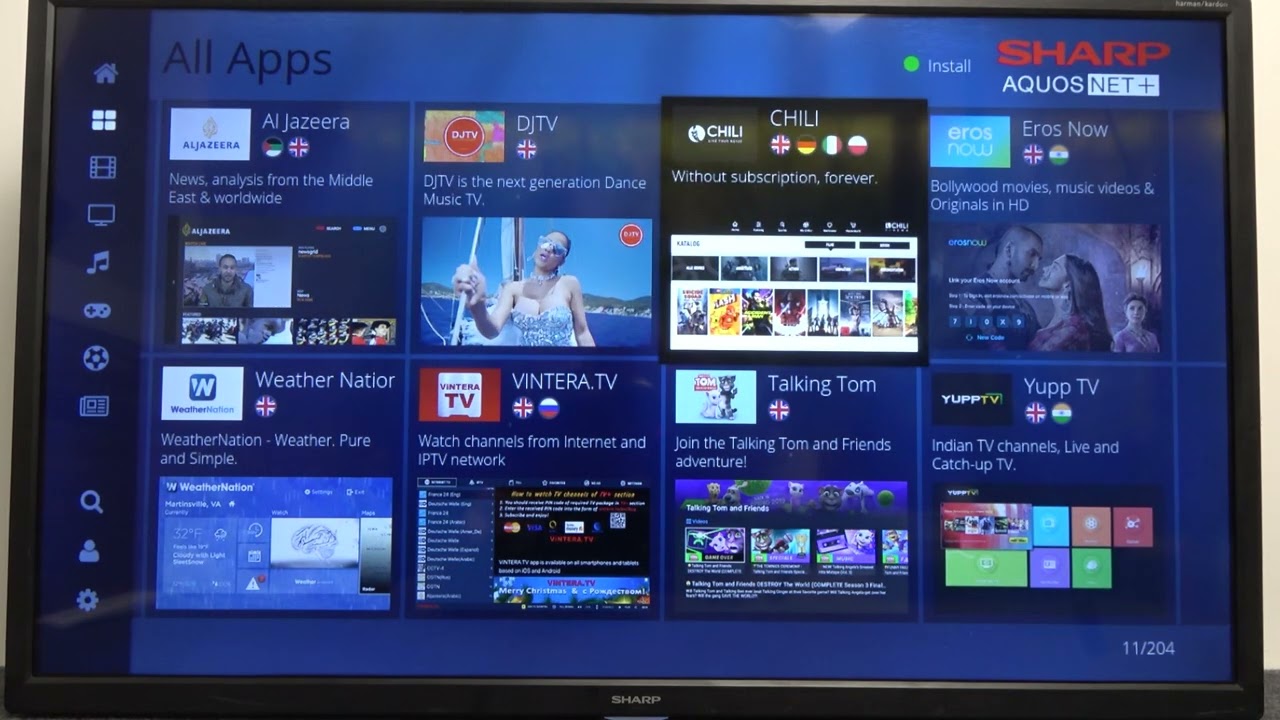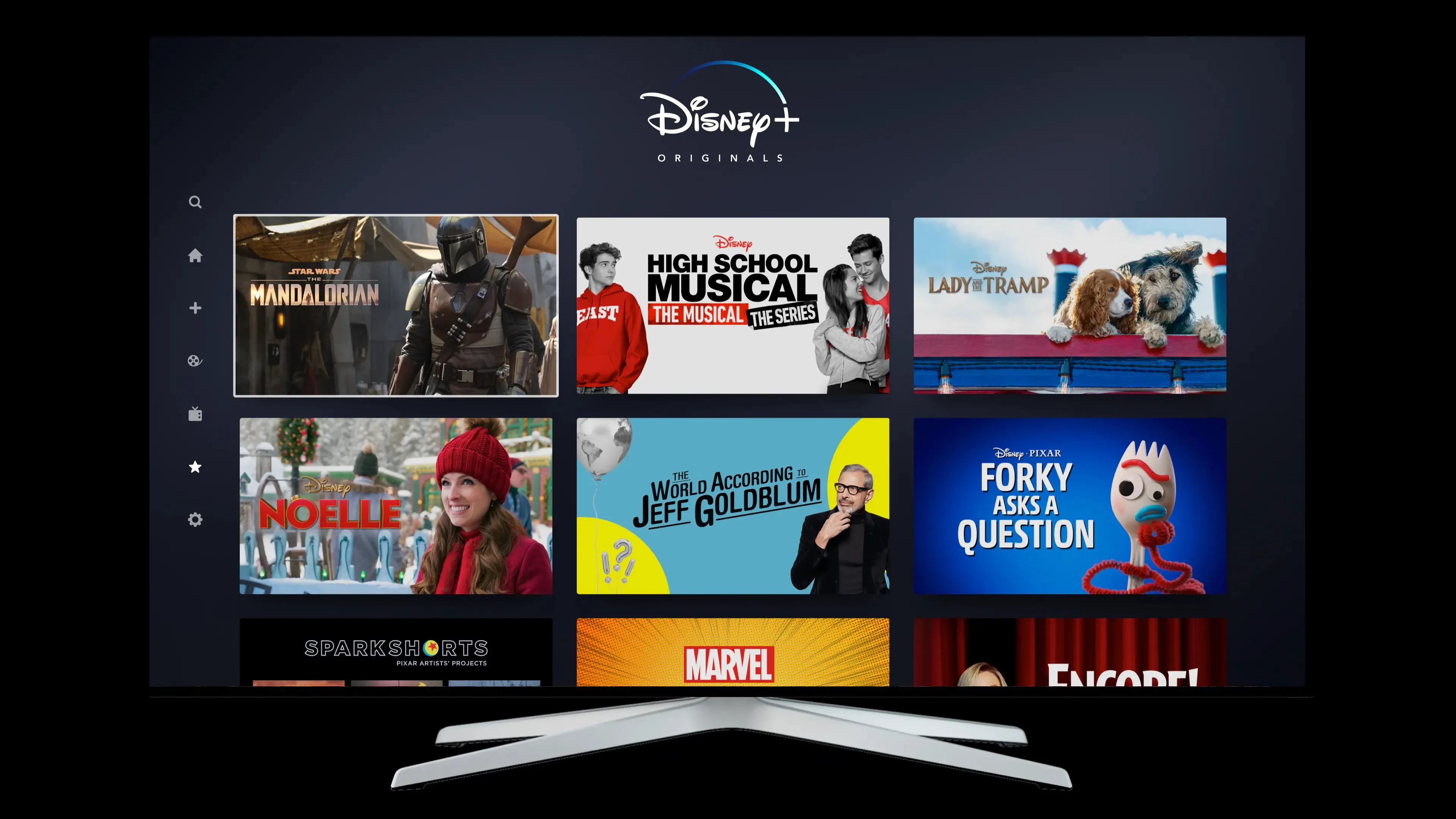Introduction
Welcome to the world of Sharp Smart TVs, where you can unlock a whole new level of entertainment by adding apps to your device. With a wide range of apps available, you can stream your favorite movies and TV shows, indulge in gaming sessions, and explore various other digital experiences right from the comfort of your living room.
In this guide, we will walk you through the simple steps to add an app to your Sharp Smart TV. Whether you want to access popular streaming platforms like Netflix and Hulu or discover new apps that cater to your specific interests, we’ve got you covered.
Gone are the days of having limited options when it comes to entertainment on your TV. Now, you have the power to customize your viewing experience by adding apps that suit your preferences. So, let’s dive in and learn how to harness the full potential of your Sharp Smart TV by adding your favorite apps.
Step 1: Accessing the Apps Section
To begin adding apps to your Sharp Smart TV, the first step is to access the Apps section on your device. This is where you can browse and select the apps you want to install. Here’s how you can do it:
1. Turn on your Sharp Smart TV and ensure that it is connected to the internet. This is crucial for downloading and installing apps.
2. Using your TV remote, navigate to the home screen of your smart TV. Look for the menu or settings button, which is usually represented by an icon of three horizontal lines or a gear.
3. Once you have located the menu or settings button, press it to open the options menu. From here, you should see a list of different categories or settings related to your TV.
4. Navigate through the menu using the arrow keys on your remote until you find the “Apps” or “Applications” section. This section may be listed under a specific category such as “Smart Hub” or “App Store.”
5. Once you have found the Apps section, select it by pressing the “Enter” or “OK” button on your remote. This will take you to the dedicated Apps screen.
Congratulations! You have successfully accessed the Apps section on your Sharp Smart TV. Now you are ready to explore the wide variety of apps available for download. In the next step, we will guide you on how to search for the desired app and proceed with the installation process.
Step 2: Searching for the Desired App
Now that you have accessed the Apps section on your Sharp Smart TV, it’s time to search for the app you want to add to your device. Here’s how you can find and select the desired app:
1. On the Apps screen, you will see a list of featured or popular apps. You can browse through these apps to see if the one you want is already available. However, if you can’t find it there, proceed to the next step.
2. Look for a search button or icon on the Apps screen. It is usually represented by a magnifying glass or a search bar. Navigate to it using your TV remote and select it.
3. A search window will appear on your screen. Using the remote, enter the name of the app you are looking for. Take your time to type it accurately, as this will ensure better search results.
4. Once you have entered the app name, a list of search results will be displayed on your screen. These results will show apps that match or relate to your search query.
5. Scroll through the search results using the arrow keys on your remote. Pay attention to the app icons, names, and descriptions to identify the correct app.
6. When you have found the desired app, select it by pressing the “Enter” or “OK” button on the remote. This will take you to the app details page.
Great job! You have successfully searched for the app you want to add to your Sharp Smart TV. In the next step, we will guide you through the process of downloading and installing the app onto your device.
Step 3: Downloading and Installing the App
After searching for the desired app on your Sharp Smart TV, it’s time to download and install it onto your device. Follow these steps to proceed with the installation process:
1. On the app details page, you will find information about the app, including a brief description, ratings, and reviews. Take a moment to read through these details to ensure that it is the correct app you want to install.
2. Look for a button or option that allows you to download or install the app. It may be labeled as “Download,” “Install,” or a similar term. Select it using your remote.
3. Depending on your Sharp Smart TV model and the app’s size, the download process may take a few seconds to several minutes. During this time, ensure that your TV remains connected to the internet and has a stable connection for a smooth download.
4. Once the app has finished downloading, the installation process will begin automatically. Be patient as the TV sets up the app on your device. Avoid turning off the TV or interrupting the installation process to ensure a successful installation.
5. Once the installation is complete, you will receive a notification or see a confirmation message on your TV screen. This indicates that the app is ready to use.
Well done! You have successfully downloaded and installed the app on your Sharp Smart TV. In the next step, we will guide you on how to launch and use the app for an enhanced entertainment experience.
Step 4: Launching and Using the App
With the app successfully downloaded and installed on your Sharp Smart TV, it’s time to launch and start using it. Follow these steps to access and enjoy the app:
1. Return to the home screen of your Sharp Smart TV using the remote. Look for a section or menu option that displays all the installed apps on your device. It may be labeled as “Apps,” “Applications,” or “My Apps.” Select it to proceed.
2. On the Apps screen, you will find a list of all the apps installed on your Sharp Smart TV. Look for the icon or name of the app you just installed. Use the arrow keys on your remote to navigate to it.
3. Once you have selected the app, press the “Enter” or “OK” button on your remote to launch it. The app’s interface will appear on your TV screen, ready for you to explore and use.
4. Navigate through the app’s interface using the arrow keys on your remote. Use the “Enter” or “OK” button to make selections or interact with the app’s features.
5. Enjoy the app’s functionalities and content according to its specific purpose. Whether it’s streaming videos, playing games, or accessing other digital experiences, make the most of what the app offers.
Congratulations! You have successfully launched and started using the app on your Sharp Smart TV. From now on, you can easily access and enjoy your favorite apps directly from your TV screen. Feel free to explore other apps available on your device for a more personalized entertainment experience.
Conclusion
Adding apps to your Sharp Smart TV opens up a world of entertainment possibilities right from the comfort of your living room. By following the simple steps outlined in this guide, you can easily access, download, and install your desired apps.
In the first step, you learned how to access the Apps section on your Sharp Smart TV. This allowed you to browse through a wide range of apps and select the ones that suit your preferences. In the next step, you learned how to search for the desired app, ensuring that you find the exact app you want to add to your device.
Once you found the app, the third step guided you through the process of downloading and installing it onto your Sharp Smart TV. It is important to remain patient during this process and ensure a stable internet connection for a smooth installation.
Finally, in the fourth step, you discovered how to launch and use the app on your device. With a few simple clicks on your remote, you can access the app’s interface and make the most of its features and content.
With the ability to add apps to your Sharp Smart TV, you have the power to personalize your entertainment experience. Whether you want to stream movies and TV shows, play games, or explore other digital experiences, the wide variety of apps available ensures there is something for everyone.
So why wait? Start adding apps to your Sharp Smart TV today and take your entertainment to the next level!