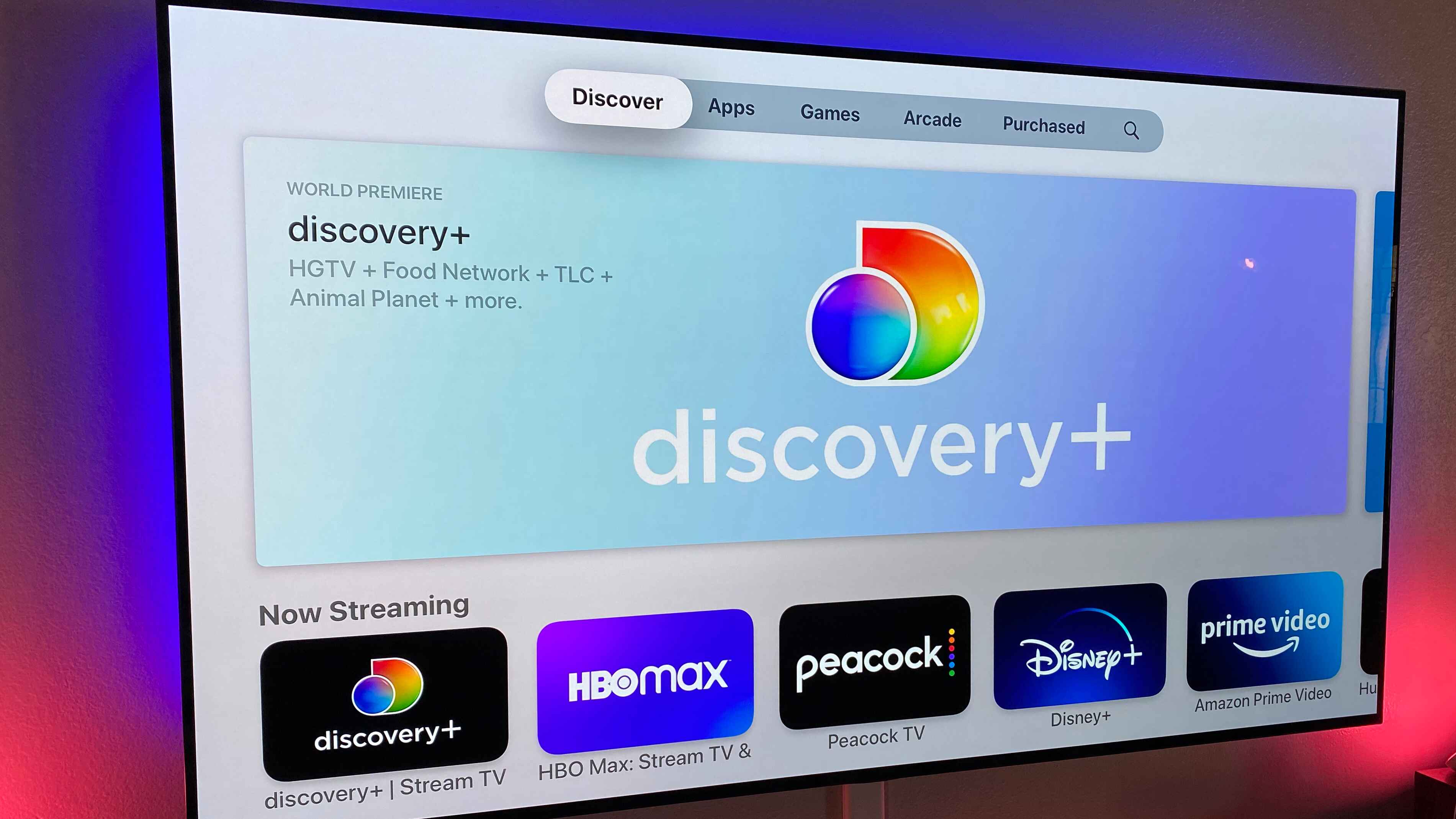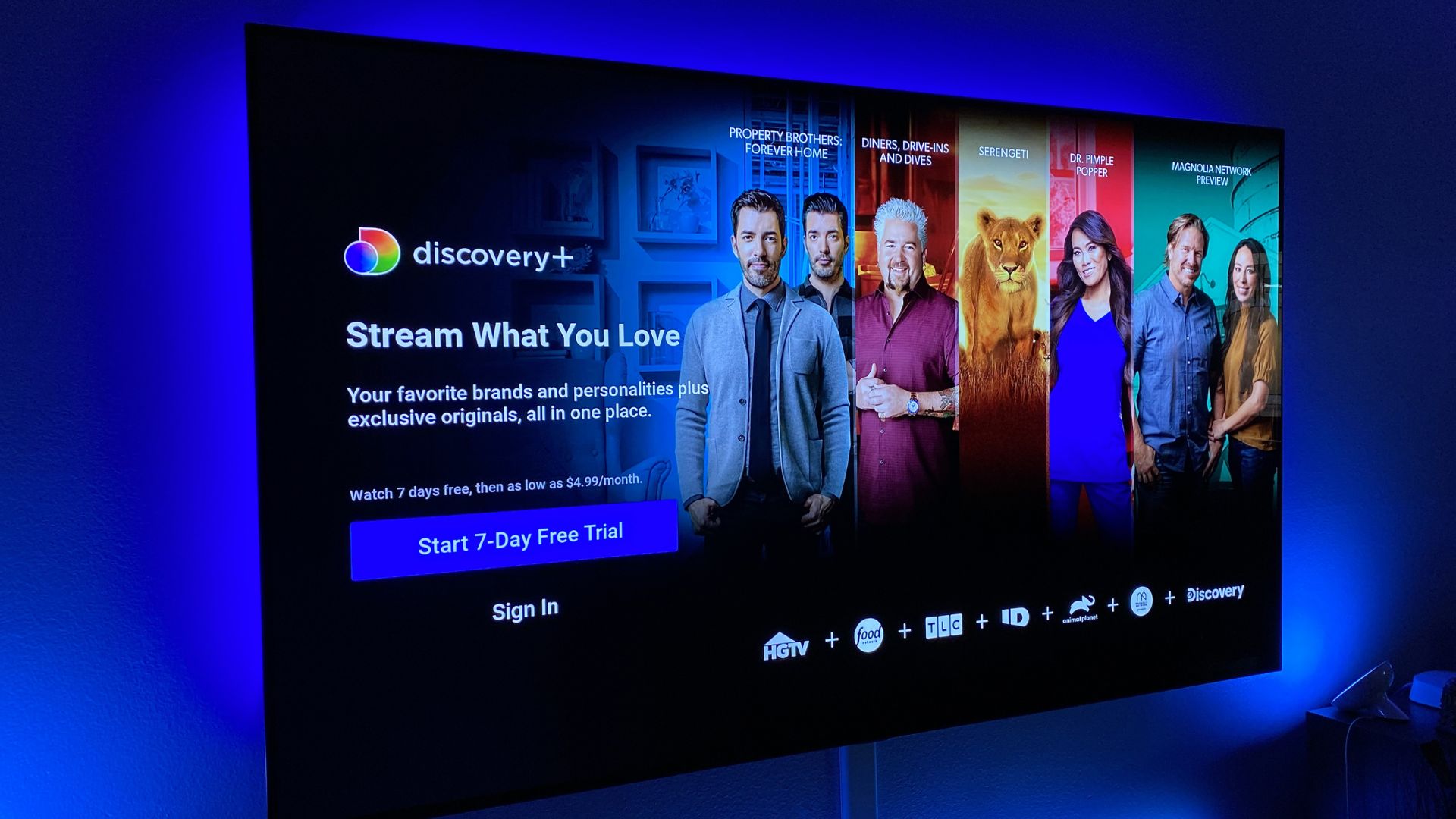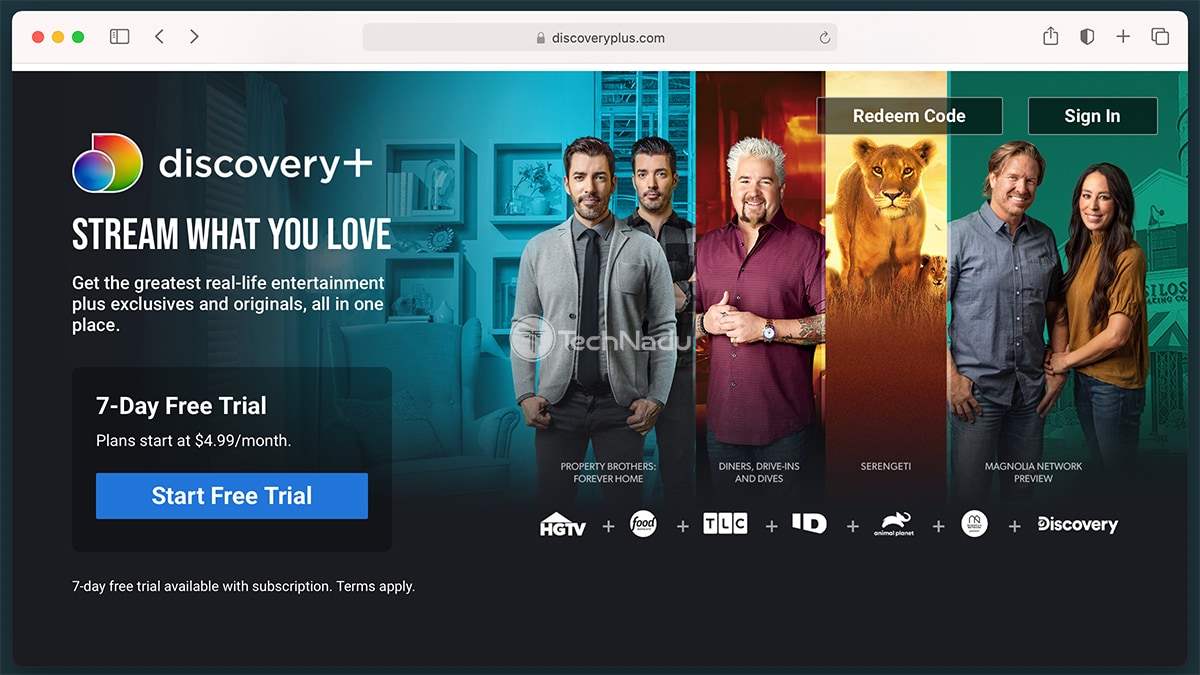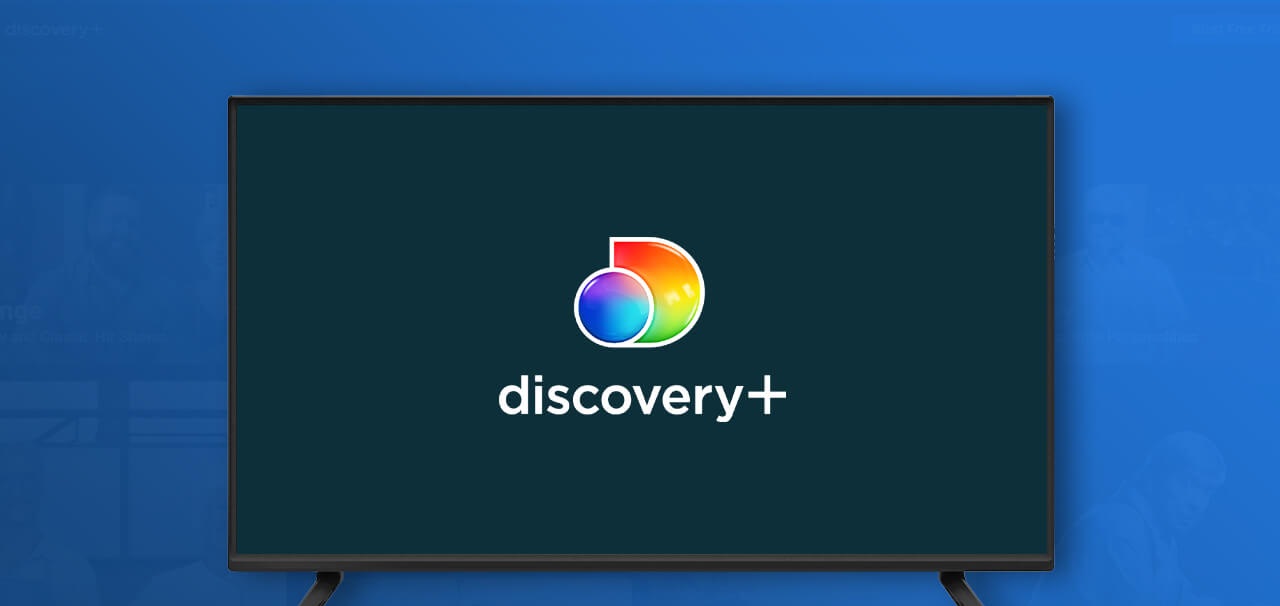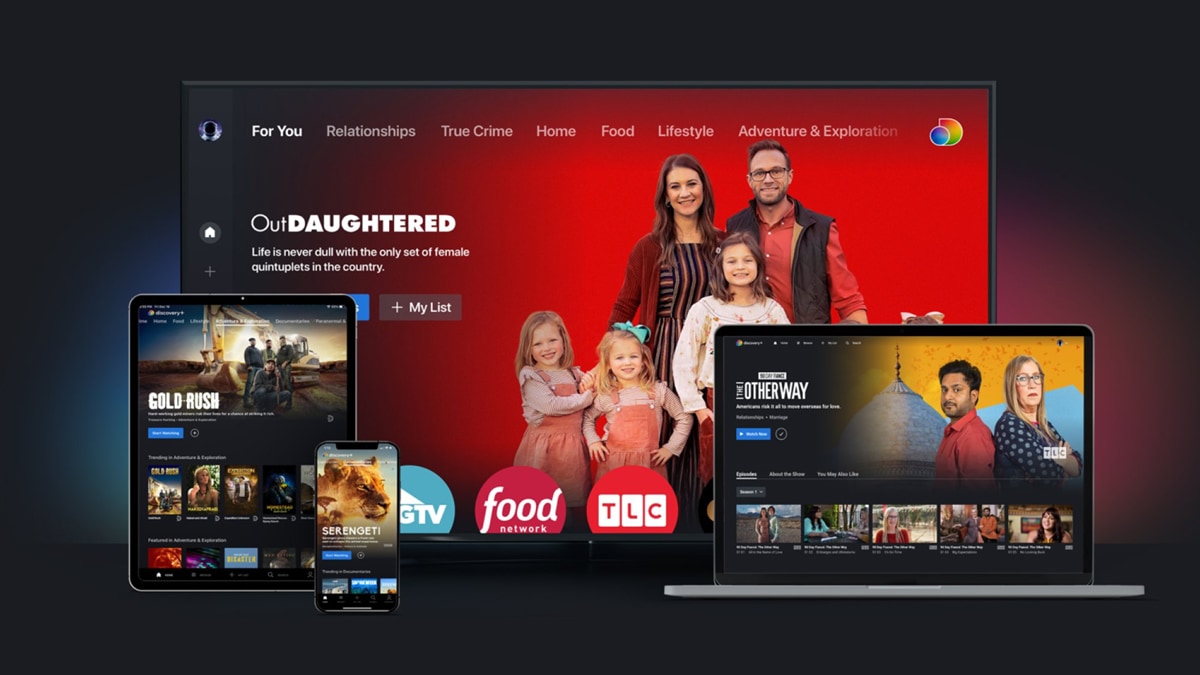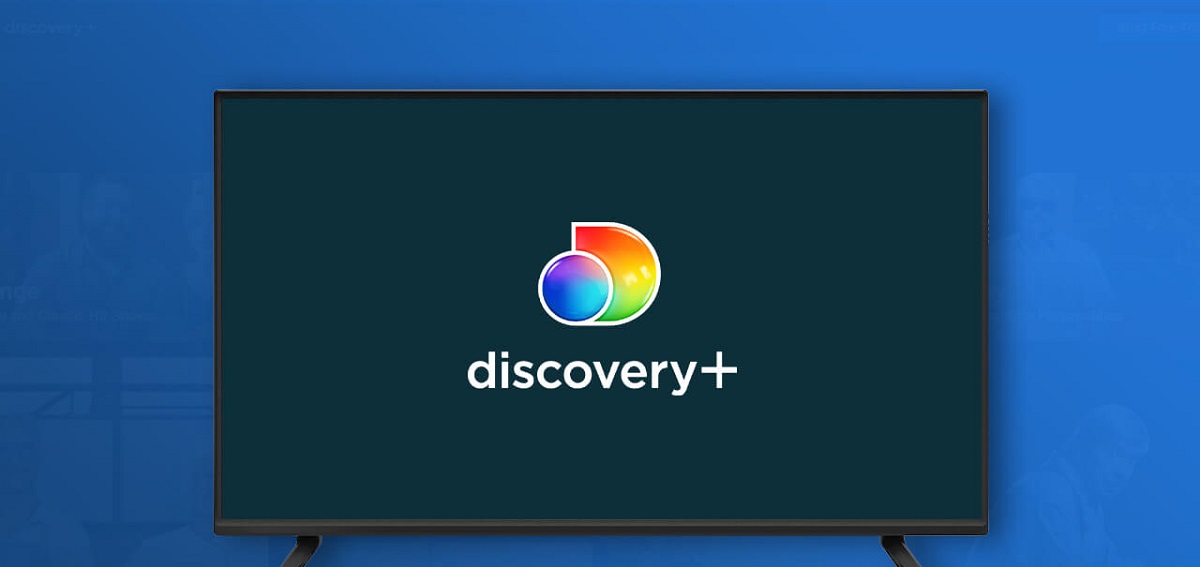Introduction
Welcome to the world of streaming entertainment! If you own an LG Smart TV and are looking to access the exciting content offered by Discovery Plus, you’ve come to the right place. In this guide, we will walk you through the step-by-step process of getting Discovery Plus on your LG Smart TV.
Discovery Plus is a popular streaming service that offers a wide range of shows, movies, documentaries, and more from well-known networks such as Discovery Channel, TLC, Animal Planet, HGTV, and Food Network. With its extensive library of engaging content, Discovery Plus has become a go-to platform for entertainment enthusiasts around the globe.
Before we dive into the installation process, it’s important to ensure that your LG Smart TV is compatible with Discovery Plus. While most recent models should support the app, it’s worth double-checking to avoid any compatibility issues.
Once you have confirmed compatibility, the next step is to connect your LG Smart TV to the internet. This can be done either through a wired Ethernet connection or via a Wi-Fi network. Ensuring a stable and reliable internet connection is crucial for a seamless streaming experience.
Now that you are connected, it’s time to navigate to the LG Content Store, which serves as a hub for various apps and services. This is where you will find the necessary app to download and install Discovery Plus on your LG Smart TV.
With the LG Content Store open, you can search for the Discovery Plus app. Once you locate it, proceed with the download and installation process. The app will be stored on your LG Smart TV, ready to be launched at your convenience.
After successfully installing the Discovery Plus app, you will need to sign in using your account credentials. If you don’t have a Discovery Plus account yet, fear not! You can easily create one on the official Discovery Plus website or through the app itself.
Now that you’re all set up, it’s time to explore the treasure trove of content offered by Discovery Plus. From captivating documentaries to heartwarming reality shows, there’s something for everyone. Get ready to immerse yourself in an array of informative and entertaining programming.
So, without further ado, let’s get started on the journey to bring Discovery Plus to your LG Smart TV. Follow the step-by-step instructions carefully, and soon you’ll be enjoying your favorite shows and movies on the big screen from the comfort of your own home.
Step 1: Check if your LG Smart TV is compatible with Discovery Plus
Before you begin installing Discovery Plus on your LG Smart TV, it’s essential to confirm whether your TV model is compatible with the streaming service. While most LG Smart TVs are compatible, it’s always good to double-check to avoid any frustration later on.
To determine if your LG Smart TV is compatible with Discovery Plus, you can follow these simple steps:
- Power on your LG Smart TV and navigate to the home screen.
- Using your remote control, locate and select the “Settings” option.
- In the settings menu, look for the “All Settings” option and select it.
- Scroll down and find the “General” tab. Select it to access general settings.
- Within the general settings, look for the “About This TV” or a similar option.
- Under the “About This TV” section, you should see information about your LG Smart TV model number, software version, and more.
- Take note of the model number, as this will be useful for verifying compatibility.
Once you have obtained the model number, you can compare it to the official compatibility list provided by Discovery Plus. Visit the Discovery Plus website or do a quick internet search to find the list of supported LG Smart TV models.
If your LG Smart TV is listed as compatible, you can proceed with the installation process outlined in the following steps. However, if your TV model is not on the official compatibility list, it means that Discovery Plus is not currently available for your specific model.
Don’t worry if you find that your LG Smart TV isn’t compatible with Discovery Plus. There are alternative ways to access the streaming service. You can consider using external streaming devices like Roku, Amazon Fire Stick, or Google Chromecast, which are compatible with Discovery Plus and can be connected to your LG Smart TV.
Remember, verifying compatibility is crucial to ensure a seamless and hassle-free installation of Discovery Plus on your LG Smart TV. So take a few moments to check your TV’s model number and refer to the official compatibility list. Once you confirm compatibility, you’re ready to move on to the next step of the installation process.
Step 2: Connect your LG Smart TV to the internet
In order to access and stream content from Discovery Plus on your LG Smart TV, you need to ensure that your TV is connected to the internet. Whether you prefer a wired or wireless connection, follow the steps below to get your LG Smart TV connected:
- If you have a wired Ethernet connection available, locate the Ethernet port on the back of your LG Smart TV.
- Connect one end of the Ethernet cable to the Ethernet port on your LG Smart TV and the other end to your router or modem.
- Once connected, your LG Smart TV should automatically detect the wired connection and establish an internet connection.
- If you prefer a wireless connection, begin by accessing the settings menu on your LG Smart TV. Use your remote control to navigate to the home screen and select the “Settings” option.
- In the settings menu, locate and select the “Network” option. This will open the network settings on your LG Smart TV.
- Select the “Wi-Fi Connection” option to initiate the setup process for a wireless connection.
- Your LG Smart TV will scan for available Wi-Fi networks. Select your preferred network from the list of available options.
- If prompted, enter the Wi-Fi network password using the on-screen keyboard.
- After entering the password, your LG Smart TV will attempt to connect to the selected Wi-Fi network. Wait for the connection to be established.
- Once connected, your LG Smart TV will display a confirmation message, indicating a successful connection to the internet.
It’s important to note that a stable and reliable internet connection is crucial for a smooth streaming experience on Discovery Plus. If you’re experiencing any issues with your internet connection, consider troubleshooting your network or contacting your internet service provider for assistance.
By connecting your LG Smart TV to the internet, you are now ready to proceed to the next step of the installation process, which involves accessing the LG Content Store to find and download the Discovery Plus app.
Step 3: Access the LG Content Store
With your LG Smart TV connected to the internet, it’s time to access the LG Content Store. This is the built-in app store on your LG Smart TV where you can find various applications, including Discovery Plus. Follow the steps below to access the LG Content Store:
- Ensure that your LG Smart TV is powered on and connected to the internet.
- Using your remote control, navigate to the home screen of your LG Smart TV.
- Look for the “LG Content Store” icon on the home screen. It is usually represented by a shopping bag icon or a similar symbol. Select it to open the LG Content Store.
- Once the LG Content Store is open, you will see a variety of app categories displayed on the screen. These categories may include “Video,” “Entertainment,” “Lifestyle,” and more.
- Use the arrow keys on your remote control to navigate through the categories and explore the available apps.
- If the Discovery Plus app is prominently featured on the home screen or under a specific category, you can select it directly. However, if it is not immediately visible, proceed to the next step.
- Look for a magnifying glass or a search icon within the LG Content Store. Select it to access the search function.
- Using the on-screen keyboard, enter “Discovery Plus” or simply “Discovery” in the search field. As you type, the search results will populate below.
- Once you find the Discovery Plus app in the search results, select it to open the app details page.
Congratulations! You have successfully accessed the LG Content Store on your LG Smart TV. In the next step, we will cover how to search for and download the Discovery Plus app from the LG Content Store.
Note: The layout and navigation of the LG Content Store may vary slightly depending on your specific LG Smart TV model and the version of the firmware installed. However, the general steps outlined above should help you locate the LG Content Store and proceed with the installation process.
Step 4: Search for Discovery Plus in the LG Content Store
Now that you have accessed the LG Content Store, it’s time to search for the Discovery Plus app and initiate the download process. Follow these steps to find and download the Discovery Plus app:
- On the LG Content Store main page or the search results page (if you used the search function), locate the Discovery Plus app icon.
- Using your remote control, select the Discovery Plus app to open its details page.
- On the app details page, you will find information about the Discovery Plus app, including ratings, reviews, and a brief description of the app’s features.
- Review the information to ensure you have selected the correct app.
- Look for the “Download” or “Install” button on the app details page. Select it to start the download process.
- Your LG Smart TV will begin downloading the Discovery Plus app. The download progress will be displayed on-screen, allowing you to monitor its status.
- Depending on your internet connection speed, the download process may take a few minutes. Please be patient and do not interrupt the download.
- Once the download is complete, you will receive a notification indicating that the app has been successfully installed on your LG Smart TV.
With the Discovery Plus app now downloaded and installed on your LG Smart TV, you’re one step away from accessing all the captivating content it has to offer. In the next step, we will guide you through the process of launching the Discovery Plus app and signing in to your account.
Remember, the availability and layout of apps in the LG Content Store may vary, so make sure to follow the on-screen instructions while searching for and downloading the Discovery Plus app.
Step 5: Download and install the Discovery Plus app
Now that you have located the Discovery Plus app in the LG Content Store, it’s time to download and install it on your LG Smart TV. Follow these simple steps:
- Select the Discovery Plus app on the LG Content Store to open its details page.
- On the app details page, you will find additional information about the Discovery Plus app, such as the size and user reviews.
- Look for the “Download” or “Install” button and select it to initiate the download process.
- Your LG Smart TV will begin downloading the Discovery Plus app. The download progress will be displayed on-screen, so you can keep track of its status.
- Depending on your internet connection speed, the download process may take a few minutes. Please be patient and avoid interrupting the download.
- Once the download is complete, your LG Smart TV will automatically begin the installation process.
- You will see a notification confirming the successful installation of the Discovery Plus app on your LG Smart TV.
With the Discovery Plus app now downloaded and installed on your LG Smart TV, you’re one step closer to enjoying all the fascinating content it has to offer. In the next step, we will guide you through launching the Discovery Plus app and signing in to your account.
Keep in mind that the app download and installation process might differ slightly based on your particular LG Smart TV model. However, these general steps should help you download and install the Discovery Plus app successfully.
Step 6: Launch the Discovery Plus app and sign in with your account
Now that you have successfully downloaded and installed the Discovery Plus app on your LG Smart TV, it’s time to launch the app and sign in to your account. Follow these steps to begin streaming your favorite Discovery Plus content:
- Locate the Discovery Plus app on your LG Smart TV’s home screen or app launcher. Use your remote control to select the app.
- The Discovery Plus app will launch, and you will be greeted with the login screen.
- Using your remote control, navigate to the login fields (usually username/email and password).
- Enter your Discovery Plus account credentials in the appropriate fields. Make sure to enter your username/email and password accurately to avoid any login issues.
- Once you have entered your login information, select the “Sign In” or “Log In” button to proceed.
- The Discovery Plus app will validate your account credentials, and upon successful verification, you will be granted access to the vast selection of content offered by Discovery Plus.
Now that you are signed in to your Discovery Plus account on your LG Smart TV, you can start exploring the wide range of shows, documentaries, and movies available. Enjoy the immersive experience of watching engaging content on the big screen from the comfort of your home.
If you don’t have a Discovery Plus account yet, don’t worry! You can easily create an account on the official Discovery Plus website or through the app itself. Follow the prompts to sign up and gain access to all the incredible content available.
Please note that the specific steps to log in may vary slightly depending on your LG Smart TV model and the version of the Discovery Plus app you have installed. However, the general process remains the same, allowing you to sign in to your Discovery Plus account and unlock an exciting world of entertainment on your LG Smart TV.
Step 7: Explore and enjoy Discovery Plus on your LG Smart TV
With the Discovery Plus app successfully launched and your account signed in on your LG Smart TV, you are now ready to embark on an exciting journey of exploration and entertainment. Follow these steps to navigate and enjoy the vast array of content offered by Discovery Plus:
- Once you are logged in to the Discovery Plus app, you will be presented with the app’s home screen.
- Use your remote control to navigate through the app’s different sections and categories, such as Featured, Trending, New, or by specific genres.
- Browse through the available shows, movies, documentaries, and more by scrolling horizontally or vertically.
- Click on any content that interests you to access more details, including a summary, episode list, and additional information.
- Choose a show or movie to begin streaming: select the “Play” or “Watch Now” button, and the selected content will start playing.
- During playback, you can use the playback controls on your remote control to pause, rewind, fast-forward, or adjust the volume as needed.
- Explore additional features within the Discovery Plus app, such as creating a watchlist, accessing personalized recommendations, or browsing specific networks.
- To discover new content, take advantage of the app’s search function to find shows or movies by title, genre, or particular keywords.
- Enjoy discovering new shows, catching up on your favorite series, and immersing yourself in fascinating documentaries and captivating entertainment.
Make the most of your Discovery Plus experience by exploring a wide range of genres, including nature, science, lifestyle, home improvement, true crime, and so much more. With fresh and engaging content constantly added, you’ll never run out of exciting things to watch on your LG Smart TV.
Remember, the user interface and navigation within the Discovery Plus app may vary slightly depending on your LG Smart TV model and the version of the app. However, the app is designed to provide a user-friendly and intuitive experience, allowing you to effortlessly discover and enjoy the content that interests you.
So sit back, relax, and prepare yourself for countless hours of entertainment as you delve into the diverse world of Discovery Plus on your LG Smart TV.
Conclusion
Congratulations! You have successfully learned how to get Discovery Plus on your LG Smart TV. By following the step-by-step instructions outlined in this guide, you have gained the knowledge and skills needed to access the wide range of captivating content offered by Discovery Plus.
Throughout this process, we covered essential steps such as checking the compatibility of your LG Smart TV, connecting your TV to the internet, accessing the LG Content Store, searching for and downloading the Discovery Plus app, signing in with your account, and finally, exploring and enjoying the vast selection of shows, movies, and documentaries on your LG Smart TV.
With Discovery Plus, you can immerse yourself in captivating content from popular networks like Discovery Channel, TLC, Animal Planet, HGTV, and Food Network. Whether you’re interested in nature documentaries, home improvement shows, true crime series, or lifestyle programs, Discovery Plus offers something for everyone.
Remember, the specific steps and user interface may vary slightly based on your LG Smart TV model and the version of the Discovery Plus app you have installed. However, the general process outlined in this guide remains the same, providing you with a solid foundation to enjoy Discovery Plus on your LG Smart TV.
Now it’s time to sit back, relax, and embark on an exciting journey of exploration and entertainment with Discovery Plus on your LG Smart TV. Enjoy discovering new shows, catching up on your favorite series, and indulging in thought-provoking documentaries. The possibilities are endless, so get ready to immerse yourself in the world of Discovery Plus from the comfort of your own home.