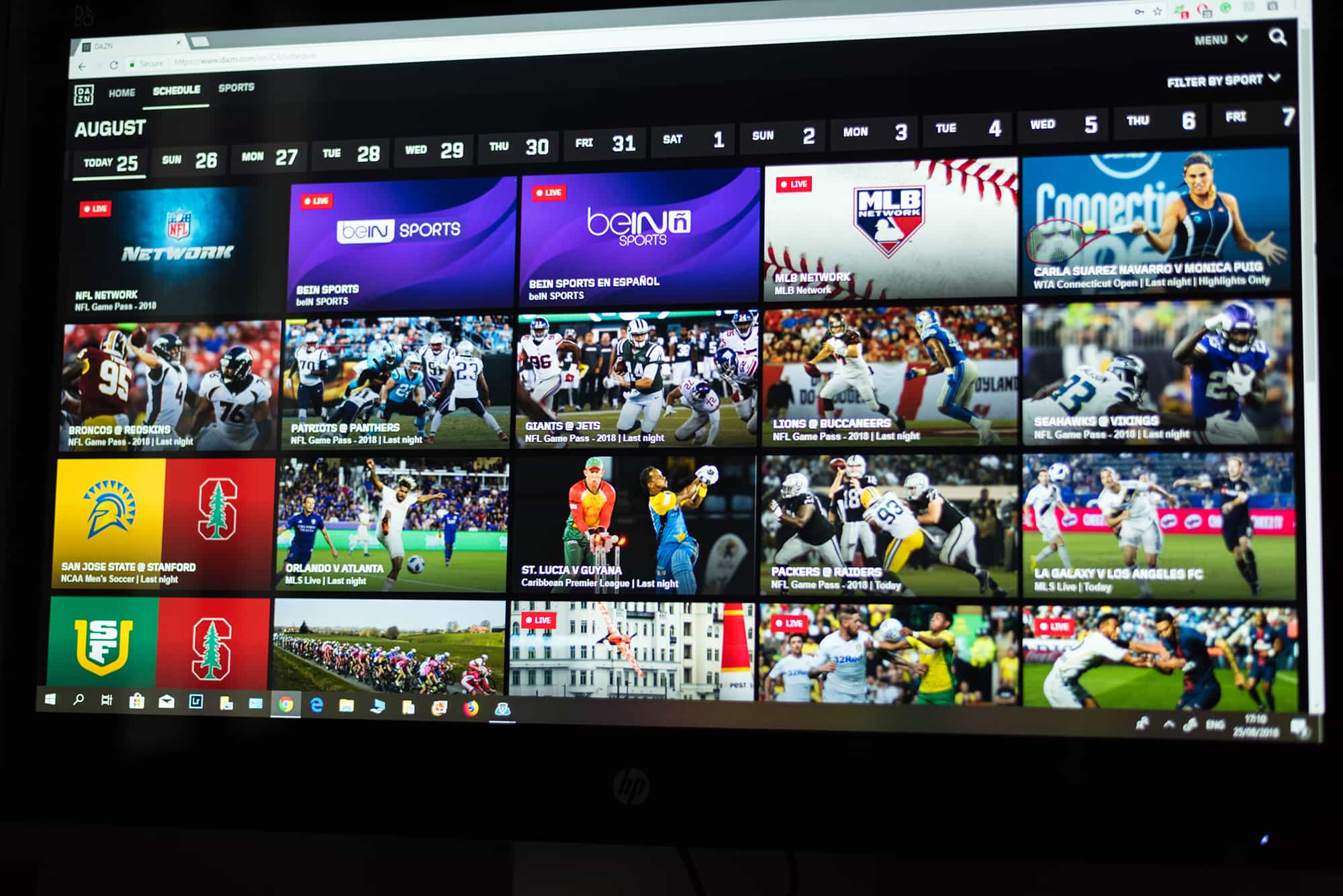Introduction
Welcome to the world of streaming sports! With the Dazn app, you can now enjoy your favorite sports events, live or on-demand, right on your smart TV. Whether you’re a die-hard football fan, a boxing enthusiast, or a tennis aficionado, Dazn has got you covered with its extensive sports coverage from around the globe. But how can you get Dazn on your smart TV? Don’t worry, we’re here to guide you through the process step by step.
Dazn, the popular sports streaming service, is available on a wide range of smart TVs, including Samsung, LG, Sony, and more. By following a few simple steps, you can have the Dazn app up and running on your smart TV in no time. In this guide, we will walk you through the process of getting Dazn on your smart TV and enjoying the thrilling world of sports right from the comfort of your own living room.
Before we dive into the steps, it’s important to note that the availability of Dazn on smart TVs may vary depending on your location and the smart TV model you own. Some smart TVs come pre-installed with the Dazn app, while others require you to download and install it from the app store. So let’s check the compatibility of your smart TV and see if Dazn is supported.
Step 1: Check Compatibility
The first step in getting Dazn on your smart TV is to check if your TV is compatible with the Dazn app. While most modern smart TVs support Dazn, there are some older models that may not be compatible. Here’s how you can check the compatibility of your smart TV:
- Look for the Dazn app: Start by checking if your smart TV already has the Dazn app pre-installed. On your TV’s home screen or app menu, search for the Dazn app. If you can find it, great! You can skip to Step 4 to sign up and start enjoying Dazn. If not, continue to the next step.
- Check the app store: If your smart TV doesn’t have the Dazn app pre-installed, don’t worry. Most smart TVs have an app store where you can download and install additional apps. On your smart TV, navigate to the app store, which is usually represented by an icon like Google Play Store or LG Content Store. Open the app store and search for “Dazn”. If the app is available in the store, proceed to the next step. If not, it means that Dazn may not be compatible with your smart TV model. In this case, you can still enjoy Dazn on other devices like smartphones, tablets, or streaming devices.
- Visit the Dazn website: If you’re unable to find the Dazn app on your smart TV’s app store, there’s one more option to check compatibility. Visit the official Dazn website using a web browser on your computer or smartphone. Look for a section on the website that lists the supported devices and platforms. If your smart TV is listed, it means that Dazn is compatible with your TV and you can proceed to the next step. Make a note of any specific instructions mentioned on the website for your smart TV model.
By following these steps, you can determine if your smart TV is compatible with the Dazn app. If you’re able to find the Dazn app through any of these methods, you’re ready to move on to the next steps to get Dazn installed and start streaming your favorite sports events.
Step 2: Check Available Apps
Once you have confirmed that your smart TV is compatible with the Dazn app, the next step is to check if the app is available for download in the app store of your smart TV. Even if your TV model is compatible, there may be instances where the Dazn app is not supported or available. Here’s how you can check for the availability of the Dazn app on your smart TV:
- Access the app store: On your smart TV, navigate to the app store. This is typically accessible through an icon on your TV’s home screen or in the main menu. Look for the app store icon which may be labeled as “App Store,” “Google Play Store,” “LG Content Store,” or something similar. Select the icon to open the app store.
- Search for Dazn: Once you are in the app store, use the search function to look for the Dazn app. You can usually find the search option by navigating through the menus or using the on-screen keyboard. Type “Dazn” in the search bar and press enter or select the search icon.
- Check the search results: The app store will display the search results for the Dazn app. Look for the official Dazn app in the results. Make sure to select the correct app as there may be similar or unofficial apps listed. Check for the Dazn logo or official developer name to verify the authenticity of the app.
- Verify compatibility: Once you have identified the official Dazn app, check if it is compatible with your smart TV. Look for any information provided in the app listing or on the app store page. This may include supported TV models, software requirements, or any additional instructions.
By following these steps, you can determine if the Dazn app is available for download on your smart TV. If you are able to find the Dazn app in the app store and it is compatible with your TV, you can proceed to the next step to download and install the app. Keep in mind that the availability of the Dazn app may vary depending on your location and smart TV model.
Step 3: Download and Install Dazn App
Now that you have confirmed the availability and compatibility of the Dazn app on your smart TV, it’s time to download and install the app. Follow these steps to get the Dazn app up and running on your TV:
- Select the Dazn app: In the app store search results, locate the official Dazn app and select it. This will usually take you to the app’s details page, where you can find more information about the app.
- Read app details: On the Dazn app’s details page, carefully read the app description, user reviews, and any additional information provided. This will give you a better understanding of what to expect from the app and any specific features it may offer.
- Click on “Download” or “Install”: On the app’s details page, look for the “Download” or “Install” button. Select it to start the download and installation process. Depending on your smart TV model and internet connection, this process may take a few minutes.
- Wait for the installation to complete: Once you have initiated the download and installation, wait for the process to complete. You may see a progress bar or indicator showing the installation status. Avoid interrupting the process or turning off your TV until the installation is finished.
- Access the Dazn app: Once the installation is complete, you can access the Dazn app from your smart TV’s app menu or home screen. Look for the Dazn app icon and select it to launch the app.
Congratulations! You have successfully downloaded and installed the Dazn app on your smart TV. In the next steps, we will guide you through the process of signing up for Dazn and activating your subscription so you can start enjoying your favorite sports events.
Step 4: Sign Up for Dazn
Now that you have the Dazn app installed on your smart TV, it’s time to sign up for an account. Here’s how you can do it:
- Launch the Dazn app: From your smart TV’s app menu or home screen, locate the Dazn app and select it to launch the app.
- Select “Sign Up” or “Create Account”: On the Dazn app’s home screen, you will typically see options to sign up or create an account. Select this option to proceed.
- Enter your personal information: Follow the prompts to enter your personal information, such as your name, email address, and password. Make sure to choose a strong and unique password to protect your account.
- Choose a subscription plan: Dazn offers different subscription plans, so choose the one that best suits your preferences and budget. Take a moment to review the details of each plan before making your selection.
- Provide payment information: To complete the sign-up process, you will need to provide your payment information. Dazn accepts various payment methods, including credit cards, debit cards, and PayPal. Enter your payment details securely and confirm your subscription.
- Agree to the terms and conditions: Before finalizing your account setup, review and accept the terms and conditions of Dazn. It’s important to familiarize yourself with the terms of service to ensure a smooth and enjoyable experience.
- Confirm your email address: After signing up, you may receive an email from Dazn asking you to confirm your email address. Follow the instructions provided in the email to verify your email and activate your account.
Once you have completed these steps, congratulations! You are now a registered member of Dazn. In the next step, we will guide you through the process of activating your Dazn subscription on your smart TV, so you can start watching your favorite sports events.
Step 5: Activate Dazn Subscription
After signing up for Dazn and creating your account, the next step is to activate your subscription on your smart TV. The activation process may vary depending on your smart TV model and the Dazn app version. Here’s a general guide to help you activate your Dazn subscription on your smart TV:
- Launch the Dazn app: From your smart TV’s app menu, locate the Dazn app and select it to launch the app.
- Sign in to your Dazn account: Use the account credentials you created during the sign-up process to log in to your Dazn account. This will grant you access to your subscription details.
- Enter activation code: In some cases, you may be prompted to enter an activation code to link your Dazn account with your smart TV. This code is typically provided on your TV screen. Consult the app instructions or on-screen prompts to locate and enter the activation code accurately.
- Confirm activation: After entering the activation code, select the option to confirm or activate your subscription. The Dazn app will process the activation request and link your account with your smart TV.
That’s it! Your Dazn subscription is now activated on your smart TV. You should now have full access to the extensive range of sports content available on Dazn. If you encounter any issues during the activation process, refer to the Dazn support resources or contact their customer support for assistance.
In the next and final step, we will guide you on how to log in to your Dazn account on your smart TV and start indulging in the excitement of live and on-demand sports events.
Step 6: Login and Start Watching
Congratulations! You have successfully activated your Dazn subscription on your smart TV. Now, it’s time to log in to your account and start enjoying the thrilling world of sports. Follow these steps to login and start watching on your smart TV:
- Launch the Dazn app: From your smart TV’s app menu, locate the Dazn app and select it to launch the app.
- Enter your login credentials: On the Dazn app’s login screen, enter the email address and password associated with your Dazn account. Take care to enter the details accurately to avoid any login errors.
- Click on “Login” or “Sign In”: After entering your credentials, select the “Login” or “Sign In” button to proceed. The Dazn app will verify your login details and grant you access to your account.
- Explore the sports content: Once logged in, you will have access to the full range of sports events available on Dazn. Browse through the sports categories, search for specific events, or explore recommended content to find something that catches your interest.
- Select a sports event: Choose a live or on-demand sports event that you want to watch. Dazn offers a wide variety of sports, including football, basketball, boxing, tennis, and many more. Select the event to start streaming it on your smart TV.
- Enjoy the show: Sit back, relax, and enjoy the excitement of your chosen sports event. Dazn provides high-quality streaming, offering you a front-row seat to thrilling matches and competitions.
With your Dazn subscription, you can enjoy live sports action, highlights, and on-demand replays on your smart TV whenever you want. If you encounter any issues during the login process or while streaming content, don’t hesitate to refer to the Dazn support resources or reach out to their customer support for assistance.
Now that you know how to login and start watching on your smart TV, grab your snacks, invite your friends over, and immerse yourself in the wonderful world of sports with Dazn. Enjoy the games!
Conclusion
Congratulations on successfully getting the Dazn app on your smart TV and setting up your account! You are now ready to enjoy a multitude of sports events, live or on-demand, right from the comfort of your own living room. By following the steps outlined in this guide, you have gained the knowledge and confidence to navigate through the process seamlessly.
We started by checking the compatibility of your smart TV and ensuring that the Dazn app is supported. Then, we explored the available apps on your smart TV to find and download the official Dazn app. After successfully installing the app, we proceeded to sign up for a Dazn account, selecting a suitable subscription plan and providing the necessary payment information.
With your subscription activated, you are now able to log in to your Dazn account on your smart TV and start watching your favorite sports events. Take advantage of the wide range of sports coverage available on Dazn, including football, boxing, tennis, and more. Immerse yourself in the excitement, drama, and passion of live sports with just a few clicks of a button.
Remember, if you encounter any challenges or have any questions along the way, Dazn provides comprehensive support resources and a dedicated customer support team to assist you. Don’t hesitate to reach out to them for guidance.
Thank you for following this guide on how to get Dazn on your smart TV. We hope you enjoy the convenience and thrill of streaming sports events on your big screen. Sit back, relax, and get ready to witness unforgettable moments in the world of sports with Dazn!