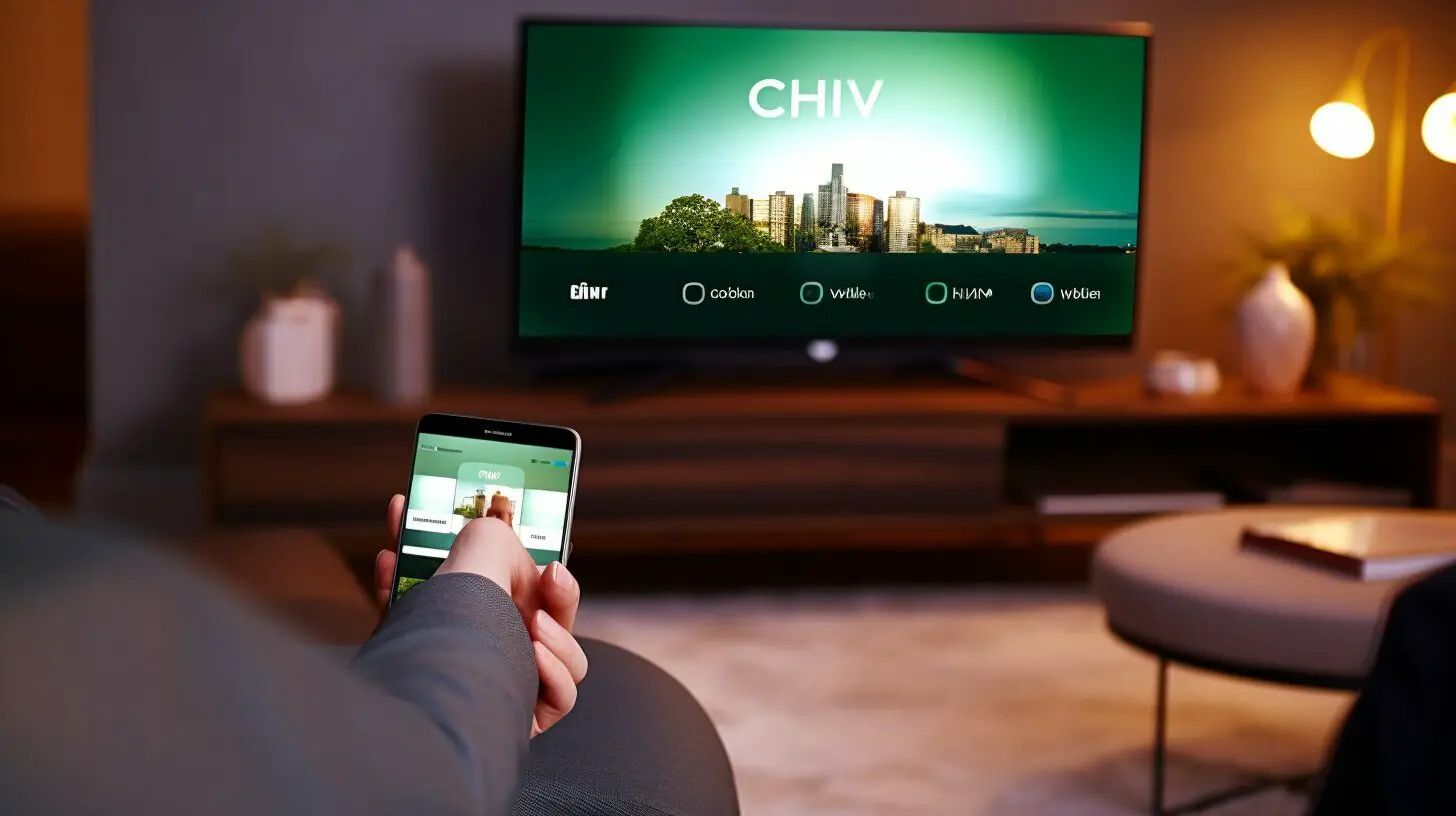Introduction
Welcome to the world of Chive TV, where endless entertainment awaits you at the click of a button. Whether you’re a comedy enthusiast, a nature lover, or simply looking for some background ambiance, Chive TV has got you covered. In this article, we will guide you on how to get Chive TV on your Smart TV, allowing you to experience all the captivating content on the big screen.
Chive TV is a unique streaming platform that offers a curated selection of viral videos, humorous clips, heartwarming stories, and breathtaking scenery from around the world. It provides hours of non-stop entertainment without the need for searching or browsing through endless options. With Chive TV, you can sit back, relax, and enjoy a continuous stream of captivating content that will keep you entertained for hours on end.
One of the biggest benefits of Chive TV is its versatility. Whether you’re hosting a party, unwinding after a long day, or waiting in a reception area, Chive TV offers something for everyone. With a wide range of categories, including sports, funny animals, stunning landscapes, and heartwarming moments, Chive TV caters to a diverse range of interests and preferences.
If you’re a proud owner of a Smart TV, getting access to Chive TV is even easier. Smart TVs allow you to stream content directly onto your television, eliminating the need for additional devices or cables. Not only does this provide a seamless viewing experience, but it also allows you to enjoy Chive TV’s captivating content on a larger screen, enhancing the overall entertainment value.
In the following sections, we will walk you through the step-by-step process of getting Chive TV on your Smart TV. From checking the compatibility of your Smart TV to downloading and installing the Chive TV app, we’ve got you covered. So, grab your remote control and get ready to embark on an entertainment journey like no other.
What is Chive TV?
Chive TV is a streaming service that offers a unique and engaging entertainment experience. It features a continuous loop of high-quality videos sourced from various online platforms, carefully curated to provide viewers with a seamless and captivating viewing experience.
Unlike traditional streaming services that require users to search and select individual videos, Chive TV takes the hassle out of finding entertaining content. It automatically plays an ever-changing selection of videos from diverse categories, including funny moments, hilarious fails, cute animals, stunning landscapes, heartwarming stories, and more.
Chive TV’s content is carefully handpicked to ensure that it appeals to a wide range of interests and caters to various moods. Whether you’re in the mood for a good laugh, want to be amazed by nature’s wonders, or simply need some background entertainment, Chive TV has something for everyone.
One of the standout features of Chive TV is its ability to create a dynamic and immersive viewing experience. The videos are carefully selected and edited to maintain a steady flow, ensuring a seamless transition from one clip to the next. This creates an engaging and addictive loop that keeps viewers hooked for hours on end.
Chive TV is designed for both personal and public spaces. It is a popular choice for bars, restaurants, waiting areas, and other public venues, as it provides a visually appealing and entertaining distraction for patrons. It also acts as a conversation starter and helps create a lively and vibrant atmosphere.
With the rise of Smart TVs, accessing Chive TV has become easier than ever. Many newer Smart TVs come with pre-installed streaming apps, including Chive TV, allowing users to enjoy the content directly on their television screens without the need for additional devices or cables.
That being said, Chive TV is not limited to Smart TVs. It can also be accessed through various other platforms, such as streaming devices like Roku or Amazon Fire Stick, as well as through web browsers. This means that you can enjoy your favorite Chive TV content on multiple devices, giving you the freedom to watch wherever and whenever you want.
In the next sections, we will guide you through the process of getting Chive TV on your Smart TV, so you can start enjoying the endless entertainment it has to offer. Get ready to sit back, relax, and let Chive TV take your viewing experience to a whole new level.
Benefits of Chive TV
Chive TV offers numerous benefits that make it a popular choice for entertainment enthusiasts. Whether you’re looking for a quick laugh, a dose of inspiration, or simply want to unwind after a long day, Chive TV has got you covered. Let’s explore some of the key benefits of this unique streaming service.
1. Endless Entertainment: Chive TV provides a never-ending stream of entertaining content. With a carefully curated collection of viral videos, funny clips, heartwarming stories, and breathtaking scenery, there is always something new and captivating to watch. Say goodbye to channel surfing or scrolling through endless content options.
2. Stress Relief and Relaxation: Watching Chive TV can help you relax and forget about the stresses of daily life. Whether you’re enjoying a quiet night at home or unwinding after a long day at work, Chive TV offers a perfect blend of comedy, nature, and heartwarming moments to help you unwind and find a moment of peace.
3. Versatility: Chive TV caters to a wide range of interests and preferences. With a diverse selection of categories, including humor, sports, animals, and inspiration, there’s something to suit everyone’s taste. Whether you’re in the mood for a good laugh, want to watch some sports highlights, or feel like exploring the wonders of nature, Chive TV has you covered.
4. Background Ambiance: Chive TV is not only perfect for actively watching and enjoying the content but also serves as an excellent source of background ambiance. Whether you’re hosting a party, working in an office, or waiting in a reception area, Chive TV provides an engaging visual backdrop that keeps things lively and entertaining.
5. Suitable for Public Venues: Chive TV is a popular choice for businesses and public venues. It helps create a welcoming atmosphere and keeps patrons entertained while they wait. It’s frequently used in bars, restaurants, gyms, doctors’ offices, and other establishments to enhance the customer experience and create a positive, vibrant environment.
6. Free and Ad-Supported: Chive TV is available to watch for free, making it accessible to a large audience. The service is ad-supported, which means you may come across occasional ads during your viewing experience. However, these ads are typically non-intrusive and in no way affect the overall enjoyment of the content.
7. Available on Multiple Platforms: Chive TV can be accessed on various platforms, including Smart TVs, streaming devices, and web browsers. This gives you the flexibility to enjoy Chive TV on your preferred device, whether it’s your Smart TV in the living room, your streaming device in the bedroom, or your laptop while traveling.
Overall, Chive TV offers a unique and immersive entertainment experience that is both enjoyable and versatile. With its endless collection of captivating content, it’s no wonder that Chive TV has gained a dedicated following of entertainment enthusiasts around the world.
Compatibility with Smart TVs
Chive TV is compatible with a wide range of Smart TVs, making it convenient to access and enjoy the content on the big screen. However, it’s essential to check the compatibility of your Smart TV before proceeding to ensure a smooth and uninterrupted viewing experience. Here’s what you need to know:
1. Operating System: Chive TV app is compatible with popular Smart TV operating systems such as Android TV, LG webOS, Samsung Tizen, and Roku OS. If your Smart TV runs on one of these operating systems, you should be able to install and run the Chive TV app without any issues.
2. App Store Availability: Check if the Chive TV app is available in your Smart TV’s app store. Simply navigate to the app store on your Smart TV, search for “Chive TV,” and see if it appears in the search results. If it does, you can proceed with downloading and installing the app directly from the app store.
3. Version Compatibility: Ensure that your Smart TV is running a compatible version of the operating system. Sometimes, older Smart TV models may not support the latest apps and updates. Refer to your TV’s user manual or manufacturer’s website to find out the compatible app versions for your specific model.
4. Internet Connectivity: To stream Chive TV on your Smart TV, you need a stable internet connection. Make sure that your Smart TV is connected to the internet, either via Wi-Fi or Ethernet. A reliable internet connection is crucial for smooth playback and uninterrupted streaming.
5. Hardware Requirements: In some cases, older Smart TV models may not meet the minimum hardware requirements to run certain apps smoothly. While Chive TV is designed to run on a variety of devices, it’s worth checking if your Smart TV’s hardware specifications meet the requirements for running the Chive TV app.
If your Smart TV meets the compatibility requirements mentioned above, you’re all set to enjoy Chive TV on the big screen. However, if your Smart TV is not compatible, don’t worry. You can still access Chive TV using other devices such as streaming sticks, game consoles, or by casting from your mobile device to your TV.
It’s also worth noting that some Smart TVs offer the option to sideload apps. This means that even if the Chive TV app is not available in your TV’s app store, you can manually install it using third-party sources. Keep in mind that sideloading apps may void your warranty or pose security risks, so proceed with caution and ensure that you download the app from a trustworthy source.
Now that you know how to check the compatibility of your Smart TV, let’s move on to the next steps of downloading and installing the Chive TV app on your Smart TV.
Step 1: Check your Smart TV’s compatibility
Before you can start enjoying Chive TV on your Smart TV, it’s important to ensure that your device is compatible with the streaming service. Follow these steps to check the compatibility of your Smart TV:
1. Check the Operating System: Find out the operating system of your Smart TV. The most common operating systems for Smart TVs include Android TV, LG webOS, Samsung Tizen, and Roku OS. You can usually find this information in the settings or about section of your TV. If your Smart TV runs on one of these operating systems, it is likely compatible with Chive TV.
2. Research Chive TV Compatibility: Visit the official Chive TV website or check the app store on your Smart TV to see if Chive TV is available for your specific TV model. Chive TV’s website or app store listing should mention the compatible operating systems and TV models. If your TV model is listed as compatible, you can move on to the next step.
3. Verify App Store Availability: If your Smart TV’s operating system is compatible, go to the app store on your TV and search for “Chive TV”. If the app appears in the search results, it means that it is available for download and installation on your Smart TV.
4. Check Version Compatibility: Ensure that your Smart TV’s operating system meets the minimum version requirements for running the Chive TV app. Some apps may require a specific version or higher to run smoothly. Refer to the Chive TV website or app store listing to find out the minimum version requirements for your TV model.
5. Consult the User Manual and Manufacturer: If you’re still unsure about the compatibility of your Smart TV, refer to the user manual or visit the manufacturer’s website for more information. The user manual should provide details about the supported apps and operating systems for your specific TV model. The manufacturer’s website may also have an FAQ section or support page that can help clarify the compatibility of Chive TV with your Smart TV.
If your Smart TV is compatible with Chive TV, you can proceed with the next steps of downloading and installing the app. However, if your TV is not compatible, don’t worry. There are still alternative ways to access Chive TV, such as using a streaming device, casting from a mobile device, or connecting a computer to your TV.
By ensuring the compatibility of your Smart TV before proceeding, you can save time and avoid any potential issues that may arise during the installation process. Once you have verified the compatibility of your Smart TV, you’re ready to move on to the next steps of getting Chive TV on your device.
Step 2: Download the Chive TV app
Once you have confirmed the compatibility of your Smart TV with Chive TV, it’s time to download the app. Follow the steps below to download the Chive TV app onto your Smart TV:
1. Access the App Store: Use your Smart TV’s remote control to navigate to the app store. The app store may have different names depending on your TV’s brand or operating system, such as “LG Content Store,” “Samsung App Store,” or “Google Play Store.” Launch the app store on your TV.
2. Search for Chive TV: Once you’re in the app store, use the search feature to look for “Chive TV”. Type in the name using the on-screen keyboard and select the search option. The search results should display the Chive TV app.
3. Select and Install: Select the Chive TV app from the search results. You will be taken to the app details page, where you can read more about the app and check user reviews. If you’re satisfied, click on the “Install” button to begin the download and installation process.
4. Wait for the Installation: Depending on your internet connection speed and the size of the app, the installation process may take a few minutes. Be patient and avoid interrupting the process. Once the installation is complete, you will see a notification indicating that the app is installed and ready to use.
5. Launch the Chive TV app: After the installation is complete, you can either select “Open” from the app details page or navigate to your list of installed apps and find the Chive TV icon. Select the Chive TV app to launch it on your Smart TV.
It’s important to note that the exact steps and terminology may vary slightly depending on your Smart TV’s brand and operating system. However, the general process outlined above should be applicable to most Smart TVs.
If you encounter any difficulties during the download or installation process, refer to your TV’s user manual or the manufacturer’s support resources for troubleshooting tips. Additionally, make sure that your Smart TV is connected to the internet and that you have enough available storage space for the app.
Once you have successfully downloaded and installed the Chive TV app on your Smart TV, you’re one step closer to enjoying the endless entertainment that Chive TV has to offer. In the next steps, we will guide you through the process of launching the Chive TV app and getting started with your viewing experience.
Step 3: Install the Chive TV app on your Smart TV
Once you have successfully downloaded the Chive TV app onto your Smart TV, it’s time to proceed with the installation process. Follow these steps to complete the installation and prepare for an exciting entertainment experience:
1. Locate the Chive TV app: Navigate to your Smart TV’s home screen or app library, where all your downloaded apps are located. Look for the Chive TV app icon among your installed apps. The icon may vary in appearance depending on your Smart TV’s brand and operating system.
2. Select the Chive TV app: Use your TV’s remote control to highlight the Chive TV app icon. Once it’s selected, press the “OK” or “Enter” button to open the app.
3. Read and accept any permissions: When you open the Chive TV app for the first time, you may be prompted to read and accept certain permissions or terms of use. Take a moment to review these, and if you agree, proceed to accept the permissions.
4. Sign in or create an account (if required): Depending on the Chive TV app’s settings, you may need to sign in or create a new account to access the content. Follow the on-screen instructions to enter your login credentials or create a new account if you don’t have one already. If you’re already signed in, you can skip this step.
5. Wait for the app to load: The Chive TV app may take a few moments to load its content and populate the interface. This loading time can vary depending on your internet connection speed. Be patient and avoid pressing any buttons while the app is loading.
6. Explore the Chive TV interface: Once the Chive TV app is fully loaded, you will be presented with its interface, which typically showcases a selection of videos or categories to browse. Use your TV’s remote control to navigate through the interface and discover the diverse range of content available.
That’s it! You have successfully installed the Chive TV app on your Smart TV. Now you can start exploring the captivating variety of videos and channels offered by Chive TV. Use your TV’s remote control or any navigation options provided in the app to browse through different categories, select videos to watch, and enjoy hours of non-stop entertainment.
If you experience any issues during the installation process or have trouble navigating the Chive TV app, consult your Smart TV’s user manual or visit the manufacturer’s support website for troubleshooting assistance. They may provide specific instructions tailored to your TV model or offer FAQs and troubleshooting guides related to installing and using apps on your Smart TV.
So, sit back, relax, and enjoy the endless entertainment that Chive TV brings to your Smart TV, all at the click of a button.
Step 4: Launch the Chive TV app
With the Chive TV app successfully installed on your Smart TV, it’s time to launch the app and start immersing yourself in the world of captivating content. Follow these steps to launch the Chive TV app:
1. Return to the Home Screen: If you’re currently in a different app or menu on your Smart TV, press the home button on your TV’s remote control to return to the home screen. This is typically indicated by an icon resembling a house.
2. Locate the Chive TV app: Using your remote control, navigate through the available apps on your TV’s home screen or app library. Look for the Chive TV app icon among the installed apps. The icon may vary in appearance depending on your Smart TV’s brand and operating system.
3. Select the Chive TV app: Once you have located the Chive TV app icon, use the arrow buttons on your remote control to highlight the app. Press the “OK” or “Enter” button to select and open the Chive TV app.
4. Wait for the app to load: The Chive TV app may take a few moments to load its content and interface. This loading time can vary depending on your internet connection speed. Be patient and avoid pressing any buttons while the app is loading.
5. Navigate the Chive TV interface: Once the Chive TV app is fully loaded, you will be presented with a user-friendly interface. Use your TV’s remote control to navigate through the different sections, categories, and channels available in the app. Look for options like “Featured,” “Popular,” or specific categories like “Funny Clips,” “Nature Adventure,” or “Heartwarming Stories.”
6. Select and enjoy the content: Browse through the available options and select the video or category that interests you. Use the arrow buttons on your remote control to navigate through the available videos, and press the “OK” or “Enter” button to start playing a selected video. Sit back, relax, and enjoy the captivating content that Chive TV has to offer.
Remember to use the remote control’s navigation buttons to pause, play, or skip through videos as desired. You can also use any additional features provided by the Chive TV app, such as creating a playlist or favoriting videos, to enhance your viewing experience.
If you encounter any issues launching the Chive TV app or navigating within the app, consult the user manual of your Smart TV or visit the manufacturer’s support website. They may provide specific troubleshooting steps or FAQs related to app launch and usage on your particular TV model.
With the Chive TV app successfully launched on your Smart TV, you can now explore the vast collection of entertaining videos, viral clips, and captivating stories available right at your fingertips. Enjoy the seamless streaming experience and let Chive TV take you on an exciting entertainment journey.
Step 5: Enjoy Chive TV on your Smart TV
Now that you have successfully launched the Chive TV app on your Smart TV, it’s time to sit back, relax, and immerse yourself in the endless entertainment it has to offer. Follow these steps to make the most of your Chive TV experience:
1. Browse the Categories: Navigate through the different categories available in the Chive TV app. Whether you’re in the mood for funny clips, heartwarming stories, stunning nature landscapes, or captivating sports moments, Chive TV offers a wide variety of content to suit your preferences.
2. Select a Video: Use the arrow buttons on your remote control to scroll through the available videos within a category. Highlight the video you want to watch and press the “OK” or “Enter” button to select it. The video will start playing automatically.
3. Enjoy Continuous Playback: One of the unique features of Chive TV is its seamless playback experience. Once you start watching a video, the app will automatically transition to the next video in the playlist, providing an uninterrupted stream of captivating content. Sit back and let Chive TV curate the entertainment for you.
4. Access Options and Controls: While watching a video, you can access various options and controls using your TV’s remote control. Depending on the app’s interface, you may have the ability to pause, play, fast-forward, or rewind the video using the designated buttons on your remote.
5. Interact with the App: Some Smart TVs may offer additional features and interactions within the Chive TV app. Explore the app’s interface to see if you have options to create playlists, favorite videos, or adjust any settings according to your preferences. These additional features can enhance your Chive TV experience.
6. Sit Back and Enjoy: Relax and enjoy the captivating content that Chive TV offers. Whether you’re watching alone or sharing the experience with friends and family, Chive TV provides hours of entertainment, making it the perfect companion for downtime, gatherings, or even as background ambiance.
Remember to take breaks and explore different categories within the app to discover new and exciting content. Chive TV continuously updates its video collection, ensuring a fresh and engaging viewing experience every time.
If you encounter any issues or have questions about using the Chive TV app on your Smart TV, consult the app’s user guide or visit the Chive TV support website for troubleshooting tips and FAQs. Additionally, your Smart TV’s manufacturer may have resources and support available specific to their devices.
With the Chive TV app on your Smart TV, you have a world of entertainment at your fingertips. Enjoy the laughter, amazement, and inspiration that Chive TV brings, and let it be your go-to source for endless entertainment.
Troubleshooting Common Issues
While using the Chive TV app on your Smart TV, you may encounter some common issues that can disrupt your viewing experience. Here are a few troubleshooting tips to help you resolve these issues:
1. Slow or Buffering Playback: If you experience buffering or slow playback, it may be due to a weak internet connection. Check your Wi-Fi signal strength or Ethernet connection. Move closer to the router or consider upgrading your internet plan for faster speeds. You can also try restarting your Smart TV and router to refresh the connection.
2. App Freezing or Crashing: Sometimes, the Chive TV app may freeze or crash unexpectedly. Start by checking for any available app updates in your Smart TV’s app store and ensure that you have the latest version installed. If the issue persists, try clearing the app cache or data in your TV’s settings. If none of these solutions work, uninstall and reinstall the app to resolve any potential software conflicts.
3. Playback Quality: If you notice a decrease in video quality, it could be due to a slow internet connection or congestion on your network. Check your internet speed using an online speed test tool and ensure that it meets the minimum requirements for streaming. If the issue persists, try reducing the number of devices connected to your network or consider upgrading your internet plan for better streaming capabilities.
4. Audio Issues: If you experience audio problems such as low volume, no sound, or audio out of sync with the video, check the TV’s audio settings. Ensure that the volume is turned up and not muted. If the issue continues, restart your TV and check the audio cables and connections for any loose or faulty connections. You can also try adjusting the audio settings within the Chive TV app itself.
5. App Not Loading: If the Chive TV app fails to load or gets stuck on the loading screen, there might be an issue with the app’s cache or temporary files. Clearing the app cache or data in your Smart TV’s settings can often resolve this issue. If the problem persists, uninstall and reinstall the app to refresh its files and settings.
6. General Troubleshooting: If you’re encountering any other issues not mentioned above, try restarting your Smart TV as a first troubleshooting step. Many issues can be resolved simply by power cycling the TV. Additionally, consult the user manual or support resources provided by your Smart TV’s manufacturer for specific troubleshooting steps tailored to your device.
If none of the troubleshooting suggestions resolve the issues you’re experiencing with the Chive TV app, reach out to the Chive TV support team directly. They may have additional troubleshooting resources or be able to assist you with more specific technical issues.
Remember, troubleshooting steps can vary depending on your Smart TV’s brand and model. Consult the user manual or check the manufacturer’s website for device-specific troubleshooting information if needed.
By following these troubleshooting tips, you can minimize interruptions and enjoy a seamless and uninterrupted viewing experience with Chive TV on your Smart TV.
Conclusion
Chive TV offers a unique and captivating entertainment experience on your Smart TV. With its handpicked collection of viral videos, humorous clips, heartwarming stories, and breathtaking scenery, Chive TV keeps you entertained for hours on end. By following the steps outlined in this article, you can easily get Chive TV on your Smart TV and start enjoying its endless entertainment options.
We began by introducing Chive TV and highlighting its versatility, which caters to a wide range of interests and preferences. We then discussed the compatibility of Chive TV with Smart TVs and provided a step-by-step guide to check your Smart TV’s compatibility, download the Chive TV app, install it on your Smart TV, and launch it to start your immersive entertainment journey.
We also discussed the benefits of Chive TV, including endless entertainment, stress relief, versatility, background ambiance, suitability for public venues, and its free and ad-supported nature. These benefits make Chive TV a popular choice for entertainment seekers of all kinds.
Furthermore, we provided troubleshooting tips to address common issues that you may encounter while using the Chive TV app on your Smart TV. Slow playback, app freezing, playback quality, audio issues, app loading problems, and general troubleshooting were some of the issues we covered. These troubleshooting tips can help you resolve issues and ensure a seamless viewing experience.
In conclusion, Chive TV opens up a world of entertainment possibilities on your Smart TV. Its engaging and diverse content, easy accessibility, and compatibility with Smart TVs make it a top choice for those seeking an immersive and enjoyable entertainment experience. Whether you’re looking for a laugh, inspiration, or relaxation, Chive TV has something for everyone. So, grab your remote control, follow the steps outlined in this article, and get ready to indulge in the captivating world of Chive TV on your Smart TV.