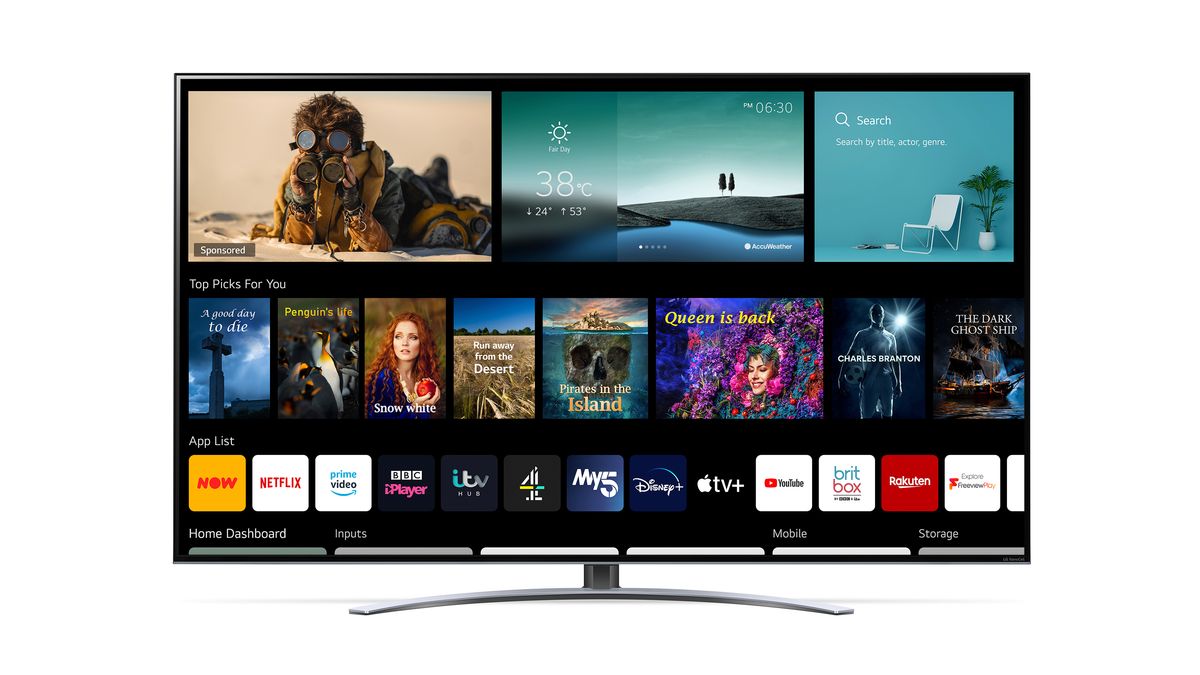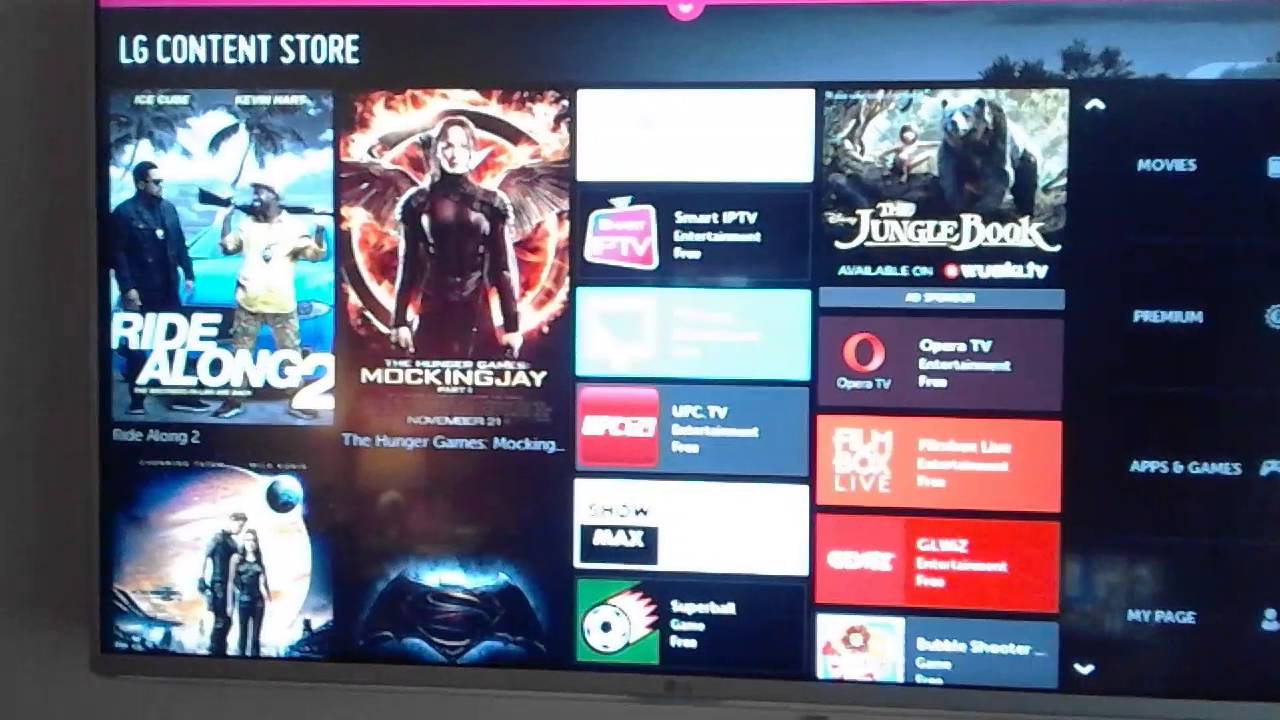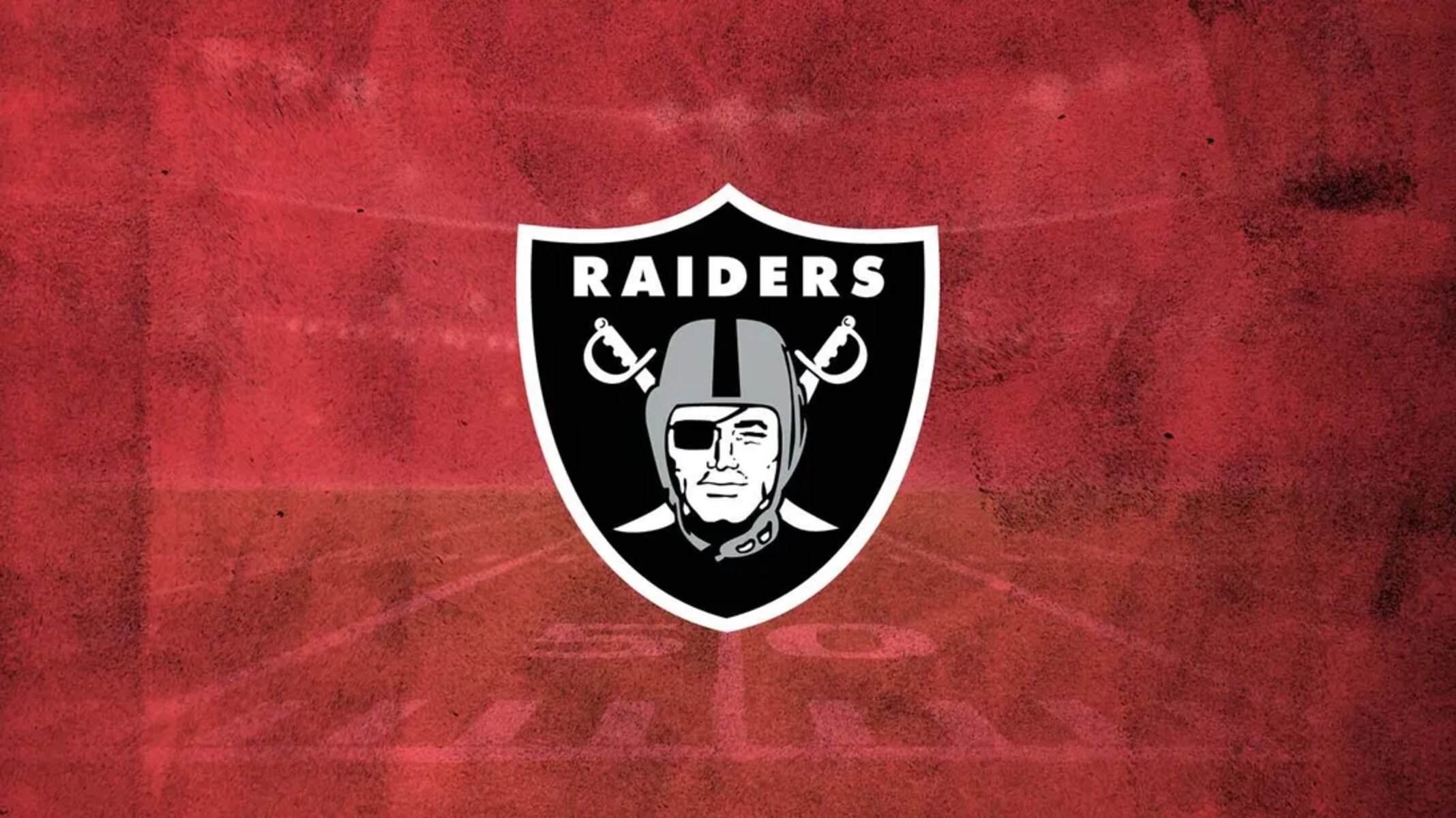Introduction
Welcome to this guide on how to get Channel 5 Catch-Up on your Smart TV! If you’re a fan of Channel 5 shows and want to catch up on missed episodes or enjoy exclusive content, having the Channel 5 Catch-Up app on your Smart TV will be a game-changer. With this app, you can easily access and enjoy all the fantastic shows and programs aired on Channel 5 at your convenience.
In this article, we will walk you through the steps to check if your Smart TV is compatible with the Channel 5 Catch-Up app, how to install the app, set up your account, and navigate through its features. We will also cover troubleshooting issues that you might encounter along the way.
Having a Smart TV with the Channel 5 Catch-Up app eliminates the need to rely on schedules or recording devices. You’ll have the flexibility to watch your favorite Channel 5 shows whenever it suits you best. Whether you missed the latest episode of a gripping drama series or want to catch up on a fascinating documentary, the Channel 5 Catch-Up app has got you covered.
So, if you’re ready to enhance your TV viewing experience and make the most of Channel 5’s fantastic content, let’s dive into the guide and get you started on your journey to enjoying Channel 5 Catch-Up on your Smart TV!
Section 1: What is Channel 5 Catch-Up
Channel 5 Catch-Up is an online streaming service provided by Channel 5, one of the leading television channels in the UK. It allows viewers to watch their favorite Channel 5 shows on-demand, making it easier to catch up on missed episodes or explore a wide range of content.
With Channel 5 Catch-Up, you have access to a diverse selection of shows and programs across various genres, including drama, reality TV, documentaries, and more. From popular series like “Neighbours” and “The Yorkshire Vet” to thought-provoking documentaries and entertaining reality shows, Channel 5 Catch-Up has something for everyone.
The service offers a convenient and flexible way to watch Channel 5 programs. Instead of being restricted to specific broadcast times, you can watch your favorite shows whenever it suits you best. Whether you prefer to binge-watch entire seasons or catch up on a specific episode, Channel 5 Catch-Up gives you the freedom to do so.
The platform also provides exclusive content, including behind-the-scenes footage, interviews with cast members, and bonus clips that add an extra layer of engagement and enjoyment to your viewing experience.
To access Channel 5 Catch-Up, you can use various devices, including Smart TVs, smartphones, tablets, and computers. In this guide, specifically, we will focus on getting Channel 5 Catch-Up on your Smart TV, allowing you to enjoy the immersive experience of watching your favorite shows on a big screen from the comfort of your living room.
Now that you have a better understanding of what Channel 5 Catch-Up is and the benefits it offers, let’s move on to the next section and check if your Smart TV is compatible with the app.
Section 2: Checking if your Smart TV is compatible
Before you can start enjoying Channel 5 Catch-Up on your Smart TV, it’s important to ensure that your TV is compatible with the app. Here are a few steps to check if your Smart TV meets the requirements:
1. Check for app availability: Look for the Channel 5 Catch-Up app in your TV’s app store or content store. Different TV brands may have different names for their app stores, such as LG Content Store, Samsung Smart Hub, or Sony Entertainment Network. Use your TV’s remote control to navigate through the available apps and search for “Channel 5 Catch-Up” or “Channel 5” to see if the app is listed.
2. Operating system compatibility: Check if your Smart TV’s operating system is compatible with the Channel 5 Catch-Up app. The app might only be supported on specific versions of operating systems. For example, some older Smart TVs may not be compatible if they are running outdated software.
3. Internet connectivity: Ensure that your Smart TV is connected to the internet. Channel 5 Catch-Up requires an active internet connection to stream content. You can check if your TV is connected by going to the settings or network menu on your TV and verifying that it is connected to your Wi-Fi network.
4. System requirements: Take note of any specific system requirements mentioned by the manufacturer or in the app description. This might include minimum RAM or processing power specifications needed for the app to run smoothly on your Smart TV.
If you find that your Smart TV is not compatible with the Channel 5 Catch-Up app, don’t worry! There are still alternative ways to access Channel 5 Catch-Up, such as using other streaming devices like streaming sticks or smart boxes that connect to your TV’s HDMI port. These devices often have their own app stores and offer wider compatibility with streaming apps like Channel 5 Catch-Up.
Now that you have checked the compatibility of your Smart TV, it’s time to move on to installing the Channel 5 Catch-Up app. In the next section, we will guide you through the installation process.
Section 3: Installing the Channel 5 Catch-Up app on your Smart TV
Once you have confirmed that your Smart TV is compatible with the Channel 5 Catch-Up app, it’s time to install it. Here’s how you can do it:
1. Access the app store: Using your Smart TV’s remote control, navigate to the app store or content store on your TV. As mentioned earlier, the app store may have different names depending on your TV brand. Look for the icon that represents the app store and select it.
2. Search for the Channel 5 Catch-Up app: In the app store, use the search function to look for the Channel 5 Catch-Up app. Type in “Channel 5 Catch-Up” or simply “Channel 5” and wait for the search results to populate.
3. Select and install the app: Once you have found the Channel 5 Catch-Up app in the search results, select it to access the app details page. Here, you can read more about the app and check its ratings and reviews. If you’re satisfied, click on the “Install” or “Download” button to initiate the installation process.
4. Wait for the installation to complete: Depending on your internet speed and the size of the app, the installation process may take a few minutes. Be patient and wait for the app to be fully installed on your Smart TV.
5. Launch the Channel 5 Catch-Up app: Once the installation is complete, navigate back to the home screen or app list on your Smart TV. Look for the Channel 5 Catch-Up app icon and select it to launch the app.
6. Login or create an account: When you open the Channel 5 Catch-Up app for the first time, you may be prompted to login or create a new account. Follow the on-screen instructions to either sign in with your existing account credentials or create a new account using your email address.
7. Enjoy Channel 5 Catch-Up: Once you’ve logged in or created an account, you’re ready to explore the world of Channel 5 Catch-Up on your Smart TV. Browse through the available shows, select the one you want to watch, and start streaming.
That’s it! You have successfully installed the Channel 5 Catch-Up app on your Smart TV. In the next section, we will guide you through the process of setting up your Channel 5 Catch-Up account.
Section 4: Setting up your Channel 5 Catch-Up account
In order to fully enjoy the features and benefits of Channel 5 Catch-Up on your Smart TV, you will need to set up an account. Follow these steps to get started:
1. Open the Channel 5 Catch-Up app: Launch the Channel 5 Catch-Up app on your Smart TV by selecting its icon from the app list or home screen.
2. Sign in or create an account: If you already have a Channel 5 Catch-Up account, you can sign in with your existing credentials. If not, you will need to create a new account. Look for the option to sign up or create an account, and follow the provided instructions.
3. Provide your details: When creating a new account, you may be asked to provide some personal details, such as your name, email address, and a password. Make sure to keep your password secure and easy to remember.
4. Verify your email: After providing your details, you may receive an email from Channel 5 Catch-Up to verify your email address. Check your inbox and follow the instructions within the email to complete the verification process.
5. Customize your preferences: Once your account is set up and verified, you can customize your Channel 5 Catch-Up experience. This may include selecting your favorite genres, showing preferences, or enabling parental control settings if needed.
6. Link your account (optional): Some Smart TVs may provide the option to link your Channel 5 Catch-Up account with your TV. This allows for personalized recommendations and an easier login process. If this option is available, follow the on-screen instructions to link your account.
7. Start exploring and watching: With your Channel 5 Catch-Up account set up, you can now start exploring the vast selection of shows and content available. Use the app’s interface to browse through the different categories, search for specific shows, or access exclusive content.
By setting up your Channel 5 Catch-Up account, you can unlock features like personalized recommendations and resume watching across devices. It also allows you to save your favorite shows and create watchlists for easy access.
Now that your account is all set up, you’re ready to dive into the world of Channel 5 Catch-Up and make the most of your Smart TV viewing experience.
Section 5: Navigating the Channel 5 Catch-Up app on your Smart TV
Once you have installed the Channel 5 Catch-Up app and set up your account, it’s time to familiarize yourself with the app’s user interface and navigation options. Here are some tips for navigating the Channel 5 Catch-Up app on your Smart TV:
1. Home screen: When you open the Channel 5 Catch-Up app, you will typically be taken to the home screen. This screen may feature recommended shows, popular categories, or featured content that may pique your interest.
2. Categories: The app will have various categories to help you discover shows based on genres, such as drama, comedy, reality TV, documentaries, and more. Use the navigation menu or the remote control arrow keys to browse through these categories and find shows that interest you.
3. Search functionality: If you have a specific show or episode in mind, use the search functionality to quickly find it. Look for the search icon or option within the app, enter the show’s title, and browse through the search results.
4. Show details: Clicking on a show will take you to its detailed page. Here, you can find additional information, such as the show’s description, episode guide, cast details, and related content. Use the remote control arrow keys or touchpad (if available) to scroll through the details.
5. Playing episodes: When you select an episode to watch, the app will typically provide options such as “play,” “resume,” or “add to watchlist.” Use the remote control to choose the desired option and start watching. If you have previously watched an episode, the app may remember your progress and allow you to resume where you left off.
6. Watchlist: The app may offer a watchlist feature where you can add shows or episodes that you plan to watch later. This allows you to create a curated list of content that you want to catch up on without searching for them again.
7. Settings and account: Explore the app’s settings menu to customize your viewing experience. This may include adjusting audio or video settings, enabling subtitles, managing parental controls, or changing your account preferences.
By familiarizing yourself with the app’s navigation options, you can efficiently browse through shows, find your favorite content, and make the most of the Channel 5 Catch-Up app on your Smart TV.
Now that you know how to navigate the Channel 5 Catch-Up app, let’s move on to the next section where we will discuss some common troubleshooting tips in case you encounter any issues while using the app.
Section 6: Troubleshooting common issues
While using the Channel 5 Catch-Up app on your Smart TV, you may encounter some common issues. Here are a few troubleshooting tips to help resolve them:
1. Check your internet connection: Ensure that your Smart TV is connected to a stable internet connection. You can do this by testing the connection speed or reconnecting to your Wi-Fi network. A weak or unstable connection may cause buffering or playback issues.
2. Restart your Smart TV: Sometimes, a simple restart can fix minor glitches or issues. Turn off your Smart TV and unplug it from the power source. Wait for a few minutes, then plug it back in and turn it on. This can refresh the system and resolve any temporary problems.
3. Update the app and your Smart TV’s software: Check for any available updates for both the Channel 5 Catch-Up app and your Smart TV’s software. Outdated versions may have bugs or compatibility issues, so keeping them up to date can help resolve any potential problems.
4. Clear cache and data: If you are experiencing slow performance or the app is freezing, clearing the cache and data of the Channel 5 Catch-Up app might help. Go to the settings or app management section of your Smart TV, locate the Channel 5 Catch-Up app, and clear its cache and data. Note that this action may sign you out of the app, so be prepared to sign in again.
5. Ensure sufficient storage space: If you’re having trouble installing or using the Channel 5 Catch-Up app, check if your Smart TV has enough available storage space. Delete any unnecessary apps or files that are taking up space to make room for the Channel 5 Catch-Up app.
6. Contact customer support: If you’ve tried the above troubleshooting steps and are still facing issues with the Channel 5 Catch-Up app, reach out to the app’s customer support or consult the manufacturer’s support documentation. They may have specific solutions or suggestions to help resolve the problem.
Remember, each Smart TV and app setup may have its own unique troubleshooting requirements. It’s always a good idea to refer to the user manual or online documentation specific to your Smart TV model or the Channel 5 Catch-Up app.
By following these troubleshooting tips, you can overcome common issues and fully enjoy the Channel 5 Catch-Up app on your Smart TV.
Conclusion
Congratulations! You have successfully learned how to get Channel 5 Catch-Up on your Smart TV. By following the steps outlined in this guide, you can now enjoy your favorite Channel 5 shows and programs at your convenience, whether it’s catching up on missed episodes or exploring exclusive content.
We started by understanding what Channel 5 Catch-Up is and its benefits. Then, we checked if your Smart TV is compatible with the app and walked through the installation process. Next, we covered the steps to set up your Channel 5 Catch-Up account and provided tips for navigating the app on your Smart TV.
Additionally, we discussed common issues that may arise while using the app and provided troubleshooting tips to overcome them. Remember, if you encounter any persistent issues, it is advisable to reach out to customer support or refer to the app or TV manufacturer’s documentation.
Now, you can sit back, relax, and enjoy the convenience of Channel 5 Catch-Up on your Smart TV. Whether it’s the latest drama series, informative documentaries, or entertaining reality shows, you have the flexibility to watch them whenever it suits you best.
Thank you for using this guide, and happy streaming!