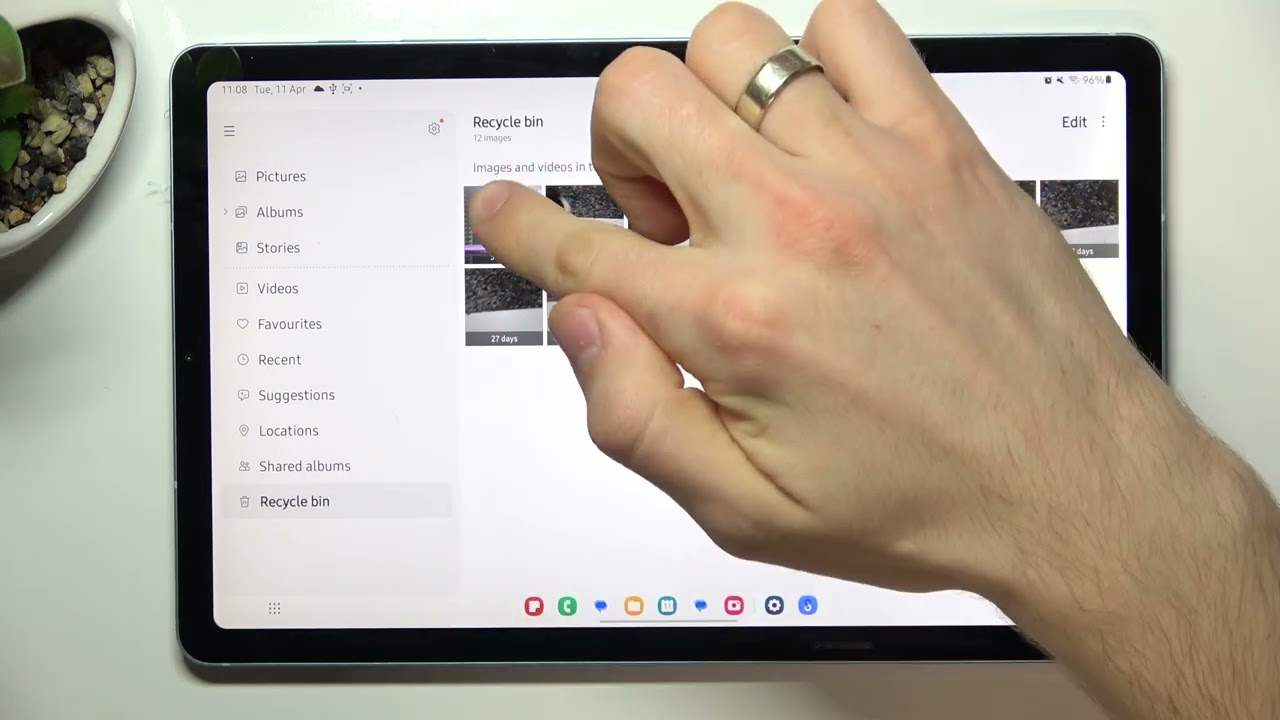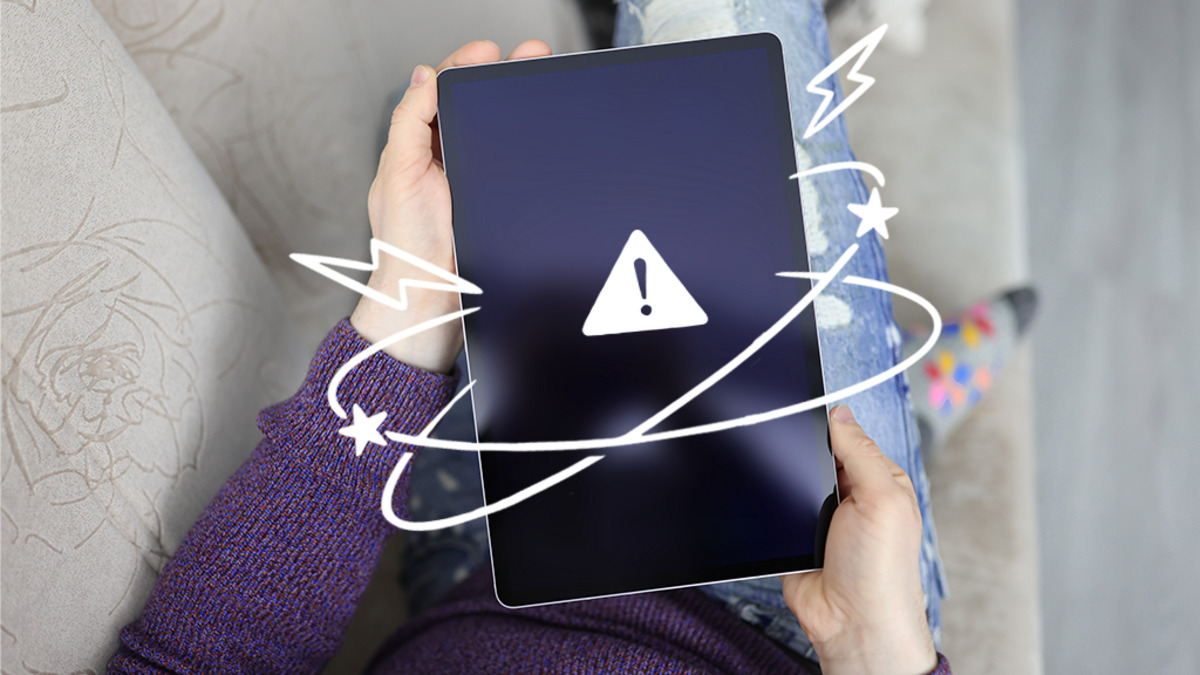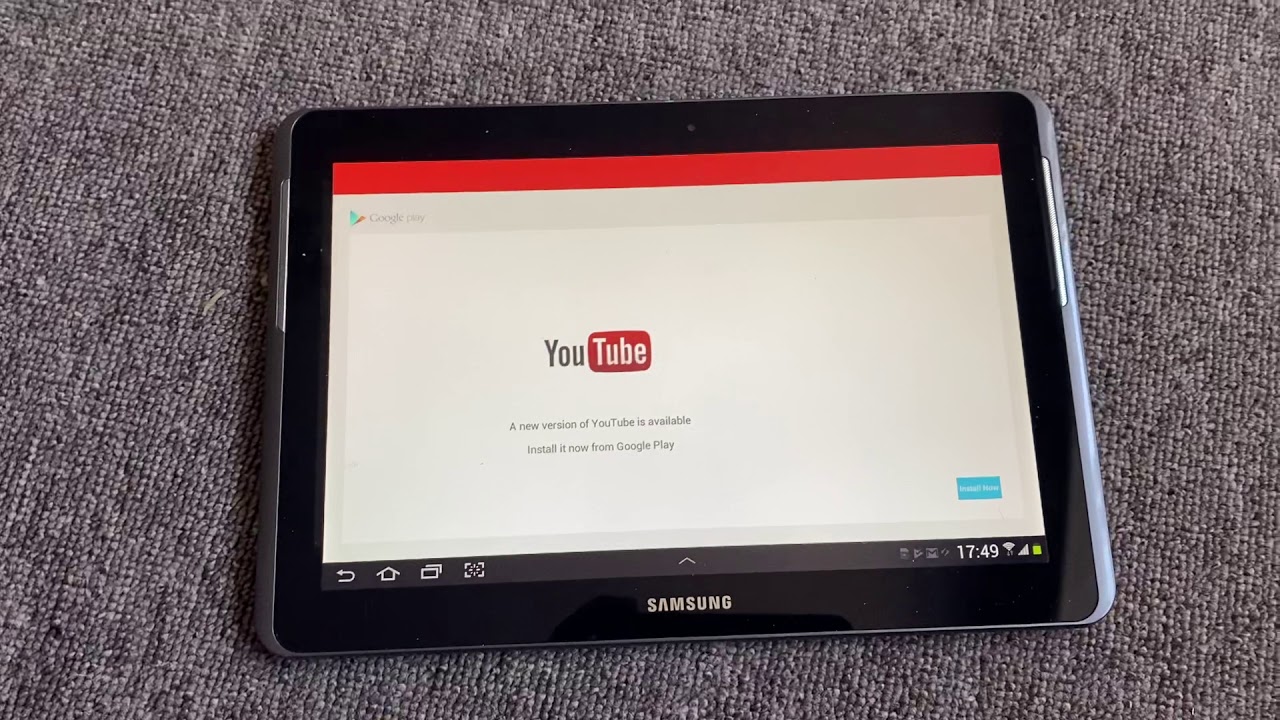Introduction
Having a Samsung tablet that is stuck and won’t turn off can be a frustrating experience. Whether it’s due to a frozen screen or an unresponsive device, not being able to power off your tablet can leave you feeling helpless. However, there are several steps you can take to resolve this issue and get your tablet back on track.
In this article, we will guide you through the process of getting your Samsung tablet to turn off when it’s stuck. From simple restarts to more advanced troubleshooting techniques, we’ll cover everything you need to know to get your tablet functioning properly again.
It’s important to note that these steps may vary slightly depending on the model of your Samsung tablet. However, the general principles should still apply, and you can adapt the instructions according to your specific device.
Before we begin, it’s crucial to understand that performing any of the following steps may cause data loss. Therefore, if you have any important files or documents on your tablet, make sure to back them up before proceeding with the troubleshooting steps.
Now that we’ve covered the basics, let’s dive into the methods you can try to get your Samsung tablet back on track.
Step 1: Restart the Tablet
The first and simplest step to try when your Samsung tablet is stuck and won’t turn off is to perform a basic restart. This method can help resolve minor software glitches that might be causing the issue.
To restart your tablet, follow these steps:
- Press and hold the power button located on the side or top of your tablet.
- Wait for a few seconds until the power options appear on the screen.
- Select the “Restart” option from the menu by tapping on it.
- Wait for your tablet to power down and then automatically turn back on.
Once your tablet restarts, check if the issue is resolved. If the device turns off and on properly, then the problem was likely a temporary software glitch.
If, however, your tablet is still stuck and won’t turn off even after a restart, you’ll need to move on to the next troubleshooting step.
Step 2: Force Restart the Tablet
If a regular restart didn’t resolve the issue, the next step is to perform a force restart. This method can help overcome more stubborn software problems and is especially useful if your tablet is completely unresponsive.
To force restart your Samsung tablet, follow these steps:
- Press and hold the power button, as well as the volume down button, simultaneously.
- Keep both buttons held down for about 10-15 seconds or until the screen turns off.
- Once the screen goes black, release the buttons.
- Wait for a few seconds and then press the power button again to turn on your tablet.
Your tablet should now start up normally. This method essentially forces the device to shut down and restart, bypassing any stuck processes or frozen screens that might have been causing the problem.
If the force restart was successful and your tablet is back to normal, then you’re good to go. However, if the issue persists and your tablet is still stuck and won’t turn off, it’s time to move on to the next troubleshooting step.
Step 3: Remove the Battery (if applicable)
For Samsung tablets with removable batteries, this step can be effective in resolving issues where the tablet is stuck and won’t turn off. Removing the battery allows for a complete power cycle and can help reset any internal hardware or software conflicts.
If your Samsung tablet has a removable battery, here’s how you can remove it:
- Power off your tablet by holding down the power button.
- Locate the battery compartment on the back of your tablet.
- Using your fingers or a small tool, gently remove the back cover.
- Find the battery and carefully disconnect it from the tablet.
After removing the battery, wait for about 30 seconds to a minute before reinserting it back into the tablet.
Once the battery is securely back in place, reattach the back cover and press the power button to turn on your tablet.
If your tablet starts up normally after performing this step, then the issue was likely related to a temporary hardware or software conflict. However, if the tablet is still stuck and won’t turn off, it’s time to explore additional troubleshooting methods.
Step 4: Perform a Factory Reset
If your Samsung tablet is still stuck and won’t turn off after trying the previous steps, it may be necessary to perform a factory reset. This step will erase all data and settings on your tablet and restore it to its original factory state. Therefore, it’s important to back up any important files or documents before proceeding.
To perform a factory reset on your Samsung tablet, follow these steps:
- Power off your tablet by holding down the power button.
- Press and hold the volume up button and the power button simultaneously.
- Continue to hold both buttons until the Samsung logo appears on the screen.
- Release the buttons and wait for the Android system recovery menu to appear.
- Use the volume down button to navigate to the “Wipe data/factory reset” option.
- Press the power button to select the option.
- Confirm the factory reset by selecting “Yes” and pressing the power button again.
- Wait for the process to complete, and then select the “Reboot” option when prompted.
Once your Samsung tablet finishes rebooting, it will be restored to its original factory settings. You will need to set it up again, just like when you first purchased it.
If the factory reset resolves the issue and your tablet is now functioning normally, then the problem was likely caused by a persistent software issue. However, if the tablet is still stuck and won’t turn off, it’s recommended to seek professional help or contact the Samsung support team for further assistance.
Step 5: Seek Professional Help
If your Samsung tablet is still stuck and won’t turn off even after attempting the previous troubleshooting steps, it may be time to seek professional assistance. There could be underlying hardware issues or complex software problems that require the expertise of a trained technician.
Here are a few options to consider when seeking professional help:
- Contact Samsung Support: Reach out to Samsung’s customer support for guidance. They have trained representatives who can provide assistance and direct you to an authorized service center if necessary.
- Visit an Authorized Service Center: If your tablet is still under warranty, take it to an authorized service center for diagnosis and repair. They have the necessary tools and knowledge to handle hardware and software issues.
- Consult a Third-Party Technician: If your tablet is out of warranty or you prefer an independent technician, you can consider consulting a reputable third-party repair specialist. Ensure that they have experience with Samsung tablets and good customer reviews.
By seeking professional help, you can have peace of mind knowing that your tablet is in the hands of experts who can accurately diagnose and resolve the issue.
Remember, it’s important to communicate the troubleshooting steps you’ve already tried to the technician, as it can help them pinpoint the problem more efficiently.
Overall, seeking professional help is a viable option when your Samsung tablet is persistently stuck and won’t turn off, and you have exhausted all other troubleshooting methods.
Conclusion
Dealing with a Samsung tablet that is stuck and won’t turn off can be frustrating, but there are several steps you can take to resolve the issue. We covered various troubleshooting methods, starting from simple restarts to more advanced solutions.
First, try restarting your tablet to see if it resolves the problem. If not, move on to force restarting your device by holding down the power button and volume down button simultaneously. For tablets with removable batteries, removing and reinserting the battery might help overcome the issue.
If the problem persists, performing a factory reset could be a solution, although it will erase all data and settings on your tablet. Remember to back up your important files before proceeding.
If none of the aforementioned steps work, seeking professional help is recommended. Contact Samsung support or visit an authorized service center for assistance in diagnosing and repairing the problem. Alternatively, you can consult a reputable third-party technician who specializes in Samsung tablet repairs.
It’s important to note that each step should be approached with caution and that performing a factory reset or seeking professional help may lead to data loss or additional costs. Be sure to back up your data and consider the warranty status of your tablet before taking any action.
We hope this guide has helped you understand how to tackle the issue of a Samsung tablet that is stuck and won’t turn off. With the right troubleshooting methods and professional assistance if needed, you can get your tablet back to its normal functioning state.