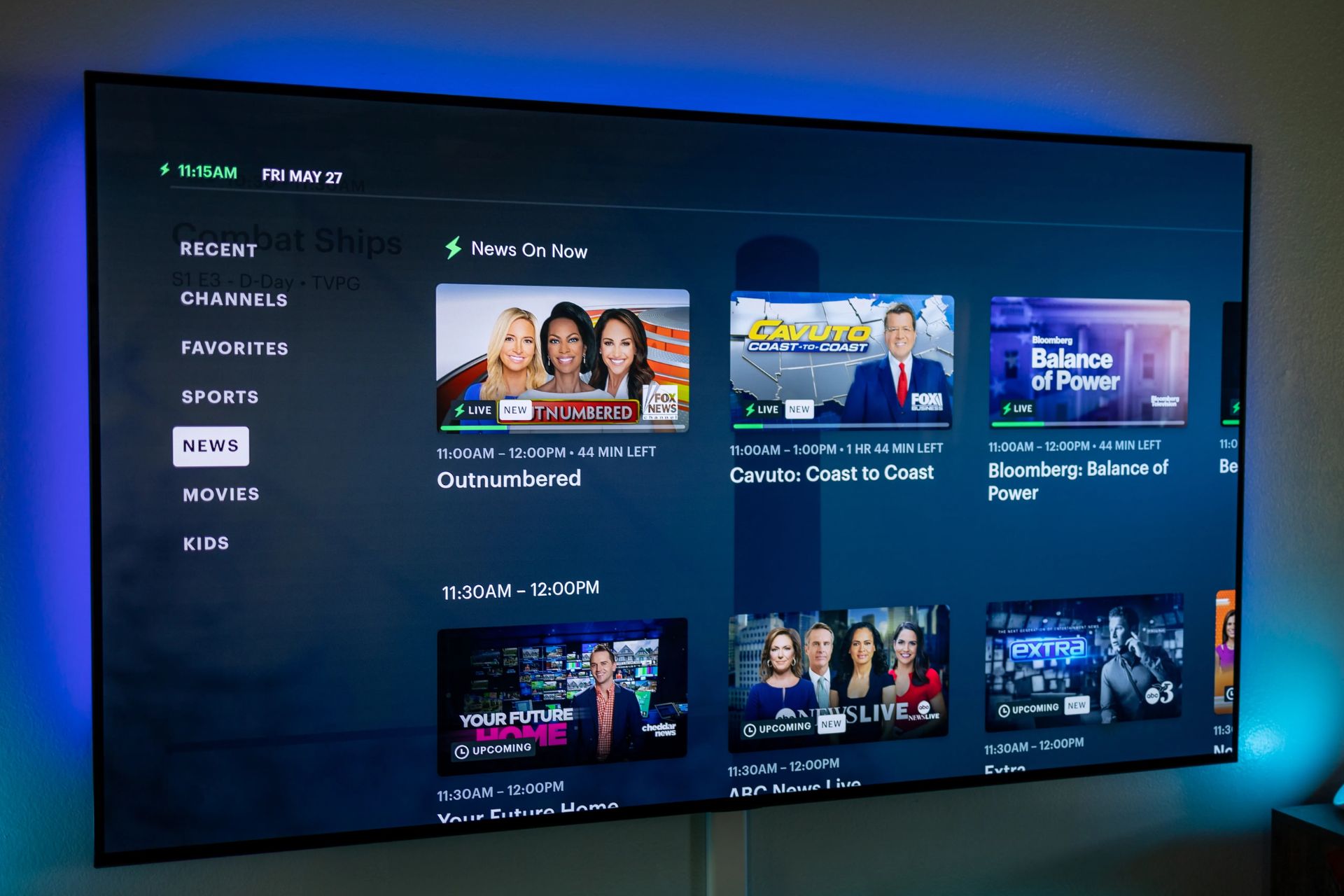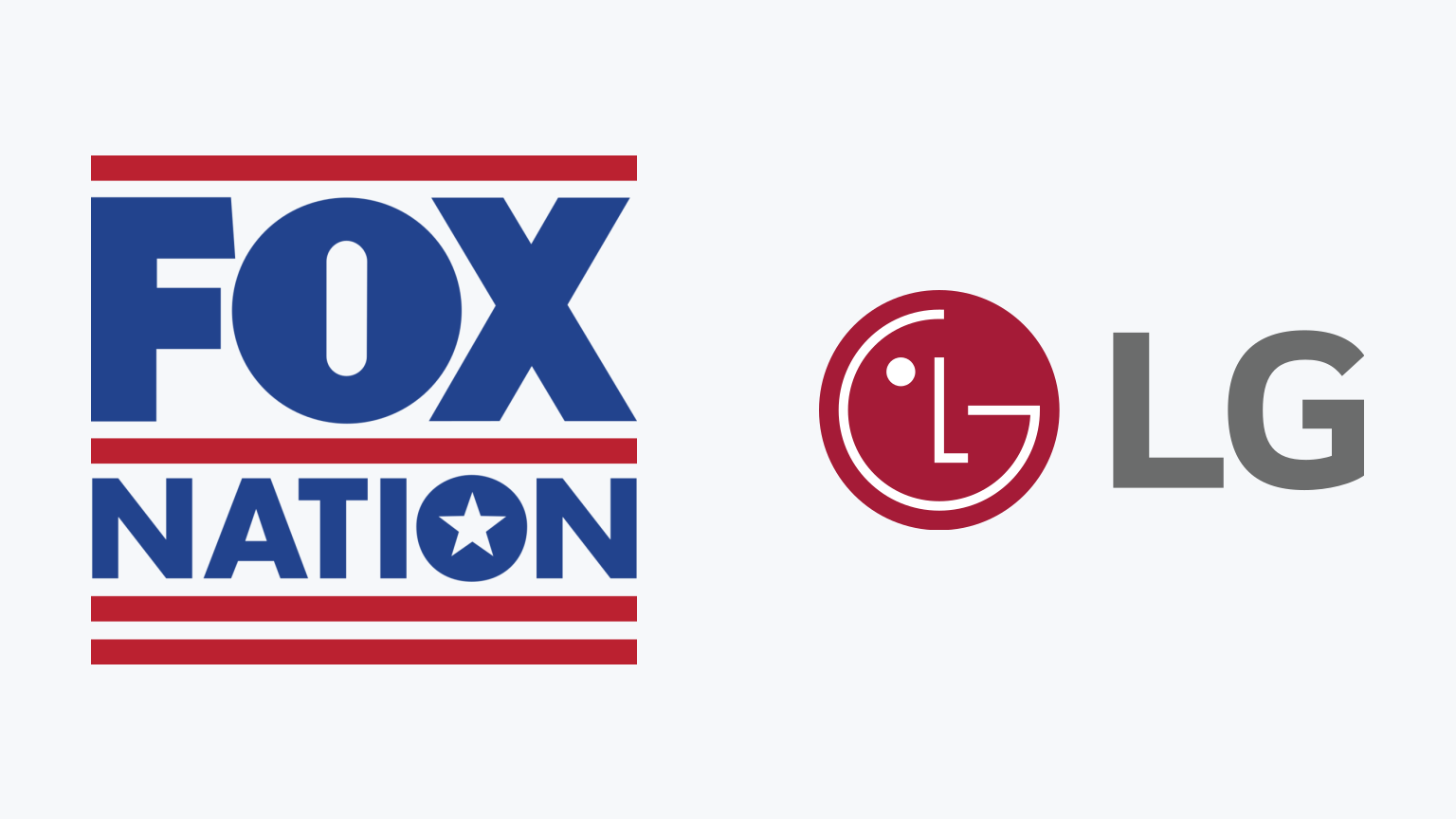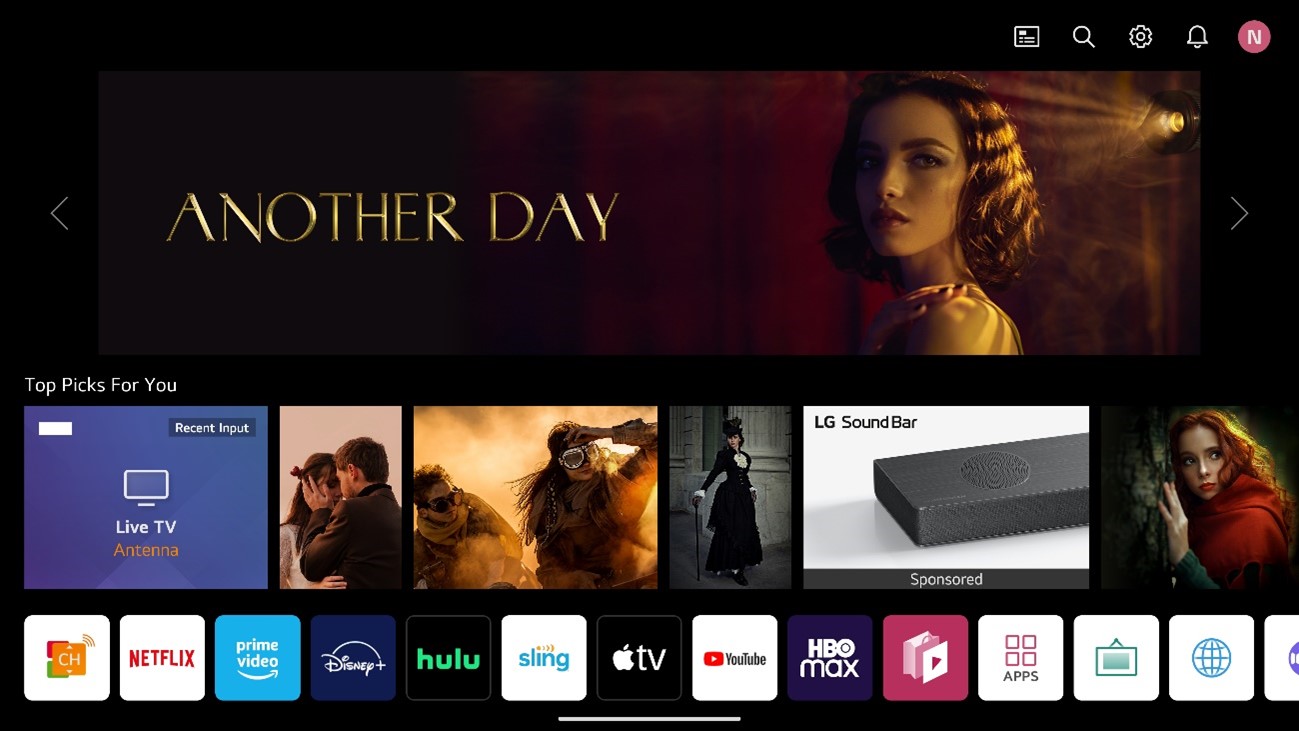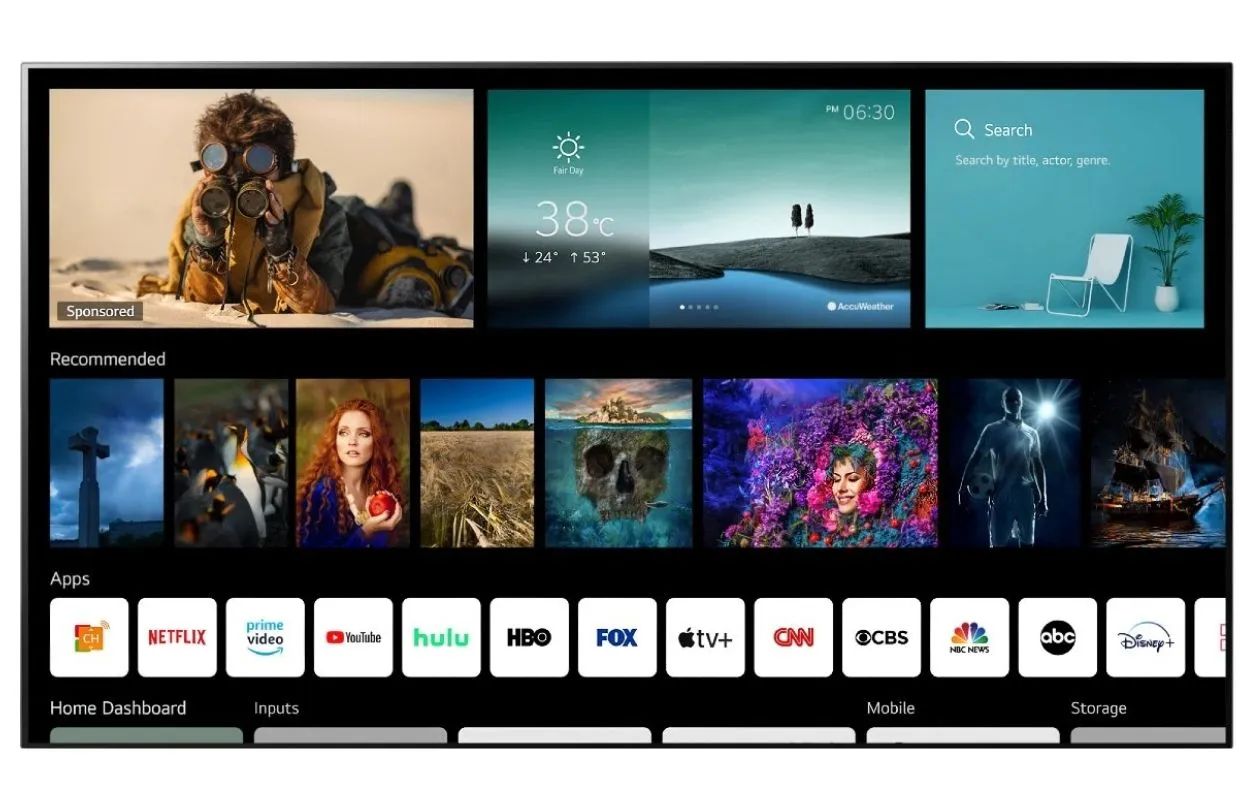Introduction
Welcome to the world of LG Smart TVs! These innovative televisions not only provide stunning picture quality but also offer a wide range of applications and streaming services directly on your TV screen. Whether you want to watch your favorite shows on Netflix, stay updated with the latest news on YouTube, or play games with friends on the big screen, getting apps on your LG Smart TV is the way to go.
In this guide, we’ll explore different methods to get apps on your LG Smart TV, from using the LG Content Store to sideloading apps from external sources. We’ll also cover casting apps to your LG Smart TV and using streaming devices or gaming consoles to access a variety of applications.
Before we dive into the different methods, it’s important to ensure that you have everything you need to get started. To access apps on your LG Smart TV, you’ll need a stable internet connection, preferably a high-speed one to ensure smooth streaming and app downloads. Additionally, make sure you have an LG Smart TV that is compatible with app installations. Most LG Smart TVs come with built-in app stores, but it’s always a good idea to check the specifications or consult the user manual if you’re unsure.
Now that you’re all set, let’s explore the various methods you can use to get apps on your LG Smart TV. Whether you prefer the convenience of the LG Content Store or the flexibility of sideloading, we’ve got you covered. So, grab your remote control and let’s start enjoying all the amazing apps and entertainment that your LG Smart TV has to offer!
Prerequisites for Getting Apps on LG Smart TV
Before you start downloading and installing apps on your LG Smart TV, there are a few prerequisites to keep in mind. By ensuring you have the following requirements in place, you’ll be ready to explore and enjoy a vast array of apps and streaming services on your television.
1. Stable Internet Connection: To access the LG Content Store or stream content from various apps, you need a reliable internet connection. A high-speed internet connection is recommended to ensure smooth streaming and fast app downloads.
2. Compatible LG Smart TV: Verify that your LG Smart TV supports app installations. Most LG Smart TVs come with a built-in app store, but it’s crucial to check the specifications or consult the user manual of your specific model to confirm its app compatibility.
3. LG Account: Create an LG account if you haven’t already. This account will grant you access to the LG Content Store, where you can browse and download various apps for your Smart TV.
4. Remote Control: Ensure that you have the remote control for your LG Smart TV. You will need it to navigate through the app store, select and download apps, and operate the installed applications.
By having these prerequisites in place, you’ll be well-prepared to tap into the vast world of apps available for your LG Smart TV. Whether you’re a movie enthusiast, a gaming fanatic, or a social media enthusiast, you’ll be able to find and enjoy apps that cater to your specific interests and preferences.
Method 1: Using the LG Content Store
If you have an LG Smart TV, one of the easiest ways to get apps is by using the built-in LG Content Store. Just like your smartphone’s app store, the LG Content Store is a digital marketplace where you can browse and download a wide range of applications for your Smart TV.
To access the LG Content Store, follow these steps:
- Make sure your LG Smart TV is connected to the internet.
- Using your remote control, navigate to the home screen of your LG Smart TV.
- Look for the “LG Content Store” icon or app. It’s usually located in the main menu or labeled as “Apps” or “My Apps.”
- Open the LG Content Store and browse through the available categories or use the search function to find specific apps.
- Select the app you want to download and install. You will typically find apps for streaming services, games, social media platforms, news, and more.
- Review the app details and user ratings, if available, to make an informed decision.
- Click on the “Download” or “Install” button to initiate the app download process. The download time will depend on the app size and your internet connection speed.
- Once the app is downloaded, it will be automatically installed on your LG Smart TV.
- Return to the home screen or open the “My Apps” section to find and launch the newly installed app.
With just a few simple steps, you can access a wide variety of apps conveniently via the LG Content Store. From video streaming apps like Netflix, Hulu, and Amazon Prime Video to popular social media platforms like YouTube and Facebook, the LG Content Store ensures that you have access to the latest and most popular apps directly on your LG Smart TV.
Method 2: Sideloading Apps using USB or External Sources
If you’re looking to expand your app selection beyond what’s available in the LG Content Store, you can sideload apps onto your LG Smart TV. Sideloading refers to the process of installing apps from external sources using a USB drive or by downloading the APK (Android Package) files directly onto your TV.
Here’s how you can sideload apps on your LG Smart TV:
- Begin by preparing your USB drive. Format it to FAT32 or exFAT file system and make sure it’s empty.
- On your computer, find the APK file of the app you want to install. You can download APK files from trusted sources online.
- Copy the APK file onto the USB drive.
- Plug the USB drive into the USB port on your LG Smart TV.
- Navigate to the home screen of your LG Smart TV using the remote control.
- Go to the “File Explorer” or “File Manager” app on your TV, which may be pre-installed or available for download from the LG Content Store.
- Browse to the location where you copied the APK file on the USB drive.
- Select the APK file and follow the on-screen instructions to install the app.
- After the installation is complete, you’ll find the app in the “My Apps” section or on the home screen of your LG Smart TV.
It’s important to note that sideloading apps can expose your TV to potential security risks. To minimize these risks, ensure that you only download apps from trusted sources and keep your TV’s software up to date with the latest firmware releases.
Sideloading apps allows you to explore a wider range of applications, including those not available in the official LG Content Store. You can install apps for video streaming, productivity tools, media players, and more, depending on their compatibility with your LG Smart TV.
Method 3: Casting Apps to LG Smart TV
Another method to enjoy your favorite apps on an LG Smart TV is by casting them from a mobile device or computer. Casting allows you to wirelessly stream content from your device to the TV, making it a convenient way to access apps that may not be directly available on the Smart TV platform.
Here’s how you can cast apps to your LG Smart TV:
- Ensure that your LG Smart TV and the device you’re casting from are connected to the same Wi-Fi network.
- On your mobile device or computer, open the app you want to cast. Make sure the app supports casting and has a cast icon.
- Look for the cast icon within the app. It is typically represented by the image of a screen with waves or the word “Cast.”
- Tap or click on the cast icon and select your LG Smart TV from the list of available devices.
- Your LG Smart TV will receive the casting request and display the content from the app on the TV screen.
- Use your mobile device or computer to control the app and navigate through its features, while the content is shown on the TV.
Casting apps to your LG Smart TV is a versatile method that allows you to access a wide range of apps, extending beyond what is available directly on the TV’s platform. Whether you’re streaming videos from popular platforms like YouTube and Netflix or displaying presentations and photos from your device, casting offers a convenient way to enjoy app content on the big screen.
It’s important to note that the casting feature may vary depending on the app and the device you’re casting from. For the best experience, ensure that your app and device are up to date with the latest software versions.
Method 4: Using a Streaming Device or Gaming Console
If you want to further enhance your LG Smart TV experience and expand your app options, you can consider using a streaming device or gaming console. These external devices connect to your TV and provide access to a wide range of apps, streaming services, and gaming platforms.
Here’s how you can use a streaming device or gaming console to access apps on your LG Smart TV:
- Purchase a compatible streaming device or gaming console such as an Amazon Fire TV Stick, Roku, Apple TV, Google Chromecast, PlayStation, Xbox, or Nintendo Switch.
- Connect the streaming device or gaming console to one of the HDMI ports on your LG Smart TV.
- Follow the setup instructions provided with the device or console to connect it to your home network using Wi-Fi or an Ethernet cable.
- Once connected, navigate to the app store or platform on the streaming device or gaming console.
- Browse through the available apps and streaming services, and download the ones you want to use on your LG Smart TV.
- Launch the apps through the streaming device or gaming console, and they will be displayed on your LG Smart TV screen.
- Use the remote control or controller of the streaming device or gaming console to navigate through the apps and enjoy their features and content.
By using a streaming device or gaming console, you can access popular streaming services like Netflix, Hulu, and Disney+ in addition to a wide array of apps and games. These devices often offer a user-friendly interface and regular software updates to ensure compatibility with the latest apps and services.
Furthermore, using a streaming device or gaming console can free up the resources of your LG Smart TV, allowing for smoother app usage and better performance overall.
Remember to check the system requirements and compatibility of the streaming device or gaming console with your LG Smart TV before making a purchase.
Conclusion
Getting apps on your LG Smart TV opens up a world of entertainment and convenience. Whether you prefer streaming your favorite shows and movies, playing games, or staying connected through social media, the various methods outlined in this guide provide you with options to customize your TV experience.
Method 1, using the LG Content Store, is a straightforward way to access a wide range of apps directly on your LG Smart TV. With just a few clicks, you can browse and install apps tailored to your preferences.
If you’re looking for more app options, Method 2 allows you to sideload apps onto your TV using a USB drive or by downloading APK files. This method offers flexibility and the ability to explore apps beyond what is available in the LG Content Store.
Method 3, casting apps to your LG Smart TV, allows you to seamlessly stream content from your mobile devices or computer to the big screen. This method is useful for accessing apps that may not be directly available on the TV platform.
Finally, Method 4 suggests using a streaming device or gaming console to enhance your app selection. These external devices provide access to a vast array of apps and services and can improve the performance and functionality of your LG Smart TV.
Regardless of the method you choose, it’s important to ensure you have a stable internet connection and a compatible LG Smart TV. Additionally, for sideloading apps or using external devices, be mindful of the potential security risks and only download from trusted sources.
Now that you have a variety of methods at your disposal, you can enjoy the full potential of your LG Smart TV by exploring and installing apps that cater to your interests and preferences. Whether it’s watching your favorite shows, playing games, or staying connected with the world, the possibilities are endless with apps on your LG Smart TV!