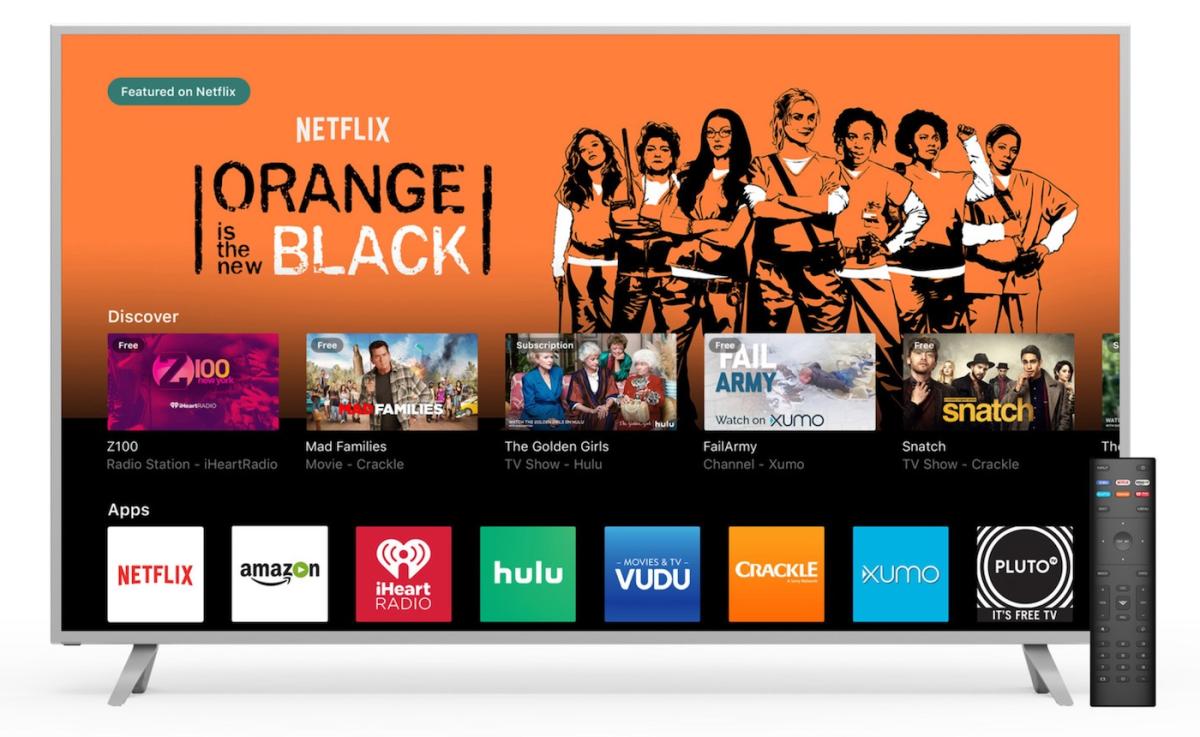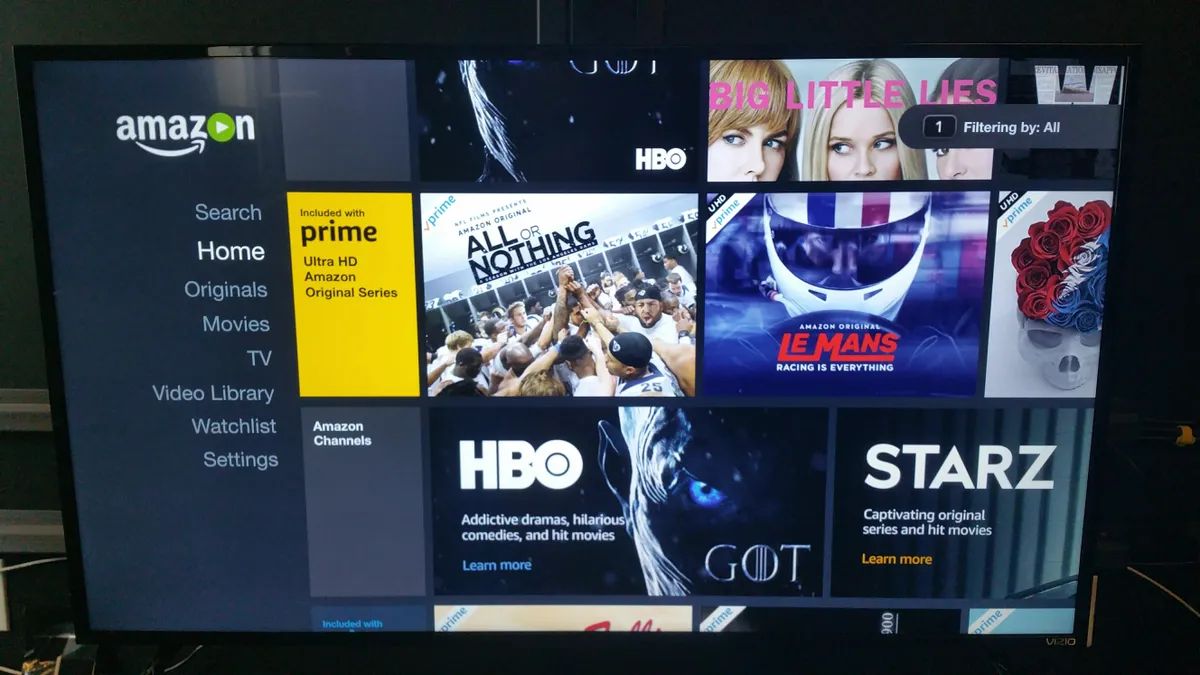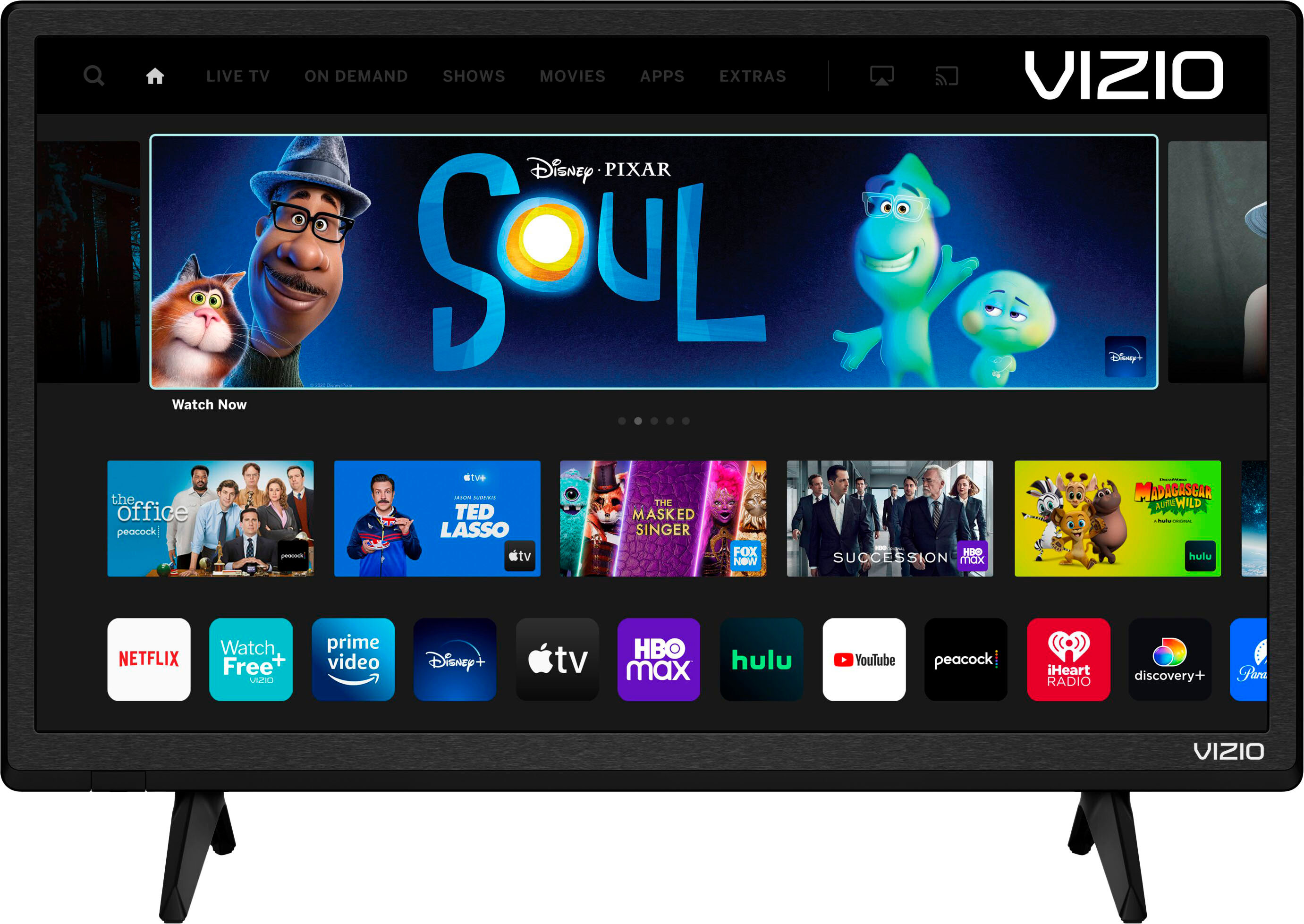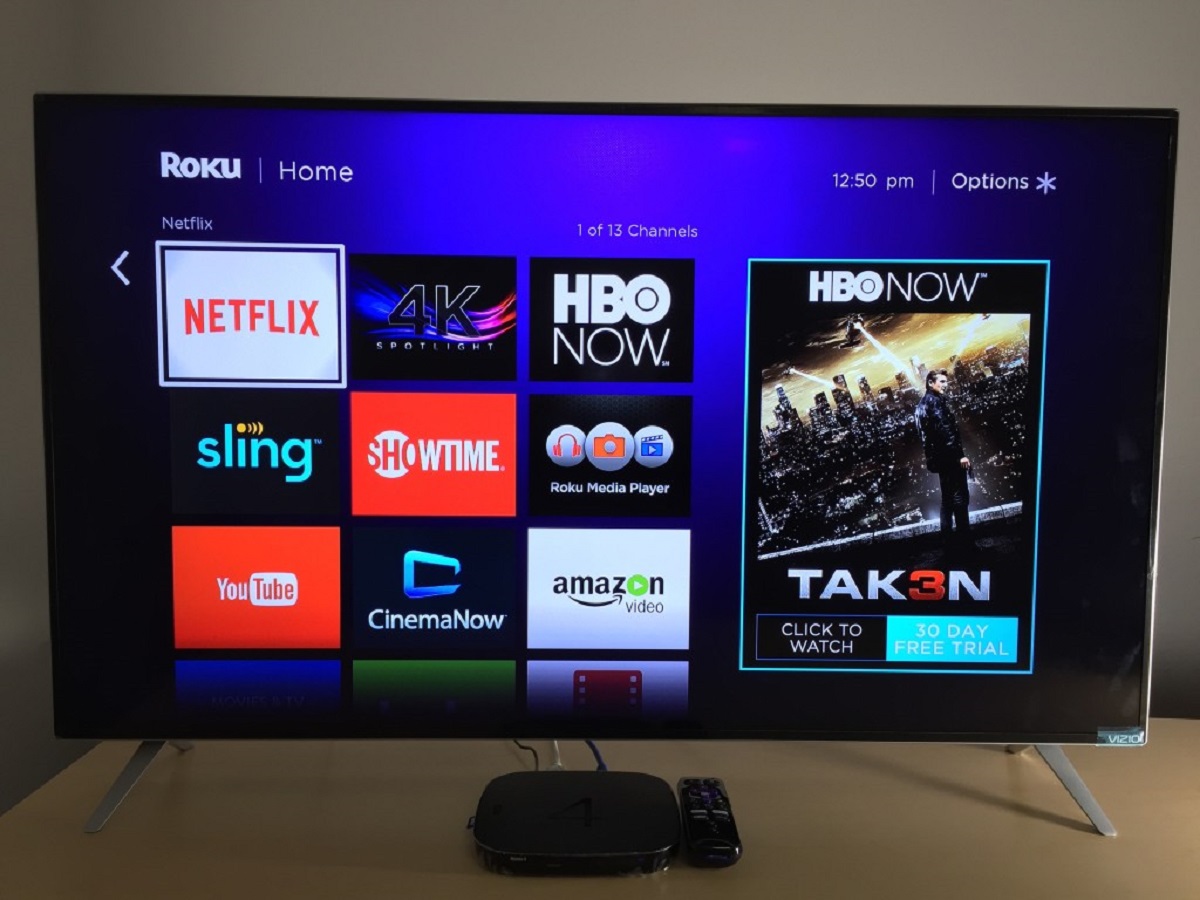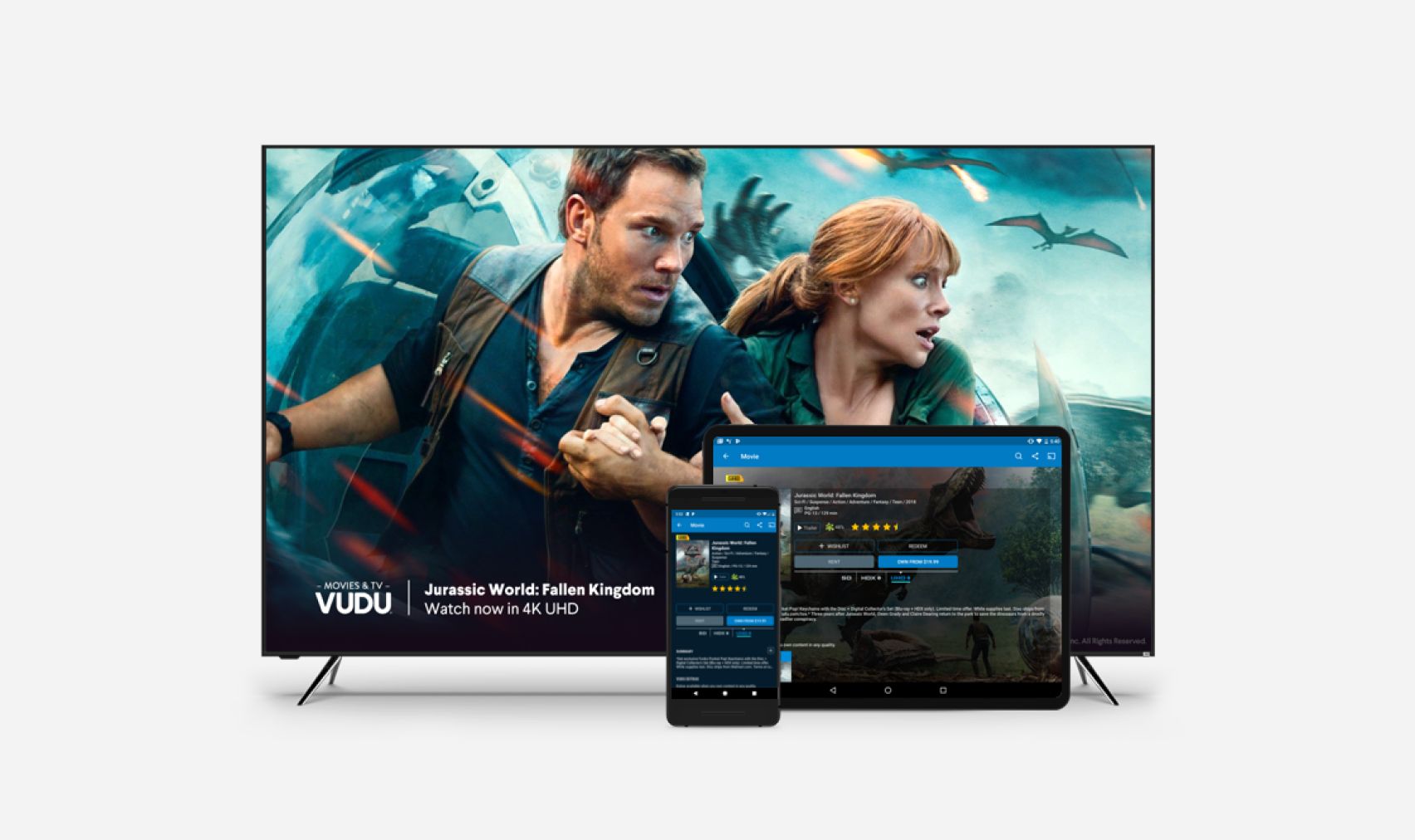Introduction
Welcome to the world of entertainment at your fingertips with Amazon Prime Video! If you own a Vizio Smart TV, you’ll be thrilled to know that you can easily access the extensive library of movies, TV shows, and exclusive content offered by Amazon Prime. In this article, we will guide you through the simple steps to get Amazon Prime on your Vizio Smart TV, allowing you to enjoy all the benefits of this popular streaming service.
Whether you’re a fan of binge-watching your favorite TV series, staying up to date with the latest movies, or exploring a wide range of original content, having Amazon Prime Video on your Vizio Smart TV opens up a world of entertainment possibilities. Plus, with the convenience of streaming directly on your TV, you can enjoy the immersive experience from the comfort of your own home.
In this guide, we will walk you through the process of installing the Amazon Prime Video app on your Vizio Smart TV. We’ll cover everything from checking your TV model compatibility to connecting to the internet and finding and downloading the app. So, let’s jump right in and get Amazon Prime Video up and running on your Vizio Smart TV!
Step 1: Check your Vizio Smart TV model
The first step to getting Amazon Prime on your Vizio Smart TV is to ensure that your TV model supports the Amazon Prime Video app. While most Vizio Smart TVs are compatible, there may be certain older models that do not support this app.
To check your Vizio Smart TV model, you can refer to the user manual or follow these steps:
- Using your Vizio remote, press the Menu button.
- Navigate to the System option and select it.
- From the System menu, choose the System Information option.
- A window will appear displaying various information about your TV, including the model number.
Make a note of the model number as you will need this information in the following steps. If you find that your Vizio Smart TV model is not compatible with the Amazon Prime Video app, you may consider upgrading to a newer model that supports the app for an enhanced viewing experience.
It’s important to note that Vizio constantly updates its product lineup, so if you own a newer model, it is likely to support the Amazon Prime Video app. However, if you own an older Vizio Smart TV, it is advisable to check the official Vizio website or contact their customer support for the most accurate information regarding app compatibility.
Once you have confirmed that your Vizio Smart TV model is compatible with the Amazon Prime Video app, you can proceed to the next step of connecting your TV to the internet.
Step 2: Connect your Vizio Smart TV to the internet
In order to enjoy Amazon Prime Video on your Vizio Smart TV, you need to ensure that it is connected to the internet. Here’s how:
- Using the Vizio remote, press the Menu button.
- Select the Network option from the menu.
- Choose either the Wired or Wireless option, depending on your preferred method of connectivity.
- If you have a wired connection, connect your TV to the modem or router using an Ethernet cable.
- If you choose a wireless connection, select your Wi-Fi network from the list of available networks and enter the password if prompted.
- Once connected, your Vizio Smart TV will display a confirmation message.
- To ensure a stable internet connection, it’s recommended to place your TV within range of the Wi-Fi router or use an Ethernet cable for a wired connection.
After successfully connecting your Vizio Smart TV to the internet, you can move on to the next step and update the software on your TV.
Connecting your Vizio Smart TV to the internet is essential for streaming content seamlessly and enjoying a smooth entertainment experience. Whether you choose a wired or wireless connection, make sure to check the signal strength and network stability to optimize your streaming quality.
Now that your Vizio Smart TV is connected to the internet, it’s time to update the software to ensure compatibility with the Amazon Prime Video app. Let’s move on to the next step!
Step 3: Update your Vizio Smart TV software
To ensure smooth functionality and compatibility with the Amazon Prime Video app, it’s important to keep your Vizio Smart TV’s software up to date. Here’s how to update the software:
- Using the Vizio remote, press the Menu button.
- Navigate to the System option and select it.
- From the System menu, choose the Check for Updates option.
- Your Vizio Smart TV will now check for available updates.
- If an update is available, follow the on-screen prompts to download and install it.
- Once the update is complete, your TV will automatically restart.
It’s crucial to keep your Vizio Smart TV updated to ensure optimal performance and access to the latest features and apps. By regularly checking for updates, you can enjoy a seamless streaming experience on your Vizio Smart TV.
After updating your Vizio Smart TV’s software, you’re now ready to explore the Vizio Smart TV app store and search for the Amazon Prime Video app. Let’s proceed to the next step!
Step 4: Access the Vizio Smart TV app store
Now that your Vizio Smart TV is up to date, it’s time to access the app store and search for the Amazon Prime Video app. Follow these steps:
- Using the Vizio remote, press the V button, which will open the Vizio SmartCast Home screen.
- From the Home screen, navigate to the top menu and select the Apps option.
- A list of available apps will appear on the screen.
- Scroll through the apps until you find the app store icon or a similar icon indicating access to the app store.
- Select the app store icon to open the app store.
By accessing the Vizio Smart TV app store, you gain access to a wide variety of apps, including popular streaming services like Amazon Prime Video. The app store provides a convenient platform for downloading and installing different applications directly onto your Vizio Smart TV.
Once you have successfully accessed the app store, you can move on to the next step and search for the Amazon Prime Video app. Stay tuned!
Step 5: Search for and download the Amazon Prime Video app
Now that you’re inside the Vizio Smart TV app store, it’s time to search for the Amazon Prime Video app and download it onto your TV. Follow these steps:
- Using the Vizio remote, navigate to the search bar within the app store.
- Using the on-screen keyboard, enter “Amazon Prime Video” as your search query.
- The search results will display the Amazon Prime Video app.
- Select the app to access its detailed information page.
- On the detailed information page, click the “Download” or “Install” button to begin the download process.
- Wait for the download and installation to complete. This may take a few minutes, depending on your internet connection speed.
- Once the installation is finished, you will see a notification confirming that the Amazon Prime Video app is now installed on your Vizio Smart TV.
By searching for and downloading the Amazon Prime Video app on your Vizio Smart TV, you are just a few steps away from enjoying a vast library of movies, TV series, and exclusive content offered by Amazon Prime Video.
With the app successfully downloaded and installed, the next step is to sign in to your Amazon Prime account and start streaming your favorite shows and movies. Let’s move on to the next step!
Step 6: Sign in to your Amazon Prime account
With the Amazon Prime Video app successfully installed on your Vizio Smart TV, it’s time to sign in to your Amazon Prime account to access all the great content available. Follow the steps below to sign in:
- Using the Vizio remote, launch the Amazon Prime Video app by selecting it from the list of installed apps on your Vizio Smart TV.
- On the app’s main screen, you will see a prompt to sign in or create a new account. Select the “Sign in” option.
- A login screen will appear. Enter the email address and password associated with your Amazon Prime account.
- Once you have entered the correct login credentials, select the “Sign In” button.
- The app will now verify your account information and sign you in.
After signing in to your Amazon Prime account, you will have full access to the extensive collection of movies, TV shows, and exclusive content available to Amazon Prime members. Take some time to explore the app’s user-friendly interface and discover the vast range of genres and categories to suit your preferences.
If you don’t have an Amazon Prime account, you can create one by following the instructions on the screen. It’s worth noting that Amazon Prime Video may require a separate subscription in addition to your standard Amazon Prime membership.
Now that you’re signed in, it’s time to sit back, relax, and enjoy all the amazing content that Amazon Prime Video has to offer on your Vizio Smart TV.
With your Amazon Prime account successfully signed in, it’s time to move on to the final step and start enjoying your favorite content on your Vizio Smart TV. Let’s dive into the last step!
Step 7: Start enjoying Amazon Prime on your Vizio Smart TV
Congratulations! You have successfully set up Amazon Prime Video on your Vizio Smart TV. Now it’s time to kick back, relax, and start enjoying all the amazing content available to you. Here’s how to get started:
- Using your Vizio remote, launch the Amazon Prime Video app by selecting it from the list of installed apps on your Vizio Smart TV.
- Browse through the app’s interface to explore the vast library of movies, TV shows, documentaries, and exclusive Prime Originals.
- Use the search bar to find specific titles or browse genres and categories to discover new content.
- Select a title you want to watch and press the OK or Play button on your remote to start streaming.
- Enjoy the seamless playback experience on your Vizio Smart TV.
- Use the playback controls on your remote to pause, rewind, fast forward, or adjust the volume as needed.
- Explore additional features of the app, such as creating watchlists, accessing personalized recommendations, and adjusting settings to enhance your streaming experience.
With Amazon Prime Video on your Vizio Smart TV, you have access to a wide range of high-quality content that can be enjoyed from the comfort of your own home. Whether you’re in the mood for a thrilling movie, a binge-worthy TV series, or captivating documentaries, Amazon Prime Video has something for everyone.
Don’t forget that your Amazon Prime subscription also comes with additional benefits, such as free two-day shipping on eligible items from the Amazon website, access to Prime Music for streaming music, and Prime Reading to enjoy e-books and magazines.
Now that you’ve set up and started streaming Amazon Prime Video on your Vizio Smart TV, make some popcorn, grab your comfiest blanket, and indulge in the vast world of entertainment that awaits you. Happy streaming!
Conclusion
Congratulations! You have successfully learned how to get Amazon Prime Video up and running on your Vizio Smart TV. By following the step-by-step guide provided in this article, you are now able to access a vast library of movies, TV shows, and exclusive content offered by Amazon Prime Video, all from the comfort of your own living room.
We started by checking the compatibility of your Vizio Smart TV model with the Amazon Prime Video app. Next, we went through the process of connecting your TV to the internet, updating the software, and accessing the Vizio Smart TV app store. Then, we guided you on how to search for and download the Amazon Prime Video app onto your TV. After that, we showed you how to sign in to your Amazon Prime account, ensuring seamless access to the extensive collection of content.
Now that you have successfully set up Amazon Prime Video on your Vizio Smart TV, it’s time to start enjoying the incredible range of entertainment options available to you. From the latest Hollywood blockbusters to award-winning TV series and exclusive original content, you have endless hours of streaming enjoyment ahead of you.
Remember to regularly check for updates to your Vizio Smart TV’s software to ensure continued compatibility and smooth functionality with the Amazon Prime Video app. Additionally, take advantage of the additional benefits that come with your Amazon Prime subscription, such as free two-day shipping, Prime Music, and Prime Reading.
Thank you for following this guide on how to get Amazon Prime Video on your Vizio Smart TV. We hope this article has provided the necessary information and steps to make the setup process seamless and enjoyable. Now sit back, relax, and dive into the world of entertainment that awaits you with Amazon Prime Video on your Vizio Smart TV.