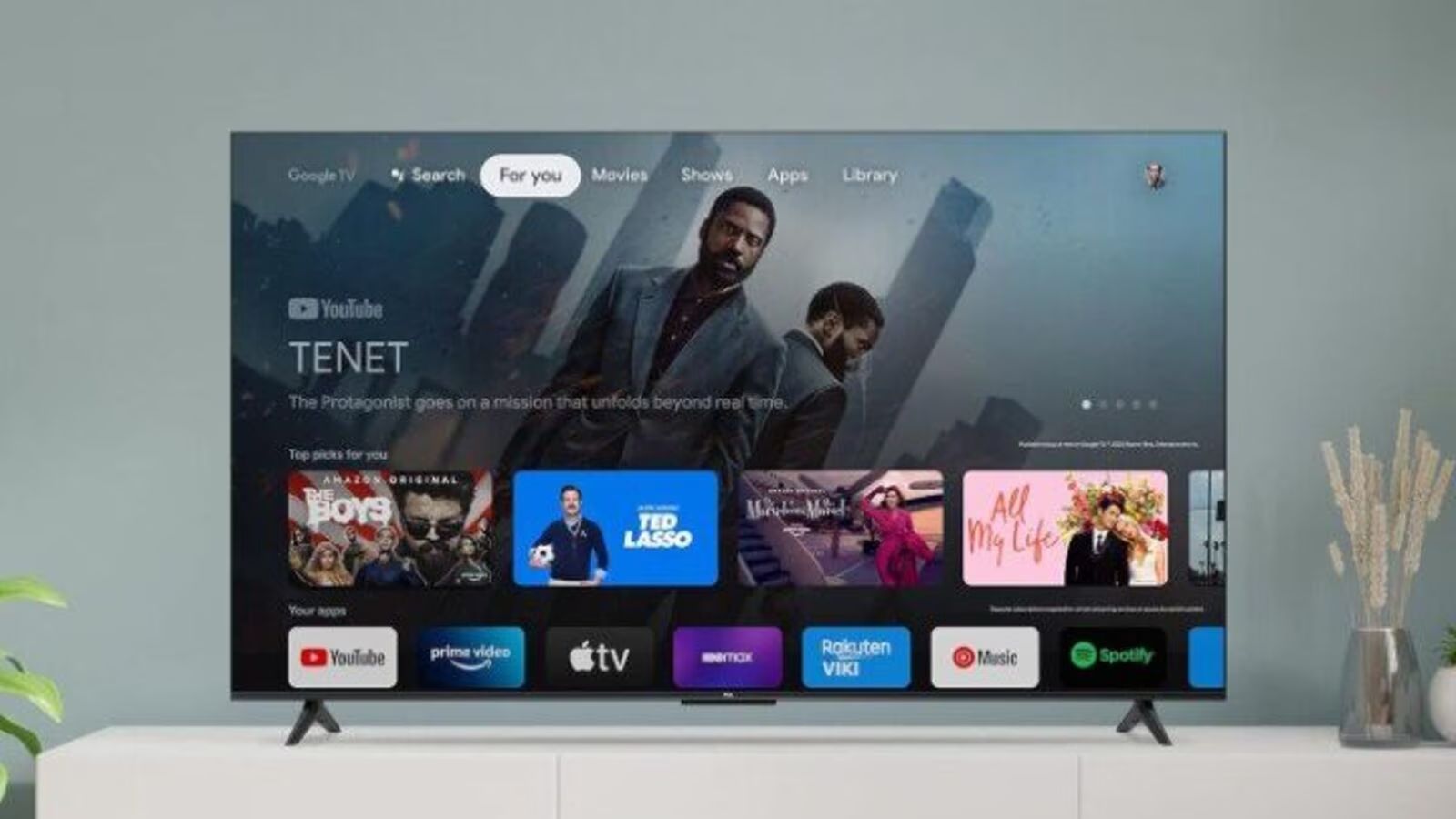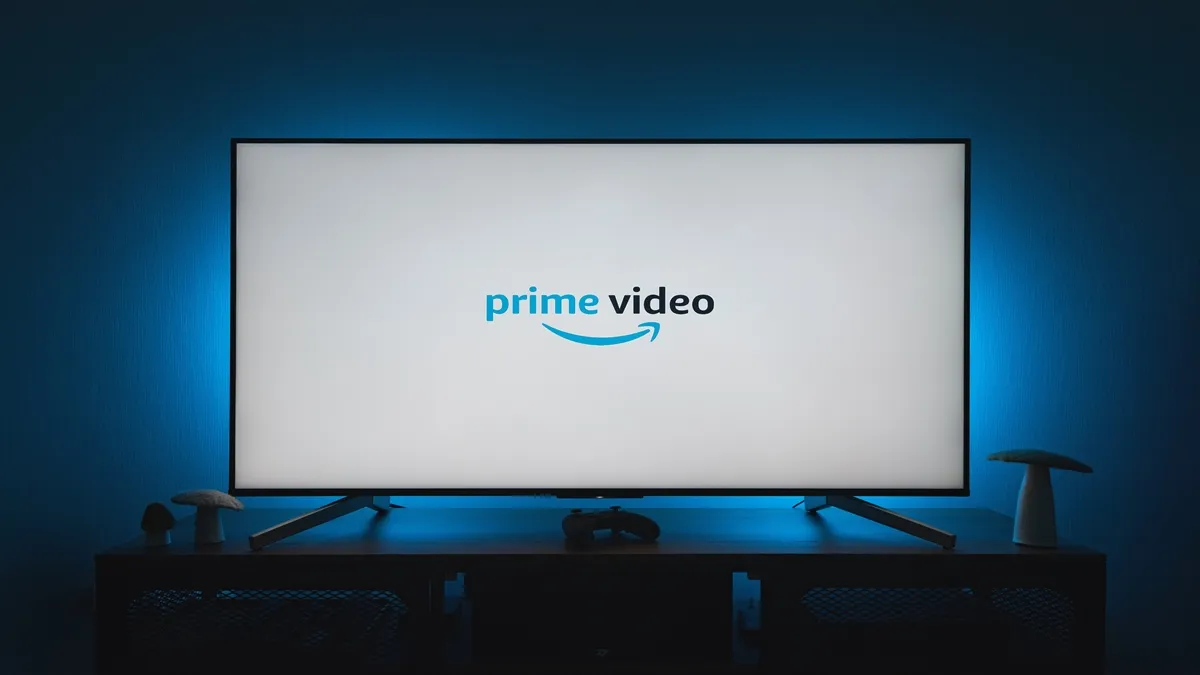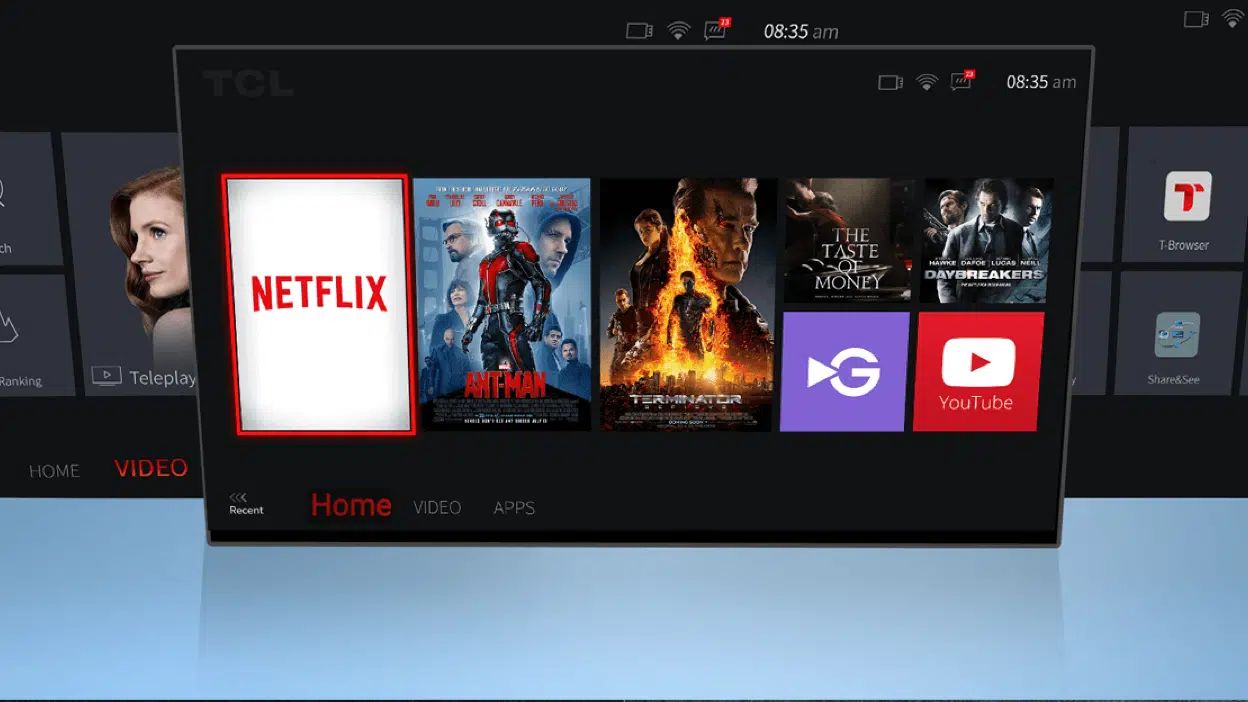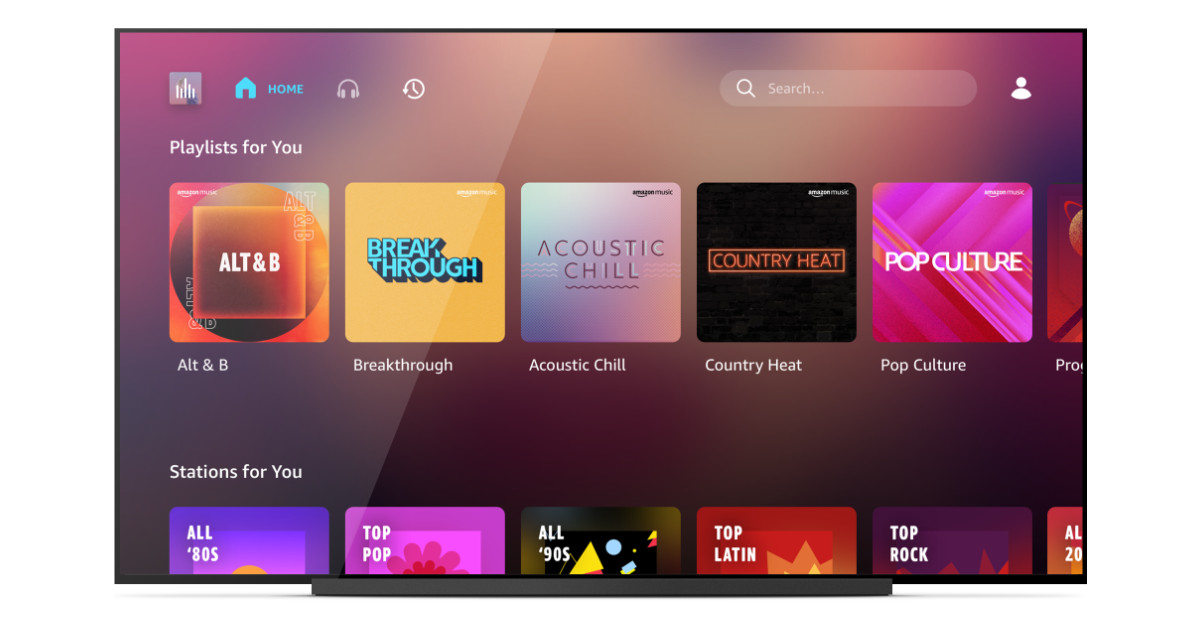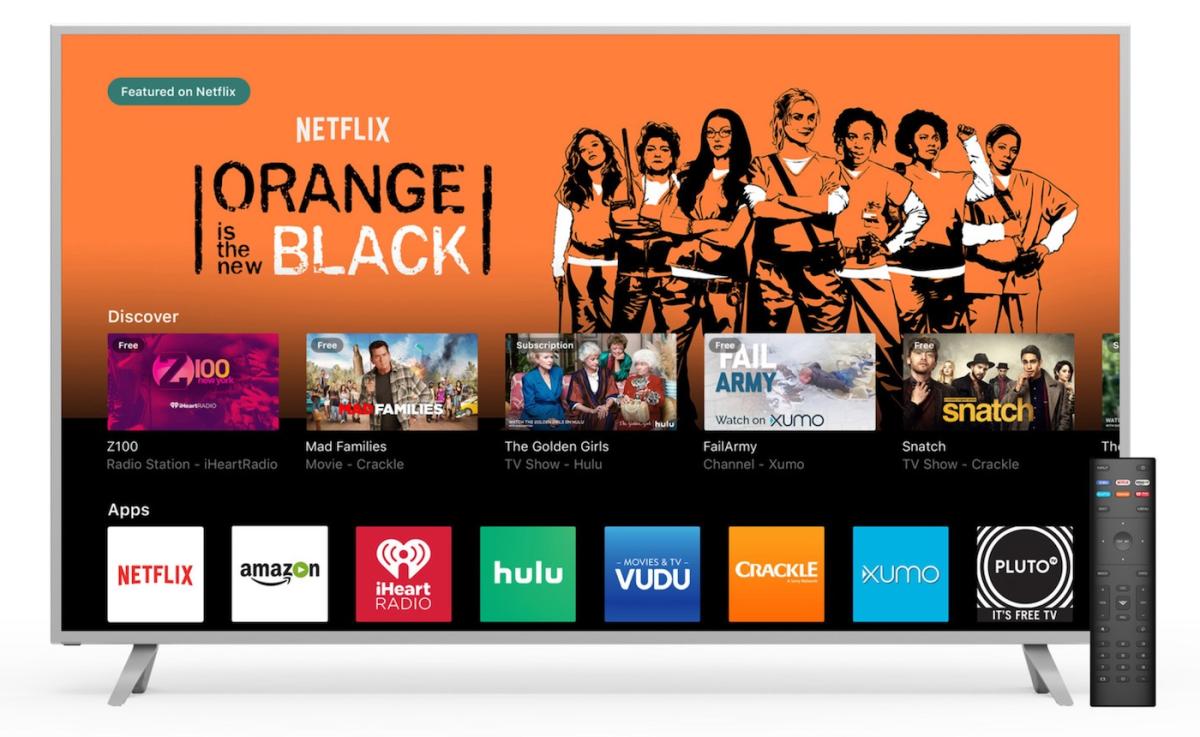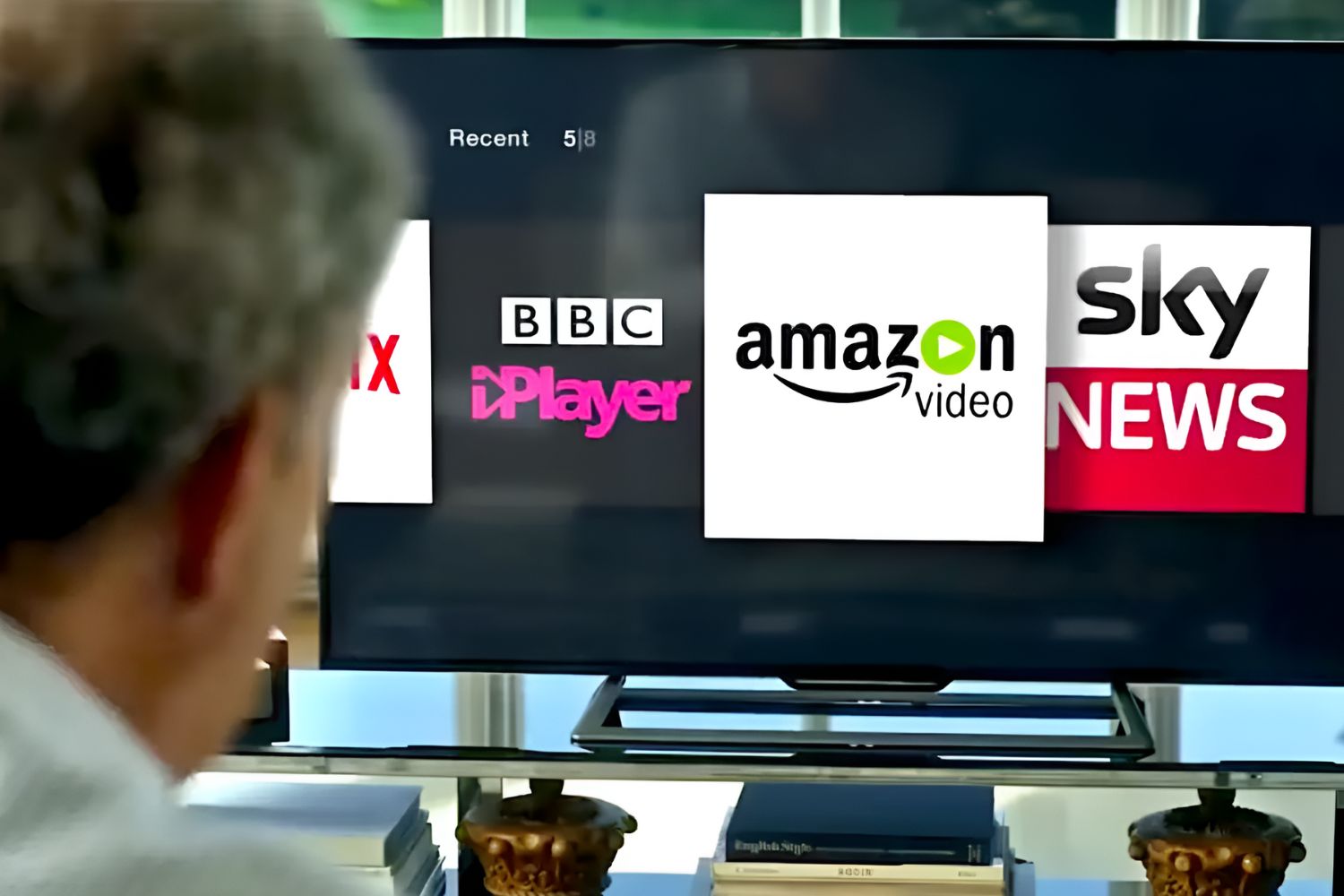Introduction
Welcome to the digital age, where technology has revolutionized our way of living. One of the popular innovations is the advent of smart TVs. These cutting-edge devices combine the features of a traditional television with the capabilities of a computer, allowing us to access a world of entertainment, information, and connectivity right from our living rooms.
When it comes to streaming content, one of the most desired platforms is Amazon. As an e-commerce giant, Amazon has expanded its reach to offer a wide range of on-demand video streaming services, making it a favorite among movie and TV show enthusiasts. With its vast selection of movies, TV series, documentaries, and original content, having Amazon on your smart TV opens up a whole new world of entertainment possibilities.
In this article, we will explore the benefits of having Amazon on your smart TV, guide you on how to check if your smart TV is compatible with Amazon, and provide step-by-step instructions on how to connect your smart TV to Amazon. So, whether you’re a movie buff, a TV show enthusiast, or simply looking to broaden your entertainment options, read on to discover how to get Amazon on your smart TV.
What Is a Smart TV?
A smart TV is a television equipped with internet connectivity and built-in software that allows you to access a variety of online services and applications. Unlike traditional TVs that rely solely on broadcast signals or external devices for content, smart TVs provide a seamless integration of streaming services, web browsing, social media, gaming, and much more.
At its core, a smart TV operates on an operating system similar to a smartphone or a computer. This enables it to run various applications, connect to the internet, and perform multitasking activities, all from the comfort of your living room. The operating systems found in smart TVs include popular options such as Android TV, webOS, Tizen, and Roku OS.
One of the key features of a smart TV is the ability to stream content, allowing you to access online entertainment platforms like Netflix, Hulu, YouTube, and of course, Amazon Prime Video. With just a few clicks of a remote control or the use of voice commands, you can enjoy a vast library of movies, TV series, documentaries, and more, right from your living room.
Additionally, smart TVs often come with built-in Wi-Fi capabilities, eliminating the need for external devices to connect to the internet. This not only simplifies the setup process but also enables you to effortlessly browse the web, keep up with social media, and access online news and information without the need for additional devices.
Moreover, smart TVs often offer a multitude of connectivity options, such as HDMI ports, USB ports, and Bluetooth, allowing you to connect other devices, such as gaming consoles, sound systems, and external storage devices, to enhance your viewing experience.
In summary, a smart TV combines the functionality of a traditional television with the convenience and versatility of internet connectivity. It offers a world of entertainment options, making it an essential gadget for modern households.
Benefits of Having Amazon on Your Smart TV
Having Amazon on your smart TV opens up a multitude of benefits and entertainment possibilities. Let’s explore some of the advantages of integrating Amazon into your smart TV experience:
1. Vast Selection of Content: With Amazon Prime Video, you gain access to an extensive library of movies, TV series, original content, and documentaries. From timeless classics to the latest releases, Amazon offers a diverse range of content to suit every taste.
2. Exclusive Amazon Originals: Amazon Prime Video boasts a growing collection of acclaimed original shows and movies. With titles like “The Marvelous Mrs. Maisel,” “The Boys,” and “Fleabag,” you can enjoy award-winning content not available on any other streaming platform.
3. Convenience and Accessibility: By having Amazon on your smart TV, you eliminate the need for additional devices like streaming sticks or set-top boxes. You can access Amazon Prime Video directly through the TV’s interface, making it quick and easy to dive into your favorite shows and movies.
4. Integration with Alexa Voice Control: Many smart TVs support integration with Amazon’s virtual assistant, Alexa. With a simple voice command, you can search for content, control playback, adjust volume, and even query information related to the show or movie you’re watching.
5. Cross-Device Synchronization: Amazon Prime Video allows you to seamlessly switch between devices. You can start watching a show on your smart TV and continue on your smartphone or tablet, without missing a beat. This feature offers flexibility and convenience, especially if you’re on the go.
6. Additional Benefits of Amazon Prime Membership: When you have Amazon on your smart TV, you can make the most of your Amazon Prime subscription. Alongside Prime Video, you’ll enjoy additional perks like free two-day shipping on eligible items, access to Prime Music, Prime Reading, and exclusive deals on Amazon products.
7. Personalized Recommendations: Amazon Prime Video suggests personalized content based on your viewing history and preferences. By analyzing your choices, it recommends shows and movies that align with your tastes, making it easier to discover new favorites.
By incorporating Amazon into your smart TV experience, you gain access to a vast array of entertainment options, convenience, and exclusive content. Whether you’re a movie enthusiast, a TV show binge-watcher, or simply looking to expand your viewing choices, having Amazon on your smart TV is a game-changer.
Can All Smart TVs Get Amazon?
While most modern smart TVs have the capability to connect to various streaming platforms, not all of them are compatible with Amazon Prime Video. The ability to get Amazon on your smart TV depends on a few factors, including the brand, model, and the built-in operating system.
First and foremost, check if your smart TV supports the installation of third-party applications. Some smart TVs have a restricted app store, limiting the availability of certain streaming services. If your TV doesn’t support third-party apps, it’s likely that you won’t be able to download and access the Amazon Prime Video app.
Secondly, the compatibility of your smart TV with Amazon Prime Video also depends on the operating system it runs on. The most popular smart TV operating systems include Android TV, webOS, Tizen, and Roku OS. These operating systems have their own app stores and compatibility requirements, which can vary from one brand to another.
Another crucial factor to consider is the licensing agreements between Amazon and the TV manufacturers. Amazon Prime Video might not be available on certain smart TVs due to regional restrictions or licensing conflicts. This means that even if your TV is technically capable of running the app, it might still not be available for installation.
It’s important to note that while not all smart TVs can get Amazon Prime Video directly, there are alternative methods for accessing Amazon content. For example, if your smart TV has screen mirroring capabilities, you can mirror your smartphone or tablet screen, which allows you to stream Amazon content from your mobile device to the TV. Additionally, external devices, such as streaming sticks or set-top boxes, can also be used to connect your TV to Amazon Prime Video.
To determine if your smart TV is compatible with Amazon Prime Video, it’s best to consult the manufacturer’s website or check the TV’s specifications. Alternatively, you can navigate to the app store on your smart TV and search for the Amazon Prime Video app. If it’s available, you’ll be able to download and install it directly on your TV.
As technology continues to advance, manufacturers and streaming platforms are expanding their compatibility offerings. However, it’s important to keep in mind that not all smart TVs can get Amazon Prime Video, and it’s always advisable to check the specifications and compatibility of your specific TV model before making any assumptions.
How to Check If Your Smart TV Supports Amazon
If you’re eager to enjoy Amazon Prime Video on your smart TV, but you’re unsure if your TV is compatible, you can follow these steps to check for Amazon support:
1. Consult the TV Manual or Manufacturer’s Website: Start by reviewing the user manual or visiting the manufacturer’s website for information about app compatibility. Look for a list of supported apps or streaming services, which should include Amazon Prime Video if it is available for your TV model.
2. Search the TV’s App Store: On your smart TV’s menu, navigate to the app store or app gallery. Use the search function within the store and type “Amazon Prime Video” or simply “Amazon” to see if the app is available for installation on your TV. If the app appears in the search results, it’s likely that your smart TV supports Amazon Prime Video.
3. Visit the Amazon Prime Video Website: Open a web browser on your smart TV and visit the official Amazon Prime Video website. If your TV supports web browsing, you should be able to navigate to the site and sign in with your Amazon credentials. If you’re able to access Amazon Prime Video and stream content directly from the website, your TV is compatible.
4. Check for Software Updates: Smart TVs often receive software updates that improve compatibility and add new features. Check if your TV is running the latest firmware version by accessing the settings menu. Look for the “software update” or “system update” option and follow the prompts to ensure your TV is up to date. This may unlock support for Amazon Prime Video or resolve any compatibility issues.
5. Contact Customer Support: If you’ve exhausted all other methods and still can’t determine if your smart TV supports Amazon, reach out to the TV manufacturer’s customer support for assistance. They should be able to provide you with accurate information regarding the compatibility of your specific TV model with Amazon Prime Video.
Keep in mind that even if your TV doesn’t natively support Amazon Prime Video, there may be alternative methods to access the content. Consider using external devices like streaming sticks or set-top boxes that are compatible with Amazon Prime Video, or utilize screen mirroring options to stream from your mobile device to the TV.
By following these steps, you’ll be able to determine if your smart TV supports Amazon Prime Video or explore alternative solutions to enjoy Amazon content on your television.
Connecting Your Smart TV to Amazon
Once you have confirmed that your smart TV is compatible with Amazon Prime Video, you can follow these step-by-step instructions to connect your TV to Amazon:
Step 1: Accessing the Smart TV Menu
Using your TV remote, navigate to the home or menu screen of your smart TV. Look for the settings or setup option and select it to access the TV’s settings menu.
Step 2: Searching for the Amazon App
Inside the settings menu, locate and select the option for “Apps” or “Applications.” Here, you should see a list of available apps and app stores. Look for the app store that is specific to your TV’s operating system, such as the LG Content Store or the Google Play Store. Enter the app store and search for “Amazon Prime Video.”
Step 3: Downloading and Installing the Amazon App
Once you’ve found the Amazon Prime Video app in the app store, select it and choose the option to download and install the app. Depending on your TV’s internet connection and the size of the app, this process may take a few moments. Follow the on-screen prompts to complete the installation.
Step 4: Signing In to Your Amazon Account
Once the installation is complete, return to the home or menu screen of your smart TV. Open the Amazon Prime Video app by selecting it from the list of installed apps. You will be prompted to sign in to your Amazon account. Enter your Amazon email address and password, and then select the “Sign In” or “Login” button.
Step 5: Enjoying Amazon on Your Smart TV!
After signing in to your Amazon account, you will have full access to the Amazon Prime Video app on your smart TV. Explore the different categories, browse popular shows or movies, and start streaming your favorite content directly on your television. Use your TV remote or external devices to control playback, adjust settings, and enjoy a personalized streaming experience.
It’s important to note that the specific steps may vary depending on your smart TV’s brand and model. The key is to navigate through the TV’s menu or settings options to find the app store, search for Amazon Prime Video, and follow the on-screen prompts to download and install the app.
If you encounter any issues during the process, refer to the TV’s user manual or contact the manufacturer’s customer support for further assistance. They should be able to guide you through any troubleshooting steps specific to your smart TV.
Once you’re successfully connected, you can enjoy a wide range of movies, TV series, and other content offered by Amazon Prime Video, right from the comfort of your living room!
Step 1: Accessing the Smart TV Menu
The first step in connecting your smart TV to Amazon is accessing the TV’s menu. Here’s how you can do it:
1.1 Using Your TV Remote: Grab your TV remote control and look for a button that is labeled “Menu” or “Settings.” This button is usually located in the center or near the bottom of the remote. Press the button to open the TV’s menu.
1.2 On-Screen Home Button: Some smart TVs have a dedicated home button on the remote control. If your remote has this feature, simply press the home button to access the smart TV menu.
1.3 Smart Hub Button: If you have a Samsung smart TV, you may have a dedicated button on the remote called “Smart Hub.” Pressing this button will take you directly to the smart TV menu.
If you’re unable to locate the menu button on your remote, refer to the user manual that came with your TV for specific instructions on how to access the menu.
1.4 Using Voice Commands: If your smart TV supports voice control, you can use the built-in voice assistant to access the menu. Simply press and hold the voice control button on your remote (typically indicated by a microphone icon) and say “Open menu” or “Go to settings.”
Once you have successfully opened the menu, you will be able to navigate through the TV’s settings and options using the arrow keys, select button, and other buttons on your remote control.
It’s worth noting that the exact process of accessing the smart TV menu may differ slightly depending on the brand and model of your TV. If you’re unsure, refer to the TV’s user manual or contact the manufacturer’s customer support for specific instructions.
By accessing the smart TV menu, you have taken the first step towards connecting your TV to Amazon. Now, you can proceed to the next steps to download and install the Amazon Prime Video app on your smart TV.
Step 2: Searching for the Amazon App
After accessing the smart TV menu, the next step in connecting your smart TV to Amazon is searching for the Amazon app. Here’s how you can do it:
2.1 Navigate to the App Store: Using your TV remote control, navigate to the app store or app gallery on your smart TV. The location and name of the app store may vary depending on your TV’s brand and operating system. It is often labeled as “App Store,” “App Gallery,” or “App Store+”.
2.2 Select the App Store: Once you have located the app store, select it by pressing the corresponding button on your TV remote control. This will open the app store interface where you can explore and download various applications.
2.3 Search for “Amazon Prime Video”: Inside the app store, look for a search function or a search bar. Use the arrow keys on your remote control to navigate to the search bar, and then use the remote’s alphanumeric buttons to enter the search term “Amazon Prime Video” or simply “Amazon”.
2.4 Select the Amazon Prime Video App: After entering the search term, the search results should display relevant apps. Look for the Amazon Prime Video app in the search results and select it by highlighting it and pressing the select button on your remote control. This will open the app’s page where you can find additional information and installation options.
2.5 Install the Amazon Prime Video App: On the app’s page, you should see an option to download and install the app on your smart TV. Select this option and follow the on-screen prompts to initiate the installation process. Wait for the installation to complete, which may take a few minutes depending on your TV’s speed and internet connection.
It’s important to note that the steps and user interface may vary depending on the brand and model of your smart TV. Some TVs may offer a direct shortcut to the Amazon Prime Video app rather than requiring a search. If you cannot find the app in the app store, it is possible that your smart TV does not support Amazon Prime Video.
If you encounter any difficulties during the process, consult your TV’s user manual or contact the manufacturer’s customer support for further assistance.
By successfully searching for the Amazon app in the app store, you are one step closer to enjoying Amazon Prime Video on your smart TV. In the next step, we will guide you through the process of signing in to your Amazon account on your smart TV.
Step 3: Downloading and Installing the Amazon App
After searching for the Amazon app in the app store, the next step is to download and install the Amazon app on your smart TV. Follow these steps:
3.1 Select the Amazon Prime Video App: On the app’s page in the app store, highlight the Amazon Prime Video app by navigating to it using the arrow keys on your TV remote. Once it’s highlighted, press the select button on your remote to open the app’s page.
3.2 Initiate the Download: On the Amazon Prime Video app page, look for an option to download or install the app. Select this option by pressing the corresponding button on your remote control. The download process will begin, and you’ll see a progress indicator on your smart TV screen.
3.3 Wait for the Installation: Once the download is complete, the installation process will automatically start. This process may take a few minutes, so be patient and wait for the installation to finish. Avoid turning off or unplugging your TV during this time.
3.4 Launch the Amazon App: After the installation is complete, navigate back to your smart TV’s home screen or app menu. Look for the Amazon Prime Video app icon and select it using the remote control. This will launch the Amazon app on your smart TV.
3.5 Update the App: If you are prompted to update the app after launching it for the first time, select the option to update. Keeping the app up to date ensures you have access to the latest features and improvements.
It’s important to note that the exact steps and user interface may vary slightly depending on the brand and model of your smart TV. Some TVs may have a simplified process where you can directly install the Amazon app without a separate download step.
If you encounter any issues during the download or installation process, refer to your TV’s user manual or contact the manufacturer’s customer support for assistance. They can provide you with tailored instructions or troubleshoot any specific problems related to your smart TV.
By successfully downloading and installing the Amazon app on your smart TV, you’re now ready to move on to the next step: signing in to your Amazon account on your TV.
Step 4: Signing In to Your Amazon Account
After successfully downloading and installing the Amazon app on your smart TV, the next step is to sign in to your Amazon account. Follow these steps to get started:
4.1 Launch the Amazon App: Navigate to the home screen or app menu of your smart TV and locate the Amazon Prime Video app icon. Use the arrow keys on your TV remote to highlight the app icon, and then press the select or enter button to launch the app.
4.2 Go to the Sign-In Page: Once the Amazon app is open, you’ll be presented with the app’s interface. Look for a sign-in or login option and select it using your TV remote. This will take you to the sign-in page, where you can enter your Amazon account credentials.
4.3 Enter Your Amazon Email and Password: On the sign-in page, you’ll be prompted to enter your Amazon email address and password. Use the alphanumeric buttons on your TV remote to enter the information. Take your time and ensure that you accurately input your email address and password to prevent any login issues.
4.4 Select “Sign In”: After entering your Amazon email and password, navigate to the “Sign In” button using your TV remote and select it. This will initiate the sign-in process and verify your Amazon account credentials.
4.5 Wait for Verification: Once you select the “Sign In” button, the Amazon app will verify your account credentials. This process may take a few moments, and you may see a loading or verification screen. Be patient and wait for the sign-in process to complete.
4.6 Account Activation: In some cases, the Amazon app on your smart TV may require additional steps to activate your account. This could involve visiting a specific website or entering a verification code. Follow the on-screen instructions provided by the app to complete the account activation process.
After successfully signing in to your Amazon account, you’ll have full access to the features and content offered by Amazon Prime Video on your smart TV. You can now browse through the vast selection of movies, TV shows, and original content and start streaming your preferred entertainment directly on your television.
If you experience any issues during the sign-in process, double-check your email address and password for accuracy. It’s essential to ensure you are using the correct Amazon account credentials. If the problem persists, consult the TV’s user manual or contact the manufacturer’s customer support for further assistance.
By signing in to your Amazon account on your smart TV, you’ve completed an important step towards enjoying a seamless streaming experience!
Step 5: Enjoying Amazon on Your Smart TV!
After signing in to your Amazon account on your smart TV, it’s time to sit back, relax, and start enjoying all the content that Amazon Prime Video has to offer. Here’s how you can make the most of your Amazon streaming experience:
5.1 Explore the Content Library: Once you’re logged in to your Amazon account on your smart TV, you can start exploring the vast content library. Browse through the different categories, such as movies, TV series, documentaries, and Amazon Originals. Use the arrow keys on your TV remote and the select button to navigate through the menus and select titles that interest you.
5.2 Find Your Favorites: Use the search function within the Amazon app to search for specific shows, movies, or actors. Simply navigate to the search icon within the app, enter your search term using the on-screen keyboard, and select the search button. This will display relevant results based on your search query.
5.3 Personalize Your Experience: Customize your Amazon Prime Video experience on your smart TV by creating personalized profiles. This allows different members of your household to have their own unique profiles, recommendations, and viewing history. To create a profile, go to the account settings within the Amazon app on your TV and select “Add New” or “Create Profile.”
5.4 Control Playback: Use the playback controls on your TV remote to pause, play, rewind, or fast-forward through content. You may also have additional controls, such as skip intro or skip to next episode, depending on the capabilities of your smart TV and the Amazon app.
5.5 Use Alexa Voice Control (if available): If your smart TV supports integration with Amazon’s voice assistant, Alexa, take advantage of voice commands to control your Amazon Prime Video experience. Simply press the microphone button on your TV remote and speak commands like “Play [title],” “Pause,” or “Go to next episode.”
5.6 Enjoy Cross-Device Synchronization: If you have the Amazon Prime Video app installed on other devices, such as a smartphone or tablet, you can seamlessly switch between devices. For example, you can start watching a show on your smart TV and continue from where you left off on your mobile device while you’re on the go.
5.7 Access Additional Features: Explore other features within the Amazon Prime Video app on your smart TV, such as creating watchlists, leaving ratings and reviews, or accessing additional information about the content you’re watching. These features can enhance your overall streaming experience and help you discover new shows and movies.
Remember to familiarize yourself with the settings and options available within the Amazon Prime Video app on your smart TV. You can adjust video quality, subtitles, and other preferences to optimize your viewing experience based on your personal preferences.
If you encounter any issues or have questions about specific features or settings, consult the TV’s user manual or refer to the help and support section within the Amazon Prime Video app.
Now that you’re all set up, grab some popcorn, settle into your favorite spot on the couch, and enjoy the wide variety of entertainment available on Amazon Prime Video!
Troubleshooting Common Issues
While connecting your smart TV to Amazon Prime Video is usually a straightforward process, you may encounter some common issues along the way. Here are some troubleshooting tips to help you resolve these problems:
1. Internet Connectivity: Ensure that your smart TV is connected to a stable and reliable internet connection. Check your Wi-Fi settings or use a wired connection if available. If the connection is weak, try moving your router closer to the TV or using a Wi-Fi extender to improve signal strength.
2. App Not Available: If you cannot find the Amazon Prime Video app in your smart TV’s app store, it is possible that your TV model does not support it. Consider alternative options such as using an external streaming device that is compatible with Amazon Prime Video.
3. Outdated Firmware: Check if there is a firmware update available for your smart TV. Outdated firmware can sometimes cause compatibility issues. Refer to your TV’s user manual or visit the manufacturer’s website for instructions on how to update the firmware.
4. Login Issues: If you are unable to sign in to your Amazon account on your smart TV, double-check your email address and password for accuracy. You can also try resetting your password via the Amazon website. Additionally, ensure that your Amazon Prime Video subscription is active and in good standing.
5. Performance or Buffering Issues: If you experience buffering or performance issues while streaming Amazon Prime Video on your smart TV, check the speed of your internet connection. Restart your router and eliminate any potential sources of interference. In some cases, adjusting the video quality settings within the Amazon Prime Video app can improve playback performance.
6. Error Messages: If you encounter error messages while using the Amazon Prime Video app on your smart TV, note down the error code or message displayed on-screen. Visit the Amazon Prime Video Help Center online and search for the specific error code to find troubleshooting steps or contact customer support for further assistance.
7. Unsupported Region: Some content on Amazon Prime Video may be restricted to specific regions or countries. If you’re traveling or using the TV in a different country, you may encounter issues accessing certain content. To bypass this, use a VPN (virtual private network) service to change your IP address and access content as if you were in a supported region.
If the troubleshooting steps provided above do not resolve your issue, it is recommended to consult the user manual for your smart TV or contact the manufacturer’s customer support for assistance specific to your TV model. Additionally, the Amazon Prime Video Help Center and customer support can provide further guidance and troubleshooting steps.
By addressing common issues and seeking appropriate solutions, you can ensure a smooth and enjoyable Amazon Prime Video streaming experience on your smart TV.
Conclusion
Getting Amazon on your smart TV opens up a world of entertainment possibilities. With access to Amazon Prime Video, you can enjoy a vast selection of movies, TV shows, and original content from the comfort of your living room. While not all smart TVs support Amazon Prime Video, many modern models do, allowing you to seamlessly stream your favorite Amazon content.
In this article, we’ve discussed the benefits of having Amazon on your smart TV, how to check if your TV supports Amazon, the step-by-step process of connecting your smart TV to Amazon, and troubleshooting common issues that you may encounter along the way.
Remember to consult your smart TV’s user manual or contact the manufacturer’s customer support if you have any specific questions or encounter difficulties during the setup process. They can provide personalized assistance based on your TV model and operating system.
Now that you have successfully connected your smart TV to Amazon, you can explore the extensive library of movies, TV series, and original content available on Amazon Prime Video. Customize your streaming experience, control playback with your TV remote or voice commands, and enjoy cross-device synchronization to seamlessly switch between devices.
Whether you’re a fan of gripping dramas, thrilling action films, or hilarious comedies, Amazon Prime Video brings a vast array of entertainment options right to your living room. Sit back, relax, and immerse yourself in the world of Amazon Prime Video on your smart TV!