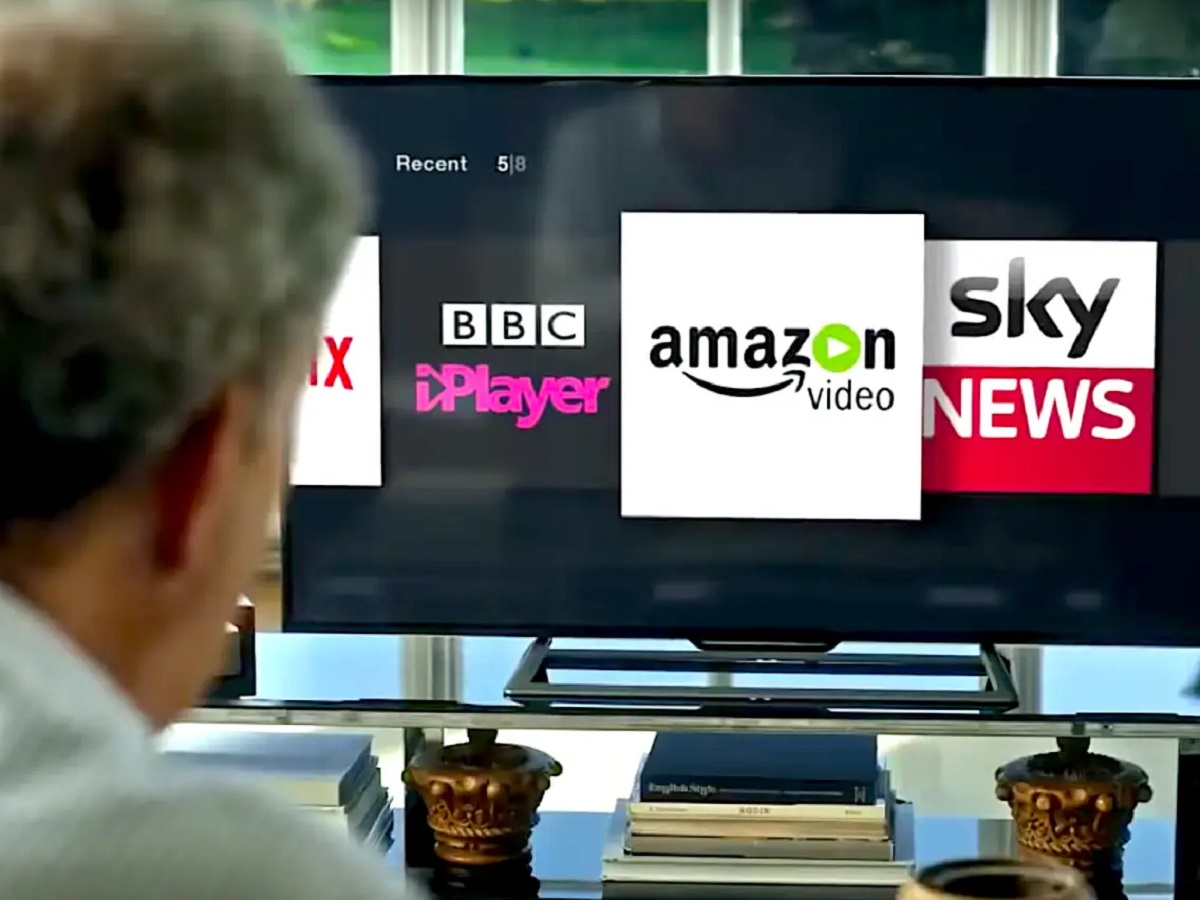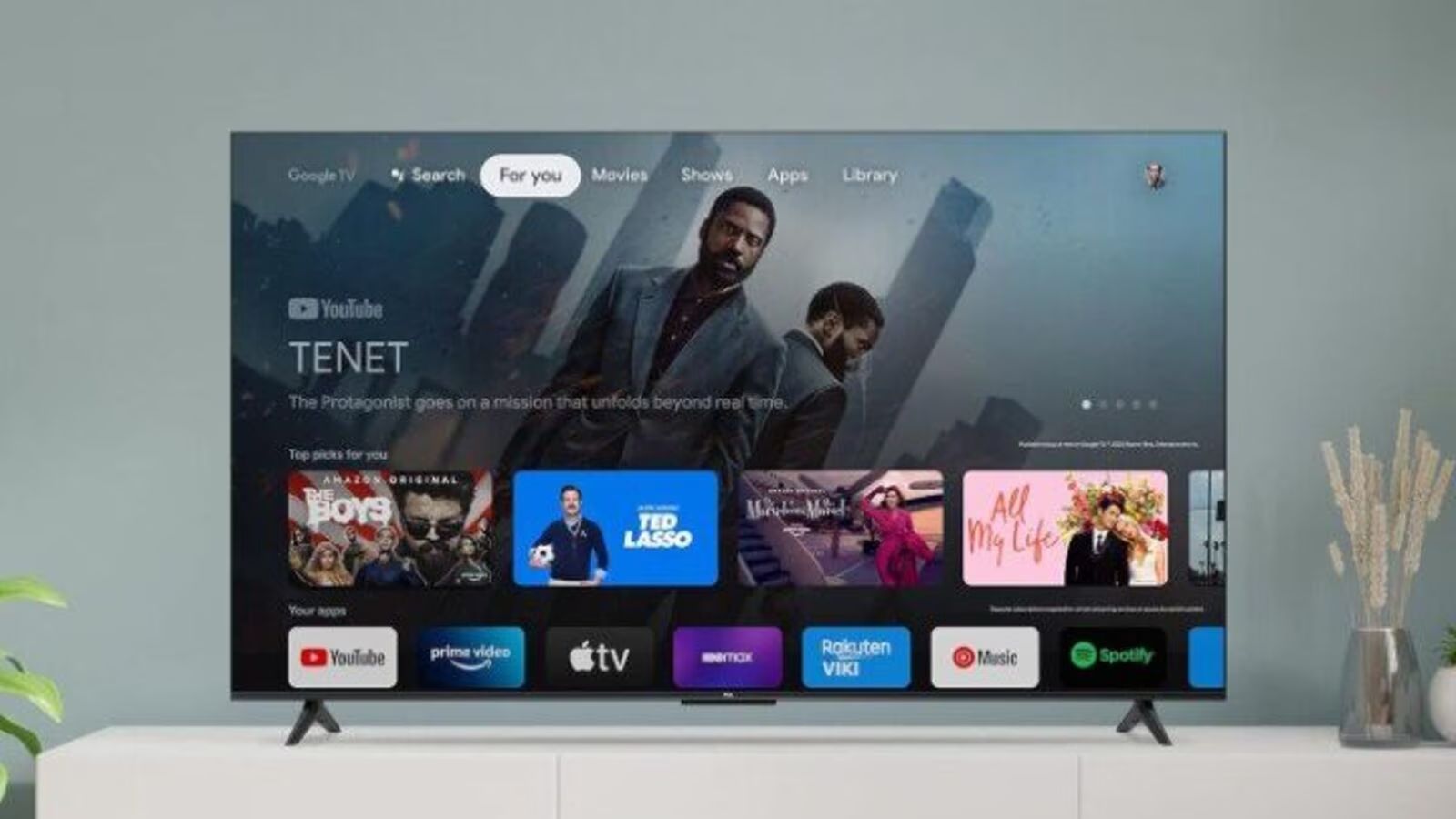Introduction
Welcome to the world of entertainment at your fingertips! With a smart TV, you can access a plethora of streaming services and enjoy your favorite movies, TV shows, and more from the comfort of your own home. One of the leading streaming platforms is Amazon Video, which offers a vast library of content for you to explore. In this guide, we will walk you through the step-by-step process of setting up Amazon Video on your smart TV, so you can start enjoying all the exciting content that Amazon has to offer.
Setting up Amazon Video on your smart TV is a straightforward process that usually involves connecting your TV to the internet, accessing the app store, installing the Amazon Video app, signing in to your Amazon account, and activating your smart TV. Don’t worry, we will guide you through each step to ensure a smooth and seamless setup experience.
Before we dive into the setup process, it’s essential to ensure that your smart TV is compatible with Amazon Video. Not all smart TVs support the Amazon Video app, so it’s crucial to check the compatibility beforehand. Once you have confirmed compatibility, you can proceed with the setup process and start enjoying all the amazing content available on Amazon Video.
So, grab your TV remote and get ready to embark on a journey filled with exciting movies, binge-worthy TV shows, and much more. In the following sections, we will guide you through each step of the setup process, so you can start streaming your favorite content on your smart TV in no time.
Step 1: Check compatibility of your smart TV
Before diving into the setup process, it’s important to determine if your smart TV is compatible with Amazon Video. Not all smart TVs support the Amazon Video app, so it’s crucial to check the compatibility beforehand to avoid any disappointment.
To check the compatibility of your smart TV with Amazon Video, you can follow these steps:
- Refer to the user manual: The first place to look for information regarding app compatibility is your smart TV’s user manual. Most smart TVs provide a list of compatible apps, including Amazon Video. Look for the app’s name in the list to ensure compatibility.
- Check the manufacturer’s website: If you can’t find the information in the user manual, visit the manufacturer’s website. They often provide detailed information about app compatibility for their smart TV models. Look for a support section or FAQ page that addresses app compatibility.
- Online research: If the above steps don’t provide the necessary information, you can conduct online research. Visit forums, tech websites, or Amazon Video’s official website to see if your specific smart TV model is listed as compatible.
Remember that app compatibility can vary depending on the brand and model of your smart TV. It’s always best to double-check and ensure compatibility before proceeding with the setup process.
Once you have confirmed that your smart TV is compatible with Amazon Video, you can move on to the next steps and start enjoying a wide range of movies, TV shows, and original content available on the platform.
Step 2: Connect your smart TV to the internet
In order to stream content on your smart TV and access platforms like Amazon Video, you need to ensure that your TV is connected to the internet. Here’s a step-by-step guide to help you connect your smart TV to the internet:
- Locate the network settings: On your smart TV, navigate to the settings menu. Look for an option related to network or Wi-Fi settings. The location of these settings can vary depending on the brand and model of your TV.
- Select your Wi-Fi network: Once you’ve accessed the network settings, you should see a list of available Wi-Fi networks. Choose your home Wi-Fi network from the list.
- Enter the Wi-Fi password: If your Wi-Fi network is password-protected, you’ll be prompted to enter the password. Use the on-screen keyboard or your TV remote to input the correct password.
- Establish the connection: After entering the password, select the option to connect or join the network. Your smart TV will attempt to establish a connection with your Wi-Fi network.
- Confirm the connection: Once the connection is successfully established, you should see an indication on your TV screen. It may display a checkmark or a message confirming a successful connection.
It’s important to note that some smart TVs may also offer the option to connect to the internet via an Ethernet cable. If you prefer a wired connection, you can connect an Ethernet cable to the back of your smart TV and directly to your router or modem.
By connecting your smart TV to the internet, you ensure a stable and reliable connection for streaming content on platforms like Amazon Video. With this step complete, you’re ready to move on to the next step in the setup process.
Step 3: Access the app store on your smart TV
After connecting your smart TV to the internet, the next step is to access the app store. The app store is where you can find and download various applications, including Amazon Video. Here’s how you can access the app store on your smart TV:
- Locate the app store: Using your TV remote, navigate to the home screen or main menu of your smart TV. Look for an icon or option labeled “App Store” or “Applications”. The location and appearance of the app store may vary depending on the brand and model of your TV.
- Open the app store: Once you’ve located the app store, select it using your remote and press the appropriate button to open it. This will take you to the app store’s main page.
- Browse or search for apps: In the app store, you’ll find a selection of different apps available for download. You can browse through the featured apps or use the search function to find a specific app, such as “Amazon Video”.
- Choose the Amazon Video app: When you find the Amazon Video app in the app store, select it to open its details page. Here, you can read more about the app and check its reviews and ratings, if available.
- Proceed to download: Once you’re on the Amazon Video app page, look for the option to download or install the app. Select it, and the app will start downloading onto your smart TV.
Depending on your internet speed, the download process may take a few moments. Once the download is complete, you’re ready to move on to the next step and start setting up the Amazon Video app on your smart TV.
By accessing the app store on your smart TV, you open up a world of possibilities for adding new and exciting applications, including the Amazon Video app. With this step completed, you’re one step closer to enjoying a wide range of streaming content.
Step 4: Search for the Amazon Video app
Now that you’ve accessed the app store on your smart TV, it’s time to search for the Amazon Video app. Here’s how you can find it:
- Open the app store: Using your TV remote, navigate to the home screen or main menu of your smart TV. Locate and select the app store icon to open it.
- Access the search function: In the app store, look for a search bar or a magnifying glass icon. Select it to access the search function.
- Enter “Amazon Video” in the search bar: Using your TV remote or an on-screen keyboard, enter “Amazon Video” into the search bar. This will initiate the search process.
- Start the search: After entering the search term, select the search button or press the enter key on your remote to begin the search for the Amazon Video app.
- Find the Amazon Video app: The search results will display a list of apps related to your search term. Look for the Amazon Video app in the list. It may appear with the Amazon logo or an app icon that represents Amazon Video.
- Select the Amazon Video app: Once you’ve located the Amazon Video app, select it to view its details and installation options.
By searching for the Amazon Video app in the app store, you ensure that you are downloading the official and verified version of the app specifically designed for your smart TV. It’s important to note that there may be other similarly named apps, so make sure to choose the correct one offered by Amazon.
Now that you have found the Amazon Video app in the search results, you’re ready to move on to the next step and install it on your smart TV.
Step 5: Install the Amazon Video app on your smart TV
Now that you’ve found the Amazon Video app in the app store, it’s time to install it on your smart TV. Follow these steps to complete the installation:
- Select the installation option: On the details page of the Amazon Video app, you should see an option to install or download the app. Use your TV remote to select this option.
- Confirm the installation: A pop-up window may appear, asking you to confirm the installation. Read through any terms or permissions displayed and select the appropriate button to proceed with the installation.
- Wait for the installation to complete: The app will begin to download and install onto your smart TV. Depending on the size of the app and your internet speed, this process may take a few minutes. Use this time to grab a snack or relax.
- Launch the Amazon Video app: Once the installation is complete, you’ll usually see a notification or an option to open the app. Select it, and the Amazon Video app will launch on your smart TV.
After the installation, the Amazon Video app should appear in your list of installed apps or on your smart TV’s home screen. It’s now ready to be used to access an extensive library of movies, TV shows, and original content available on Amazon Video.
It’s important to note that if you encounter any issues during the installation, such as error messages or unsuccessful installations, make sure to check your internet connection and try again. You can also refer to the troubleshooting section of your smart TV’s user manual or contact customer support for further assistance.
With the Amazon Video app successfully installed on your smart TV, it’s time to move on to the next step and sign in to your Amazon account.
Step 6: Sign in to your Amazon account
After installing the Amazon Video app on your smart TV, the next step is to sign in to your Amazon account. This will allow you to access your personalized content, settings, and preferences. Follow these steps to sign in:
- Launch the Amazon Video app: Using your TV remote, locate and select the Amazon Video app among your installed apps or on your smart TV’s home screen.
- Go to the sign-in page: Once the app is launched, you should see a welcome screen. Look for a button or option labeled “Sign In” or “Log In.” Select it to proceed to the sign-in page.
- Enter your Amazon account credentials: On the sign-in page, you’ll be prompted to enter your Amazon account’s email address or mobile number and your password. Use your TV remote or an on-screen keyboard to input the information.
- Confirm your sign-in: After entering your account credentials, select the sign-in or log-in button to proceed. The app will verify your information and sign you in to your Amazon account.
If you don’t have an Amazon account, you can create one by selecting the option to create a new account on the sign-in page. Follow the prompted steps to set up your account and create a username and password.
By signing in to your Amazon account, you’ll be able to access your watchlist, view recommendations based on your preferences, and enjoy a customized streaming experience. This step ensures that the content you stream on Amazon Video is tailored to your interests.
If you have multiple Amazon accounts, make sure to sign in using the account that is associated with your Amazon Prime or Amazon Video subscription, if applicable. This will give you access to additional benefits and exclusive content.
With the sign-in process complete, you’re now ready to proceed to the next step and activate your smart TV with Amazon Video.
Step 7: Activate your smart TV with Amazon Video
After signing in to your Amazon account, the next step is to activate your smart TV with Amazon Video. Activation is necessary to sync your smart TV with your Amazon Video subscription and access the full range of content and features available. Follow these steps to activate your smart TV:
- Open the Amazon Video app: Using your TV remote, locate and select the Amazon Video app among your installed apps or on your smart TV’s home screen.
- Navigate to the activation portal: Once the app is launched, you may see a prompt or a message asking you to activate your smart TV. Select the option to proceed to the activation portal.
- Note the activation code: On the activation portal, you’ll see an alphanumeric code displayed on your TV screen. Take note of this code, as you’ll need it during the activation process.
- Visit the activation website: Using a computer, smartphone, or tablet, open a web browser and visit the activation website for Amazon Video. The website URL may be provided on the activation portal or in the instructions.
- Enter the activation code: On the activation website, you’ll be prompted to enter the activation code displayed on your TV screen. Input the code accurately.
- Proceed with activation: After entering the activation code, select the “Activate” or “Proceed” button on the activation website. The website will validate the code and activate your smart TV with Amazon Video.
Activation is a one-time process, and once completed, your smart TV will be synchronized with your Amazon Video subscription. This will grant you access to a wide range of movies, TV shows, and exclusive content based on your subscription plan.
If you encounter any issues during the activation process, ensure your internet connection is stable and try again. You can also refer to the troubleshooting section on the activation website or contact customer support for further assistance.
With your smart TV successfully activated with Amazon Video, you’re now ready to enjoy the vast selection of streaming content available. Sit back, relax, and start streaming your favorite movies and TV shows on the big screen.
Step 8: Enjoy streaming content on your smart TV
Congratulations! You’ve completed the setup process and successfully activated Amazon Video on your smart TV. Now, it’s time to sit back, relax, and enjoy streaming a wide variety of content on your big screen. Here’s how you can make the most of your Amazon Video experience:
- Explore the content library: Open the Amazon Video app on your smart TV and browse through the extensive content library. Discover popular movies, TV shows, documentaries, and Amazon Originals across various genres.
- Create a watchlist: If you come across movies or TV shows that pique your interest, add them to your watchlist. This feature allows you to easily access and organize the content you want to watch in the future.
- Personalize your recommendations: As you watch and rate content on Amazon Video, the platform will learn your preferences and start suggesting recommendations tailored to your tastes. Take advantage of this feature to discover new content that suits your interests.
- Use additional features: Amazon Video offers additional features to enhance your streaming experience. These may include subtitles, audio descriptions, parental controls, and advanced playback settings. Explore the app’s settings to customize your viewing experience.
- Stream in high quality: If your internet connection allows, choose to stream content in high definition (HD) or even 4K Ultra HD for an immersive viewing experience. Ensure that your smart TV and internet connection can support the desired quality.
- Take advantage of Prime benefits: If you have an Amazon Prime subscription, you’ll have access to additional benefits on Amazon Video. This may include exclusive content, early access to new releases, and the ability to download content for offline viewing.
- Discover Amazon Channels: Explore Amazon Channels, which allows you to subscribe to premium channels like HBO, Showtime, or STARZ through Amazon Video. This provides you with even more streaming options and a seamless viewing experience.
- Keep your app updated: To ensure a smooth streaming experience, regularly check for updates to the Amazon Video app on your smart TV. Updating the app will bring bug fixes, security patches, and new features that enhance your overall experience.
With Amazon Video set up and ready to go on your smart TV, you can now indulge in hours of entertainment with a vast selection of movies, TV shows, and exclusive content. Whether you’re in the mood for comedy, drama, action, or documentaries, Amazon Video has something for everyone.
As you explore the content library and discover new favorites, don’t forget to grab your favorite snacks, get comfortable on your couch, and immerse yourself in the world of entertainment that Amazon Video on your smart TV brings to life.