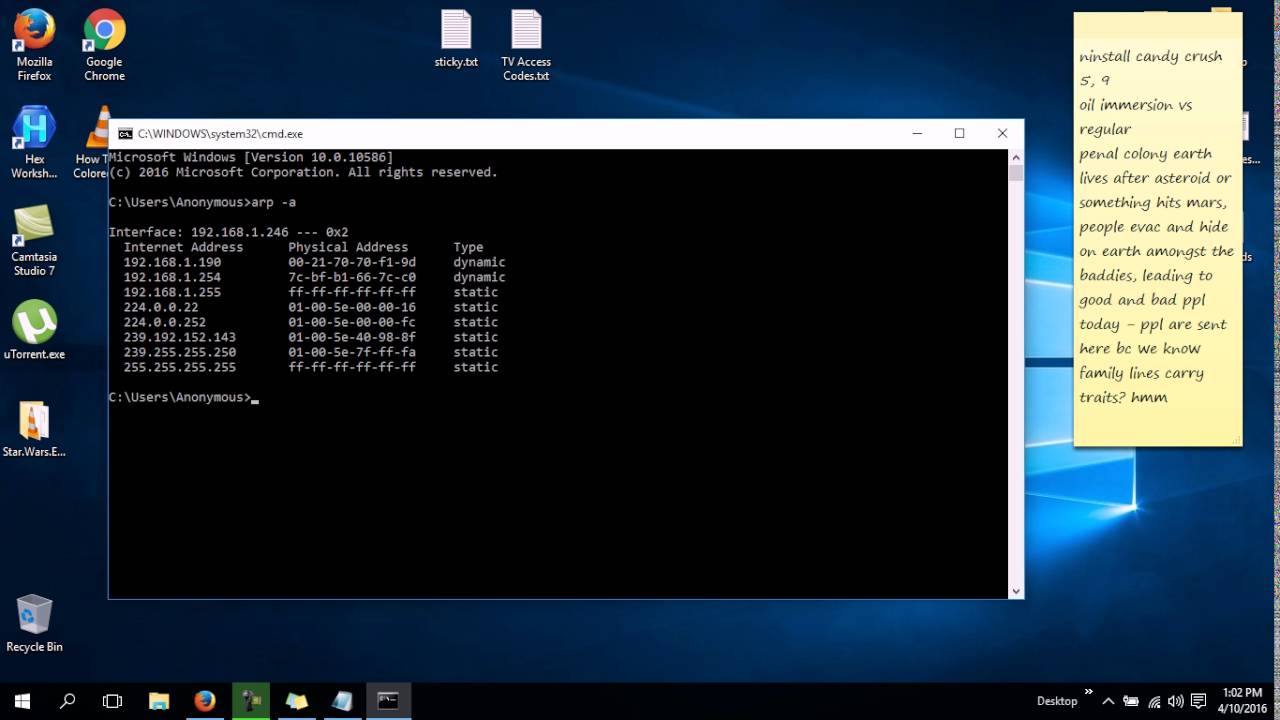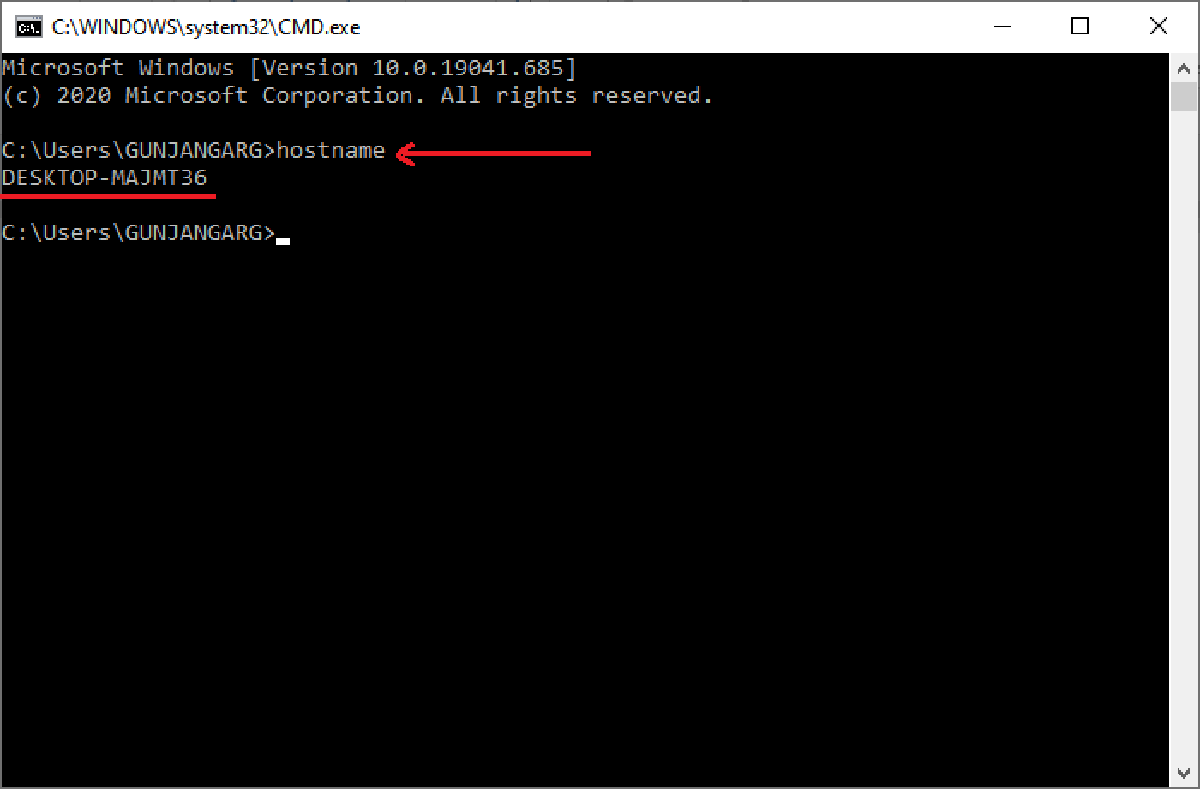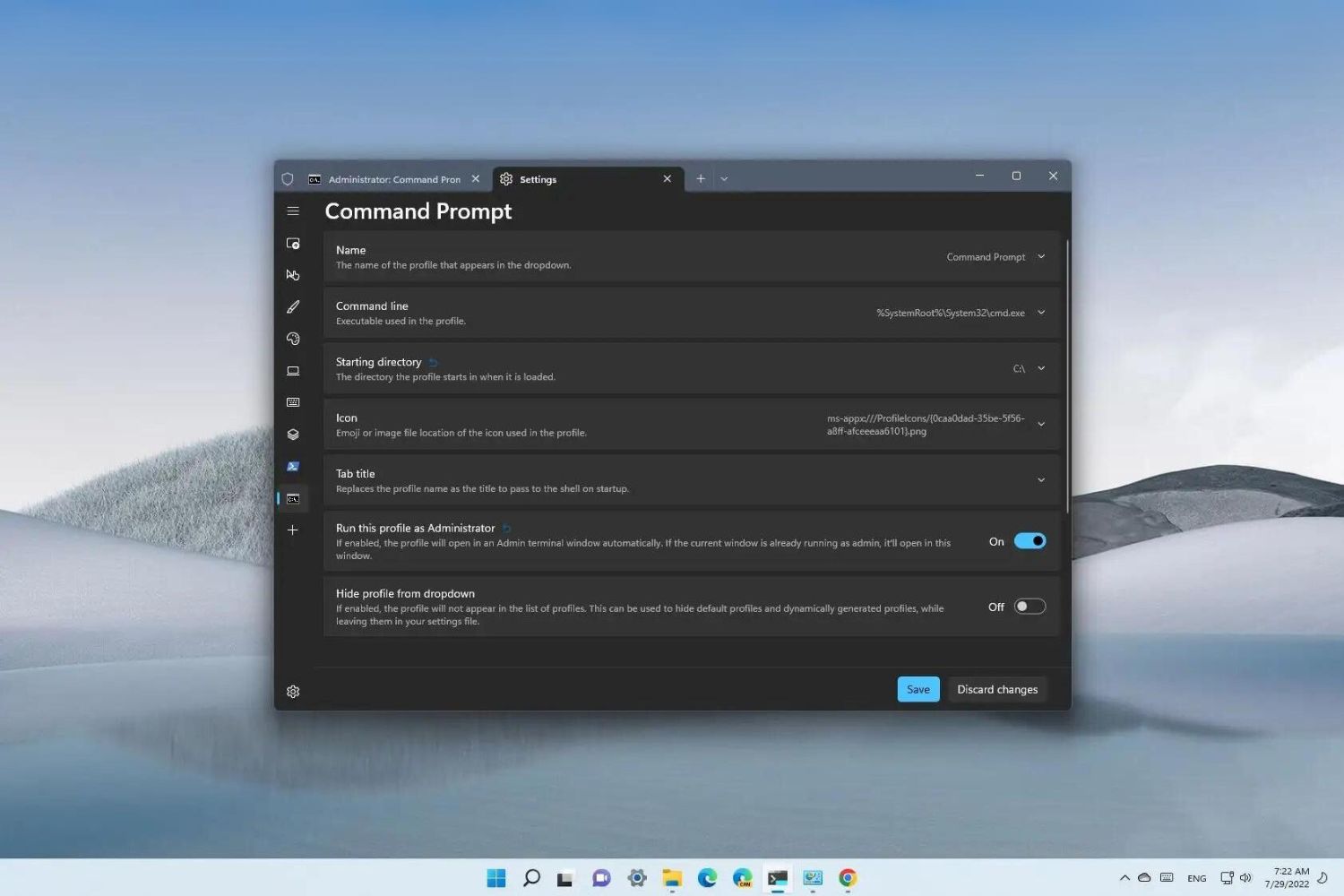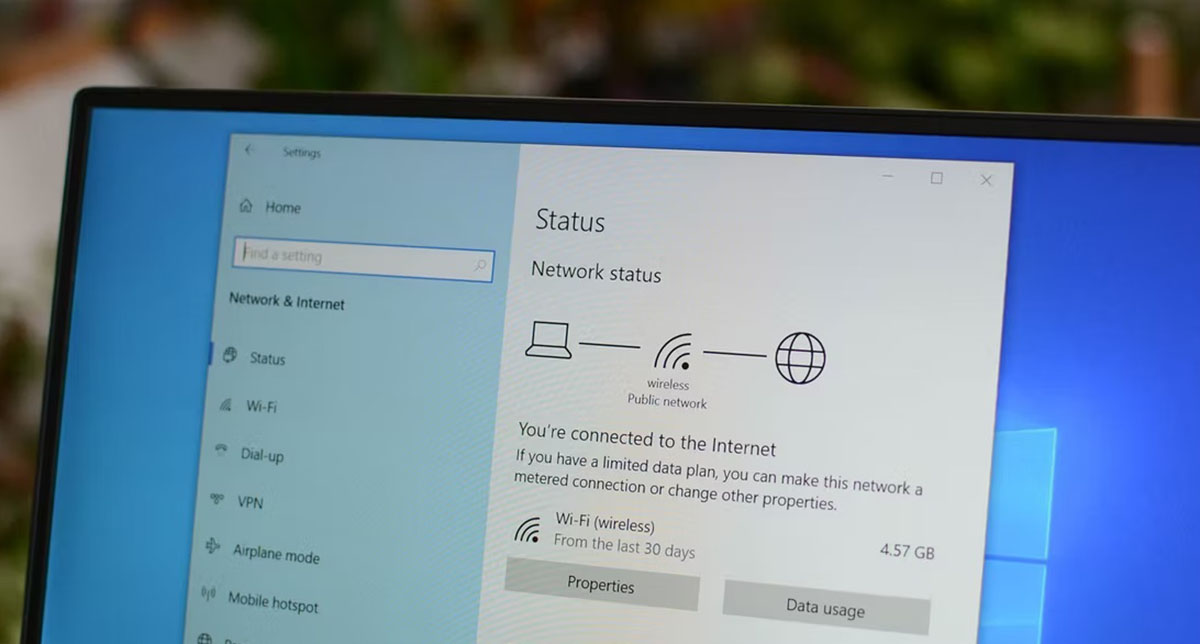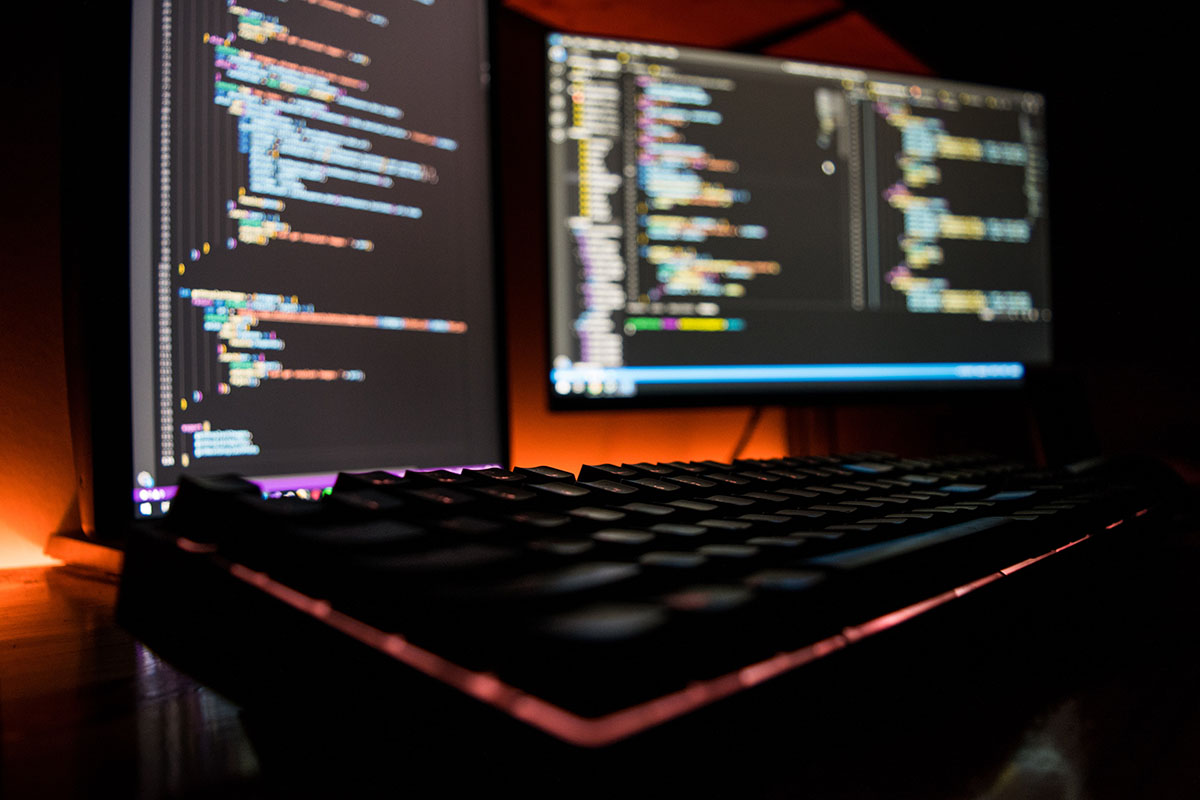Introduction
Welcome to the world of networking, where devices are interconnected and communicate with each other using unique addresses. In this digital landscape, two important elements are the Mac address and IP address. While the IP address serves as the identifier of a device on a network, the Mac address functions as a unique identifier for a network interface card (NIC).
Understanding the relationship between the Mac address and IP address is crucial, as it can help in troubleshooting network issues and maintaining security. In certain scenarios, you may need to retrieve the Mac address from an IP address, such as when troubleshooting network conflicts or identifying unauthorized devices on your network.
In this article, we will explore various methods to obtain a Mac address from an IP address. We will go through a step-by-step guide on how to retrieve this information using command prompt on Windows, the terminal on Mac or Linux, network scanning tools, and ARP commands.
By the end of this article, you will have a clear understanding of how to extract the Mac address from an IP address using different techniques. Whether you are a network administrator, a tech-savvy individual, or simply curious about networking protocols, this guide will equip you with the necessary knowledge to retrieve the Mac address from an IP address.
What is a Mac Address?
A Media Access Control (MAC) address is a unique identifier assigned to a network interface controller (NIC) for communication on a network. It is a hardware address that is permanently embedded on the NIC during manufacturing. The MAC address is also referred to as the physical address or Ethernet address.
The MAC address is a 48-bit hexadecimal number, commonly represented in six groups of two hexadecimal digits separated by colons or hyphens (e.g., 00:1A:2B:3C:4D:5E). The first half of the MAC address represents the manufacturer’s unique identifier, known as the Organizationally Unique Identifier (OUI), while the second half is a device-specific identifier.
Unlike IP addresses that can change dynamically, the MAC address remains constant unless manually modified by advanced users. Each NIC on a network possesses a unique MAC address, ensuring the identification of specific devices within the network.
The MAC address plays a vital role in the functioning of network protocols such as Ethernet. It is used to route data packets to the appropriate destination within a local network. Additionally, it supports features like MAC address filtering, which allows or denies network access based on specific MAC addresses.
It’s important to note that the MAC address is only relevant within the local network. When data leaves the local network and traverses through routers, the MAC address gets replaced at each hop with the appropriate MAC address of the next router or device.
In summary, the MAC address serves as a unique identifier for network devices and plays a fundamental role in facilitating communication within a local network. Retrieving the MAC address from an IP address can provide valuable insight into the devices connected to a network and assist in diagnosing network issues or maintaining network security.
What is an IP Address?
An Internet Protocol (IP) address is a numerical label assigned to each device connected to a computer network. It serves as a unique identifier for devices, allowing them to communicate and exchange data over the internet or within a local network.
The IP address consists of a series of numbers separated by periods (e.g., 192.168.0.1). It is divided into two parts: the network address and the host address. The network address identifies the network to which the device is connected, while the host address identifies the specific device on that network.
There are two primary versions of IP addresses in use today: IPv4 (Internet Protocol version 4) and IPv6 (Internet Protocol version 6). IPv4 addresses use a 32-bit format, allowing for approximately 4.3 billion unique addresses. IPv6 addresses, on the other hand, use a 128-bit format, providing an exponentially larger number of unique addresses.
IP addresses serve several critical functions in the realm of networking. They enable devices to send and receive data packets across different networks, facilitating communication between computers, servers, and other network devices. IP addresses also play a significant role in routing, ensuring that data packets are directed to the appropriate destination based on the IP address.
In addition to identifying devices on a network, IP addresses are integral to other networking components such as subnetting and subnet masks. Subnetting involves dividing a large network into smaller subnetworks to improve efficiency and security. Subnet masks determine the range of IP addresses within a given subnet, enabling devices to determine whether an IP address is within the same network or a different one.
Obtaining the MAC address from an IP address can be useful in various scenarios, such as troubleshooting network issues, identifying unauthorized devices, or implementing network security measures. By understanding the role and function of IP addresses, we can better comprehend how to retrieve the MAC address associated with a specific IP address.
Why would you want to get a Mac Address from an IP?
Retrieving the Mac address from an IP address can serve various purposes and provide valuable insights into a network. Here are some of the reasons why you might want to obtain a Mac address from an IP:
1. Network troubleshooting: When encountering network issues, knowing the Mac address associated with an IP address can help identify the specific device causing the problem. This information can assist in pinpointing faulty hardware, misconfigured devices, or conflicting IP addresses.
2. Network security: Monitoring the Mac addresses connected to your network allows you to detect and identify unauthorized devices. By cross-referencing the Mac address with authorized devices, you can easily spot potential intruders or devices attempting to gain unauthorized access.
3. Device identification: Sometimes, you may come across a device on your network with only its IP address. Retrieving the Mac address enables you to accurately identify the device, helping you keep track of your network inventory and manage connected devices efficiently.
4. Access control: Some networks employ MAC address filtering as a security measure, only allowing specific MAC addresses to connect. In such cases, obtaining the Mac address from an IP address becomes crucial for adding or removing devices from the allowed list.
5. Network performance optimization: Understanding the relationship between IP addresses and Mac addresses can aid in optimizing network performance. By identifying specific devices and analyzing their traffic patterns, you can make informed decisions regarding bandwidth allocation, device prioritization, and network optimization.
6. Network documentation: Keeping a record of the Mac addresses associated with each IP address on your network can be beneficial for documentation purposes. This documentation helps in maintaining a comprehensive inventory of devices, facilitating future network management and troubleshooting.
By retrieving the Mac address from an IP address, you gain enhanced network visibility, improved security, targeted troubleshooting capabilities, and more efficient network management. Whether you’re a network administrator, a cybersecurity professional, or a curious network enthusiast, this knowledge is valuable in ensuring the smooth operation and security of your network infrastructure.
Methods to Get a Mac Address From an IP
Now that we understand the significance of retrieving the MAC address from an IP address, let’s explore some methods to accomplish this task. Depending on your operating system and network environment, there are several techniques you can use:
1. Using the Command Prompt on Windows: Windows provides a command-line interface called Command Prompt or Command Prompt that allows you to execute commands directly. By using the “arp” command followed by the IP address, you can retrieve the corresponding MAC address.
2. Using the Terminal on Mac or Linux: Mac and Linux operating systems also provide a command-line interface known as Terminal. Similar to Windows, you can use the “arp” command to obtain the MAC address from an IP address.
3. Using Network Scanning Tools: Network scanning tools such as Nmap or Angry IP Scanner offer more advanced and automated methods to retrieve MAC addresses from IP addresses. These tools perform network scans to detect active devices and provide detailed information, including MAC addresses.
4. Using ARP Commands: The Address Resolution Protocol (ARP) translates IP addresses to MAC addresses in a local network. By using ARP commands, you can manually send ARP requests to obtain MAC addresses from IP addresses.
Each method has its advantages and may suit different scenarios. For quick and straightforward results, using the command line interface on your operating system is often the most efficient method. Network scanning tools, on the other hand, offer more comprehensive network discovery features but may require additional setup and configuration.
It’s important to note that these methods primarily work within a local network. If you need to retrieve the MAC address from an IP address outside your network or across the internet, you may need to rely on more advanced techniques or consult with your internet service provider.
By leveraging these methods to retrieve the MAC address from an IP address, you gain valuable insights into the devices connected to your network. This information is not only essential for troubleshooting and security purposes, but it also aids in maintaining an optimized and well-managed network infrastructure.
Using the Command Prompt on Windows
If you’re using a Windows operating system, you can retrieve the MAC address from an IP address by using the Command Prompt. The Command Prompt provides a command-line interface through which you can execute various commands and access network-related information.
Follow these steps to retrieve the MAC address from an IP address using the Command Prompt:
1. Open the Command Prompt: Press the Windows key + R to open the Run dialog box. Type “cmd” and press Enter to open the Command Prompt.
2. Execute the “arp” command: In the Command Prompt, type “arp -a” and press Enter. This command displays the ARP (Address Resolution Protocol) table, which maps IP addresses to their corresponding MAC addresses.
3. Locate the IP address: Look for the IP address you want to retrieve the MAC address for. It will be listed alongside its corresponding MAC address.
4. Note the MAC address: Find the MAC address displayed next to the IP address. It typically appears in a format like “00-1A-2B-3C-4D-5E” or “00:1A:2B:3C:4D:5E”. This is the MAC address associated with the specified IP address.
Using the Command Prompt on Windows provides a fast and straightforward method to obtain the MAC address from an IP address. However, keep in mind that this method works within the local network. If you need to retrieve the MAC address from an IP address on a different network or across the internet, you may need to explore other techniques or tools.
With this knowledge, you can now leverage the Command Prompt on Windows to troubleshoot network issues, identify devices, or strengthen the security of your network infrastructure.
Using the Terminal on Mac or Linux
If you’re using a Mac or Linux operating system, you can retrieve the MAC address from an IP address by utilizing the Terminal. The Terminal provides a command-line interface through which you can execute various commands and access network-related information.
To retrieve the MAC address from an IP address using the Terminal, follow these steps:
1. Open the Terminal: On Mac, open the Finder, go to Applications, then open the Utilities folder and launch Terminal. On Linux, you can typically find the Terminal application in the system’s menu or by using a keyboard shortcut like Ctrl+Alt+T.
2. Execute the “arp” command: In the Terminal, type “arp -a” and press Enter. This command displays the ARP (Address Resolution Protocol) table, which maps IP addresses to their corresponding MAC addresses.
3. Locate the IP address: Look for the IP address you wish to retrieve the MAC address for. It will be listed next to its corresponding MAC address.
4. Note the MAC address: Find the MAC address displayed next to the IP address. It is typically in a format like “00-1A-2B-3C-4D-5E” or “00:1A:2B:3C:4D:5E”. This is the MAC address associated with the specified IP address.
Using the Terminal on Mac or Linux provides a convenient and efficient method to obtain the MAC address from an IP address. Like the Command Prompt on Windows, this method works within the local network. If you need to retrieve the MAC address from an IP address on a different network or across the internet, you may need to explore alternative techniques or specialized tools.
Now armed with this knowledge, you can leverage the power of the Terminal on Mac or Linux to troubleshoot network issues, identify devices, or enhance the security of your network infrastructure.
Using Network Scanning Tools
If you’re looking for more advanced and automated methods to retrieve the MAC address from an IP address, you can turn to network scanning tools. These tools perform comprehensive scans of your network, detecting active devices and gathering detailed information, including MAC addresses.
Here are some popular network scanning tools you can use:
1. Nmap: Nmap is a powerful open-source network scanning tool that allows you to discover devices on a network and retrieve information such as MAC addresses. By sending specific network probes and analyzing responses, Nmap can provide a detailed map of your network and the associated MAC addresses of devices.
2. Angry IP Scanner: Angry IP Scanner is another free and user-friendly network scanning tool that can scan IP addresses and identify active devices on your network. It gives you the ability to retrieve MAC addresses, among other useful information.
3. Zenmap: Zenmap is the graphical user interface (GUI) version of Nmap. It provides a more accessible interface for users who prefer a visual representation of their network scans. Zenmap allows you to perform network scans and retrieve MAC addresses with ease.
Using network scanning tools offers several advantages. These tools typically provide more comprehensive network discovery features, allowing you to gather detailed information about devices on your network. They often employ various scanning techniques, including ARP scanning and ping sweeps, to identify devices and retrieve MAC addresses.
To use network scanning tools, you typically need to install the software, specify the IP range you want to scan, and start the scanning process. The tool will then provide you with a list of devices, their IP addresses, and their corresponding MAC addresses.
It’s important to note that network scanning tools can be more complex to set up and use compared to the command-line methods we discussed earlier. However, they offer greater automation and convenience, especially for larger network environments or when you need to perform regular scans and retrieve MAC addresses from multiple IP addresses.
By leveraging network scanning tools, you can gain a deeper understanding of your network, retrieve MAC addresses, and perform advanced network analysis. These tools provide valuable insights into the devices connected to your network and assist in troubleshooting, security, and overall network management.
Using ARP Commands
The Address Resolution Protocol (ARP) is a network protocol used to map an IP address to its corresponding MAC address within a local network. By utilizing ARP commands, you can manually send ARP requests and retrieve the MAC address from an IP address.
Here’s how you can use ARP commands to retrieve the MAC address from an IP address:
1. Open the Command Prompt or Terminal: Depending on your operating system, open the appropriate command-line interface – Command Prompt on Windows or Terminal on Mac or Linux.
2. Determine the IP address: Identify the IP address for which you want to retrieve the MAC address. Note it down for use in the following steps.
3. Execute the ARP command: In the command-line interface, type the following command and press Enter:
– On Windows: `arp -a
– On Mac or Linux: `arp
This command sends an ARP request to the specified IP address, requesting its MAC address.
4. Retrieve the MAC address: The result of the ARP command will display the MAC address associated with the provided IP address. Look for the line showing the IP address and its corresponding MAC address.
By using ARP commands, you can directly query the network to retrieve MAC addresses associated with IP addresses. This method can be particularly useful in troubleshooting network issues or confirming the MAC address of a specific device.
It’s important to note that ARP commands generally work within the local network only. If you need to retrieve the MAC address from an IP address on a different network or across the internet, you may need to explore alternative techniques or specialized tools.
Using ARP commands gives you a manual approach to obtain MAC addresses from IP addresses. This level of control can be helpful in specific scenarios, especially when dealing with network-related problems or verifying device information within your local network environment.
Conclusion
Retrieving the MAC address from an IP address can be a valuable skill for network administrators, cybersecurity professionals, or anyone looking to manage and secure their network. Understanding the methods and tools available to perform this task allows you to troubleshoot network issues, identify devices, and enhance network security.
In this article, we explored various methods to obtain the MAC address from an IP address. We discussed using the Command Prompt on Windows and the Terminal on Mac or Linux, which provide easy and straightforward command-line options. We also explored the usage of network scanning tools like Nmap and Angry IP Scanner, which offer more advanced features for comprehensive network discovery. Additionally, we learned about the manual approach using ARP commands, allowing you to send ARP requests and retrieve MAC addresses directly.
It’s important to note that the methods discussed primarily work within a local network. If you need to retrieve the MAC address from an IP address outside your network or across the internet, you may need to explore alternative techniques or consult with your internet service provider.
By retrieving the MAC address from an IP address, you gain crucial insights into the devices connected to your network. This information helps you troubleshoot network issues, identify unauthorized devices, implement network security measures, optimize network performance, and maintain accurate network documentation.
Whether you’re a network administrator managing a large infrastructure, a cybersecurity professional ensuring network security, or a curious individual interested in understanding networking protocols, having the ability to retrieve the MAC address from an IP address is a valuable skill. It empowers you to effectively manage, troubleshoot, and secure your network environment.