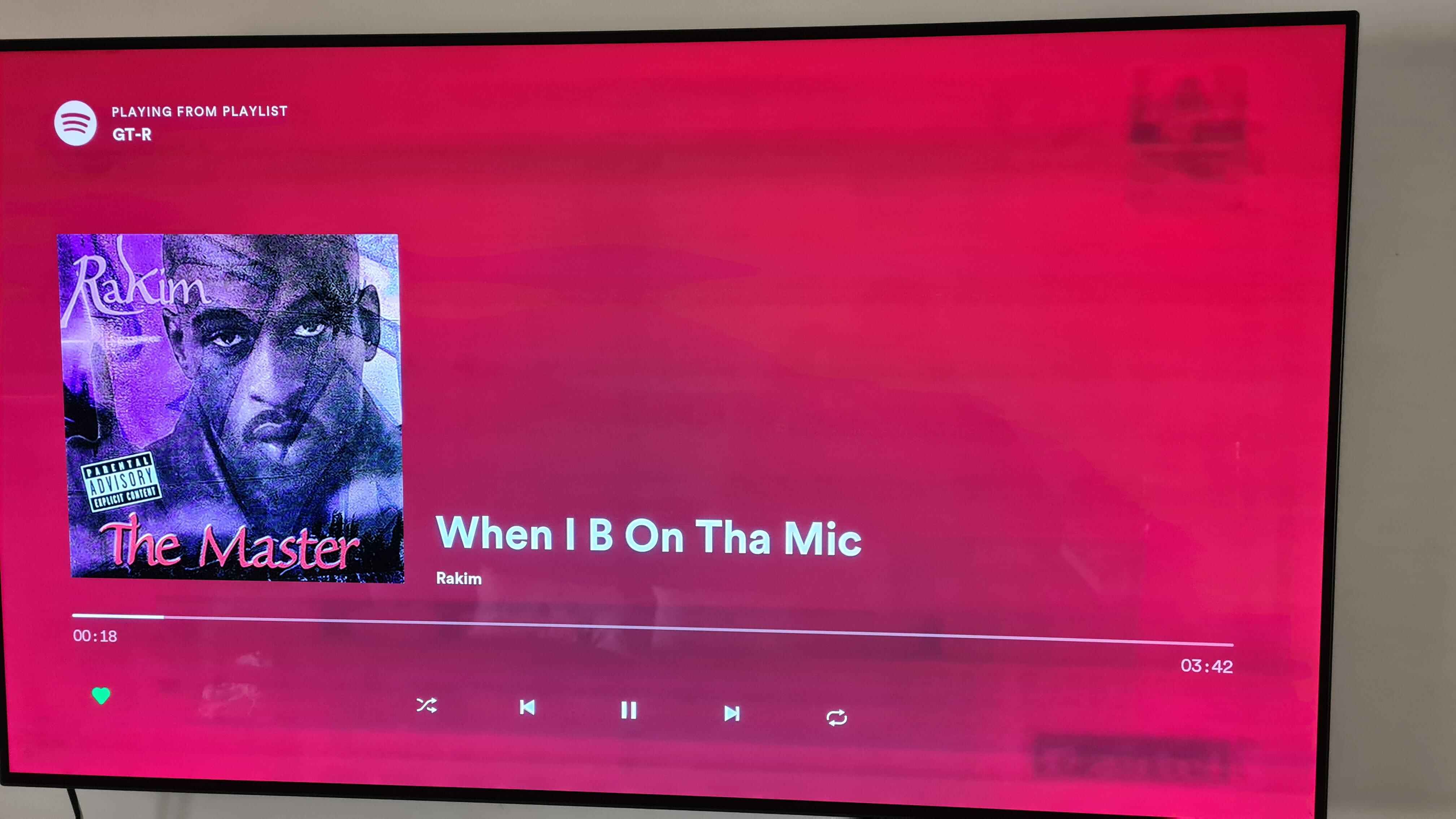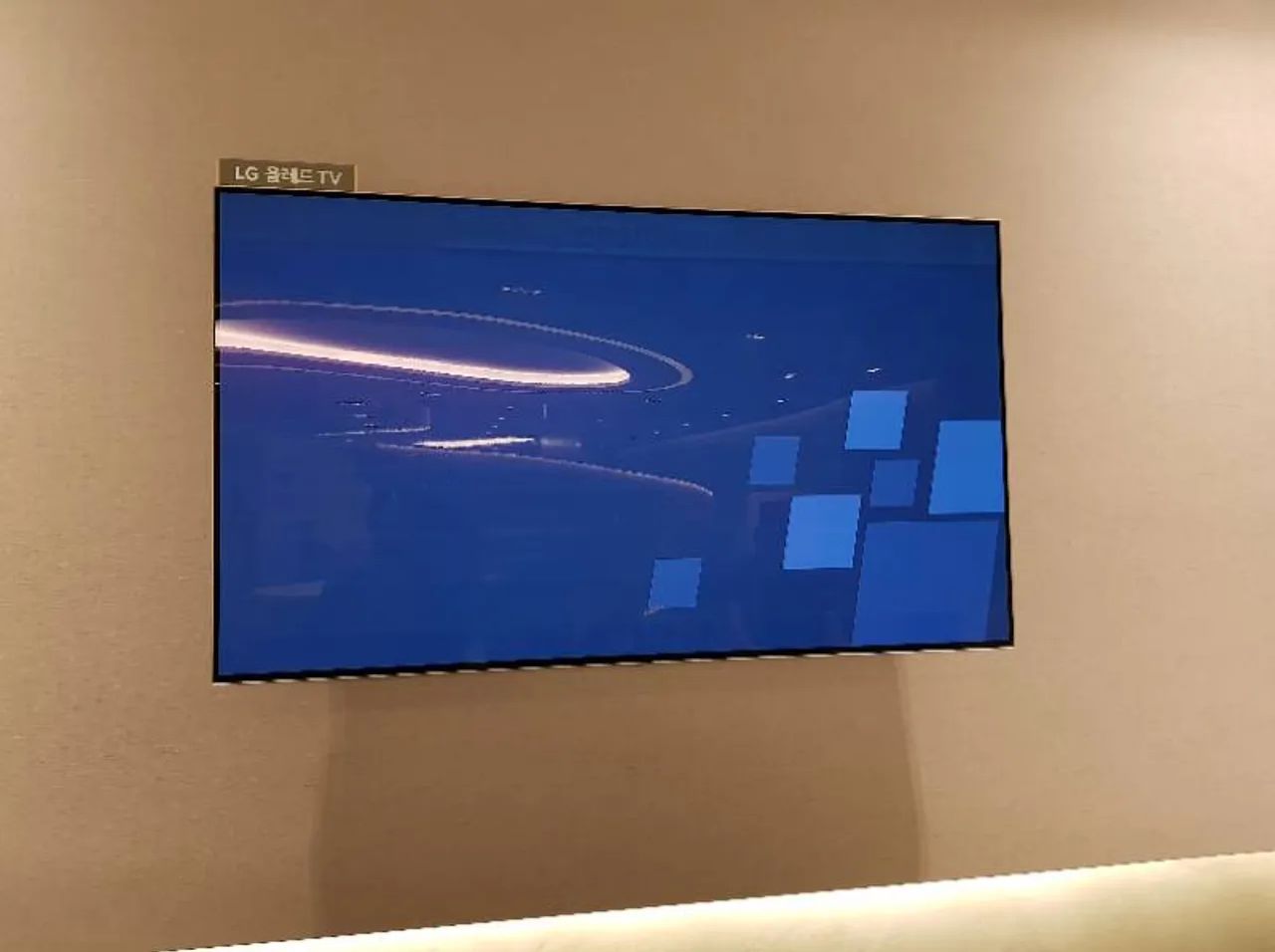Introduction
LED (Light Emitting Diode) TVs have become a popular choice for home entertainment due to their vibrant displays and energy efficiency. However, there may be times when you notice a phenomenon called “ghosting,” which can impact your viewing experience. Ghosting refers to the faint trailing or shadowy images that appear on the screen, especially during fast-paced scenes or when there is a high contrast between light and dark elements. This can be frustrating and distracting, but fortunately, there are steps you can take to fix ghosting on your LED TV.
Understanding the root causes of ghosting is the first step towards finding an effective solution. It can occur due to various factors such as outdated firmware, incorrect picture settings, faulty connection cables, signal interference, or even improper calibration of the TV. By pinpointing the underlying cause, you can then proceed to troubleshoot and resolve the ghosting issue.
In this article, we will explore the common causes of ghosting on LED TVs and provide step-by-step instructions on how to fix the issue. By following these guidelines, you can restore the clarity and crispness of your television’s display and enjoy a seamless viewing experience once again.
Understanding Ghosting on LED TVs
Ghosting on LED TVs is a phenomenon that occurs when there is a delay in pixel response time, resulting in the persistence of previous images on the screen. This can create a blurred or shadowy effect, making the viewing experience less enjoyable. Ghosting is particularly noticeable during fast-paced scenes or when there is a significant contrast between light and dark areas of the image.
The primary cause of ghosting on LED TVs is known as “pixel transition time.” Each pixel on the screen is responsible for displaying a specific color. When the image changes rapidly, the pixels need to transition from one color to another quickly. However, if a pixel’s response time is slower, it can’t keep up with the rapid changes, leading to a residual image that appears as a ghost or trail on the screen.
LED TVs, with their backlighting technology, are generally less prone to ghosting compared to older display technologies. However, it can still occur due to various factors, such as the quality of the TV panel, the refresh rate, and the overall performance of the television.
The refresh rate refers to how many times the screen can redraw its content per second. A higher refresh rate, typically expressed in Hertz (Hz), allows for smoother motion and reduces the likelihood of ghosting. Most modern LED TVs have a refresh rate of 60Hz or higher, which is sufficient for most viewing experiences. However, if you frequently watch fast-paced sports or action-packed movies, you may want to consider a TV with a higher refresh rate.
It’s important to note that some degree of ghosting is a common characteristic of LED TVs and is often unavoidable. However, excessive ghosting or persistent ghosting throughout the entire screen can indicate an issue that needs to be addressed. By understanding the causes of ghosting on LED TVs, you can take the necessary steps to minimize its impact and enjoy a clearer and more vibrant viewing experience.
Common Causes of Ghosting
Ghosting on LED TVs can be attributed to various factors. Understanding these common causes will help you pinpoint the source of the problem and take appropriate corrective actions:
- Pixel Response Time: The response time of the pixels on the LED TV panel is a crucial factor influencing ghosting. If the pixels can’t transition quickly enough, residual images may appear, causing ghosting effects.
- Firmware Issues: Outdated firmware can lead to compatibility issues and affect the overall performance of the TV. This can contribute to the occurrence of ghosting on the screen.
- Incorrect Picture Settings: Adjusting the picture settings incorrectly can result in ghosting. Settings like contrast, brightness, and sharpness impact image clarity, and incorrect adjustments can cause ghosting artifacts.
- Faulty Connection Cables: Poorly connected or damaged cables can disrupt the signal transmission, leading to ghosting. It’s essential to ensure that the cables connecting your TV to external devices are intact and properly connected.
- Signal Interference: External sources of interference, such as nearby electronic devices or a weak signal reception, can introduce ghosting on your LED TV screen. This interference disrupts the signal and affects image quality.
- Improper TV Calibration: Calibration involves adjusting various settings to optimize the display quality of your LED TV. If the TV is not calibrated properly, it can result in ghosting issues.
Identifying the specific cause of ghosting on your LED TV is crucial in finding an effective solution. Assess each potential cause and evaluate whether it applies to your situation. This will enable you to tackle the issue effectively and restore the picture quality of your television.
How to Identify Ghosting on Your LED TV
Before you can fix ghosting on your LED TV, it’s important to accurately identify if ghosting is indeed occurring. Here are some methods to help you determine whether your TV is experiencing ghosting:
- Observe Fast-Moving Scenes: Pay close attention to scenes with fast-moving objects, such as sports events or action movies. If you notice trailing or residual images behind moving objects, especially during rapid motion, it is a sign of ghosting.
- Check for Shadowing: Look for shadowy or blurry outlines around objects on the screen, especially when there is a high contrast between light and dark areas. This can indicate the presence of ghosting.
- Use Test Patterns: Many electronics stores provide test patterns that you can display on your TV to assess its performance. These patterns typically involve moving objects and high-contrast patterns, which can help reveal any ghosting issues.
- Compare with Other TVs: If possible, compare your LED TV’s performance with other TVs to see if the ghosting issue is specific to your television. If other TVs do not display the same ghosting effects, it suggests a problem with your TV.
- Consult Professional Calibration Services: If you suspect ghosting but are unsure about its presence, consider consulting professionals who specialize in TV calibration. They have the expertise to identify and address ghosting issues effectively.
Remember, the perception of ghosting may vary among individuals, so it’s important to consider multiple factors and observations when determining if your LED TV has a ghosting problem. Once you have confirmed the presence of ghosting, you can proceed to the next section to learn how to fix it.
Steps to Fix Ghosting on LED TV
If you’ve identified ghosting on your LED TV, don’t worry. There are several steps you can take to try and resolve the issue. Follow these steps in order to fix ghosting on your LED TV:
- Check Your Connection Cables: Ensure that all cables connecting your TV to external devices, such as cable boxes or gaming consoles, are securely connected. Loose or damaged cables can cause signal interference and contribute to ghosting. Consider replacing any faulty cables to ensure a strong and stable connection.
- Adjust Picture Settings: Access your LED TV’s menu and navigate to the picture settings. Experiment with adjusting parameters like contrast, brightness, and sharpness. Try reducing the settings to minimize ghosting. Be mindful, however, that extreme adjustments may negatively impact overall image quality.
- Update Firmware: Check if there is a firmware update available for your LED TV. Manufacturers often release updates to address known issues and improve performance. Refer to your TV’s user manual or visit the manufacturer’s website for instructions on how to update the firmware.
- Check for Signal Interference: Move electronic devices that emit electromagnetic signals, such as speakers or routers, away from your LED TV. These devices can interfere with the TV’s signal reception and contribute to ghosting. Additionally, ensure that you have a strong and stable TV signal by adjusting your antenna or contacting your cable/satellite provider for assistance.
- Calibrate Your TV: Proper calibration can enhance the overall image quality and minimize ghosting. Use a calibration tool or follow the instructions in your TV’s user manual to adjust parameters like color temperature, gamma, and white balance. Consider seeking professional calibration services for optimal results.
- Reset Your TV to Factory Settings: If none of the above steps resolve the ghosting issue, you can try resetting your LED TV to its factory settings. Refer to the user manual for instructions on how to perform a factory reset. Keep in mind that this will erase all personalized settings and configurations, so make sure to backup any important settings before proceeding.
After performing the above steps, check if the ghosting has reduced or disappeared. It’s important to note that not all ghosting issues can be resolved, especially if they are inherent to the TV’s technology or panel quality. If the ghosting persists despite your efforts, consider consulting a professional technician or contacting the manufacturer for further assistance.
Check Your Connection Cables
A common cause of ghosting on LED TVs is the improper connection of cables. Faulty or loose cables can disrupt the signal transmission, leading to a degraded picture quality and ghosting effects. To address this issue, follow these steps:
- Inspect the Cables: Start by examining all the cables connecting your LED TV to external devices such as cable or satellite boxes, gaming consoles, or DVD players. Look for any signs of physical damage or loose connections. If you notice any issues, replace the cables with new ones.
- Secure Connections: Ensure that all cable connections are securely plugged into the appropriate ports on both your LED TV and the external devices. An insecure connection can lead to signal disruption and ghosting. Give each connection a gentle push to ensure it is firmly in place.
- Consider Cable Quality: The quality of the cables can also impact signal transmission. Using low-quality or outdated cables may result in a weakened signal, leading to ghosting. Consider investing in high-quality cables, such as HDMI or component cables, to ensure a strong and stable connection.
- Eliminate Cable Interference: Avoid running your cables alongside other electrical cords or near devices that emit electromagnetic signals, such as speakers or routers. This can help reduce signal interference that may contribute to ghosting. Optimal cable routing can contribute to improved signal quality.
- Test Alternate Cables: If you have spare cables, try swapping out the existing cables to determine if a specific cable is causing the ghosting issue. Sometimes, faulty or damaged cables may not be immediately apparent, and a simple replacement can resolve the problem.
By checking and securing your connection cables, you can eliminate any potential signal disruption that may be causing ghosting on your LED TV. If the ghosting persists after addressing the cable connections, proceed to the next step to explore other possible solutions.
Adjust Picture Settings
Improper picture settings on your LED TV can contribute to ghosting issues. By adjusting these settings, you can potentially reduce or eliminate ghosting effects. Follow these steps to adjust the picture settings of your LED TV:
- Access the Picture Settings: Using your TV remote, navigate to the menu or settings section related to picture adjustments. The exact location of these settings may vary depending on the TV brand and model.
- Contrast and Brightness: Start by adjusting the contrast and brightness settings. A high contrast ratio and excessive brightness can amplify ghosting effects. Reduce the contrast and brightness levels incrementally to find a balance that minimizes ghosting without sacrificing overall picture quality.
- Sharpness: Excessive sharpness can also contribute to ghosting. Reduce the sharpness level to a moderate setting. Be cautious not to lower it too much, as it may result in a blurry picture. Experiment with different sharpness levels to find the optimal setting that minimizes ghosting without sacrificing overall image clarity.
- Motion Enhancements: Some LED TVs offer motion enhancement features that can help reduce ghosting during fast-paced scenes. Look for options like “Motion Smoothing,” “Motion Blur Reduction,” or similar settings in the menu. Enable these settings and adjust them to your preference. Each TV model may have different terminology and options, so refer to your TV’s user manual for guidance.
- Personalization: Consider other picture settings like color temperature, color saturation, and gamma. These settings may not directly affect ghosting, but adjusting them can help improve overall picture quality and reduce any artifacts that contribute to ghosting perception.
- Save the Settings: Once you have made the necessary adjustments, save the new picture settings. This will ensure that the changes are applied consistently to your LED TV’s display.
After adjusting the picture settings, observe the screen for any changes in the ghosting effects. Keep in mind that the optimal settings may vary depending on your viewing environment and personal preference. It may require some trial and error to find the perfect balance that minimizes ghosting and delivers an optimal viewing experience.
Update Firmware
Outdated firmware can contribute to various issues, including ghosting on LED TVs. Manufacturers regularly release firmware updates to address known problems and improve overall performance. Updating the firmware of your LED TV can potentially resolve ghosting issues. Follow these steps to update the firmware:
- Check for Available Updates: Consult your LED TV’s user manual or visit the manufacturer’s website to determine if there are any available firmware updates for your specific model. Note down the firmware version currently installed on your TV.
- Download the Firmware Update: If an update is available, download the latest firmware from the manufacturer’s website onto a USB flash drive. Ensure that you download the correct firmware version that matches your TV model and serial number.
- Prepare the USB Flash Drive: Format the USB flash drive to a compatible file system (usually FAT32). Create a new folder on the flash drive and name it “Firmware” or similar. Copy the downloaded firmware file into this folder.
- Connect the USB Flash Drive: Insert the prepared USB flash drive into the USB port on your LED TV. Refer to the user manual for the exact location of the USB port on your TV model. Ensure that the TV is powered on.
- Access the TV’s Menu: Using your TV remote, navigate to the settings or menu section on your LED TV. Look for the option to update the firmware. The location and labeling of this option may vary depending on the TV brand and model.
- Initiate the Firmware Update: Select the option to update the firmware and follow the on-screen prompts. Your LED TV will detect the firmware update on the USB flash drive and begin the installation process.
- Do Not Interrupt the Update: Allow the firmware update process to complete without interruption. Do not turn off the TV or remove the USB flash drive until the update is finished. This can take several minutes, so be patient.
- Restart the TV: After the firmware update is installed, the TV will restart automatically. Remove the USB flash drive from the USB port once the TV has rebooted.
Once the firmware update is complete, check if the ghosting issue on your LED TV has resolved. Firmware updates often address various technical issues, including ghosting, and can significantly improve the performance and stability of your television.
Check for Signal Interference
Signal interference can often contribute to ghosting issues on LED TVs. External factors and poor signal reception can disrupt the transmission and result in degraded picture quality. To address signal interference, follow these steps:
- Identify Potential Sources of Interference: Look for nearby electronic devices that emit electromagnetic signals, such as speakers, routers, or wireless devices. These devices can interfere with the TV signal and contribute to ghosting. Move them away from your LED TV to minimize interference.
- Check Cable Connections: Ensure that all cables, including coaxial cables, are securely connected to your TV and external devices. Loose or damaged cable connections can cause signal loss and introduce ghosting. Replace any faulty cables if necessary.
- Optimize Antenna Placement: If you are using an antenna to receive TV signals, evaluate its placement. Adjust the position of the antenna to get the best possible signal reception. It’s also helpful to orient the antenna in the direction of the broadcasting towers for improved signal strength.
- Consider a Signal Amplifier: If you are experiencing weak TV signal reception, consider using a signal amplifier or booster. These devices amplify the strength of the signal, reducing the chances of interference and improving overall picture quality.
- Switch to a Different Input: If you have multiple input sources, such as HDMI or component cables, try switching to a different input to see if the ghosting issue persists. This can help pinpoint whether the interference is specific to a particular input or device.
- Consult your Cable/Satellite Provider: If you are experiencing persistent ghosting issues and suspect signal interference from your cable or satellite provider, contact their customer support for assistance. They can offer guidance and potentially send a technician to assess and troubleshoot the signal issues.
By checking for signal interference and addressing any potential sources of disruption, you can improve the signal quality of your LED TV and reduce ghosting effects. Remember to regularly evaluate your setup and make adjustments as necessary to ensure optimal signal reception and minimize interference.
Calibrate Your TV
Properly calibrating your LED TV can help optimize its display settings and reduce ghosting effects. Calibration involves adjusting various parameters to ensure accurate colors, contrast, and overall picture quality. Follow these steps to calibrate your TV:
- Use Calibration Tools: There are calibration tools available, such as calibration discs or apps, that can assist you in adjusting your TV’s settings. These tools provide test patterns and instructions to guide you through the calibration process.
- Adjust Picture Modes: Start by selecting the desired picture mode on your TV, such as “Standard,” “Movie,” or “Cinema.” These modes often come with pre-configured settings that provide a good starting point for calibration.
- Adjust Contrast and Brightness: Begin by adjusting the contrast and brightness settings. Use the calibration tool’s test patterns or adjust them manually until you achieve a balanced level. The goal is to have detail in both dark and bright areas without causing excessive ghosting.
- Set Color Temperature: Choose a color temperature that suits your preference. Options typically include “Cool,” “Warm,” or “Neutral.” Adjust this setting to achieve vibrant and accurate colors without increasing ghosting effects.
- Adjust Color and Tint: Fine-tune the colors and tint settings to ensure accurate color reproduction. The calibration tool’s test patterns can help you achieve the correct levels. Avoid oversaturating the colors, as it can intensify ghosting.
- Configure Sharpness: Adjust the sharpness setting to strike a balance between clarity and reducing ghosting. Excessive sharpness can enhance artifacts and contribute to ghosting. Aim for a level that provides sharpness without introducing noticeable ghosting effects.
- Save the Settings: Once you have completed the calibration adjustments, save the settings. This ensures that the calibrated settings are applied whenever you watch content on your LED TV.
- Consider Professional Calibration: For optimal results, consider hiring a professional to calibrate your LED TV. Professional calibrators have the expertise and specialized equipment to fine-tune your TV settings and eliminate any ghosting or other picture quality issues.
By calibrating your LED TV, you can enhance its performance, minimize ghosting, and enjoy a more accurate and vibrant picture quality. Regularly check and update the calibration settings as necessary, as the viewing environment and preferences may change over time.
Reset Your TV to Factory Settings
If you have exhausted all other options and are still experiencing ghosting on your LED TV, resetting it to factory settings may help resolve the issue. Resetting your TV will revert all settings back to their original factory defaults. Follow these steps to reset your TV:
- Access the TV Menu: Using your TV remote, navigate to the settings or menu section on your LED TV. Look for the option to access the TV’s settings.
- Find the Reset Option: Within the settings menu, look for the option labeled “Reset,” “Factory Reset,” or something similar. The location and labeling of this option may vary depending on the TV brand and model.
- Select Reset to Factory Defaults: Select the reset option and confirm your choice when prompted. Be aware that performing a factory reset will erase all personalized settings and configurations, including your Wi-Fi network, installed apps, and personalized picture and sound settings.
- Wait for the Reset: Once you confirm the reset, the TV will begin the reset process. This may take a few moments, and the TV may turn off and on automatically during the reset.
- Set Up Your TV: After the factory reset is complete, you will need to set up your TV again. Follow the on-screen instructions to reconnect to your Wi-Fi network, scan for channels, and adjust basic settings.
- Reevaluate the Ghosting: Once your TV is set up again, check if the ghosting issue has been resolved. Observe fast-moving scenes and high-contrast images to see if the ghosting effect is reduced or eliminated.
Resetting your TV to factory settings can often resolve persistent ghosting issues. It eliminates any customizations and configurations that may have inadvertently contributed to the problem. However, keep in mind that a factory reset will also erase all other personalized settings, so make sure to back up any important information or settings before proceeding.
Conclusion
Ghosting on LED TVs can be an annoying issue that affects the viewing experience. However, by understanding its causes and following the appropriate steps, you can minimize or eliminate ghosting effects on your LED TV.
Start by checking your connection cables to ensure they’re properly connected and in good condition. Adjusting the picture settings, such as contrast, brightness, and sharpness, can also help reduce ghosting. Updating the firmware of your TV can address any known issues and improve performance.
Signal interference is another common cause of ghosting. Check for potential sources of interference, improve cable connections, and optimize your antenna placement. Consider consulting your cable or satellite provider for assistance if the ghosting persists.
Calibrating your TV and resetting it to factory settings are additional steps you can take. Calibrating your TV helps optimize picture settings to eliminate ghosting, while a factory reset can clear any custom configurations that may have caused the issue.
It’s important to note that not all ghosting issues can be completely resolved, especially if they are inherent to the TV’s technology or panel quality. If you’ve tried all these steps and the ghosting persists, you may want to consider seeking professional assistance or contacting the manufacturer for further support.
In conclusion, by following the steps outlined in this guide and addressing the common causes of ghosting, you can improve the picture quality of your LED TV and enjoy a more immersive and enjoyable viewing experience.