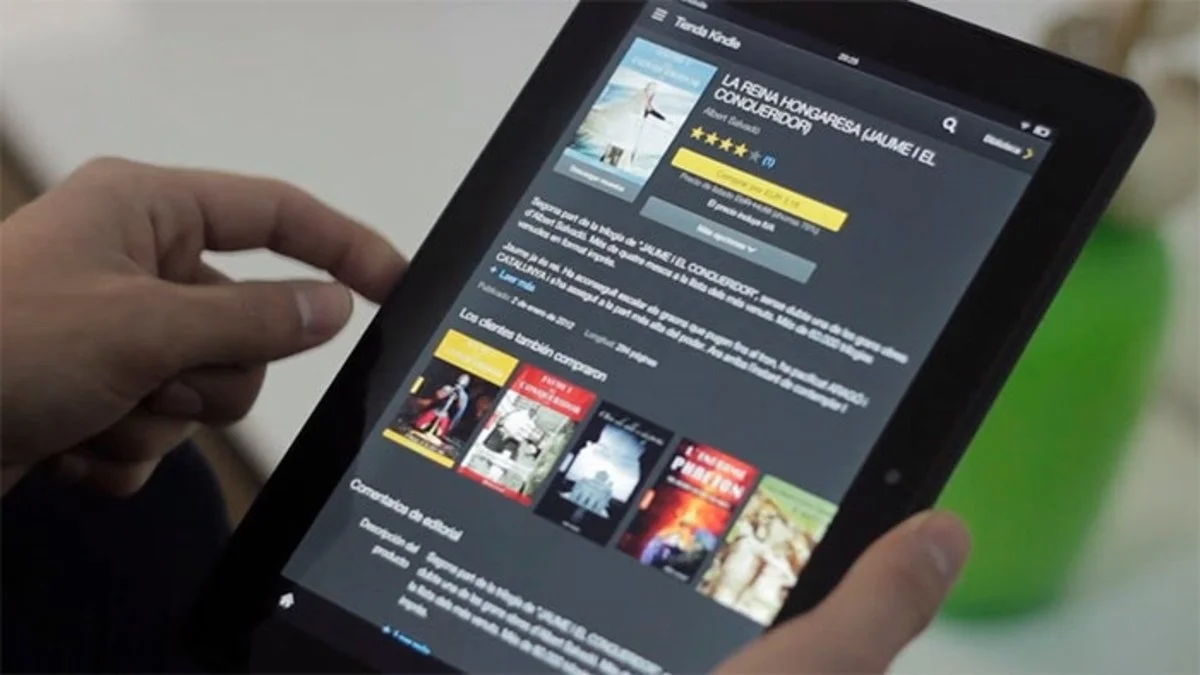Signs of Physical Damage to LED TV
An LED TV can be a significant investment, so it’s essential to keep an eye out for signs of physical damage. Here are some common indications that your LED TV may have experienced physical harm:
- Cracked or Damaged Screen: A cracked or damaged screen is one of the most evident signs of physical damage. It can be the result of accidental impact or pressure applied to the screen.
- Visible Scratches or Dents: Scratches or dents on the TV’s body or frame are clear signs of physical damage. They can occur due to mishandling during transportation or accidental bumps.
- Misaligned Panels: If you notice that one or more panels of your LED TV are misaligned, it could be an indication of physical damage. Misaligned panels can affect the overall display quality.
- Loose or Broken Connections: Physical damage can also lead to loose or broken connections between the TV’s components. Check for loose cables or ports that may have been affected by impact.
- Uneven or Discolored Display: Any irregularities in the display, such as uneven lighting or discoloration, could be a result of physical damage. This can occur due to pressure applied to the screen or internal damage to the display components.
If you notice any of these signs, it’s important to address them promptly. Physical damage can worsen over time and affect the functionality and lifespan of your LED TV. Contact a professional technician for an assessment and necessary repairs.
Signs of Picture Distortion or Display Issues
Picture distortion or display issues can greatly impact your viewing experience on an LED TV. Here are some signs to look out for:
- Pixilation: If you notice small, square-shaped blocks or pixelation on the screen, it indicates a problem with the image quality. This can be caused by poor signal reception, outdated firmware, or technical issues with the TV itself.
- Blurry or Fuzzy Picture: A blurry or fuzzy picture can occur due to a variety of reasons, such as incorrect resolution settings, weak signal strength, or a problem with the TV’s internal components.
- Ghosting: Ghosting refers to the faint afterimage left behind on the screen when objects are in motion. This issue can occur due to a slow response time of the LED TV or interference from other electronic devices.
- Screen Freezing: If the screen freezes and the image remains static, it may indicate an issue with the TV’s software or firmware. This can sometimes be resolved by performing a software update or resetting the TV.
- Vertical or Horizontal Lines: If you notice vertical or horizontal lines appearing on the screen, it can be an indication of a faulty display panel or a problem with the TV’s graphics processing unit (GPU).
These picture distortion or display issues can be frustrating, but many of them can be resolved. Try adjusting the TV’s settings, checking cable connections, or performing a factory reset. If the problems persist, consider consulting a professional technician for further assistance.
Signs of Audio Problems
Audio problems can significantly diminish your overall viewing experience when using an LED TV. Here are some common signs to watch out for:
- No Sound: If you’re experiencing a complete absence of audio, there may be an issue with the TV’s speakers or audio output. Check the volume settings, ensure the TV is not muted, and try connecting external speakers or headphones to determine if the problem lies with the TV or the audio source.
- Distorted Sound: If the audio coming from your LED TV is distorted, it may indicate a problem with the speakers or a sound processing issue. Adjust the TV’s audio settings, including the equalizer and sound modes, to see if the distortion improves.
- Low or Inconsistent Volume: If you’re noticing a significant decrease in audio volume or inconsistent levels, it may be due to a faulty amplifier or audio output. Ensure that the volume settings are appropriately adjusted and try connecting external speakers or a soundbar to see if the issue is resolved.
- Audio Delays: Delayed audio can occur when the sound is out of sync with the video. This can be caused by signal processing delays, audio format compatibility issues, or problems with the TV’s audio circuitry.
- Intermittent Audio: If the audio intermittently cuts out or periodically drops in volume, it may indicate a loose connection, damaged cables, or an issue with the audio source. Check all the audio connections and cables for any visible damage or loose connections.
If you encounter any of these audio problems, first ensure that it’s not an issue with the audio source. Test the TV’s audio with different sources to confirm the problem lies with the LED TV. If the issues persist, it may be necessary to consult a professional technician for further diagnosis and repair.
Signs of Connectivity Issues
An LED TV relies on various connections to function properly. If you’re experiencing connectivity issues, here are some signs to look out for:
- No Signal: If the TV screen displays a “No Signal” message or a blank screen when you try to switch to a specific input source, it may indicate a problem with the connection between the TV and the external device. Check the cable connections and ensure that they are securely plugged in.
- Poor Signal Quality: If the video or audio quality is consistently poor despite having a stable connection, it may indicate signal interference or a weak signal. Consider using higher-quality cables, adjusting the antenna or satellite dish position, or using signal boosters to improve the signal quality.
- Intermittent Connectivity: If the TV frequently loses connection or experiences intermittent connectivity issues, it may be due to loose cable connections or a problem with the TV’s internal network hardware. Check all the connections and consider resetting the network settings on the TV.
- Unresponsive Inputs: If the TV’s inputs become unresponsive or fail to recognize the connected devices, it may indicate an issue with the HDMI or other input ports. Try connecting the device to a different HDMI port or using a different cable to eliminate the possibility of a faulty connection.
- Slow Internet Speed: If you’re using smart TV features that require an internet connection and notice a significant decrease in internet speed or buffering issues, it could be a sign of connectivity problems. Ensure that your Wi-Fi router is working properly and consider moving the TV closer to the router or using an Ethernet cable for a wired connection.
If you’re experiencing any of these connectivity issues, thoroughly check the connections, cables, and settings related to the specific problem. Sometimes, a simple adjustment or reset can resolve the issue. If the problems persist, consult your internet service provider or contact a professional technician for further assistance.
Signs of Power Problems
Power problems can disrupt the operation of your LED TV and prevent it from turning on or functioning properly. Here are some signs that indicate power-related issues:
- No Power: If the LED TV does not power on at all, it may indicate a power supply failure. Check the power cord to ensure it is securely connected and try plugging the TV into a different power outlet. If the issue persists, the power supply unit may need to be replaced.
- Frequent Power Cycling: If the TV turns on and off repeatedly without any input, it could be a sign of a power cycling problem. This can occur due to a faulty power button, an unstable power source, or issues with the TV’s internal circuitry.
- Random Power Loss: If the TV powers off unexpectedly while in use, it may suggest an overheating issue or a problem with the power supply. Ensure that the TV has adequate ventilation and is not placed in an enclosed space.
- Slow Power On: A significant delay in the TV’s power-on time can be indicative of a power-related problem. It may be caused by a failing power supply or internal components that require repair or replacement.
- Fluctuating Brightness: If the TV’s brightness level constantly changes on its own, it may be a sign of unstable power supply or issues with the backlighting system. This can affect the overall image quality and should be addressed by a professional technician.
If you encounter power-related problems, ensure that the power source is stable and all connections are secure. Try resetting the TV or performing a power cycle by unplugging it for a few minutes and then plugging it back in. If the problem persists, it is advisable to seek assistance from a qualified technician to diagnose and resolve the power issues.
Signs of Remote Control Malfunction
The remote control is a vital component for operating an LED TV conveniently. If you experience issues with your remote control, it may indicate a malfunction. Here are some signs to watch out for:
- Unresponsive Buttons: If the buttons on the remote control do not respond when pressed, it could be a sign of a malfunctioning remote control. Check the batteries and ensure they are properly inserted. If the problem persists, try replacing the batteries or consider obtaining a new remote control.
- Erratic Button Response: When the remote control’s buttons respond intermittently or only after multiple presses, it suggests a problem with the remote’s circuitry. Ensure there are no obstructions between the remote and the TV, and clean the button contacts for improved functionality.
- Overly Sensitive Buttons: If the remote control registers button presses even when you haven’t pressed anything or when it’s merely bumped, it may be overly sensitive. This issue can be caused by physical damage to the remote or internal circuitry problems.
- Non-functioning Buttons: When specific buttons on the remote control do not function at all, it could be due to wear and tear or a faulty circuit board. Consider getting a replacement remote control or seek professional help to repair the internal components.
- Remote Signal Interference: If the remote control’s signals are inconsistent or have a limited range, it may indicate interference from external sources, such as other electronic devices or objects blocking the line of sight between the remote and the TV. Minimize potential sources of interference and consider using an infrared extender for improved remote control range.
If you encounter any of these remote control issues, troubleshoot by changing the batteries, ensuring proper line of sight, and cleaning the remote. If these steps do not resolve the problem, consider replacing the remote control or seeking professional assistance for repair or further troubleshooting.
Signs of Backlight Issues
The backlighting system in an LED TV is responsible for illuminating the screen and enhancing image quality. If you notice any problems with the backlight, it could significantly affect your viewing experience. Here are some signs to look out for:
- Dim or Flickering Screen: If the screen appears dim or flickers intermittently, it may indicate a backlight issue. This can occur due to a faulty backlight or problems with the LED drivers. Check the TV’s brightness settings, and if the problem persists, it may require professional repair.
- Uneven Brightness: When certain parts of the screen appear brighter or darker than others, it suggests an uneven backlight distribution. This can be caused by damaged backlight modules or issues with the TV’s light guide plate. Professional intervention may be necessary to resolve this problem.
- Visible Backlight Bleeding: Backlight bleeding refers to the undesirable appearance of light escaping from the edges or corners of the screen. This can be particularly noticeable in dark or black scenes. It occurs due to poor panel assembly or inadequate light sealing within the TV’s construction.
- Backlight Stuck On or Off: If the backlight remains constantly on or off, it may indicate a malfunctioning backlight circuit or a problem with the backlight’s power supply. This issue can result in an overly bright or completely dark screen.
- Backlight Flashing: When the backlight flashes on and off rapidly or at irregular intervals, it may indicate a power supply issue or a problem with the backlight’s control circuitry. This can cause visual disruptions and should be addressed by a professional technician.
If you notice any of these backlight issues, first adjust the TV’s brightness settings and power cycle the device. If the problems persist, it is advisable to consult a professional technician for a thorough assessment and potential repair of the LED TV’s backlighting system.
Signs of Overheating
An LED TV can generate heat during its operation, but excessive heat can lead to serious issues. Here are some signs that may indicate your LED TV is overheating:
- Random Shutdowns: If your TV shuts down unexpectedly, it may be due to overheating. Many LED TVs have built-in safety mechanisms that automatically power off the device when it reaches a certain temperature threshold.
- Noisy Cooling Fans: Overheating can cause the cooling fans inside the TV to work harder and generate more noise than usual. This may indicate that the TV’s internal temperature is higher than normal.
- Visible Heat: If the TV feels excessively hot to the touch, especially on the back panel, it is a clear sign of overheating. Feeling unusually hot can be an indication that the TV’s cooling system is struggling to dissipate the heat.
- Picture Distortions: Overheating can affect the performance of the TV’s internal components, leading to picture distortions, such as flickering, color shifts, or image freezing.
- Slow Performance: Excessive heat can cause the TV’s processor to work inefficiently, resulting in decreased performance, slower response times, and laggy operation.
- Malfunctioning Controls: Overheating can also affect the TV’s control mechanisms, making buttons unresponsive or causing the remote control to function intermittently.
If you suspect your LED TV is overheating, take the following steps to prevent further damage:
- Ensure proper ventilation by keeping the TV away from heat sources, minimizing obstructions around the TV, and using a stand or wall mount that allows sufficient airflow.
- Clean the TV’s vents and fans regularly to remove dust and debris that can obstruct airflow and exacerbate the heat buildup.
- Consider using external cooling solutions, such as a cooling fan or ventilation system, to help regulate the temperature of the TV.
- If the overheating persists or causes persistent issues, contact the manufacturer or a professional technician for further diagnosis and repair.
It is vital to address overheating issues promptly to extend the lifespan of your LED TV and ensure optimal performance.
Signs of Software or Firmware Problems
The software and firmware in an LED TV control its functionality and performance. If there are issues with the software or firmware, you may experience various problems. Here are some signs that may indicate software or firmware problems:
- Freezing or Lagging: If the TV frequently freezes or becomes unresponsive during use, it could be a sign of software or firmware issues. This can occur due to corrupted files, outdated software versions, or conflicts between different software components.
- Apps Not Working: If certain apps or smart TV features fail to function properly or crash consistently, it may indicate software compatibility or coding issues. Try updating the apps or performing a software update on the TV to resolve the problem.
- Incorrect Display Resolutions: If the TV displays images or videos in the wrong resolution or aspect ratio, it suggests a software or firmware misconfiguration. Adjust the TV’s display settings or perform a factory reset to restore the default settings.
- Unresponsive Remote Control: If the remote control fails to control the TV or experiences delays in response, it may be due to a software or firmware problem. Perform a remote control reset or update the firmware to address this issue.
- Wi-Fi or Network Connectivity Problems: Difficulties connecting to Wi-Fi networks or inconsistent network performance can be related to software or firmware issues. Check for updates, reset network settings, or consult the manufacturer’s support for troubleshooting steps.
- Inability to Install Updates: If the TV is unable to install software or firmware updates, it may indicate a problem with the update mechanism or compatibility issues. Consult the manufacturer’s support or website for guidance on resolving update-related problems.
If you encounter any of these software or firmware problems, try rebooting the TV, performing a software update, or restoring factory settings. If the issues persist, consider contacting the manufacturer’s support or a professional technician who can assist with advanced troubleshooting and software/firmware reinstallation if required.
Signs of Network or Internet Connectivity Problems
Network and internet connectivity are crucial for smart features and online content on an LED TV. If you’re experiencing issues with network or internet connectivity, here are some signs to be aware of:
- No Network Connection: If the TV is unable to connect to any Wi-Fi networks or Ethernet connection, it may indicate a problem with the network settings, the router, or the TV’s network hardware.
- Slow or Unstable Streaming: If you’re experiencing buffering, long loading times, or inconsistent playback while streaming online content, it could be a sign of a weak internet connection or insufficient network bandwidth.
- Error Messages: Error messages indicating network or internet connectivity issues, such as “Network Error” or “No Internet Connection,” may appear on the TV screen when there are problems with the network or internet connection.
- Failed Network Tests: Many smart TVs have network diagnostic tools that can help identify connectivity issues. If the TV fails network tests or diagnostics, it suggests problems with the network connection, router settings, or internet service provider.
- Intermittent Network Disconnects: If the TV frequently disconnects from the network or experiences intermittent loss of connection, it may be due to signal interference, router issues, or network hardware problems.
- Unable to Access Smart Features: If you’re unable to access or use smart features, apps, or online services on the TV, it may be due to network or internet connectivity issues. Ensure the TV is connected to a stable network or try resetting the network settings.
If you encounter network or internet connectivity problems, try the following troubleshooting steps:
- Restart the TV and the router to refresh the network connection.
- Check the network settings on the TV, ensuring the correct Wi-Fi network is selected and the password is correct.
- Move the TV closer to the router to improve signal strength or consider using a Wi-Fi extender to extend the range.
- Update the TV’s firmware to the latest version, as it can provide bug fixes and improvements for network connectivity.
- Contact your internet service provider to ensure there are no issues with your internet connection or network settings.
If the network or internet connectivity problems persist, consult the manufacturer’s support or consider seeking assistance from a professional technician who specializes in TV networking.