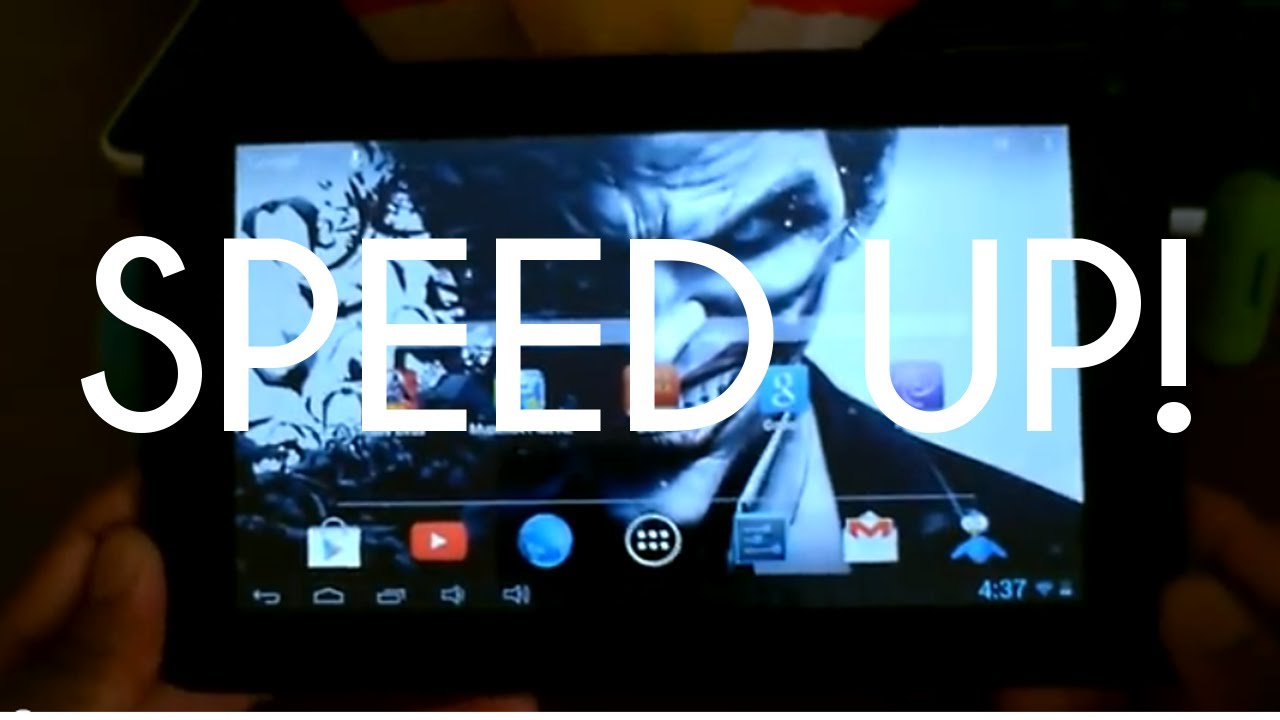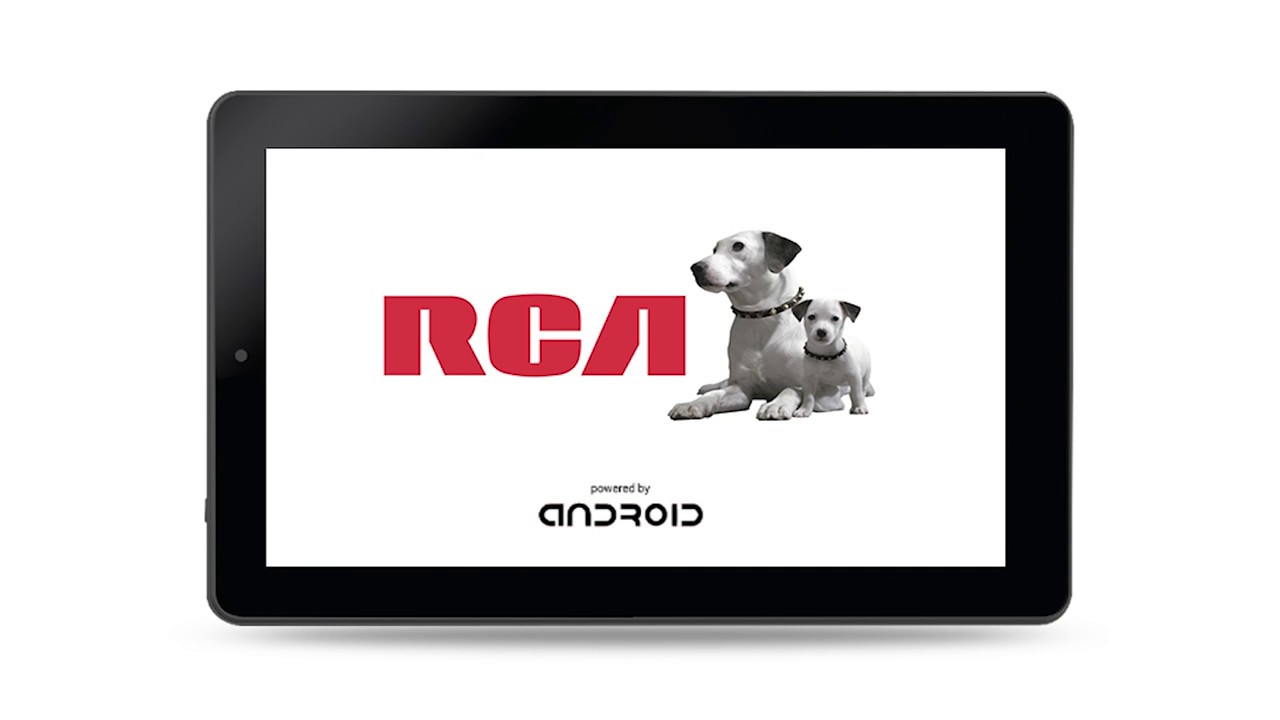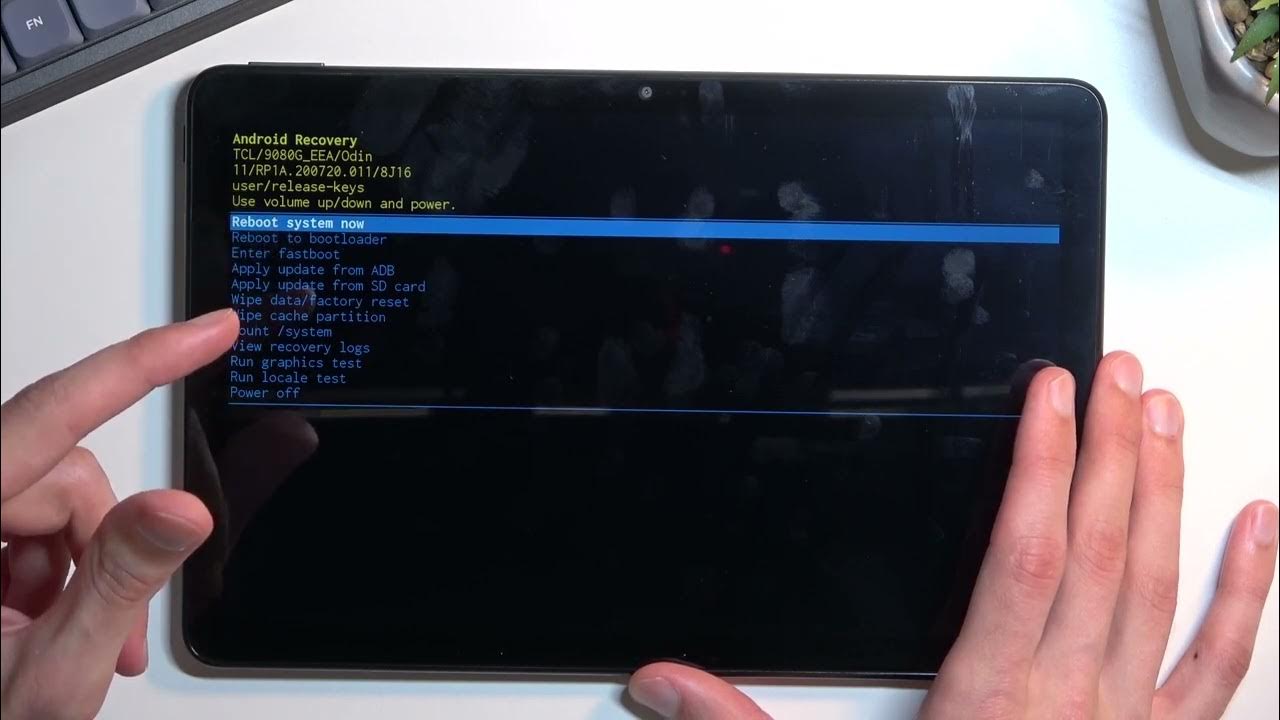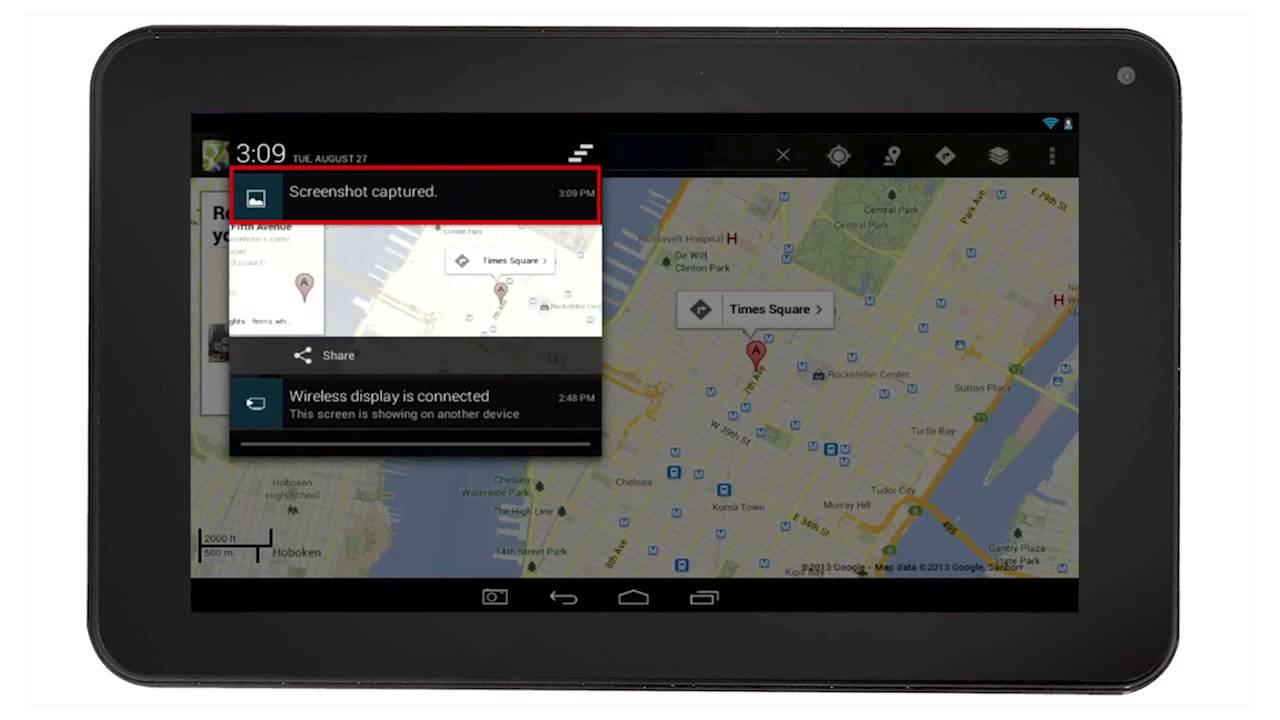Introduction
Every tablet owner dreads the moment when their device’s screen gets cracked or damaged. It can be frustrating and expensive to have the screen repaired by a professional. However, with a little bit of patience and the right tools, you can fix a cracked screen on your RCA tablet yourself. Not only will this save you money, but it will also give you the satisfaction of successfully repairing your device.
In this step-by-step guide, we will walk you through the process of fixing a cracked screen on your RCA tablet. Whether it’s a minor crack or a completely shattered screen, we’ve got you covered. Just follow the instructions carefully, and you’ll have your tablet looking as good as new in no time.
Before we get started, it’s important to note that fixing a tablet screen requires some technical skills and a steady hand. If you are unsure about any step or feel uncomfortable performing the repairs yourself, it is best to consult a professional technician. Additionally, be aware that attempting to repair the screen yourself might void any existing warranty on your tablet.
Now that we’ve covered the basics, let’s dive into the step-by-step process of fixing your RCA tablet screen. Make sure to gather all the necessary tools and follow the instructions closely for a successful repair.
Step 1: Assess the Damage
The first step in fixing a cracked screen on your RCA tablet is to assess the extent of the damage. Carefully examine the screen to determine if it is a minor crack or if the screen is completely shattered. This will help you gauge the severity of the repair required.
Start by inspecting the outer layer of the screen for any visible cracks or damages. Use a flashlight if necessary to identify any hairline cracks that may not be immediately noticeable. Pay attention to any areas where the screen is completely shattered or where the touch functionality is compromised.
Once you have assessed the damage, take note of the specific areas that need to be repaired. This will help you determine the tools and replacement parts you’ll need in the subsequent steps.
It’s important to mention that not all screen damages can be fixed using this DIY method. If the LCD display is damaged or if the touch functionality is completely non-responsive, it may require professional assistance. In such cases, it is recommended to contact customer support or take the tablet to an authorized repair center.
However, if the damage is limited to the outer glass layer and the display and touch functions are still working, then you can proceed with the repair process. Just keep in mind that this guide is specifically for fixing the physical glass screen of your RCA tablet.
Assessing the damage accurately will give you a clear understanding of the repairs needed and help you determine whether you can proceed with the DIY fix or seek professional help. Once you have done this initial assessment, you can move on to the next step: gathering the necessary tools.
Step 2: Gather Necessary Tools
Before you begin the process of fixing your RCA tablet screen, it is essential to gather all the necessary tools. Having the right tools on hand will make the repair process smoother and more efficient. Here are the tools you will need:
1. Replacement screen: Purchase a replacement screen that is compatible with your specific RCA tablet model. You can find these screens online or at electronic repair stores.
2. Screwdriver set: To remove the screws holding the tablet together, you will need a screwdriver set. Ensure that you have a variety of screwdriver types and sizes to fit the different screws on your tablet.
3. Pry tools: Pry tools are essential for safely removing the cracked screen. They help you detach the screen from the tablet without causing any further damage. You can find pry tools designed specifically for tablet repairs online or at electronic stores.
4. Cleaning materials: It is important to clean your tablet thoroughly before installing the new screen. Microfiber cloths, screen cleaning solution, and compressed air can help remove any dust, fingerprints, or debris.
5. Adhesive tape or glue: Depending on the type of replacement screen you purchase, you may need adhesive tape or glue to secure the new screen in place. Check the instructions provided with the replacement screen to determine the appropriate adhesive method.
6. Tweezers: Tweezers can be helpful in handling small components and securing delicate parts during the repair process. Make sure you have a pair of fine-point tweezers available.
7. Safety gloves and goggles: It’s a good idea to wear safety gloves and goggles to protect your hands and eyes during the repair process. These will help prevent any accidents or injuries.
Make sure you have all these tools readily available before you start the repair. This way, you can work efficiently and avoid any delays or interruptions. Once you have gathered the necessary tools, you can move on to the next step: removing the damaged screen from your RCA tablet.
Step 3: Remove the Damaged Screen
Now that you have assessed the damage and gathered the necessary tools, it’s time to remove the damaged screen from your RCA tablet. Follow these steps carefully to ensure a successful removal:
1. Power off the tablet: Before proceeding with any repairs, turn off your RCA tablet to avoid any potential electrical hazards.
2. Remove the back cover: If your tablet has a removable back cover, use a screwdriver (according to the type of screws) to carefully unscrew and remove it. If your tablet does not have a removable back cover, skip this step.
3. Locate the screen connectors: Once you have access to the internal components, locate the screen connectors. These are usually ribbon cables that connect the LCD display and the touch digitizer to the tablet’s motherboard. Gently unplug these connectors by carefully pulling them out. Be cautious not to apply excessive force or damage the connectors.
4. Remove the screws: Look for the screws that secure the screen in place. Use the appropriate screwdriver to carefully remove these screws and set them aside in a safe place. Keep track of the location of each screw as different models may have different screw placements.
5. Separate the screen from the tablet: After removing the screws, you can now proceed to detach the damaged screen from the tablet. Use the pry tools to gentle insert them between the screen and the tablet’s frame. Apply a slight amount of pressure to lift and separate the screen. Work your way around the edges, ensuring that you release any adhesive or clips holding the screen in place. Take your time and be patient to avoid causing further damage.
6. Remove any remaining adhesive: Once the screen is detached, carefully remove any remaining adhesive from the tablet’s frame. Use tweezers or a plastic spudger to scrape off the adhesive without scratching or damaging the tablet.
With the damaged screen successfully removed from your RCA tablet, you’re one step closer to completing the repair. In the next step, we’ll go through the process of cleaning the tablet to prepare it for the installation of the new screen.
Step 4: Clean the Tablet
After removing the damaged screen from your RCA tablet, it’s crucial to clean the tablet thoroughly before installing the new screen. Cleaning the tablet will ensure that there are no dust particles, fingerprints, or debris that may impact the functionality and appearance of the new screen. Follow these steps to effectively clean your tablet:
1. Dusting and wiping: Start by using a soft, lint-free microfiber cloth to gently wipe away any dust or loose debris from the tablet’s surface. Be thorough in your cleaning, paying attention to the edges and corners of the tablet.
2. Screen cleaning solution: Apply a small amount of screen cleaning solution to a clean microfiber cloth. Make sure the cloth is damp, not soaking wet. Gently wipe the screen and the surrounding areas in a circular motion to remove fingerprints, smudges, and any stubborn dirt. Avoid spraying the cleaning solution directly onto the tablet to prevent any liquid from seeping into the internal components.
3. Compressed air: If there are any hard-to-reach areas or dust particles that are difficult to remove, you can use compressed air. Hold the canister of compressed air upright and use short bursts to blow away any remaining debris or dust. Be mindful of the air pressure and do not blow too close or too forcefully on the tablet’s sensitive components.
4. Inspect for cleanliness: After cleaning, inspect the tablet’s surface and screen for any remaining dirt or smudges. If necessary, repeat the cleaning process until the tablet is free of any visible dirt or marks.
5. Allow drying time: Once you have completed the cleaning process, give the tablet sufficient time to air dry completely. This will ensure that no moisture is trapped between the components before you proceed with the screen installation.
By thoroughly cleaning your tablet, you’re preparing it for the installation of the new screen. The next step will guide you through the process of installing the replacement screen securely onto your RCA tablet.
Step 5: Install the New Screen
With your RCA tablet cleaned and prepped, it’s time to install the new screen. Follow these steps carefully to ensure a successful installation:
1. Check compatibility: Before you begin, verify that the replacement screen is compatible with your specific RCA tablet model. Match the connectors and dimensions of the new screen with the original screen to ensure a proper fit.
2. Align the new screen: Place the new screen carefully over the tablet’s frame, aligning it with the cutouts for the camera, speaker, and any other necessary components. Take your time to ensure the screen is aligned accurately to prevent any issues with functionality and appearance.
3. Connect the screen cables: Gently connect the ribbon cables of the new screen to the corresponding connectors on the tablet’s motherboard. Ensure that the cables are seated correctly and securely without bending or damaging them.
4. Secure the new screen: Check the instructions provided with the replacement screen to determine the recommended method for securing it in place. Depending on the screen type, you may need to use adhesive tape or glue around the edges. Apply the adhesive method carefully, avoiding excessive amounts that may seep into the display or touch digitizer.
5. Test the screen: Before fully securing the new screen, it’s important to test it to ensure it’s functioning properly. Connect the tablet’s power source and power it on. Check for any display abnormalities, touch responsiveness issues, or other irregularities. If everything looks good, proceed to the next step. Otherwise, double-check the connections and address any issues before continuing.
6. Remove any protective film: If the new screen comes with a protective film, gently peel it off to reveal the pristine surface of the screen. Make sure to remove it completely to ensure optimal clarity.
By following these steps, you’ll successfully install the new screen onto your RCA tablet. The next step will focus on securing the new screen in place to ensure its durability and longevity.
Step 6: Secure the New Screen in Place
Now that you have installed the new screen onto your RCA tablet, it’s vital to secure it in place to ensure its stability and durability. Follow these steps to properly secure the new screen:
1. Check adhesive requirements: Refer to the instructions provided with the replacement screen to determine the recommended adhesive method. Some screens may require adhesive tape to be applied along the edges, while others may utilize a specific type of adhesive glue. Ensure that you’re following the manufacturer’s instructions for the best results.
2. Apply adhesive tape or glue: If adhesive tape is required, carefully apply it along the edges of the tablet’s frame, making sure all sides are covered. If adhesive glue is necessary, follow the instructions regarding how much to apply and where to place it. Be cautious not to use too much adhesive, as it may seep into the screen or impede the touch functionality.
3. Secure the screen: Once the adhesive is applied, gently press down on the new screen to ensure it adheres to the tablet’s frame. Start from one side and work your way around, applying even pressure to ensure a secure bond. Avoid using excessive force, as it may damage the screen or misalign it.
4. Clean any excess adhesive: If any adhesive seeps out from the sides, use a clean cloth or cotton swab dampened with isopropyl alcohol to carefully remove it. Be gentle to avoid scratching the screen or damaging the tablet’s surface.
5. Double-check the connections: Verify that the ribbon cables connecting the new screen and the tablet’s motherboard are still securely fastened. Take a moment to inspect the connections and ensure there are no loose cables or misaligned parts.
By properly securing the new screen in place, you’ll prevent it from shifting or becoming loose over time. This step is crucial for the long-term functionality and visual appeal of your repaired RCA tablet. Once you’ve completed this step, proceed to the next and final step: testing the tablet to ensure the repair was successful.
Step 7: Test the Tablet
After successfully installing and securing the new screen on your RCA tablet, it’s time to test it to ensure that the repair was successful. Follow these steps to thoroughly test all aspects of the tablet:
1. Power on the tablet: Connect your RCA tablet to a power source and turn it on. Observe the display to check for any abnormalities, such as flickering, color distortion, or dead pixels. A properly functioning screen should display clear and vibrant images.
2. Touch functionality: Test the touch responsiveness of the screen by navigating through different menus and apps. Swipe, tap, and pinch to zoom to ensure that all touch gestures are accurately detected. Pay attention to any areas of the screen that may be unresponsive or overly sensitive.
3. Display calibration: Verify that the display is calibrated correctly by accessing the tablet’s display settings. Adjust the brightness, contrast, and color settings to your preference and check if the changes are accurately reflected on the screen.
4. Camera and speaker: Test the camera by taking photos or recording videos to ensure that the screen replacement did not affect its functionality. Play audio or video files to check if the speaker is working properly without distortion or low volume.
5. Wi-Fi and other connectivity: Connect to a Wi-Fi network and test internet browsing, video streaming, and any other connectivity features your tablet offers. Ensure that all wireless functions are working as expected.
6. Charging and battery life: Plug in the tablet’s charger and verify that the battery is charging properly. Check the battery percentage and monitor its performance to ensure there are no abnormal draining issues.
7. Physical buttons and sensors: Test all physical buttons (such as volume control and power button) to make sure they are responsive and functioning correctly. Additionally, check any sensors on the tablet, such as proximity and gyroscope sensors, to ensure they are working as intended.
By thoroughly testing your RCA tablet after the screen repair, you can ensure that all aspects of the device are in proper working order. Should you encounter any issues or abnormalities during the testing phase, double-check the connections and consult the manufacturer’s instructions or seek professional assistance if necessary.
Congratulations! If your RCA tablet passes all the tests and functions as expected, your screen repair was successful. Enjoy using your newly repaired tablet with its fresh and functional screen.
Conclusion
Fixing a cracked screen on your RCA tablet may seem like a daunting task, but with the right tools, patience, and careful following of the steps outlined in this guide, you can successfully repair your device. Not only will this save you money on professional repairs, but it will also give you the satisfaction of fixing your tablet yourself.
Throughout this process, it is important to remember that every tablet model is unique, and the instructions may vary slightly depending on the specific RCA tablet you own. Always refer to the manufacturer’s instructions and guidelines for your particular model to ensure a successful repair.
By assessing the damage, gathering the necessary tools, removing the damaged screen, cleaning the tablet, installing the new screen, securing it in place, and finally testing the tablet for functionality, you can restore your RCA tablet to its full glory.
If at any point during the repair process you feel unsure or uncomfortable, it is recommended to seek professional assistance to avoid causing further damage to your device or voiding any existing warranties.
Remember, repairing a cracked screen requires patience, attention to detail, and a steady hand. Take your time, follow the instructions closely, and soon you’ll have your RCA tablet looking as good as new.
With your newfound repair skills, you can confidently tackle other minor issues that may arise with your tablet in the future. However, always exercise caution and know your limitations. If a repair is beyond your skill level or requires specialized equipment, it’s best to consult a professional for assistance.
Now that you have successfully repaired your RCA tablet screen, you can once again enjoy all the features and functionality your device has to offer. Take care of your tablet, protect it with a sturdy case, and remember to handle it with care to prevent future damage.
Happy repairing, and here’s to many more years of enjoyment with your RCA tablet!