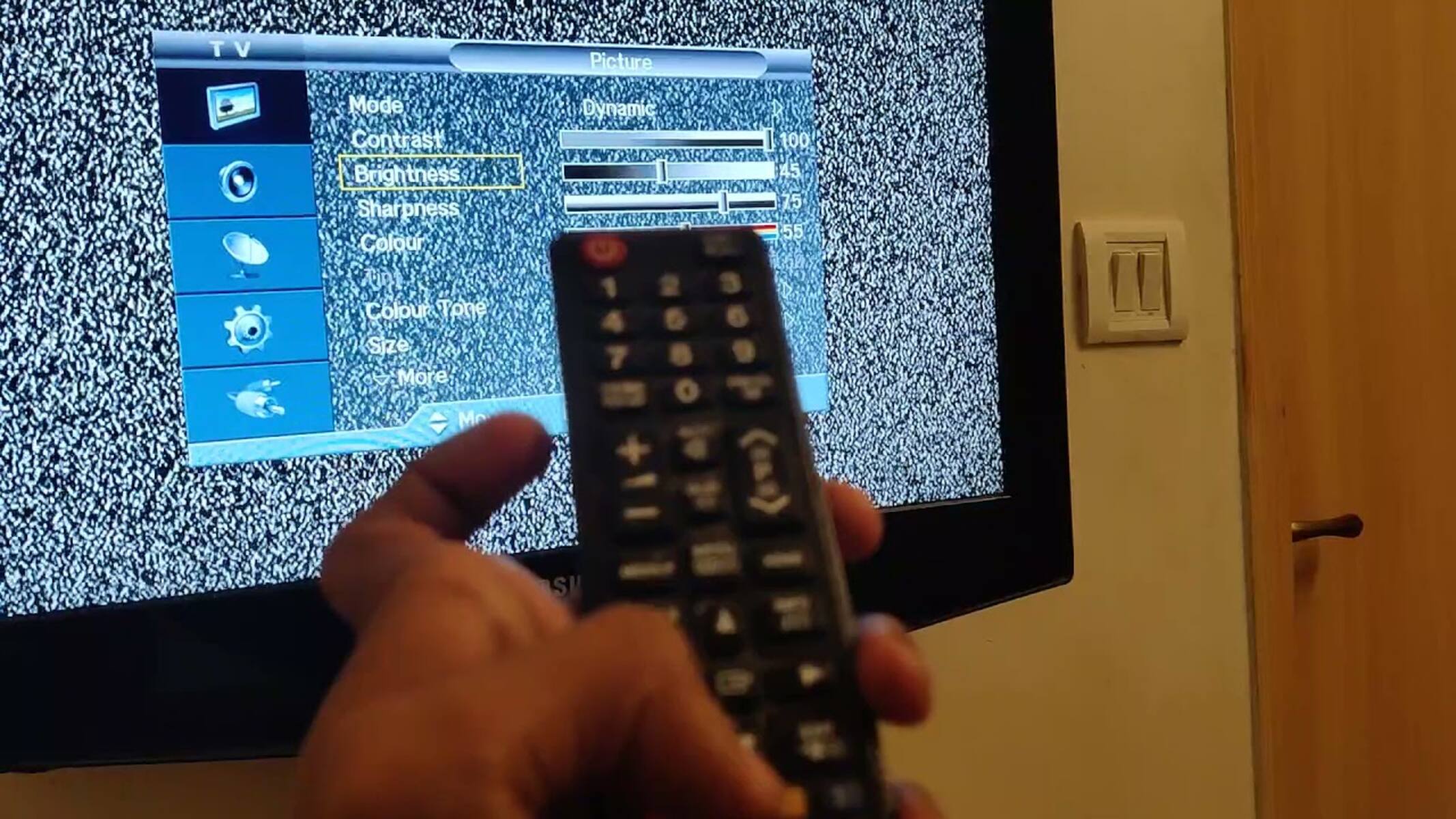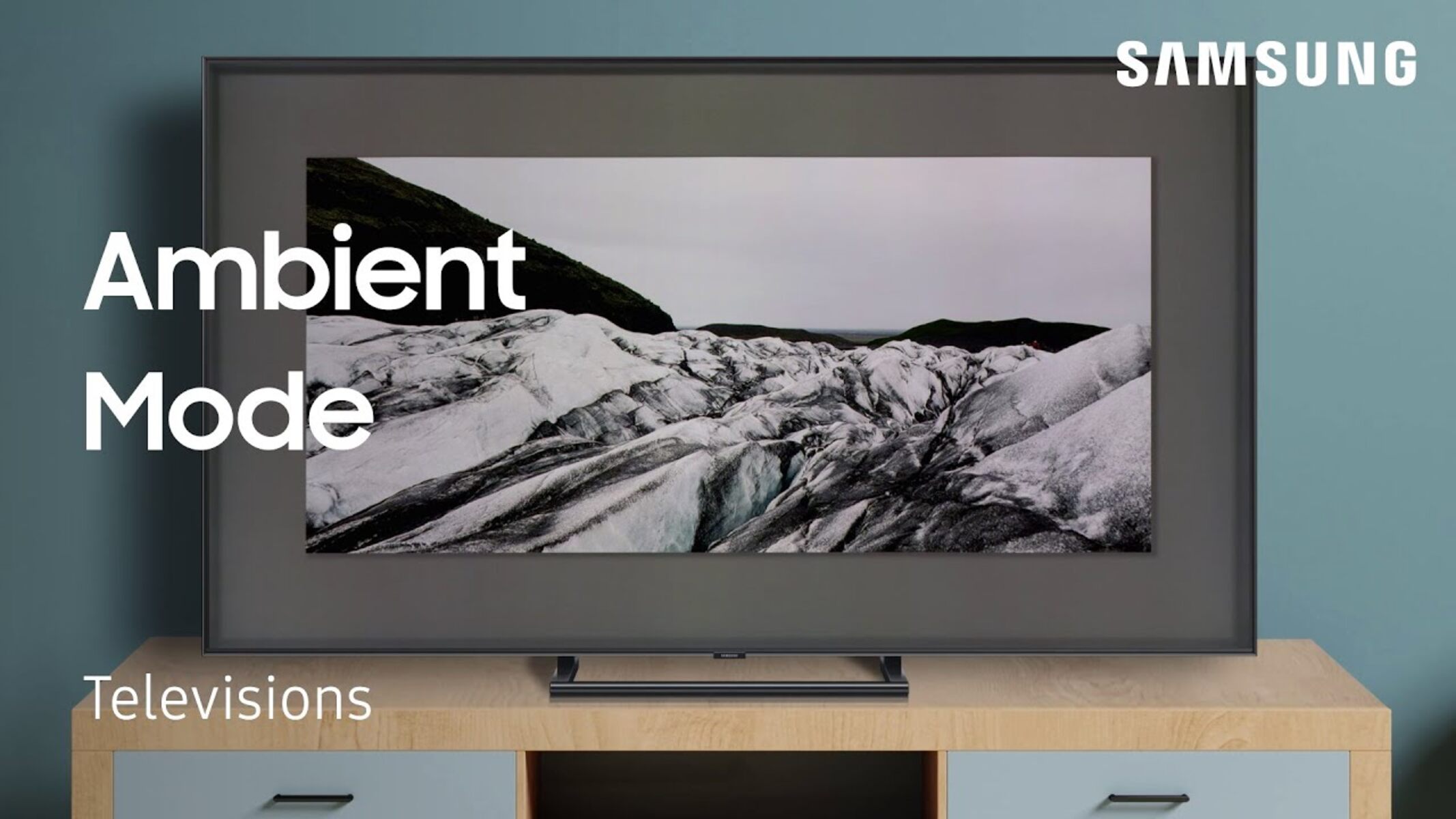Introduction
Welcome to this guide on how to fine-tune a Samsung QLED TV to get the best viewing experience possible. Samsung QLED TVs are renowned for their stunning picture quality, vibrant colors, and immersive sound. However, to truly optimize your viewing experience, it’s important to make some adjustments to the TV’s settings. In this article, we will take you through the process of calibrating the picture settings, adjusting the backlight and contrast, managing color and temperature, enhancing sharpness and detail, optimizing motion and gaming settings, fine-tuning the sound settings, and enabling and customizing the smart features.
A Samsung QLED TV is a top-of-the-line television that utilizes Quantum Dot technology to deliver exceptional color accuracy and brightness. This ensures that you can enjoy your favorite movies, TV shows, and games with lifelike visuals and incredible detail. However, right out of the box, the TV may not be perfectly calibrated to suit your specific viewing environment and personal preferences.
By making some simple adjustments and optimizations, you can enhance the picture quality, achieve more accurate color representation, and improve the overall viewing experience on your Samsung QLED TV. Whether you’re a casual viewer or an avid gamer, taking the time to fine-tune the settings will ensure you get the most out of your investment.
What is a Samsung QLED TV?
A Samsung QLED TV is a type of television that uses Quantum Dot technology to enhance picture quality and provide a more immersive viewing experience. QLED stands for “Quantum Dot Light Emitting Diode,” and it refers to the advanced display technology used in these TVs.
Unlike traditional LED TVs, which use backlighting to illuminate the pixels on the screen, QLED TVs incorporate tiny semiconductor nanocrystals called Quantum Dots. These Quantum Dots emit their own colored light when stimulated by an external light source, resulting in brighter and more vibrant colors.
One of the key advantages of QLED technology is its ability to produce a wider color gamut and enhanced color accuracy. This means that you’ll see more accurate and lifelike colors on the screen, with improved saturation and vibrancy. Whether you’re watching a nature documentary or playing a video game, the colors will pop and bring scenes to life.
In addition to impressive color reproduction, Samsung QLED TVs also deliver exceptional brightness levels. The Quantum Dots can emit brighter light, resulting in higher peak brightness and better visibility of details, especially in scenes with bright highlights or outdoor settings.
Another noteworthy feature of Samsung QLED TVs is their ability to handle reflections and glare effectively. The Quantum Dots and special anti-reflective coatings on the screen help to minimize reflections from ambient light sources, allowing for a clearer and more enjoyable viewing experience even in well-lit rooms.
Furthermore, QLED TVs typically offer advanced features like high refresh rates, low input lag, and variable refresh rate technology, making them ideal for gaming. These features ensure smoother motion, reduced screen tearing, and quicker response times, resulting in a more responsive and immersive gaming experience.
In summary, Samsung QLED TVs utilize Quantum Dot technology to provide enhanced color accuracy, brighter visuals, and superior performance. Whether you’re a movie buff, a sports enthusiast, or a gamer, a QLED TV can elevate your viewing experience and bring your entertainment to life.
Understanding the Picture Settings
Understanding the picture settings on your Samsung QLED TV is essential for achieving the best possible visual experience. By familiarizing yourself with these settings, you can have greater control over the picture quality and customize it according to your preferences and the content you’re watching.
One of the primary picture settings you’ll come across is “Brightness,” which controls the overall light output of the screen. Adjusting the brightness allows you to find the right balance between clarity and comfortable viewing, especially in different lighting conditions.
The “Contrast” setting determines the difference between the darkest and brightest parts of the image. Increasing the contrast can make the picture more vibrant, while reducing it can help enhance details in darker scenes. It’s advisable to find a balance that maintains detail without sacrificing overall picture quality.
Another significant setting is “Backlight,” which adjusts the brightness of the TV’s backlight. Increasing the backlight can make the picture appear brighter, while reducing it can improve black levels and contrast. Finding the right backlight level is crucial for achieving optimal picture quality in different environments.
Color settings, such as “Color Saturation” or “Color Vibrancy,” allow you to adjust the intensity and richness of colors on the screen. These settings can help you match the display to your personal preferences or the specific requirements of the content you’re watching.
The “Sharpness” setting controls the clarity and detail of the picture. While it may be tempting to increase the sharpness to its maximum, it’s important to exercise caution as this can introduce artificial enhancements and unwanted artifacts. It’s often best to set the sharpness level at a neutral or slightly enhanced level for a natural and pleasing image.
Understanding and tweaking the “Color Temperature” setting is also essential. It determines the overall color tone of the picture, ranging from cooler (blueish) to warmer (reddish). Finding the right color temperature can significantly impact the mood and realism of the content on the screen.
Additionally, many Samsung QLED TVs provide specific picture modes, such as “Standard,” “Cinema,” or “Game.” These presets are designed to optimize the picture settings for different types of content and viewing conditions. Experimenting with these modes can help you find a setting that best suits your preferences and the type of content you enjoy.
Understanding the picture settings on your Samsung QLED TV is the fundamental step to achieving an exceptional viewing experience. By experimenting with these settings, you can personalize the picture quality and make it more immersive, ensuring that your entertainment looks its best on the screen.
Calibrating the Picture Settings
Calibrating the picture settings of your Samsung QLED TV is crucial for achieving accurate colors, optimal brightness, and overall impressive picture quality. While the default settings may be suitable for casual viewing, calibrating the TV will take your visual experience to the next level.
One of the most effective ways to calibrate your TV is by using a calibration disc or a professional calibration tool. These tools provide test patterns and color reference points to ensure accurate calibration. They can help you adjust settings like brightness, contrast, color saturation, and color temperature with precision.
Alternatively, if you don’t have access to a calibration tool, you can manually adjust the picture settings on your Samsung QLED TV. Start by finding a reference image or video with accurate colors and proper brightness levels. Use this source as a guideline while making adjustments.
Begin by setting the backlight to an appropriate level for your viewing environment. If you’re in a well-lit room, you may want to increase the backlight to improve visibility. In a dark room, reduce the backlight to enhance contrast and black levels.
Next, adjust the brightness setting until you can see the details in darker parts of the image without losing any detail in brighter areas. This balance can ensure that shadow details are preserved, and bright highlights don’t appear washed out.
Move on to the contrast setting and adjust it to achieve a good balance between the darkest and brightest parts of the image. The goal is to maintain detail without sacrificing overall picture quality. Be aware that setting the contrast too high can lead to a loss of detail in bright areas, while setting it too low reduces the overall impact of the image.
Once you have the brightness and contrast properly adjusted, focus on color settings. Start with color temperature and select a preset that suits your preference. You can choose from cooler (blueish) to warmer (reddish) tones. If you prefer accurate colors, it’s recommended to set the color temperature to a neutral setting.
Finally, fine-tune the color saturation or vibrancy to achieve vivid yet natural-looking colors. Be cautious not to over-saturate the colors, as this can lead to an unrealistic and artificial appearance.
Remember, calibration is subjective, and what looks good to you may differ from others. Experiment with the settings to find the perfect balance that suits your personal preferences and viewing environment.
By calibrating the picture settings on your Samsung QLED TV, you can unlock the full potential of the display technology, ensuring accurate colors, optimal brightness, and an immersive visual experience for all your favorite movies, TV shows, and games.
Adjusting the Backlight and Contrast
When it comes to optimizing the picture quality on your Samsung QLED TV, adjusting the backlight and contrast settings can make a significant difference. These settings play a crucial role in achieving the right balance of brightness and contrast, ensuring a visually pleasing and immersive viewing experience.
The backlight setting on your Samsung QLED TV controls the intensity of the TV’s backlight. Increasing the backlight level can make the overall picture appear brighter, which is particularly useful in well-lit rooms. On the other hand, reducing the backlight can enhance black levels and improve contrast, making it ideal for darker viewing environments.
To adjust the backlight, navigate to the Picture Settings menu on your Samsung QLED TV. Look for the Backlight option and increase or decrease the setting according to your preference and the lighting conditions in your room. It’s important to note that setting the backlight too high in a dark room may cause discomfort and strain on the eyes, so finding the right balance is key.
Next, let’s delve into the contrast setting. Contrast refers to the level of differentiation between the darkest and brightest parts of an image. Increasing the contrast can make the picture more vibrant and visually striking, whereas reducing it can help enhance details in darker scenes.
Similar to adjusting the backlight, you can find the contrast setting in the Picture Settings menu of your Samsung QLED TV. Experiment with different levels to find the optimal balance. Too high of a contrast setting can result in loss of detail in bright areas, while setting it too low can make the picture appear flat and lacking in impact.
It’s important to keep in mind that the backlight and contrast settings are interrelated. Increasing the backlight can make the overall image brighter, which may require adjustments to the contrast in order to maintain the balance and prevent overexposure of bright areas.
As you make adjustments to the backlight and contrast settings, it’s helpful to reference high-quality content with a wide range of brightness and contrast. This will allow you to fine-tune the settings until you achieve the desired level of brightness and contrast that complements your viewing preferences.
By adjusting the backlight and contrast settings on your Samsung QLED TV, you can optimize the picture quality to suit your viewing environment and personal preferences. Finding the right balance will enhance the overall visual experience, ensuring that you enjoy every detail and color on your screen.
Managing Color and Temperature
Managing the color and temperature settings on your Samsung QLED TV is essential for achieving accurate and vibrant colors that enhance your viewing experience. The color settings allow you to fine-tune the color reproduction, while the temperature settings control the overall color tone of the picture.
In the picture settings menu of your Samsung QLED TV, you’ll typically find options to adjust color saturation, color vibrancy, or color management. These settings allow you to control the intensity and richness of colors displayed on the screen. Adjusting the color settings can help you achieve a more vivid and visually captivating picture.
To manage the color settings, start by selecting a reference image or video known for accurate colors. Use this reference to make adjustments and find a balance that suits your preferences and the content you’re watching. Be careful not to oversaturate the colors, as this can lead to an unrealistic and unnatural appearance.
Additionally, the color temperature setting is an integral part of managing the color reproduction on your Samsung QLED TV. Color temperature refers to the overall warmth or coolness of the picture. It is measured in Kelvin (K) and typically ranges from cooler (blueish) to warmer (reddish) tones.
Adjusting the color temperature allows you to create a specific mood or atmosphere while watching your favorite shows or movies. Cooler color temperatures tend to enhance the sharpness and clarity of images, making them ideal for sports or action-packed content. Warmer color temperatures, on the other hand, can create a cozy and inviting ambiance, which works well for movies and dramas.
To manage the color temperature, navigate to the picture settings menu on your Samsung QLED TV. Look for options like “Color Temperature” or “White Balance” and select the desired preset or adjust the temperature manually. Experiment with different temperatures until you find the level that best matches your viewing preferences and the content you’re watching.
When calibrating the color and temperature settings, it’s important to consider the lighting conditions in your viewing environment. Different lighting situations can affect how colors appear on the screen. Therefore, you may need to adjust the settings accordingly to achieve the most accurate and visually pleasing results.
By managing the color and temperature settings on your Samsung QLED TV, you can ensure that the colors displayed on the screen are vibrant, accurate, and in line with your personal preferences. Whether you’re watching a nature documentary or enjoying a thrilling movie, these adjustments will enhance your viewing experience and bring the content to life.
Enhancing Sharpness and Detail
Enhancing the sharpness and detail on your Samsung QLED TV can greatly improve the clarity and visual experience of the content you’re watching. Sharpness refers to the level of fine detail and edges visible in the picture, while detail enhancement algorithms can help bring out subtle textures and features.
In the picture settings menu of your Samsung QLED TV, you’ll typically find a sharpness setting. This setting allows you to adjust the level of sharpness applied to the image. However, it’s important to exercise caution when increasing the sharpness, as excessive sharpening can introduce unwanted artifacts and make the picture appear unnatural.
When adjusting the sharpness, start with a neutral setting and gradually increase it to your desired level. Look for a balance that enhances detail without introducing excessive artifacts or making the image appear too harsh. It’s crucial to find a level that maintains a natural and pleasing appearance while bringing out the fine details.
Some Samsung QLED TVs also offer enhanced detail settings or algorithms that can further improve the appearance of textures and subtle features in the content. These detail enhancement algorithms can help bring out fine details, such as textures in clothing or textures in landscapes, making the image appear more lifelike.
To access the detail enhancement settings, navigate to the picture settings menu of your Samsung QLED TV and look for options like “Detail Enhancement” or “Detail Enhancer.” Experiment with these settings and adjust them to your preference, keeping in mind that excessive detail enhancement may lead to an over-processed or artificial appearance.
It’s worth noting that the effectiveness of sharpness and detail enhancement settings may vary depending on the quality of the source material. While these settings can improve the appearance of high-quality content, they may not have a significant impact on low-resolution or poor-quality content.
When adjusting sharpness and detail enhancement settings, it’s a good idea to test them with various types of content, such as movies, TV shows, and games. This will help you determine the optimal settings for different types of media and ensure a consistently sharp and detailed picture.
By enhancing the sharpness and detail on your Samsung QLED TV, you can bring out the intricate elements and fine textures in your favorite movies, TV shows, and games. Finding the right balance will enhance the overall visual experience and make every detail pop on the screen.
Optimizing Motion and Gaming Settings
Optimizing motion and gaming settings on your Samsung QLED TV is crucial for achieving smooth, fluid motion and reducing input lag, resulting in an immersive and responsive gaming experience. These settings allow you to enhance the performance of the TV when playing games or watching fast-paced content.
One of the key settings to consider is the motion interpolation feature, often referred to as “Motion Plus” on Samsung QLED TVs. This setting aims to reduce motion blur and improve the smoothness of fast-moving objects on the screen. By enabling motion interpolation, you can enjoy a clearer and more seamless viewing experience during action-packed scenes or sports events.
However, it’s important to be mindful of the “Soap Opera Effect” that can occur when motion interpolation is set too high. The Soap Opera Effect can make movies and TV shows appear unnaturally smooth, resembling the look of a soap opera or live broadcast. To avoid this effect, adjust motion interpolation to a level that reduces motion blur without sacrificing the cinematic look of film and television content.
In addition to motion interpolation, reducing input lag is crucial for an optimal gaming experience. Input lag refers to the delay between pressing a button on a gaming controller and seeing the corresponding action on the screen. High input lag can negatively impact responsiveness and hinder gameplay.
To reduce input lag, switch your Samsung QLED TV to “Game Mode.” Game Mode is specifically designed to reduce processing time and enhance the responsiveness of the TV, resulting in lower input lag. This mode disables certain image processing features, such as motion interpolation, to prioritize faster response times for gaming.
Furthermore, if your Samsung QLED TV supports features like variable refresh rate (VRR) or FreeSync, be sure to enable them. VRR technology synchronizes the refresh rate of the TV with the frame rate of the gaming console, reducing stutter and screen tearing. This results in a smoother and more visually pleasing gaming experience.
It’s also worth noting that some Samsung QLED TVs offer specific game-enhancing features like Auto Game Mode or Game Motion Plus. These features automatically optimize the TV’s settings for gaming, enhancing motion clarity and reducing input lag. Experiment with these settings to find the configuration that suits your preferences and the requirements of different games.
When optimizing motion and gaming settings, it’s important to consider the specific requirements of the gaming console and the games you play. Some games may have their own recommended settings or features that enhance the gaming experience. Checking the game settings and consulting online resources can provide valuable insights for optimal performance.
By optimizing the motion and gaming settings on your Samsung QLED TV, you can enjoy a smooth and immersive gaming experience with reduced motion blur and input lag. Take the time to experiment and find the optimal settings that suit your preferences and enhance your gaming enjoyment.
Fine-tuning the Sound Settings
Fine-tuning the sound settings on your Samsung QLED TV is essential for enhancing the audio experience and immersing yourself in your favorite movies, TV shows, or music. By tweaking these settings, you can customize the sound output to suit your preferences and the specific content you’re enjoying.
Start by accessing the sound settings menu on your Samsung QLED TV. Here, you’ll find various options to adjust and refine the audio output. One of the primary settings to consider is the sound mode. Samsung QLED TVs typically offer preset sound modes such as Standard, Movie, Music, or Sports. Each mode is designed to optimize sound settings for specific types of content or viewing scenarios. Experiment with these modes to find the one that best suits your audio preferences for different types of entertainment.
Furthermore, you can fine-tune specific sound settings like bass, treble, balance, and equalizer settings. Adjusting the bass settings allows you to enhance low-frequency sounds, providing a deeper and more powerful audio experience. Likewise, tweaking the treble settings enables you to control the high-frequency sounds, balancing out the overall audio output.
Consider using the balance setting to adjust the audio balance between the left and right speakers, ensuring an even sound distribution. This can come in handy if you’re sitting off-center from the TV. Additionally, some Samsung QLED TVs offer an equalizer, allowing you to customize the sound by adjusting different frequency bands. This can help tailor the audio output to your preference and the specific content you’re enjoying.
If you have a compatible sound system or soundbar, you can connect it to your Samsung QLED TV to further enhance the audio experience. By utilizing external speakers, you can enjoy a more immersive soundstage and improved audio clarity. When connecting external audio devices, ensure you adjust the audio output settings on both the TV and the connected speakers to achieve optimal sound quality.
Another aspect to consider is the volume leveling feature, which helps maintain consistent audio levels between different programs or commercials. Enabling volume leveling can help prevent sudden fluctuations in volume, ensuring a more comfortable and consistent listening experience.
Lastly, some Samsung QLED TVs offer advanced audio features like virtual surround sound or Dolby Atmos support. Virtual surround sound technology creates a wider soundstage, making audio feel more spacious and immersive. Dolby Atmos, on the other hand, introduces object-based audio, allowing sounds to be placed in a three-dimensional space for a more realistic and dynamic audio experience. If your TV supports these features, enable them to enjoy a more captivating sound quality.
By fine-tuning the sound settings on your Samsung QLED TV, you can enhance the audio experience and immerse yourself in the content you love. Take the time to experiment with different settings, modes, and audio devices to achieve the optimal sound quality for your personal preferences and the specific media you’re enjoying.
Enabling and Customizing Smart Features
Samsung QLED TVs come equipped with a range of smart features that allow you to access a world of entertainment and customize your viewing experience. These features provide convenient access to streaming services, apps, and additional functionalities that enhance the overall smart TV experience.
To enable the smart features on your Samsung QLED TV, ensure that it is connected to a stable internet connection. Most QLED TVs offer built-in Wi-Fi connectivity, allowing you to connect to your home network wirelessly. Alternatively, you can use an Ethernet cable to connect your TV directly to your internet router for a more stable connection.
Once your TV is connected to the internet, you can access the various smart features by navigating to the Smart Hub or Smart TV menu on your Samsung QLED TV. Here, you’ll find a range of apps and services, including popular streaming platforms such as Netflix, Amazon Prime Video, and Hulu. Use the remote control to browse and select the desired app to enjoy your favorite movies, TV shows, and other online content.
Customization is an important aspect of maximizing the smart features on your Samsung QLED TV. Many QLED TVs allow you to customize the arrangement and display of apps on the Smart Hub screen. Rearrange the apps to prioritize your most frequently used ones for quick and easy access.
You may also have the option to download additional apps from the app store provided by Samsung. Explore the app store to discover new entertainment options or specialized apps that cater to your specific interests or hobbies.
Furthermore, Samsung QLED TVs often offer voice control functionality, allowing you to control the TV using voice commands. By enabling voice control and utilizing compatible voice assistants like Bixby, Amazon Alexa, or Google Assistant, you can effortlessly control the TV, search for content, adjust settings, and more, all through simple voice commands.
Some QLED TVs also feature integration with smart home devices, allowing you to control lights, thermostats, or other compatible devices directly from your TV. Check if your TV supports these features and explore the possibilities of creating a smart home ecosystem.
With the smart features on your Samsung QLED TV, you can also take advantage of features like screen mirroring or casting. This allows you to mirror the screen of your mobile device or cast content from your smartphone or tablet directly onto the TV screen. It’s a great way to share photos, videos, or even presentations with friends and family on a larger display.
Remember to keep your smart TV up to date by regularly checking for software updates. These updates often bring performance improvements, bug fixes, and new features that enhance the overall smart TV experience.
By enabling and customizing the smart features on your Samsung QLED TV, you can access a wide range of entertainment options, personalize your home screen, and conveniently control the TV using voice commands or compatible devices. Enjoy the flexibility and convenience of a truly connected smart TV experience.
Conclusion
Fine-tuning a Samsung QLED TV is a rewarding process that allows you to maximize the picture, sound, and smart features of your television. By understanding and adjusting the picture settings, such as backlight, contrast, color, and sharpness, you can achieve stunning visuals that bring your favorite movies, shows, and games to life.
Additionally, optimizing the motion and gaming settings, such as motion interpolation, input lag, and variable refresh rate, can enhance the fluidity and responsiveness of fast-paced content, providing a more immersive and enjoyable gaming experience.
Don’t overlook the importance of sound settings, as they play a significant role in the overall audio experience. By customizing the sound modes, adjusting bass and treble levels, and utilizing external audio devices, you can create a rich and immersive soundscape that complements your viewing experience.
Lastly, take full advantage of the smart features on your Samsung QLED TV. Explore the app store, customize the Smart Hub, and utilize voice control and screen mirroring to access a wide array of content and seamlessly integrate your TV into your smart home ecosystem.
Remember, while these guidelines provide a solid foundation for optimizing your Samsung QLED TV, each person’s preferences and viewing environment will differ. Experiment with the settings and features until you find the perfect balance that suits your individual needs and enhances your enjoyment of your television.
Fine-tuning your Samsung QLED TV will transform your viewing experience, allowing you to fully appreciate the incredible picture quality, immersive sound, and smart functionality that these televisions offer. Take the time to explore and customize the settings to create a personalized and captivating entertainment hub that will bring endless hours of pleasure to your home.