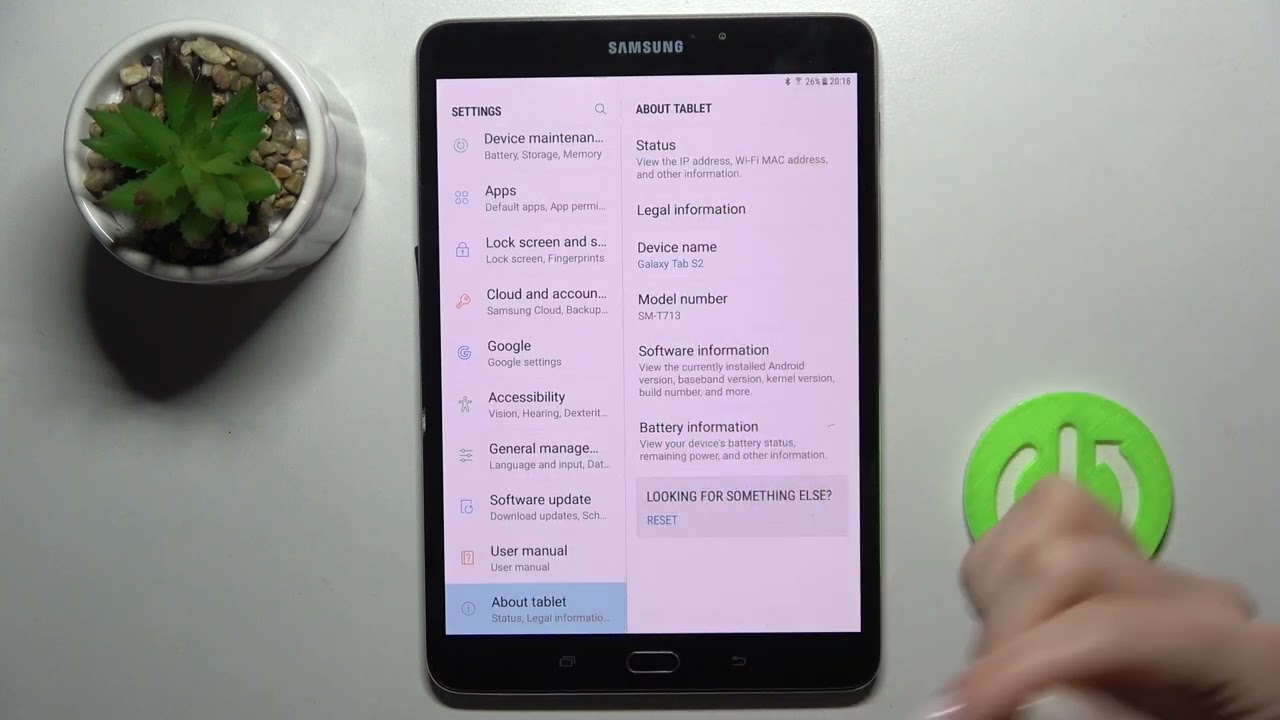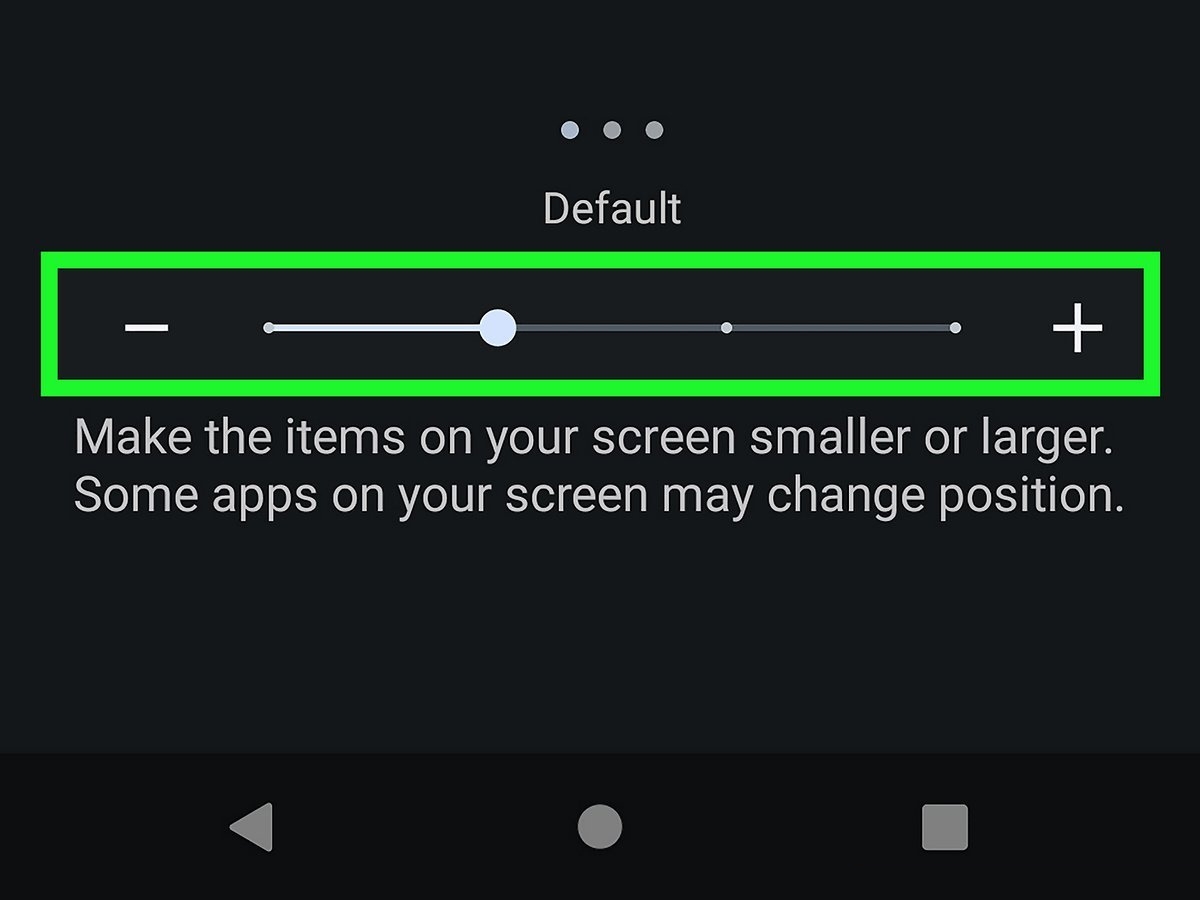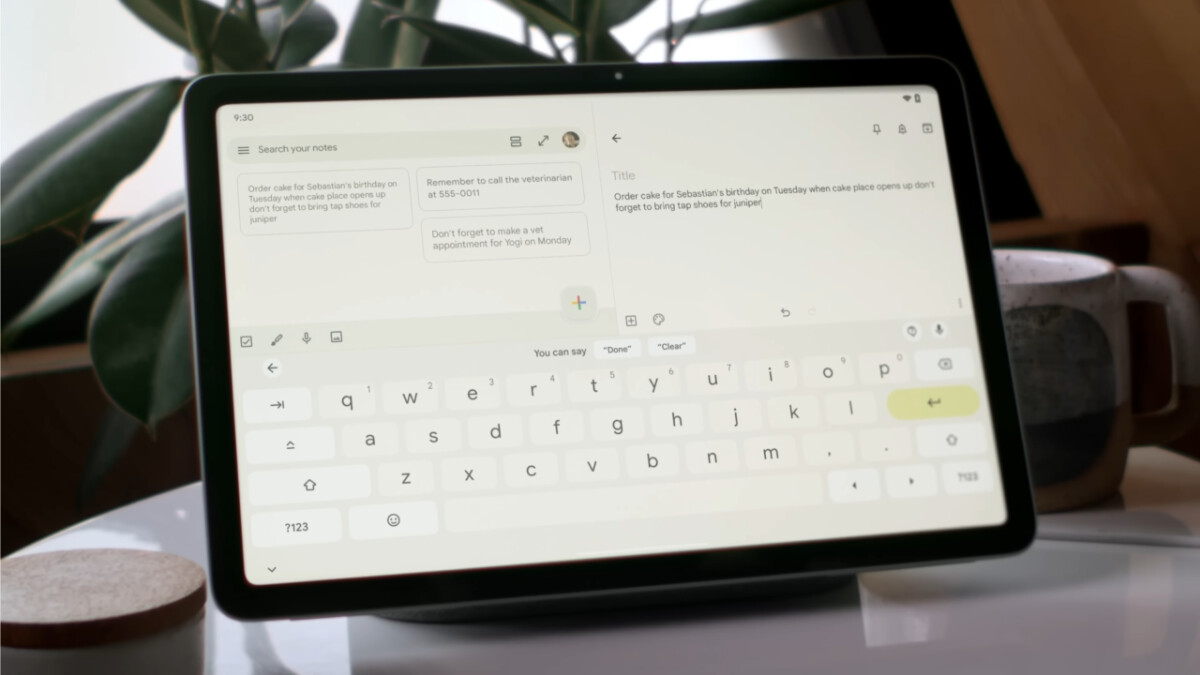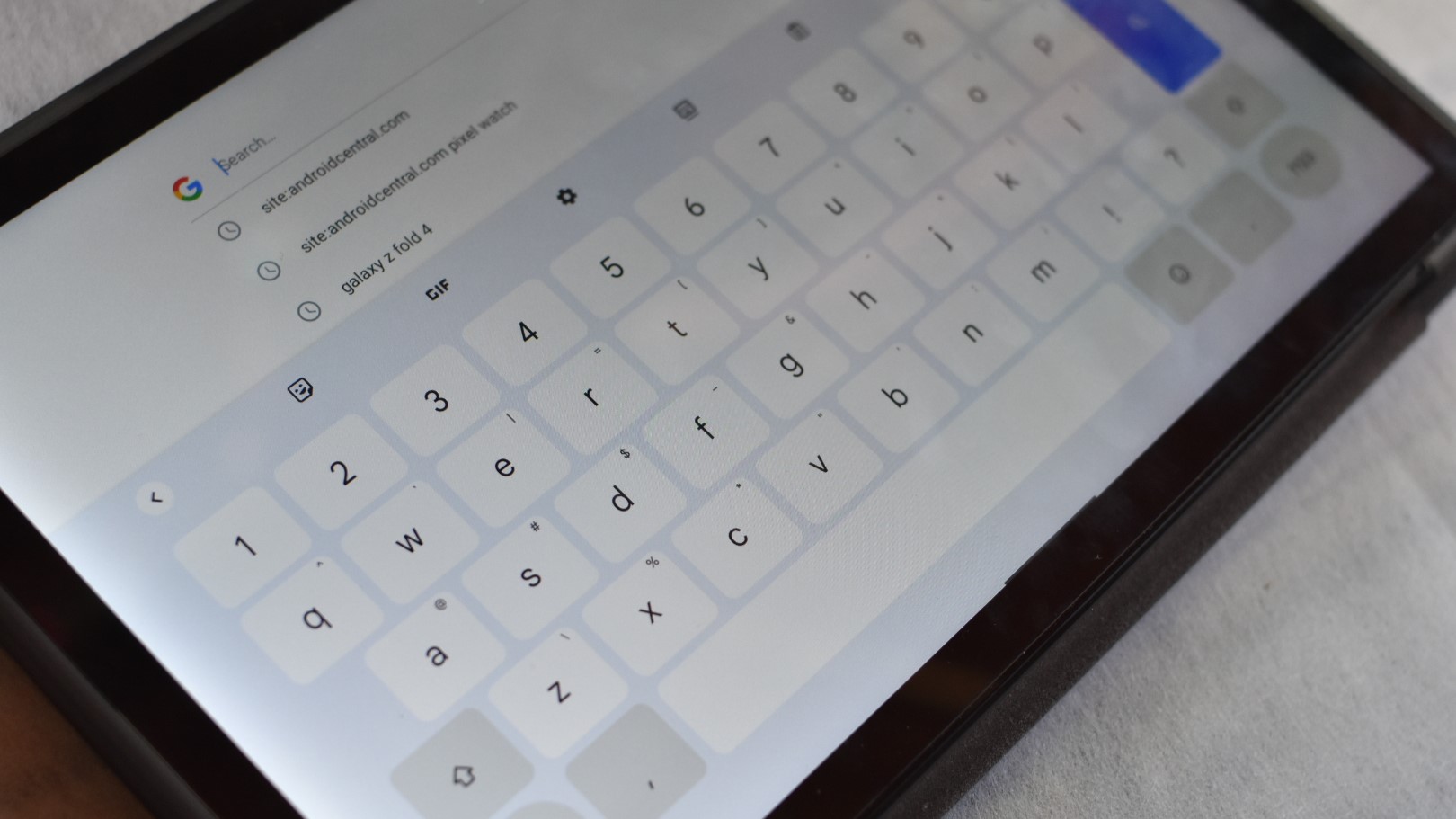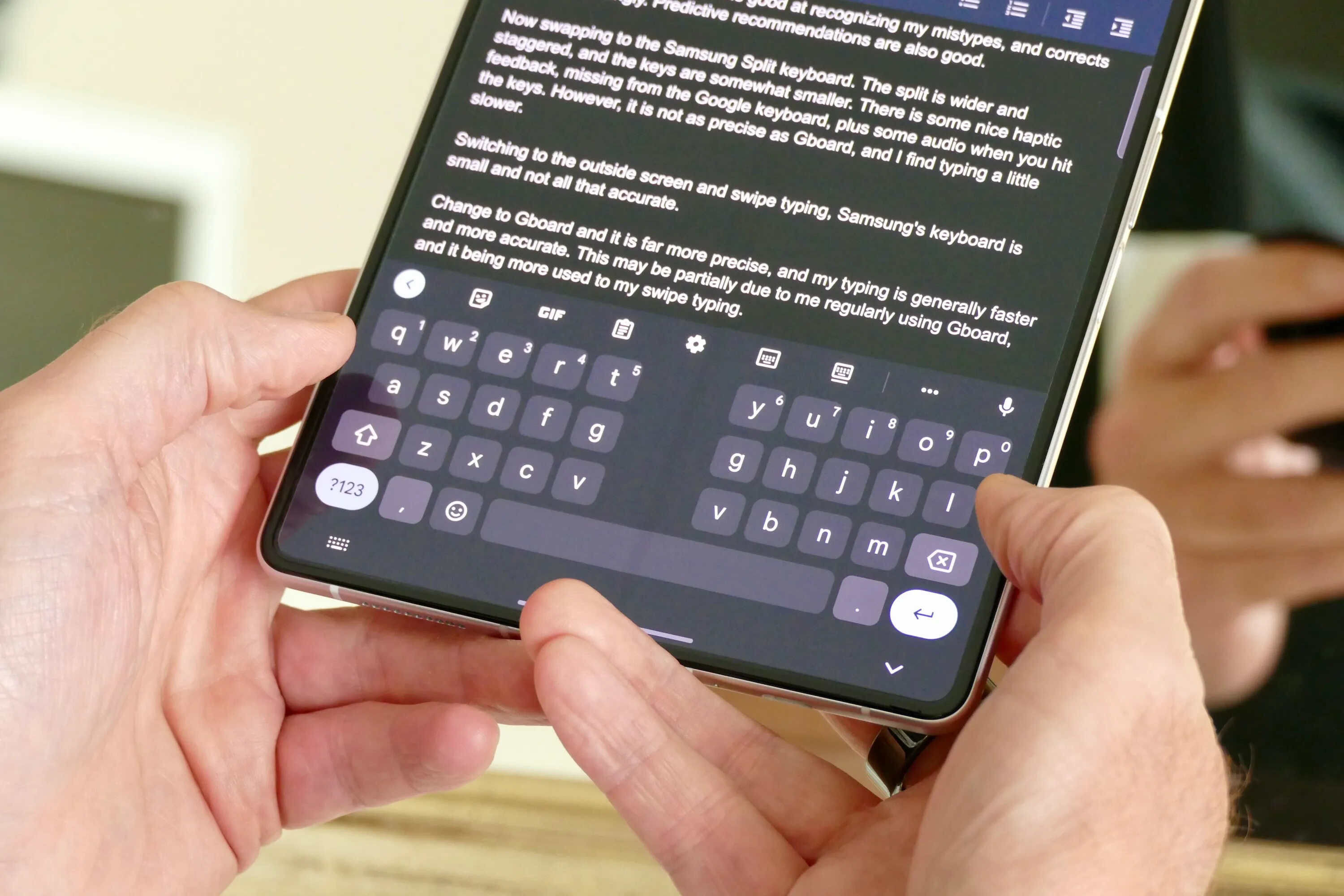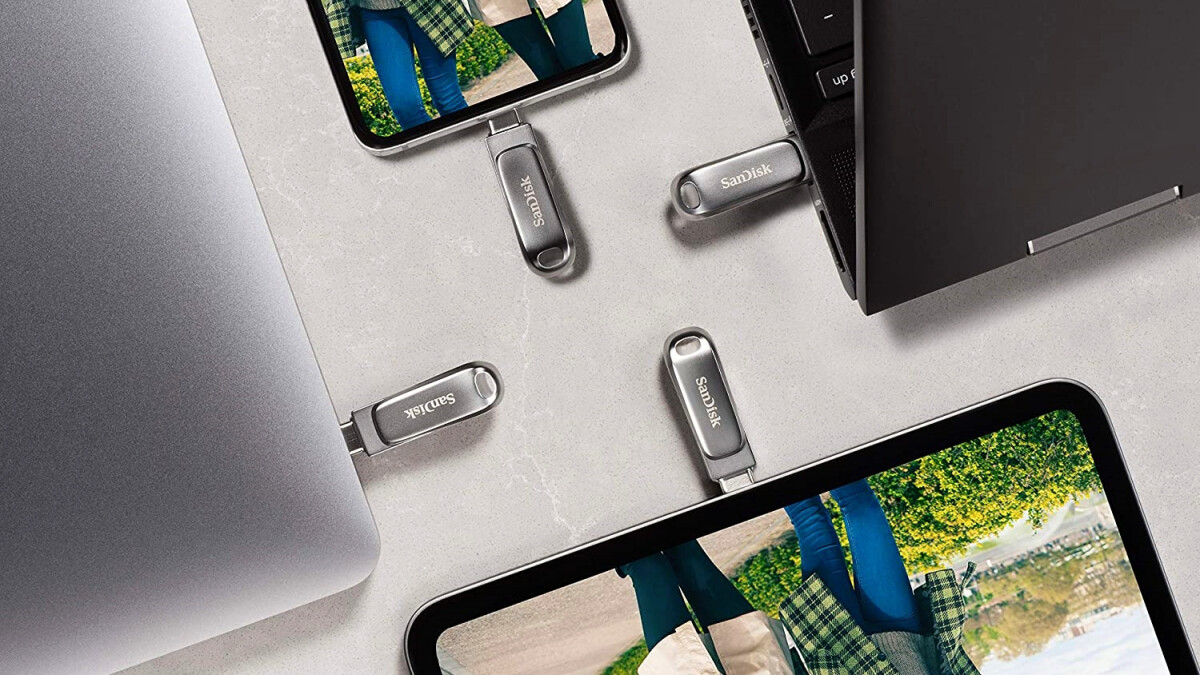Introduction
Have you ever found yourself wondering what type of tablet you have? Perhaps you purchased it some time ago and can’t recall the exact model or specifications, or maybe you inherited it from a friend or family member. Regardless of the reason, identifying the specific type of tablet you own can be helpful when seeking technical support or looking for compatible accessories.
Thankfully, there are several methods you can use to find out what type of tablet you have. In this article, we will explore various approaches that can help you uncover the model, operating system, and other essential details of your tablet. By following these steps, you can gain a better understanding of your device and make informed decisions regarding upgrades or troubleshooting.
Whether you’re an avid tech enthusiast or a casual tablet user, knowing the specifics about your tablet can enhance your overall experience. It can save you time and frustration when searching for software updates, downloading apps, or even troubleshooting any issues you may encounter.
Now, let’s dive into some methods you can use to identify the type of tablet you have!
Checking the Model Number
One of the simplest ways to identify the type of tablet you have is by locating the model number. The model number provides specific information about your device and can be found on the back of the tablet or within the settings menu. Here’s how you can check the model number:
- Physical Inspection: Start by examining the back of your tablet. Look for a label or inscription that indicates the model number. It may be printed near the bottom or on the back cover. Make sure to note down the alphanumeric code as it will be useful in identifying your tablet.
- Settings Menu: If you can’t find the model number on the physical tablet, don’t worry. Many tablets display the model number in the device settings. Go to the “Settings” menu and navigate to the “About” or “General” section. Look for “Model Number” or a similar option. Tap on it to reveal the model number of your tablet.
Once you have located the model number, take note of it. It typically consists of a combination of letters and numbers that uniquely identify your tablet. When searching for information or contacting customer support, this model number will come in handy as it provides specific details about your device’s specifications and compatibility.
By checking the model number, you can easily identify the type of tablet you have. It allows you to access accurate information about your device and ensures that any troubleshooting or upgrade inquiries are specific to your tablet model. Now, let’s move on to another method of identifying your tablet: using the settings menu.
Using the Settings Menu
If you couldn’t find the model number on the physical tablet, the settings menu is another great place to look for information about your tablet. Most devices have a dedicated section in the settings menu that provides details about the device’s hardware and software. Here’s how you can use the settings menu to identify your tablet:
- Accessing the Settings Menu: On your tablet, navigate to the home screen and look for the “Settings” app. It is usually represented by a gear icon or can be found within the app drawer. Tap on the “Settings” app to open it.
- Locating the About Device/About Tablet Option: Once you’re in the settings menu, scroll down to find the “About Device” or “About Tablet” option. This option may also be labeled as “Device Info” or “System Information” depending on the device and operating system.
- Finding the Model Information: In the “About Device” or similar section, you should be able to find the model information of your tablet. Look for the “Model Number” or “Model” option. Tap on it to reveal the model number or name of your tablet.
After following these steps, you should have successfully identified your tablet model using the settings menu. Make sure to note down the model number or name for future reference. Utilizing this method allows you to access essential information about your tablet’s hardware specifications, software version, and more.
Using the settings menu is an effective and convenient way to find out what type of tablet you have. It eliminates the need to search for physical labels or inscriptions and provides a quick way to access crucial details about your device. With the model information in hand, you can now move forward to the next method of identification: checking the device information.
Checking the Device Information
In addition to the settings menu, another method to identify the type of tablet you have is by checking the device information. This method provides more detailed information about your tablet, including the manufacturer, serial number, and other hardware specifications. Here’s how you can check the device information:
- Accessing the Settings Menu: Start by opening the settings menu on your tablet. Look for the “Settings” app, often represented by a gear icon, on your home screen or in the app drawer. Tap on it to enter the settings menu.
- Locating the Device Information: Once you’re in the settings menu, scroll down and look for an option called “Device” or “Phone/Tablet Information.” This section will provide additional details about your tablet.
- Finding the Manufacturer Information: In the device information section, you’ll find the manufacturer information, such as the brand name or company responsible for producing the tablet. This information can help confirm the type of tablet you have.
- Noting Down Serial and IMEI Numbers: While in the device information section, make sure to note down the serial number and IMEI (International Mobile Equipment Identity) number of your tablet. These unique identifiers can be useful when seeking support or warranty services from the manufacturer.
By checking the device information, you can gather more specific details about your tablet’s manufacturer and unique identifiers. This information is valuable when seeking technical support, researching compatibility, or contacting customer service for your tablet.
Now that you have explored the methods of checking the model number, using the settings menu, and checking the device information, you are well-equipped to identify the type of tablet you have. However, there are still more methods to explore. In the next sections, we will discuss how to identify the operating system and compare physical features of your tablet.
Identifying the Operating System
Identifying the operating system of your tablet is an important step in understanding its capabilities and compatibility with various apps and software. Different operating systems have distinct features and app ecosystems, making it essential to accurately determine which one your tablet runs on. Here’s how you can identify the operating system of your tablet:
- Settings Menu: Start by accessing the settings menu on your tablet. Look for the “Settings” app, usually represented by a gear icon, on your home screen or in the app drawer. Tap on it to enter the settings menu.
- About Device/About Tablet: Within the settings menu, search for an option called “About Device” or “About Tablet.” This option may also be labeled “System” or “General” depending on your tablet’s manufacturer and operating system.
- Operating System Version: In the “About Device” or similar section, you should find the operating system version of your tablet. It might be labeled as “Android version” for Android tablets or “iOS version” for iPads.
Once you have identified the operating system, make a note of it for future reference. Knowing your tablet’s operating system is crucial when looking for compatible apps, system updates, and troubleshooting resources.
Remember that tablets running Android have a wide range of operating system versions, such as Android 10, Android 9, or older versions like Android 6.0 Marshmallow. On the other hand, iPads generally run on the latest version of Apple’s iOS.
Identifying the operating system of your tablet will not only help you better understand the capabilities of your device but will also allow you to navigate and utilize its features more effectively. It provides a foundation for exploring app compatibility and finding relevant resources specific to your tablet’s operating system.
Next, we will explore another method to determine the type of tablet you have by comparing its physical features.
Comparing the Physical Features
Examining the physical features of your tablet can also provide valuable clues in identifying its type. Manufacturers often design tablets with distinctive characteristics, including size, shape, button placement, and ports. By comparing these physical features with known tablet models, you can narrow down the options and determine the type of tablet you have. Here’s how you can compare the physical features:
- Size and Shape: Take note of the size and shape of your tablet. Measure the dimensions and compare them to popular tablet models. This can help you identify if your tablet matches any specific size category or form factor, such as a 7-inch tablet or a 10-inch tablet.
- Button Placement: Look at the placement of buttons on your tablet. Note the positions of the power button, volume buttons, and any additional buttons specific to your tablet model. Compare the button placement with known models to find a match.
- Ports and Connectors: Pay attention to the ports and connectors on your tablet. Look for USB ports, audio jacks, memory card slots, and any other distinctive features. Comparing these ports and connectors with known tablet models can provide valuable information.
- Design and Branding: Examine the overall design of your tablet. Look for any distinctive branding, logos, or color schemes that may help identify the manufacturer or model. Sometimes, this information is visible on the back cover or in the bezel area around the screen.
By comparing the physical features of your tablet, you can make educated guesses about its type. While this method may not provide an entirely accurate identification on its own, it can narrow down the possibilities and guide you in the right direction when combined with other methods.
It’s important to note that physical features alone may not be sufficient to determine the exact model or specifications of your tablet, especially if it is a lesser-known or generic brand. Utilizing other methods like checking the model number and accessing the settings menu will ensure a more accurate identification.
Now that you’ve explored methods like checking the device information, identifying the operating system, and comparing physical features, you are well-equipped to determine the type of tablet you have. However, there are still other avenues to explore. In the following sections, we will discuss how to search online for specifications, contact the manufacturer or retailer, and ask for help in online forums.
Searching Online for Specifications
If you haven’t been able to identify your tablet using the previous methods, conducting an online search for specifications can be a helpful next step. By leveraging the vast resources available on the internet, you can find detailed information about various tablet models. Here’s how you can search online for specifications:
- Gather Information: Make a note of any information you have about your tablet, such as the brand, model, or any other identifying details. This will help narrow down the search results and ensure more accurate information.
- Use Search Engines: Open a web browser and use popular search engines like Google, Bing, or Yahoo to search for specifications of your tablet. Enter the brand, model, and any other relevant keywords in the search box and hit enter.
- Visit Manufacturer Websites: Manufacturers often have official websites where they provide detailed specifications and features of their tablet models. Visit the official website of your tablet’s manufacturer and navigate to the support or product page to find the specifications of your specific model.
- Explore Technology Review sites: Technology review websites and online forums are excellent sources of information. Search for reviews and specifications of tablets similar to yours, as users often share detailed specifications, features, and comparisons.
When searching online for specifications, be sure to verify the information from multiple reliable sources. Cross-referencing the details you find can help ensure accuracy and prevent any misinformation from being relied upon.
Searching online for specifications not only provides you with detailed information about your tablet but also allows you to discover additional features and functionalities that you might not be aware of. This knowledge can enhance your tablet experience and help you maximize its potential.
If you are still unable to find the specific specifications, don’t worry. There are a few more options to explore. The next sections will cover how to contact the manufacturer or retailer and ask for help in online forums.
Contacting the Manufacturer or Retailer
If you’re still unable to identify your tablet after trying the previous methods, reaching out to the manufacturer or retailer directly can be a reliable way to get accurate information. They have access to comprehensive databases and product records that can help identify the type of tablet you have. Here’s how you can contact the manufacturer or retailer:
- Find Contact Information: Look for the contact information of the manufacturer or retailer. This can usually be found on their official website, on the packaging of the tablet, or on any documentation you might have received during the purchase.
- Use the Contact Methods: Reach out to the manufacturer or retailer using the contact information you found. This could be through phone, email, or live chat, depending on the available options. Explain your situation and provide any relevant details about your tablet.
- Provide Relevant Information: When contacting the manufacturer or retailer, make sure to provide as much information as possible, such as the brand, physical features, and any unique identifiers like the serial number or IMEI number. This will assist them in accurately identifying your tablet.
- Follow Their Instructions: Once you’ve made contact, follow any instructions or provide any additional information requested by the manufacturer or retailer. They may ask for photos or additional details to aid in the identification process.
By contacting the manufacturer or retailer, you can tap into their expert knowledge and resources, increasing the chances of accurately identifying your tablet. They have access to product databases and can verify the specifications based on your description or unique identifiers.
Keep in mind that response times from manufacturers or retailers may vary, so it’s important to have patience during the process. Remember to maintain a courteous and respectful tone in your communication to ensure a positive interaction.
If contacting the manufacturer or retailer doesn’t yield the desired results, don’t worry. There’s still one more option to explore: asking for help in online forums.
Asking for Help in Online Forums
When all other methods fail, turning to online forums can be an effective way to seek assistance from a community of knowledgeable individuals. Online forums offer a space where users can ask questions, seek advice, and share their experiences. Here’s how you can ask for help in online forums to identify the type of tablet you have:
- Choose the Right Forum: Search for online forums that specialize in tablets, technology, or the specific brand of your tablet. Look for forums with active members and a reputation for providing helpful and accurate information. Popular forums often have dedicated sections for identifying tablets.
- Create an Account: Sign up for an account on the chosen forum. Most forums require you to create an account before posting a question or participating in discussions. Follow the registration process and ensure that you read and understand the forum’s rules and guidelines.
- Provide Detailed Information: When posting your question in the forum, provide as much relevant information about your tablet as possible. Include details about the physical features, any unique identifiers, and any other clues that might help forum members identify your tablet.
- Be Polite and Grateful: As you interact with forum members, remember to be polite and respectful. Thank them for their time and assistance and respond to any follow-up questions or requests for additional information in a timely manner. Showing gratitude for their help encourages further engagement.
- Stay Active and Engaged: Keep an eye on the forum thread where you asked your question. Respond to any clarifications or questions from the community and provide updates on your progress. Engaging with the forum members shows your dedication and willingness to participate in finding a solution.
Online forums are a valuable resource for tapping into the collective knowledge and experience of a community. By asking for help in these forums, you can benefit from the expertise of individuals who may have encountered similar situations or have extensive knowledge about various tablet models.
As you engage in the forum, be aware that responses from forum members may vary in terms of accuracy and helpfulness. Cross-referencing information from multiple members and conducting further research is essential for verifying the information provided.
With the collective wisdom of the online community, you can increase your chances of identifying your tablet successfully.
Now that you have explored various methods, including checking the model number, using the settings menu, checking the device information, searching online for specifications, contacting the manufacturer or retailer, and asking for help in online forums, you are well-equipped to determine the type of tablet you have. With this knowledge, you can make informed decisions, troubleshoot issues effectively, and enhance your overall tablet experience.
Conclusion
Identifying the type of tablet you have is crucial for various reasons, from seeking technical support to finding compatible accessories and software updates. Throughout this article, we explored different methods to help you determine the type of tablet you own.
We began by explaining the importance of identifying your tablet and introduced various methods that can assist you in this process. We discussed checking the model number, using the settings menu, and checking the device information as primary methods for identification. Additionally, we explored how comparing physical features and searching online for specifications can provide valuable insights.
In cases where these methods fail to yield the desired results, we recommended reaching out to the manufacturer or retailer for assistance. Moreover, we emphasized the significance of online forums as they provide a platform where you can seek help from a community of knowledgeable individuals who may have encountered similar situations.
By employing these methods effectively, you can confidently identify your tablet and gain access to relevant information about its specifications, compatibility, and troubleshooting resources. This knowledge will empower you to make informed decisions about your tablet and optimize your overall user experience.
Remember to approach the identification process with patience and persistence. It may take a combination of different methods to pinpoint the exact type of tablet you have. Additionally, always evaluate information from multiple sources and double-check for accuracy.
We hope that this article has provided you with valuable insights and practical guidance to successfully identify the type of tablet you own. Armed with this knowledge, you can now navigate your tablet’s features, explore app compatibility, and seek support with confidence and clarity.