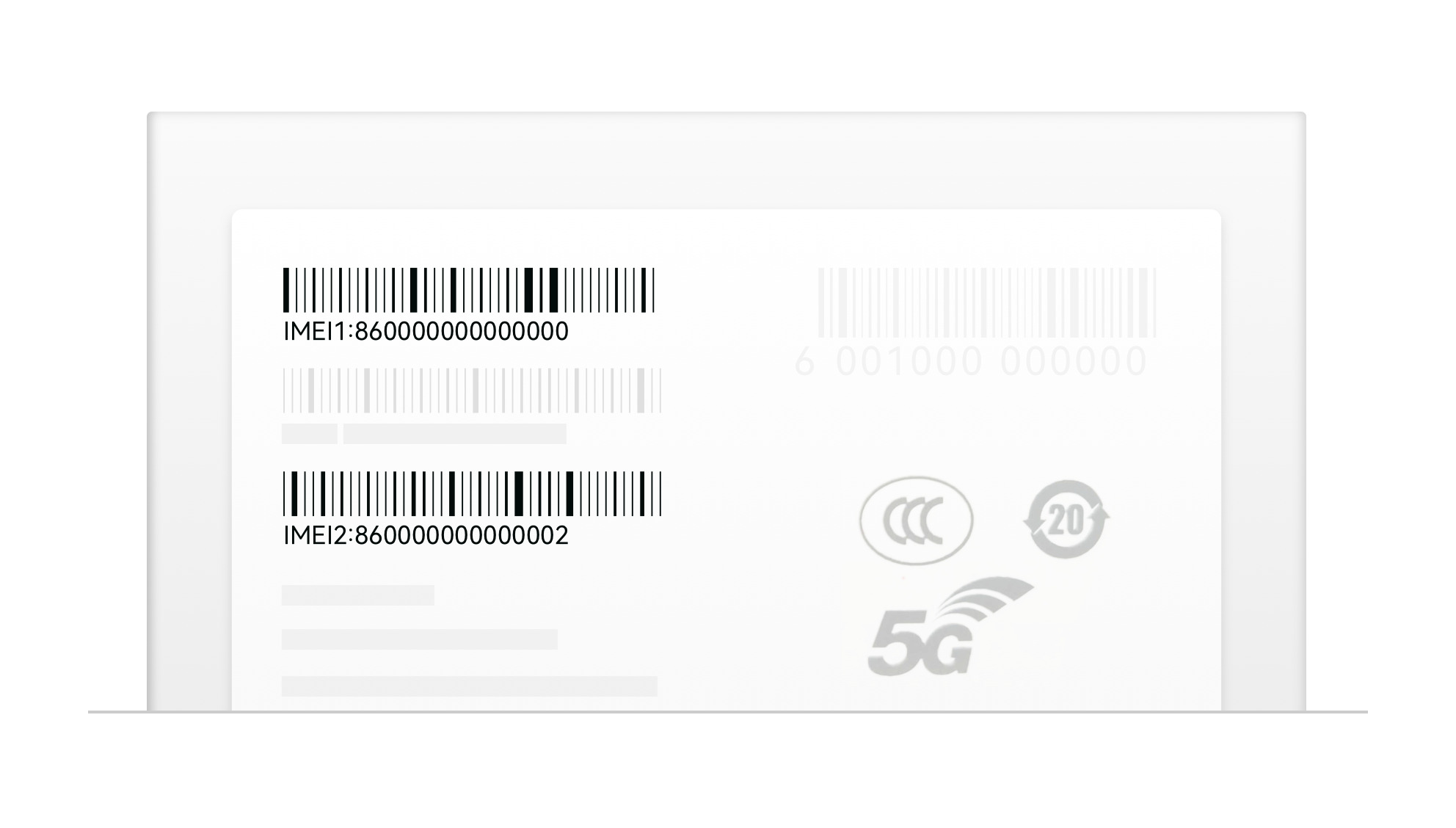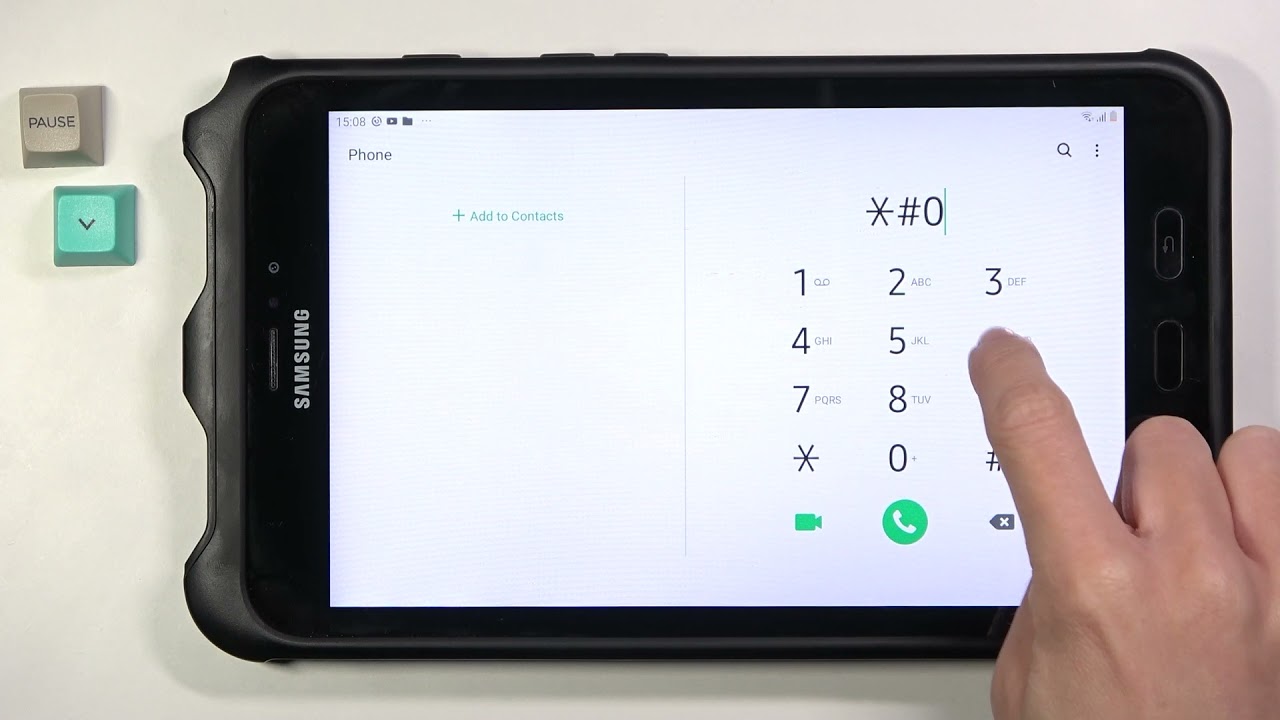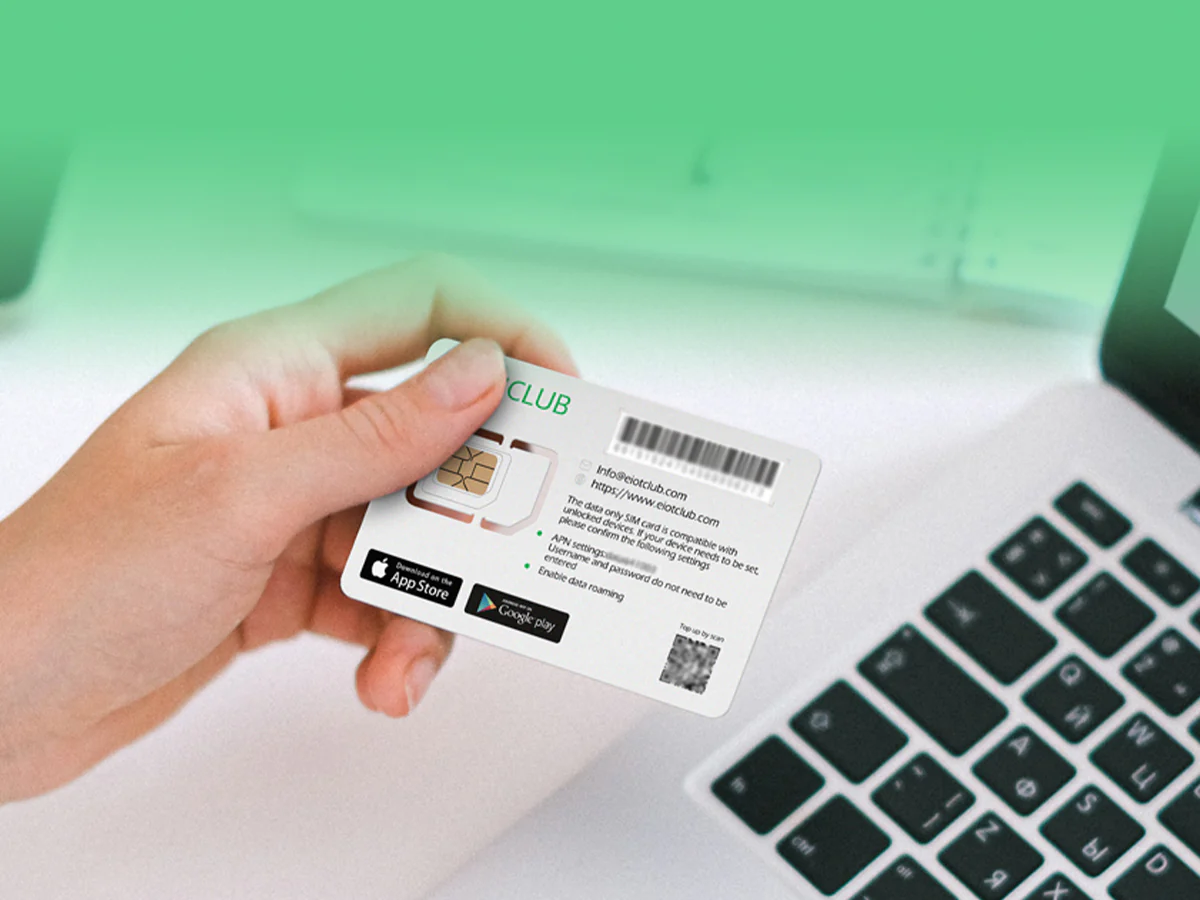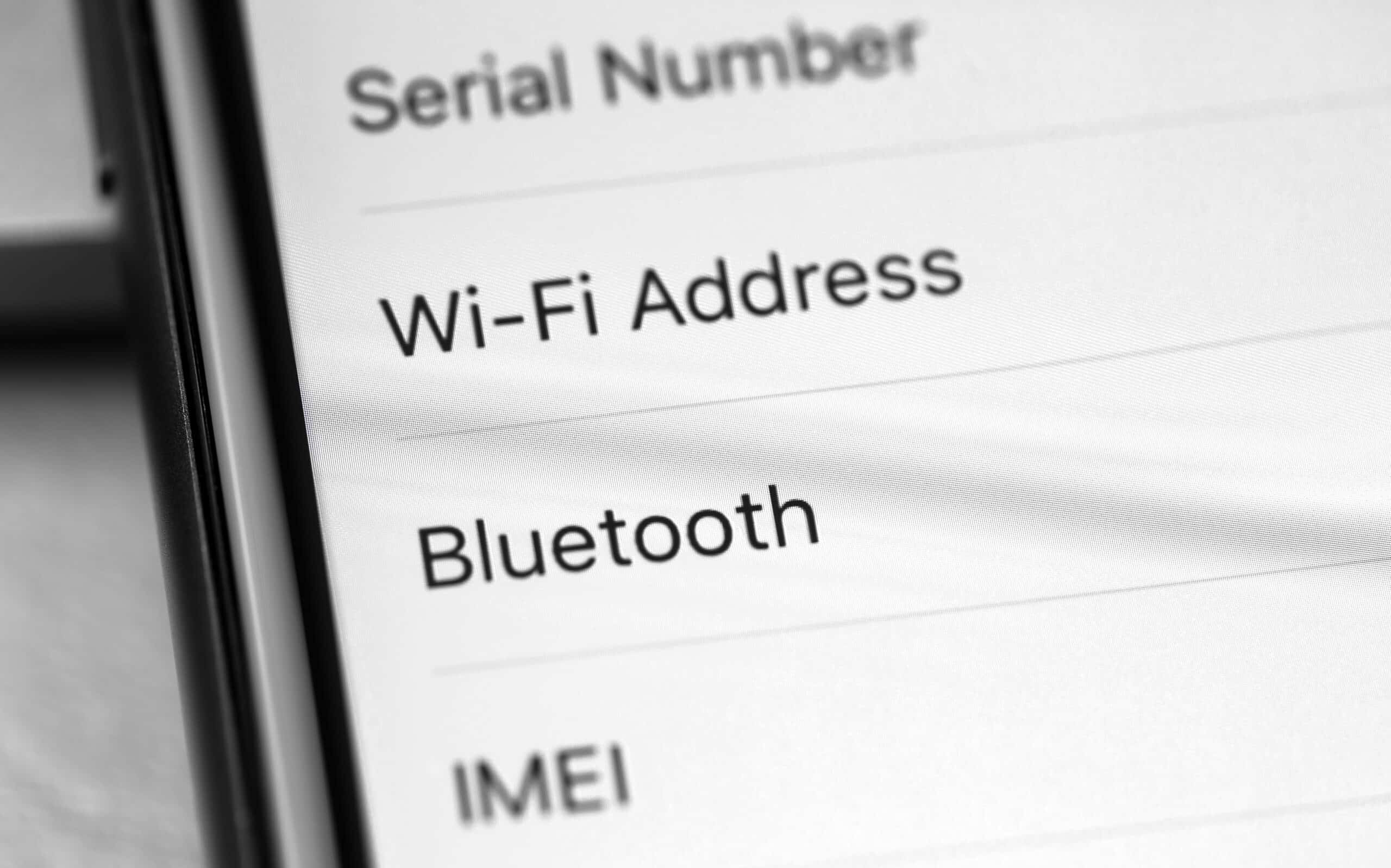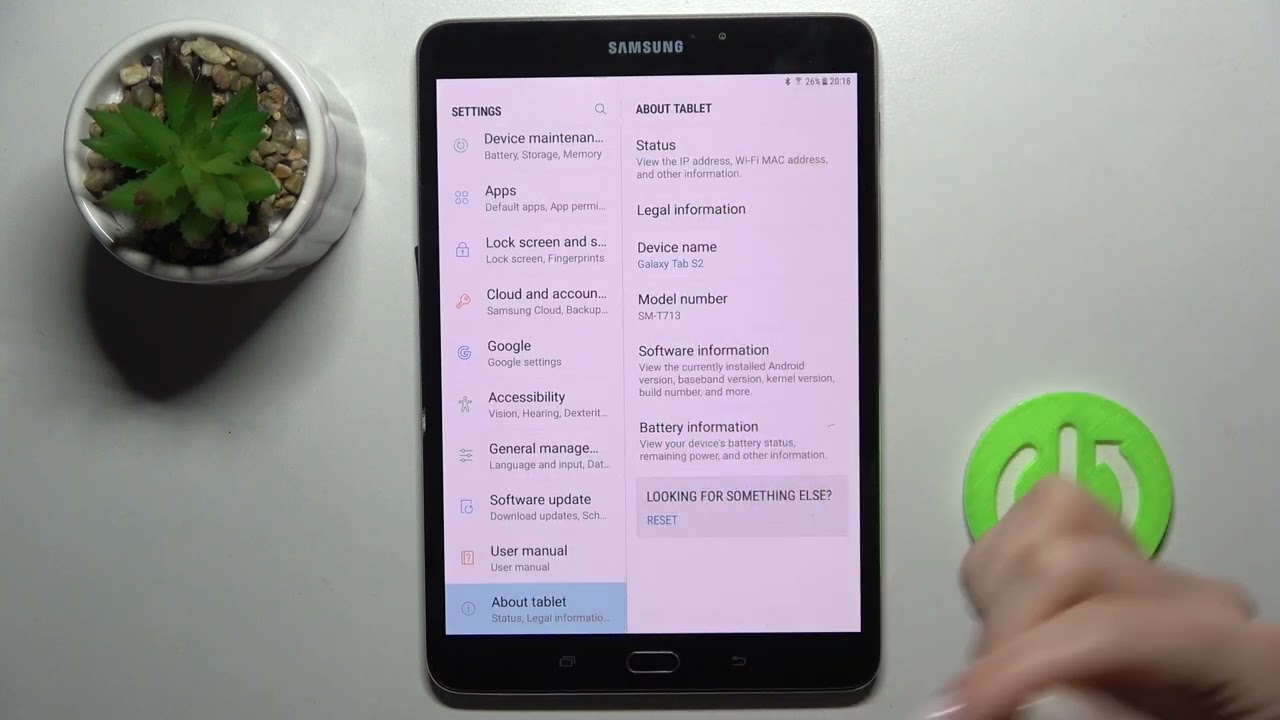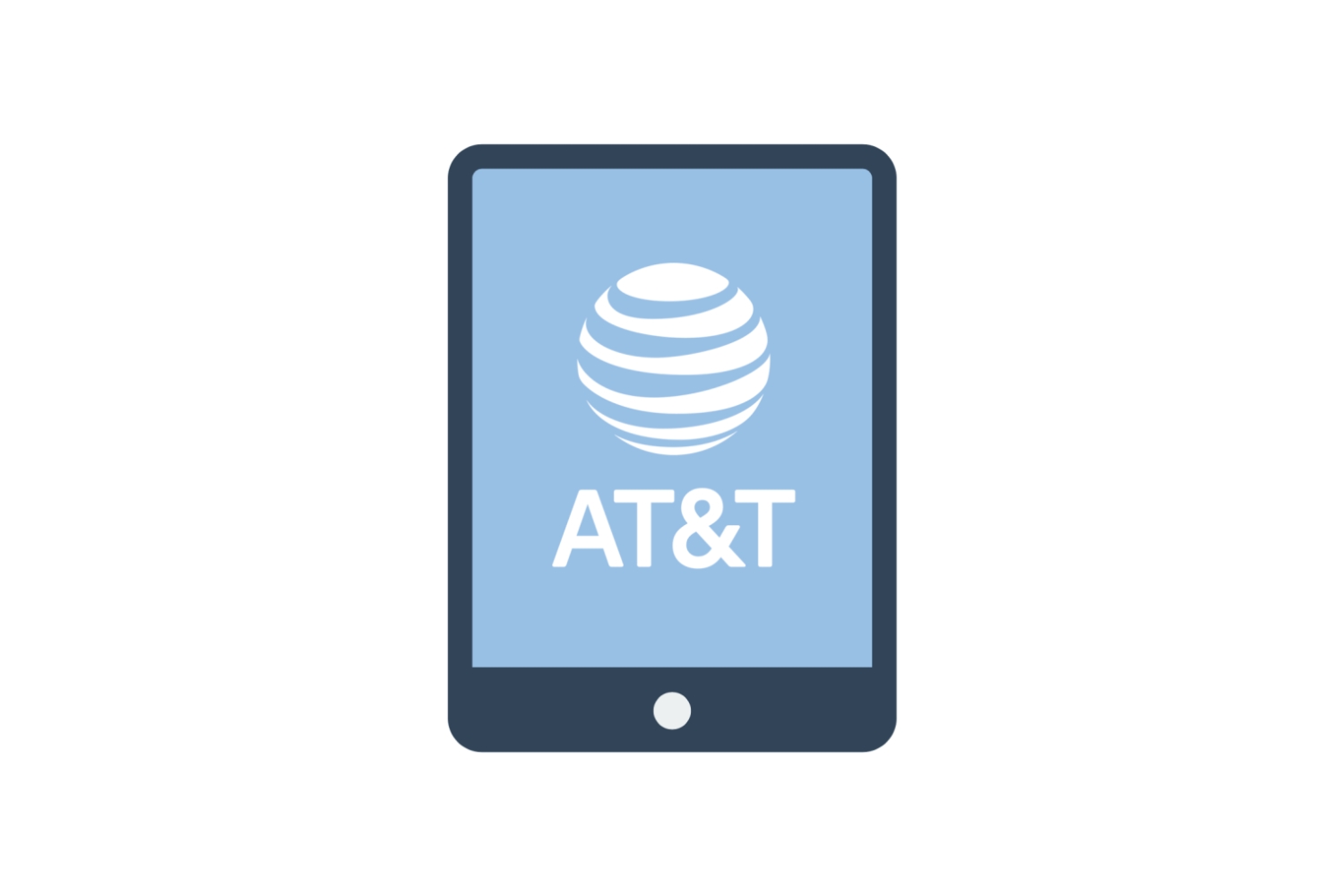Introduction
In today’s tech-savvy world, Android tablets have become a popular device for both work and leisure activities. From browsing the web to playing games to watching videos, tablets offer a versatile and portable computing experience. However, there may be times when you need to know your tablet’s International Mobile Equipment Identity (IMEI) number – a unique identifier for your device.
The IMEI number plays a crucial role in identifying your tablet and is used by mobile networks to communicate with the device. It is also required for various purposes, such as activating your tablet on a network, tracking a lost or stolen device, or checking its warranty status.
While the IMEI number is typically printed on the tablet’s packaging or battery compartment, it can also be found using different methods directly on the device itself. In this article, we will explore various ways to find the IMEI number on an Android tablet.
Whether you’re a new tablet owner or have been using Android devices for years, this guide will help you quickly locate your tablet’s IMEI number, ensuring you have all the necessary information readily available when needed.
So, let’s dive in and discover the different methods you can use to find the IMEI number on your Android tablet.
What is an IMEI?
The International Mobile Equipment Identity (IMEI) is a unique 15-digit number that serves as a digital fingerprint for mobile devices, including Android tablets. It is assigned to each device by the manufacturer and remains constant throughout the device’s lifetime.
The IMEI number is crucial in various aspects of mobile communication. It is used by mobile networks to identify and authenticate tablets on their networks. It also helps in tracking stolen devices, as the IMEI can be used to block a device from accessing cellular networks, rendering it useless to the thief.
Moreover, the IMEI number provides essential information about the tablet’s model, origin, and other technical details. It can be utilized to check the warranty status of the device, ensuring that any repairs or replacements are valid and authorized by the manufacturer.
While the IMEI number is primarily associated with cellular networks, it is also relevant for non-cellular tablets. Even if your tablet is Wi-Fi only, having knowledge of the IMEI can be beneficial in situations where you need to provide device identification or contact customer support.
It’s worth noting that the IMEI number is distinct from the SIM card or phone number associated with the device. While the SIM card provides access to mobile networks, the IMEI number is a specific identifier for the tablet itself.
Understanding the concept of IMEI and its significance can help you make the most of your tablet and ensure a more secure and hassle-free user experience.
Why do you need to know your IMEI?
Knowing your tablet’s IMEI number can be beneficial in several situations. Here are a few reasons why it’s important to have this information readily available:
- Activating your tablet: When setting up a new tablet or switching to a different network, you may be required to provide the IMEI number to activate the device. This ensures that the tablet is properly registered on the network and can access cellular services.
- Tracking a lost or stolen device: If your tablet gets lost or stolen, the IMEI number can be used to track and locate it. By reporting the IMEI to your service provider or the authorities, they can take necessary actions to recover the device or prevent it from being used.
- Checking warranty status: The IMEI number is often used to check if your tablet is still under warranty. This allows you to determine whether any repairs or replacements should be covered by the manufacturer, saving you from potential out-of-pocket expenses.
- Ensuring device authenticity: Verifying the IMEI number can help confirm the authenticity of your tablet. Counterfeit devices or devices with altered IMEI numbers may pose security risks or lack proper support from the manufacturer.
- Resolving technical issues: When seeking technical assistance for your tablet, support teams may require the IMEI number to identify your device accurately. This enables them to provide specific troubleshooting steps or firmware updates tailored to your tablet’s model.
Having knowledge of your tablet’s IMEI number is beneficial for both practical and security-related purposes. It allows you to take appropriate actions, such as activating your tablet on a network, tracking a lost device, or verifying warranty coverage, ensuring a smooth and secure user experience.
Method 1: Finding IMEI on the tablet settings
One of the easiest ways to find the IMEI number on your Android tablet is through the device settings. Here’s how you can do it:
- Start by opening the “Settings” app on your tablet. You can usually find this app in the app drawer or by swiping down from the top of the screen and selecting the gear icon.
- In the Settings menu, look for the “About Tablet” or “About Device” option. This may vary depending on your tablet’s manufacturer and Android version.
- Tap on “About Tablet” or similar, and you should find a list of information about your tablet. Scroll down or navigate to the section that includes details about your tablet’s status.
- Look for the “IMEI” or “IMEI Information” entry. The IMEI number should be displayed next to it. This 15-digit number is your tablet’s unique identifier.
- You can either write down the IMEI number or take a screenshot for future reference. If you choose to take a screenshot, make sure to safely store or share the image to prevent any accidental loss.
By following these steps, you can easily locate the IMEI number of your Android tablet through the device settings. This method is straightforward and doesn’t require any additional tools or codes to retrieve the information.
Remember, it’s always a good idea to double-check the IMEI number to ensure accuracy, especially if you need to use it for network activation or reporting a lost or stolen device.
Method 2: Finding IMEI using the dialer
Another convenient way to find the IMEI number on your Android tablet is by using the dialer. Follow these simple steps:
- Open the dialer app on your tablet. You can typically find it on your home screen or in the app drawer.
- In the dialer, type in the following code: *#06#. Make sure to enter the code accurately, including the asterisk (*) and the hash (#) symbols.
- Once you’ve entered the code, your tablet will automatically display the IMEI number on the screen. It may appear in a pop-up window or directly on the dialer screen, depending on your tablet’s manufacturer.
- Take a note of the 15-digit IMEI number or capture a screenshot for future reference. This will help you access the information whenever needed.
Using the dialer code is a quick and straightforward method to retrieve the IMEI number on your Android tablet. It eliminates the need to navigate through settings menus and provides the information directly through your tablet’s dialer app.
Keep in mind that some tablets may require you to tap the call button after entering the dialer code to display the IMEI number. Additionally, if you have a dual-SIM tablet, the code may show multiple IMEI numbers for each SIM slot.
By following these steps, you can easily find the IMEI number of your Android tablet using the dialer. It’s a hassle-free method that works on most Android devices, regardless of the manufacturer or Android version.
Method 3: Finding IMEI on the tablet packaging
If you still have the original packaging of your Android tablet, you can find the IMEI number printed on it. Here’s how you can locate it:
- Retrieve the box or packaging of your tablet.
- Look for a label or sticker on the packaging that contains various information about the tablet.
- Scan the label or sticker carefully, and you should find the IMEI number listed. It is usually clearly marked and consists of 15 digits.
- Note down the IMEI number or take a picture of the label for future reference.
Locating the IMEI number on the tablet packaging is a reliable method, especially if you have kept the original box. The packaging is designed to provide important details about the device, including its unique IMEI number.
Remember that the IMEI number on the box should match the one displayed on your tablet. It’s always a good practice to cross-verify the numbers to ensure accuracy.
By following these steps, you can easily find the IMEI number on the packaging of your Android tablet. This method is straightforward and doesn’t require any additional tools or navigating through the device settings.
Method 4: Finding IMEI on the tablet’s battery compartment
If you have access to the tablet’s battery compartment, you may find the IMEI number printed on the device itself. Here’s how you can locate it:
- Power off your tablet and remove the battery, if it is removable.
- Inspect the battery compartment for any labels or stickers.
- Look for a specific label that contains information about the tablet, including the IMEI number.
- Take note of the 15-digit IMEI number or capture a photo of the label for future reference.
The IMEI number is sometimes printed directly on the tablet’s body, near the battery slot. However, not all tablets have the IMEI number displayed in the battery compartment, especially if the battery is non-removable.
If you are unable to locate the IMEI number in the battery compartment, don’t worry. There are other methods available to find the IMEI number on your Android tablet.
By following these steps, you may be able to find the IMEI number on the tablet’s battery compartment, providing an alternative way to access this important information. It is particularly useful if you have a tablet with a removable battery.
Method 5: Finding IMEI using a code
If you’re unable to access the tablet settings or find the IMEI number through other methods, you can use a specific code to retrieve the IMEI. Here’s how you can do it:
- Open the phone dialer app on your tablet.
- Type in the following code: *#*#06#*#*. Ensure that you input the code accurately, including the asterisks (*) and hashtag (#) symbols.
- Once you’ve entered the code, your tablet should automatically display the IMEI number on the screen. It may appear in a pop-up window, or you may need to navigate to a specific menu or sub-menu to find it.
- Take note of the 15-digit IMEI number or capture a screenshot for future reference.
Using the specific code is a convenient way to retrieve the IMEI number on your Android tablet. It works on various tablet models and doesn’t require any additional tools or access to settings menus.
Do keep in mind that this method may not work on all tablets, as it can vary depending on the manufacturer and Android version. However, it is worth a try if you’re unable to find the IMEI number through other means.
By following these steps, you should be able to find the IMEI number on your Android tablet using a specific code. It provides an alternative method to access the IMEI information and is particularly helpful when other options don’t yield the desired result.
Method 6: Finding IMEI on Google account settings
If you have your Android tablet linked to your Google account, you can find the IMEI number through your account settings. Here’s how you can do it:
- Open a web browser on your computer or another device.
- Go to the Google Account website and sign in using the same Google account that is linked to your tablet.
- Navigate to the “Find your phone” or “Find your device” section in your account settings.
- Select your tablet from the list of devices associated with your Google account.
- Once you’ve selected your tablet, you should see an information page that includes various details about the device, including the IMEI number.
- Note down the IMEI number displayed on the page or take a screenshot for reference.
It’s important to ensure that your tablet is properly linked to your Google account for this method to work. If your tablet is not associated with your account, it may not appear in the list of devices, and you won’t be able to retrieve the IMEI number through this method.
By following these steps, you can find the IMEI number on your Android tablet through your Google account settings. It provides a convenient way to access the information remotely, even if you don’t have physical access to your tablet at the moment.
Remember to keep your Google account information secure and be cautious when accessing it from a shared or public device.
Conclusion
Knowing how to find the IMEI number on your Android tablet is essential for various reasons, such as activating your tablet on a network, tracking a lost or stolen device, or checking warranty coverage. Luckily, there are multiple methods available to retrieve this unique identifier.
In the article, we explored six different methods to find the IMEI number on an Android tablet:
- Finding IMEI on the tablet settings
- Finding IMEI using the dialer
- Finding IMEI on the tablet packaging
- Finding IMEI on the tablet’s battery compartment
- Finding IMEI using a code
- Finding IMEI on Google account settings
Each method offers its own advantages and can be used based on the availability of tablet settings, packaging, battery access, code compatibility, or Google account linkage.
Whether you prefer navigating through the tablet settings, using the dialer code, checking the packaging or battery compartment, or accessing the information through your Google account settings, you now have the knowledge needed to find the IMEI number on your Android tablet.
Remember to always double-check the IMEI number for accuracy, especially when using it for network activation, reporting lost devices, or seeking technical assistance.
By having your tablet’s IMEI number readily available, you can ensure a smoother and more secure user experience, making the most of your Android tablet’s capabilities.