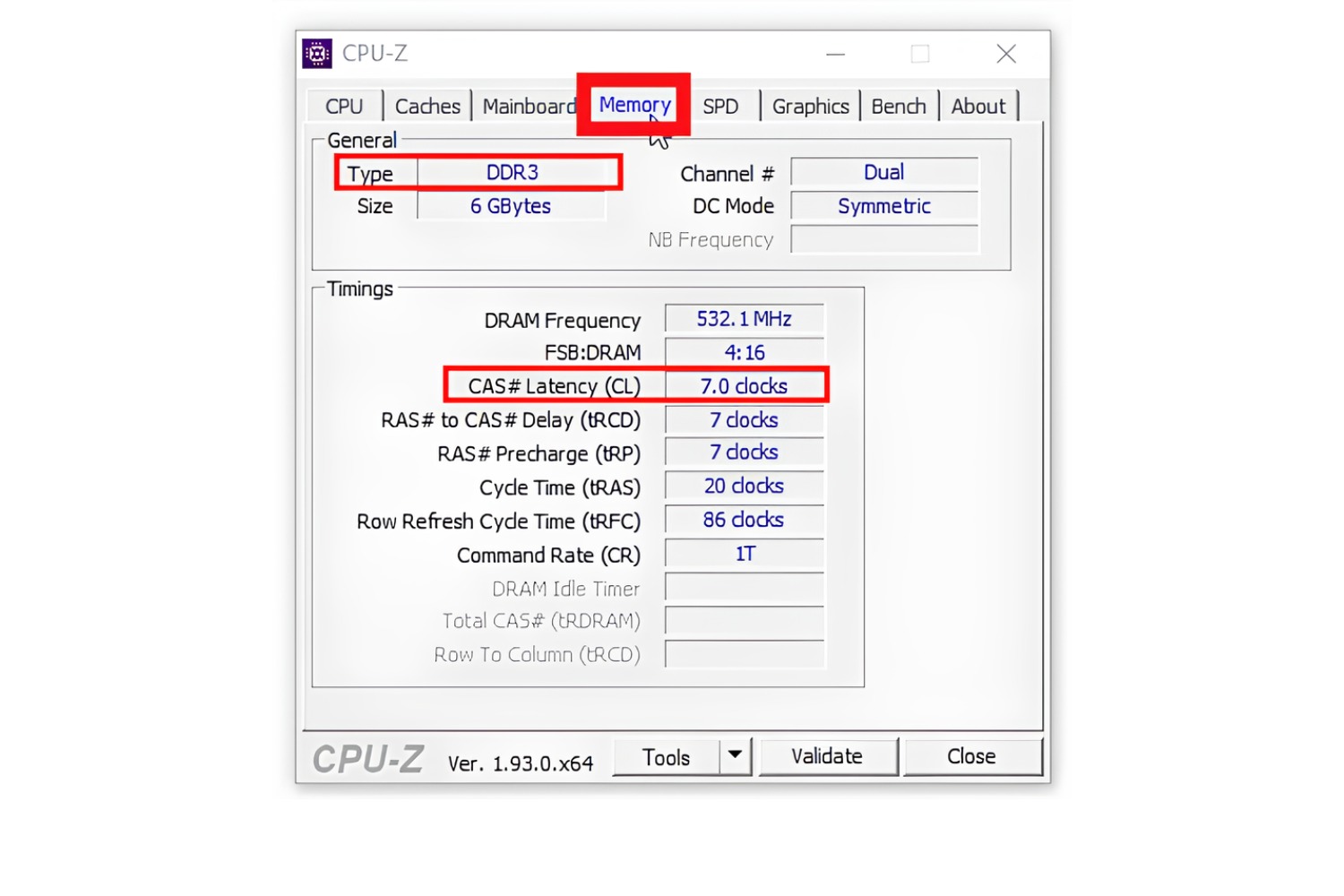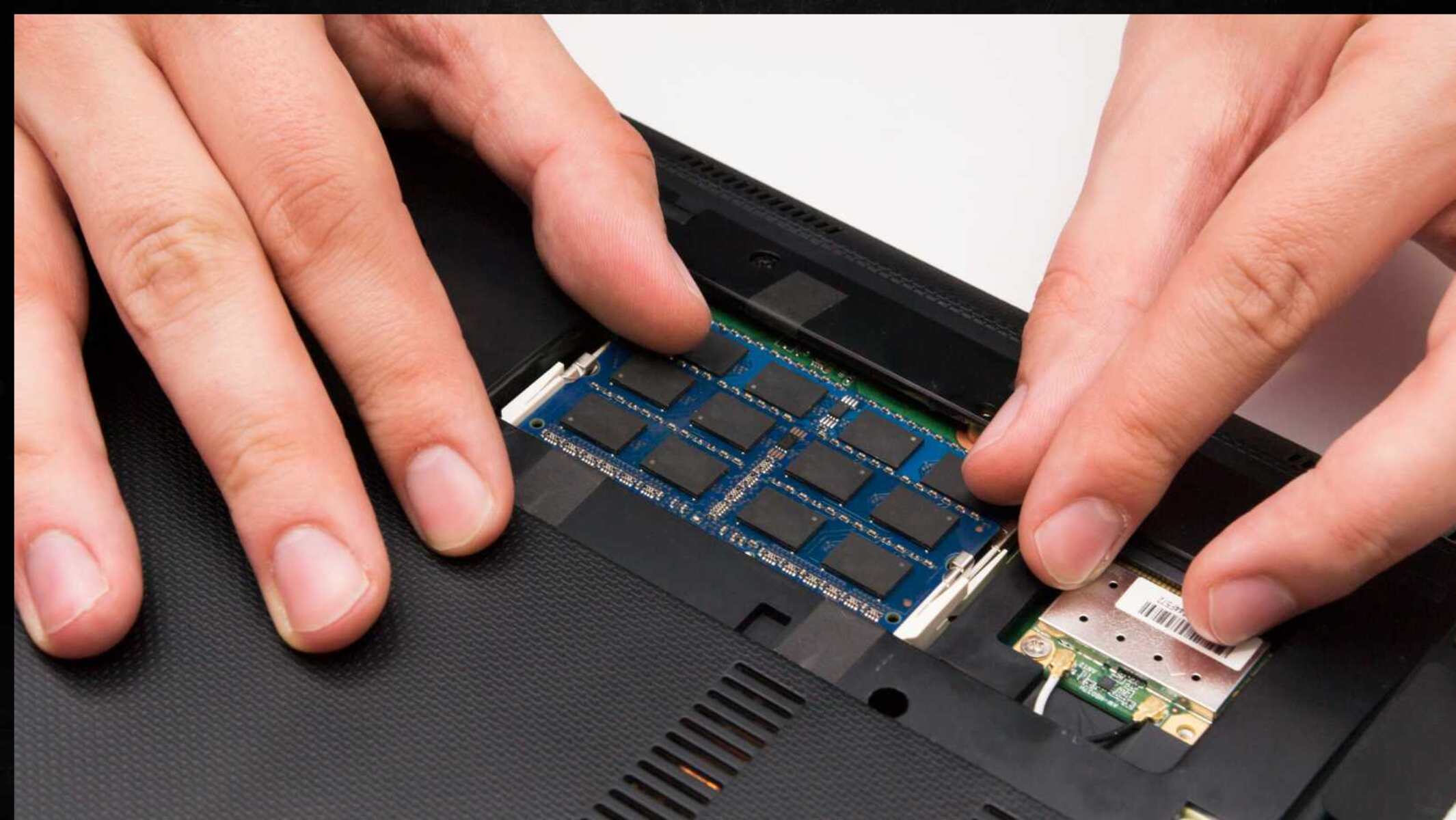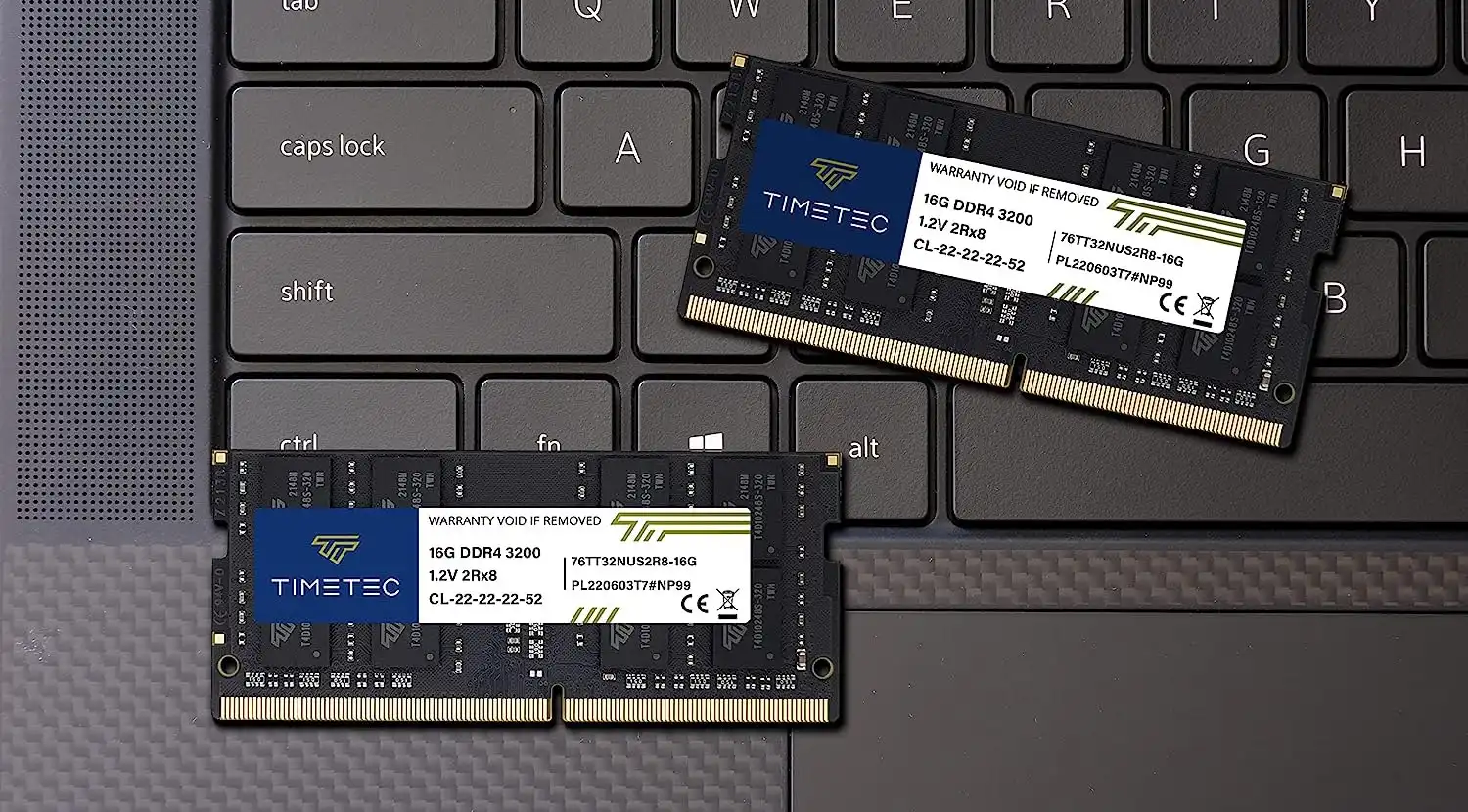Introduction
Welcome to our guide on how to find the CAS latency of RAM. If you’re someone who is looking to upgrade or optimize your computer’s performance, understanding RAM specifications is crucial. CAS latency is an important factor to consider when selecting RAM modules, as it directly affects the speed at which data is accessed and transferred in your system. In this article, we will explain what CAS latency is, why it is important, and provide you with step-by-step instructions on how to check the CAS latency of your RAM.
CAS latency, or Column Address Strobe latency, is a timing parameter that measures the delay between the memory controller requesting data from RAM and the RAM module delivering that data. It is essentially the time it takes for the RAM to respond to a read command. CAS latency is measured in clock cycles, with lower values indicating faster response times. For example, a CAS latency of 9 cycles is faster than a CAS latency of 12 cycles.
Understanding CAS latency is important because it directly impacts the overall speed and performance of your computer. RAM modules with lower CAS latency will provide faster data access, resulting in improved system responsiveness and reduced latency. This is particularly important for tasks that require frequent data retrieval and processing, such as gaming, video editing, and running resource-intensive applications.
To find out the CAS latency of your existing RAM modules, you can check the specifications provided by the manufacturer. Most RAM modules will have the CAS latency information listed alongside other technical details, such as the memory speed and module capacity. However, if you don’t have access to the original documentation or want to double-check the information, you can use software utilities or command line tools to determine the CAS latency.
In the following sections, we will explain how to use popular utilities like CPU-Z on Windows or command prompt on Windows systems, and terminal on Mac systems to find the CAS latency of your RAM. These tools will provide you with detailed information about your RAM modules, including their CAS latency.
Knowing the CAS latency of your RAM modules is an essential step in optimizing your computer’s performance. With this information, you can make informed decisions when upgrading or selecting new RAM modules that match your system’s requirements. So, let’s dive into the next sections, where we will guide you through the process of checking the CAS latency of your RAM using different tools.
What is CAS Latency?
CAS latency, or Column Address Strobe latency, is a crucial factor to consider when evaluating the performance of RAM (Random Access Memory) modules. It is a timing parameter that measures the delay between the memory controller requesting data from RAM and the RAM module delivering that data. CAS latency is measured in clock cycles, and it directly affects the speed at which data is accessed and transferred within the system.
To better understand CAS latency, let’s break down the term. The “column address strobe” refers to the memory controller’s ability to select a specific column in the RAM module’s array of cells. Each cell stores a single piece of data, such as a binary value. The “latency” refers to the time it takes for the RAM module to respond to the memory controller’s request for data from a specific column.
The CAS latency value represents the number of clock cycles required for the RAM module to respond to the memory controller’s command. Lower CAS latency values indicate faster response times, meaning the RAM module can retrieve and deliver data more rapidly. For example, a RAM module with a CAS latency of 9 cycles will respond faster than a module with a CAS latency of 12 cycles.
It’s important to note that CAS latency is just one aspect of RAM performance. Other factors, such as memory speed, also contribute to overall memory performance. However, CAS latency is particularly important because it directly affects the speed at which data can be accessed and transferred in the system.
Ultimately, the CAS latency of your RAM modules impacts the overall responsiveness and efficiency of your computer. Applications and tasks that require frequent data retrieval will benefit from lower CAS latency, as it reduces the delay in accessing and transferring data. This is especially important for resource-intensive activities like gaming, video editing, and running multiple applications simultaneously.
When purchasing RAM modules, it’s important to consider the balance between CAS latency and memory speed. While lower CAS latency is desirable for faster data access, higher memory speed can also improve overall performance. It’s recommended to choose RAM modules that strike a balance between these two factors to meet your specific performance requirements.
Now that we understand what CAS latency is and its significance in RAM performance, let’s move on to the next section, where we will explore the importance of CAS latency in more detail.
Importance of CAS Latency
CAS latency is an important factor to consider when selecting RAM modules for your computer system. It directly impacts the speed and efficiency of data retrieval, which in turn affects the overall performance and responsiveness of your computer. Understanding the importance of CAS latency will help you make informed decisions when upgrading or optimizing your system’s memory.
One of the key reasons why CAS latency is important is because it determines the speed at which data can be accessed from the RAM modules. Lower CAS latency values indicate faster response times, meaning that the RAM module can deliver data more quickly to the processor. This is crucial for tasks that require frequent data retrieval, such as gaming, video editing, and running resource-intensive applications. A lower CAS latency can significantly improve the overall speed and responsiveness of these activities.
CAS latency also plays a role in reducing latency, which is the delay between the memory controller requesting data and the RAM module delivering that data. Lower CAS latency values result in reduced latency, ensuring that data is accessed and transferred more efficiently. This is particularly important for real-time applications and tasks that require rapid data processing, such as online gaming or multimedia streaming.
Furthermore, lower CAS latency can have a positive impact on multitasking capabilities. When running multiple applications simultaneously, the RAM needs to quickly switch between different data sets. Lower CAS latency values enable faster switching between data sets, reducing the time it takes for the system to respond and improving the overall multitasking experience.
It’s worth noting that the importance of CAS latency can vary depending on the specific use case and system requirements. Applications and tasks that heavily rely on memory bandwidth and latency, such as gaming or content creation, will benefit more from lower CAS latency values. On the other hand, tasks that are less sensitive to memory performance, such as basic office productivity or web browsing, may not show significant improvements with lower CAS latency.
When considering RAM upgrades or purchases, it’s crucial to strike a balance between CAS latency, memory speed, and other factors such as capacity and compatibility. It’s recommended to choose RAM modules that align with your specific needs and requirements. Consultation with professionals or referring to reputable sources can help determine the optimal CAS latency values for your system.
Now that we understand the importance of CAS latency, let’s dive into the next sections where we will provide you with step-by-step instructions on how to check the CAS latency of your RAM using different tools.
Checking RAM Specifications
Before we proceed to determine the CAS latency of your RAM modules, let’s first explore how you can check the specifications of your RAM. By understanding the specifications, you will be able to gather information about your RAM modules, including the CAS latency, without the need for additional tools or software.
The easiest and most common method to check RAM specifications is to refer to the documentation or labels on the physical RAM modules themselves. Most RAM modules will have stickers or labels that provide detailed information about their specifications, including the CAS latency. Look for labels that are usually attached to the sides or the top of the RAM modules. The specifications may be listed in numerical values such as “CL 16” or “CAS 16”.
If you no longer have access to the original documentation or labels, you can also gather information about your RAM by checking the BIOS or UEFI settings. Restart your computer and enter the BIOS or UEFI menu during the boot process. Navigate to the system information section, where you should find detailed information about your RAM, including the CAS latency.
Additionally, you can use system information utilities that are built into your operating system. In Windows, press the Windows key + R to open the Run dialog box, then type “msinfo32” and press Enter. This will open the System Information window, where you can find information about your RAM, including the CAS latency. On a Mac, go to the Apple menu and select “About This Mac”, then click on the “System Report” button. In the Hardware section, navigate to the Memory option to see the detailed information about your RAM.
If you prefer a graphical user interface (GUI) utility, there are third-party software programs that can provide comprehensive information about your computer’s hardware, including RAM specifications. Examples of popular utilities include CPU-Z and Speccy. These utilities provide detailed information about your RAM, including the CAS latency, memory speed, module capacity, and other technical details. Simply download and install the software, then launch it to gather the necessary information.
Now that you know how to check the specifications of your RAM, including the CAS latency, you have multiple options to obtain the information you need. In the next sections, we will guide you through using specific tools to determine the CAS latency of your RAM modules.
Using CPU-Z to Determine CAS Latency
CPU-Z is a popular and widely-used utility for gathering detailed information about your computer’s hardware. It provides comprehensive data on various components, including the CPU, RAM, motherboard, and more. In this section, we will walk you through the process of using CPU-Z to determine the CAS latency of your RAM modules.
First, download CPU-Z from the official website and install it on your computer. Once installed, launch the program and navigate to the “Memory” tab. Here, you will find detailed information about your RAM modules, including the CAS latency.
Under the “Memory” tab, you will see various sections that provide information about your RAM. Look for the “Timing Table” section, which displays detailed timing information for each RAM module installed in your system. In this table, you will find the CAS latency value, labeled as “CL” (Column Address Strobe latency).
CPU-Z also provides additional information about the memory modules, such as the memory type, module size, and memory frequency. Make sure to take note of these details for future reference or compatibility purposes.
Once you have obtained the CAS latency values from CPU-Z, you can compare them with the manufacturer’s specifications or use them as a reference when considering upgrades or replacements for your RAM modules. Remember that different RAM modules may have different CAS latency values, so make sure to check the details for each module installed in your system.
CPU-Z is a versatile and user-friendly tool that not only provides information about the CAS latency but also offers other valuable insights into your system’s hardware components. It can be a valuable resource for diagnosing issues, monitoring performance, and optimizing your computer’s memory configuration.
In the next sections, we will explore alternative methods to determine the CAS latency of your RAM modules, including using the command prompt in Windows and the terminal in Mac systems.
Using Command Prompt (Windows) to Determine CAS Latency
If you prefer a command-line approach, you can use the Command Prompt in Windows to determine the CAS latency of your RAM modules. This method allows you to gather the necessary information without the need for third-party software.
To get started, open the Command Prompt by pressing the Windows key + R, typing “cmd” in the Run dialog box, and pressing Enter. This will launch the Command Prompt window.
In the Command Prompt window, type the following command and press Enter: wmic memorychip get MemoryType, CASLatency
This command queries the Windows Management Instrumentation (WMI) and retrieves the MemoryType and CASLatency values for your RAM modules.
After running the command, you will see the MemoryType and CASLatency values displayed in the Command Prompt window. Look for the CASLatency value, which represents the CAS latency of your RAM modules.
Make a note of the CAS latency value, as it will help you understand the performance characteristics of your RAM modules and make informed decisions when considering upgrades or replacements.
It’s important to note that the Command Prompt method may not work on all systems, particularly on older or customized versions of Windows. If you encounter any issues or do not see the expected results, you can try using alternative methods or utilize third-party software utilities like CPU-Z, as mentioned in the previous sections.
Now that you know how to determine the CAS latency of your RAM modules using the Command Prompt, you have an additional option for gathering the necessary information about your RAM modules. In the next section, we will explore how you can use the terminal in Mac systems to determine the CAS latency.
Using Terminal (Mac) to Determine CAS Latency
If you are using a Mac computer, you can utilize the Terminal to determine the CAS latency of your RAM modules. The Terminal is a built-in command-line tool in macOS that allows you to execute various commands and gather system information, including details about your RAM modules.
To begin, open the Terminal application on your Mac. You can find it by navigating to “Applications” > “Utilities” > “Terminal”.
In the Terminal window, type the following command and press Enter: system_profiler SPDDataType | grep CAS
This command utilizes the “system_profiler” command to gather information about your system’s hardware and pipe it to the “grep CAS” command. The “grep CAS” command filters the output to display only the lines containing the CAS latency information.
After running the command, you will see the CAS latency values displayed in the Terminal window. The output may include multiple lines, each representing the CAS latency for a different RAM module if you have multiple modules installed.
Make a note of the CAS latency values, as they will provide you with insights into the performance characteristics of your RAM modules. This information can be helpful when making decisions regarding upgrades or replacements for your RAM.
It is worth mentioning that the Terminal method may differ slightly depending on the version of macOS you are using. If you encounter any issues or have trouble obtaining the CAS latency values, you can explore alternative methods or consider using third-party software utilities like CPU-Z, as mentioned earlier in the article.
Now that you know how to determine the CAS latency of your RAM modules using the Terminal in Mac systems, you have a command-line option for gathering the necessary information about your RAM. In the next section, we will wrap up our guide on finding the CAS latency of RAM and provide some closing thoughts.
Conclusion
Understanding the CAS latency of your RAM modules is essential for optimizing your computer’s performance. By knowing the CAS latency, you can make informed decisions when selecting or upgrading your RAM to achieve better system responsiveness and faster data access.
In this guide, we explored what CAS latency is and why it is important for your computer’s performance. We also provided you with various methods to check the CAS latency of your RAM modules, including using CPU-Z on Windows, Command Prompt on Windows, and the Terminal on Mac systems.
By referring to the specifications provided by manufacturers, using software utilities, or accessing command-line tools, you can determine the CAS latency of your RAM modules. Armed with this information, you can make informed decisions when upgrading your RAM or selecting new modules that align with your system’s requirements.
Remember that CAS latency is just one aspect to consider when evaluating RAM performance. Other factors, such as memory speed and capacity, must also be taken into account. It’s important to strike a balance between these factors to maximize your computer’s performance.
We hope this guide has been helpful in explaining and finding the CAS latency of your RAM. Whether you are a power user seeking high-performance RAM or simply want to optimize your system’s memory, understanding CAS latency will give you a better grasp of your computer’s capabilities.
Now that you have the knowledge and tools necessary to determine the CAS latency of your RAM modules, you can make educated decisions when it comes to upgrading or replacing your memory. Keep exploring and experimenting with different RAM configurations to find the optimal setup for your specific needs.
Thank you for reading, and we wish you success in your RAM exploration and system optimization!