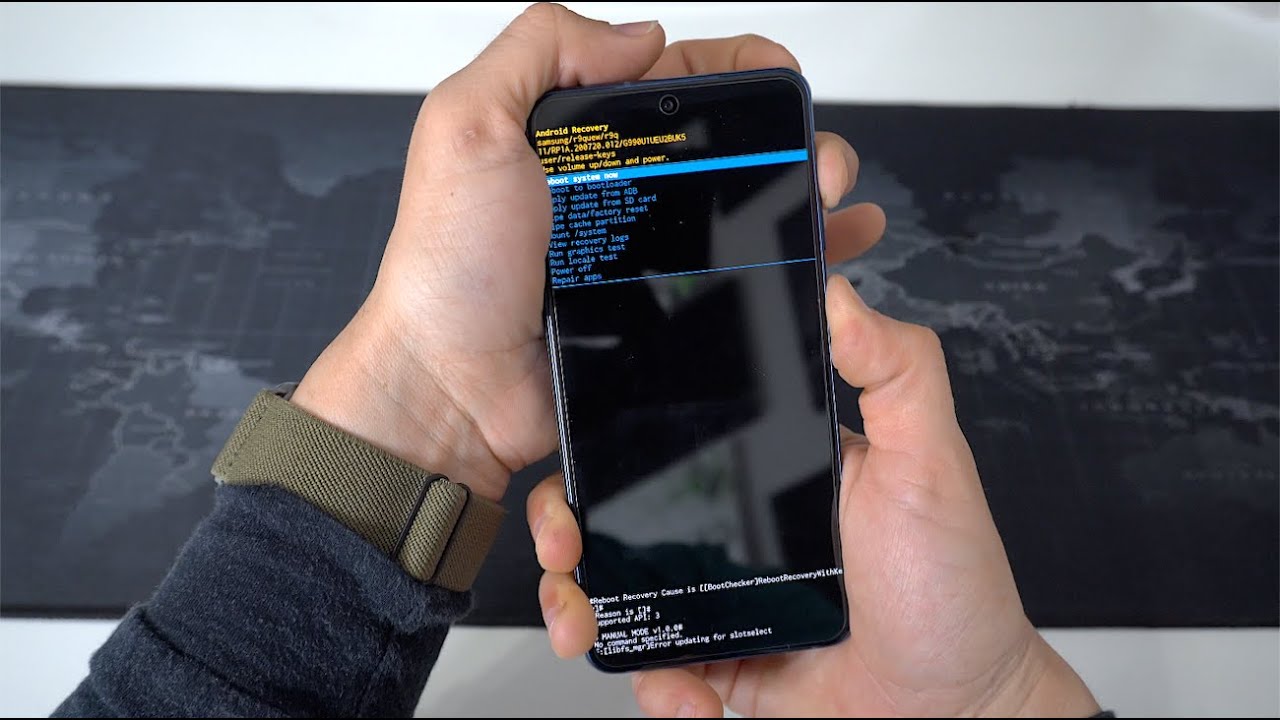Introduction
Welcome to this guide on how to factory reset a Samsung Galaxy A21. The Samsung Galaxy A21 is a powerful and versatile smartphone that runs on the Android operating system. However, there may be instances where you need to perform a factory reset on your device. A factory reset restores your phone to its original factory settings, erasing all data, apps, and settings from the device.
Performing a factory reset can be helpful in various situations. It can resolve issues like frequent crashes, freezing, or slow performance that may arise from incompatible apps, software glitches, or a cluttered system. Additionally, a factory reset is often necessary before selling or giving away your phone to ensure that your personal data and information are completely wiped from the device.
Before proceeding with a factory reset, it is essential to back up your data, including contacts, photos, videos, and any other important files. This will ensure that you don’t lose any valuable information during the reset process. You can back up your data using various methods, such as utilizing cloud storage services or connecting your phone to a computer and transferring files manually.
In this guide, we will explore four different methods to factory reset your Samsung Galaxy A21. The first method involves using the settings menu on your device, while the second method utilizes the hardware buttons. The third method involves using the Find My Mobile feature, and the fourth method utilizes the Samsung Smart Switch software.
We will provide step-by-step instructions for each method, so you can choose the one that suits your preferences and requirements. Additionally, we will discuss the advantages and considerations of each method to help you make an informed decision.
Now that we have a brief overview of factory reset and its significance let’s explore each method in detail to help you reset your Samsung Galaxy A21 and get it back to its optimal performance.
Why Reset a Samsung Galaxy A21?
There are several reasons why you might need to reset your Samsung Galaxy A21. Here are some of the most common scenarios where a factory reset can be beneficial:
- Resolve Software Issues: Over time, your phone’s software can become cluttered or corrupted, leading to performance issues such as freezing, lagging, or crashing. By performing a factory reset, you can wipe away any software glitches and start fresh with a clean slate.
- Remove Unwanted Apps and Data: If your device is filled with unnecessary apps, files, and data, it can significantly impact its performance and storage space. A factory reset will remove all non-essential applications and data, giving you a clean device with increased storage capacity.
- Prepare for Selling or Giving Away: Before selling or giving away your Samsung Galaxy A21, it is crucial to ensure that all your personal data and information are deleted from the device. A factory reset guarantees that your sensitive data is completely erased, protecting your privacy.
- Fix Persistent Issues: If you have tried troubleshooting methods without success, a factory reset can be a last resort to fix persistent issues. It eliminates any hidden software conflicts or settings that might be causing the problem.
- Improve Performance: Over time, your phone’s performance can decline due to various factors like temporary files, cache buildup, or conflicting settings. By performing a factory reset, you can restore your phone’s performance to its original state, ensuring a smoother and faster user experience.
It is important to note that performing a factory reset will delete all data and settings from your Samsung Galaxy A21. Therefore, it is crucial to back up any important files, contacts, or documents before proceeding with the reset. This will ensure that you don’t lose any valuable information during the process.
Now that we understand the various reasons for resetting a Samsung Galaxy A21, let’s move on to explore the different methods you can use to perform a factory reset on your device.
Before You Factory Reset
Before you proceed with a factory reset on your Samsung Galaxy A21, there are a few important considerations to keep in mind:
- Backup Your Data: Performing a factory reset will erase all data, applications, and settings from your device. Therefore, it is crucial to back up any important files, contacts, photos, videos, or documents that you want to keep. You can utilize cloud storage services or connect your phone to a computer to transfer files manually.
- Sign Out of Accounts: Remember to sign out of all your accounts, such as email accounts, social media platforms, and banking apps, before initiating the factory reset. This will prevent any unauthorized access to your accounts and data.
- Remove External Storage: If your Samsung Galaxy A21 has an external microSD card inserted, it is advisable to remove it before performing a factory reset. This will ensure that the data on your SD card is not affected by the reset process.
- Charge Your Device: It is recommended to charge your phone to at least 50% or connect it to a power source during the factory reset process. This will prevent your device from running out of battery power, which could potentially interrupt the reset process.
- Remember Your Google Account Details: After the factory reset, you will need to sign in to your Google account to access services like the Google Play Store. Make sure you remember your Google account email and password, as you will be required to enter them during the setup process.
- Read the Manufacturer’s Instructions: It is always a good idea to consult the official documentation or support resources provided by Samsung for specific instructions on how to factory reset your Galaxy A21. These resources will provide detailed information and any specific precautions you need to take into account.
By following these precautions and considerations, you can ensure a smooth and successful factory reset process on your Samsung Galaxy A21. Now that we have covered the necessary preparations, let’s delve into the different methods you can use to perform a factory reset on your device.
Method 1: Factory Reset Using Settings
One of the easiest ways to perform a factory reset on your Samsung Galaxy A21 is through the device’s settings menu. Follow these steps to reset your phone using the settings:
- Open the “Settings” app on your Galaxy A21. You can find the app icon in your app drawer or by swiping down from the top of the screen and tapping the gear-shaped settings icon.
- Scroll down and tap on the “General management” option.
- Tap on “Reset” or “Reset options” depending on your specific device model.
- Choose the “Factory data reset” or “Factory reset” option.
- Review the information on the screen and tap on “Reset” or “Delete all” to initiate the factory reset process.
- Enter your device PIN, pattern, or password if prompted to authenticate the reset process.
- Confirm your decision to reset the device by tapping on the “Delete all” or similar option.
- Wait for the device to complete the reset process. This may take a few minutes.
- Once the factory reset is complete, your Samsung Galaxy A21 will restart and be restored to its original factory settings.
It is important to note that all data, apps, and settings on your device will be erased during the factory reset process. Make sure you have backed up any important information before proceeding. Additionally, ensure that your device has sufficient battery power or is connected to a charger during the reset process to avoid any disruptions.
This method allows you to easily perform a factory reset on your Samsung Galaxy A21 using the device’s built-in settings menu. If, for some reason, you are unable to access the settings on your device, don’t worry. There are alternative methods we will discuss next.
Method 2: Factory Reset Using Hardware Buttons
If you are unable to access the settings menu on your Samsung Galaxy A21, you can still perform a factory reset using the hardware buttons on your device. Follow these steps to initiate a factory reset:
- Power off your Samsung Galaxy A21 by pressing and holding the power button until the power options menu appears on the screen.
- Once the power options menu appears, tap on the “Power off” or “Turn off” option and wait for your device to shut down completely.
- Once your device is powered off, press and hold the volume up button and the power button simultaneously.
- Continue holding both buttons until the Samsung logo appears on the screen, then release the buttons.
- You will now enter the device’s recovery mode. Use the volume down button to navigate through the options and highlight the “Wipe data/factory reset” or similar option.
- Press the power button to select the highlighted option.
- On the confirmation screen, use the volume down button to navigate to the “Yes” or “Confirm” option.
- Press the power button again to confirm your decision and initiate the factory reset.
- Wait for your device to complete the reset process. This may take a few minutes.
- Once the factory reset is complete, the device will reboot and be restored to its original factory settings.
It is important to note that performing a factory reset using the hardware buttons will erase all data, apps, and settings on your Samsung Galaxy A21. Make sure you have backed up any important information before proceeding. Additionally, ensure that your device has sufficient battery power or is connected to a charger during the reset process to avoid any disruptions.
This method allows you to perform a factory reset on your Samsung Galaxy A21 even if you are unable to access the settings menu. If you are still unable to initiate a factory reset using this method, don’t worry. There are alternative methods we will explore next.
Method 3: Factory Reset Using Find My Mobile
If you have set up Samsung’s Find My Mobile service on your Samsung Galaxy A21, you can use it to remotely perform a factory reset on your device. This method can be particularly useful if you have lost your device or if it has been stolen. Follow these steps to initiate a factory reset using Find My Mobile:
- On a computer or another device, open a web browser and visit the Find My Mobile website.
- Sign in to your Samsung account using the same credentials that are associated with your Samsung Galaxy A21.
- Once logged in, navigate to the “Lock my screen” option in the left-hand menu.
- On the lock screen settings page, you will find an option called “Unlock my screen”. Tap on it to unlock your Galaxy A21 remotely.
- After unlocking the device, go back to the lock screen settings page and locate the “Back up and reset” option. Tap on it.
- On the “Back up and reset” page, you will find the option to perform a factory reset. Tap on it.
- Read the information presented and confirm your decision to proceed with the factory reset.
- Wait for the process to complete. This may take a few minutes.
- Once the factory reset is complete, your Samsung Galaxy A21 will reboot and be restored to its original factory settings.
It’s important to note that by initiating a factory reset using Find My Mobile, all data, apps, and settings on your Samsung Galaxy A21 will be erased. Make sure you have backed up any important information before proceeding. Additionally, ensure that your device has sufficient battery power or is connected to a charger during the reset process to avoid any disruptions.
This method comes in handy if you have lost your device and want to protect your personal data or if you want to remotely perform a factory reset for any other reason. If, for any reason, you are unable to use the Find My Mobile service, don’t worry. There is another method we will explore next.
Method 4: Factory Reset Using Smart Switch
Another method to perform a factory reset on your Samsung Galaxy A21 is by using Samsung Smart Switch. Smart Switch is a software developed by Samsung that allows you to transfer data between devices, update software, and even perform a factory reset. Follow these steps to initiate a factory reset using Smart Switch:
- Download and install the latest version of Samsung Smart Switch on your computer from the Samsung Smart Switch website.
- Launch Smart Switch on your computer and connect your Samsung Galaxy A21 to the computer using a compatible USB cable.
- Once your device is connected, Smart Switch should recognize it and display the device information on the screen.
- On the Smart Switch interface, click on the “More” button located in the top-right corner of the window.
- A drop-down menu will appear. From the menu, select the “Emergency software recovery and initialization” option.
- Read the information provided on the screen, then click on the “Device initialization” button to start the factory reset process.
- Follow the on-screen instructions provided by Smart Switch to complete the factory reset process on your Samsung Galaxy A21.
- Once the process is complete, your device will reboot and be restored to its original factory settings.
It is important to note that performing a factory reset using Smart Switch will erase all data, apps, and settings on your Samsung Galaxy A21. Make sure you have backed up any important information before proceeding. Additionally, ensure that your device has sufficient battery power or is connected to a charger during the reset process to avoid any disruptions.
This method is useful if you prefer using a computer interface to perform a factory reset or if you encounter issues accessing the settings or recovery mode on your device. With Smart Switch, you can reset your Samsung Galaxy A21 with ease and convenience. Now that you have explored the different methods, choose the one that best suits your needs and get your device back to its optimal performance.
Conclusion
In this guide, we have explored four different methods to perform a factory reset on your Samsung Galaxy A21. The first method involves using the settings menu on your device, providing a simple and straightforward way to initiate the reset. The second method utilizes the hardware buttons, allowing you to perform a reset even if you are unable to access the settings. The third method involves using Samsung’s Find My Mobile service, which is particularly helpful if you have lost your device or if it has been stolen. Finally, the fourth method utilizes Samsung Smart Switch, enabling you to perform a factory reset using your computer.
Before proceeding with a factory reset, it is crucial to back up your data and take necessary precautions. Ensure that you have made a backup of any important files, contacts, or documents, and sign out of your accounts to protect your privacy. Additionally, remember to remove any external storage devices and charge your device adequately before initiating the reset.
Performing a factory reset can resolve software issues, remove unwanted apps and data, prepare your device for selling or giving away, fix persistent issues, and improve performance. However, it is important to note that a factory reset will erase all data, apps, and settings on your device. Therefore, it is essential to back up your data and proceed with caution.
Now that you are familiar with the different methods to factory reset your Samsung Galaxy A21, you can choose the one that suits your preferences and requirements. Whether you opt for the settings menu, hardware buttons, Find My Mobile, or Smart Switch, make sure to follow the instructions carefully to ensure a successful factory reset.
By performing a factory reset when necessary, you can restore your Samsung Galaxy A21 to its original factory settings, resolve software issues, and improve its performance. Remember to back up your data and take necessary precautions before proceeding. With a fresh start, your Samsung Galaxy A21 will be ready to deliver the optimal user experience once again.