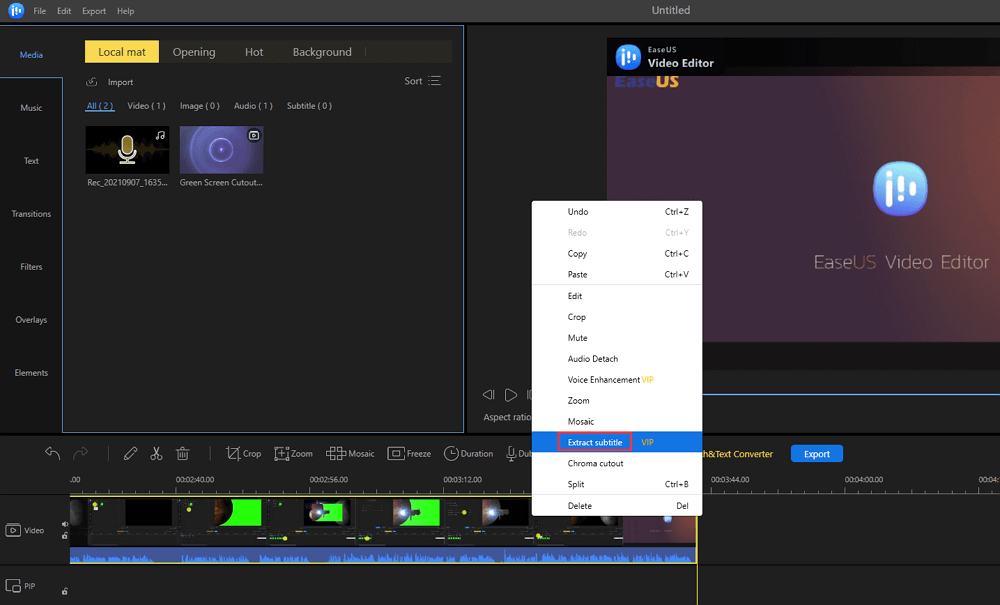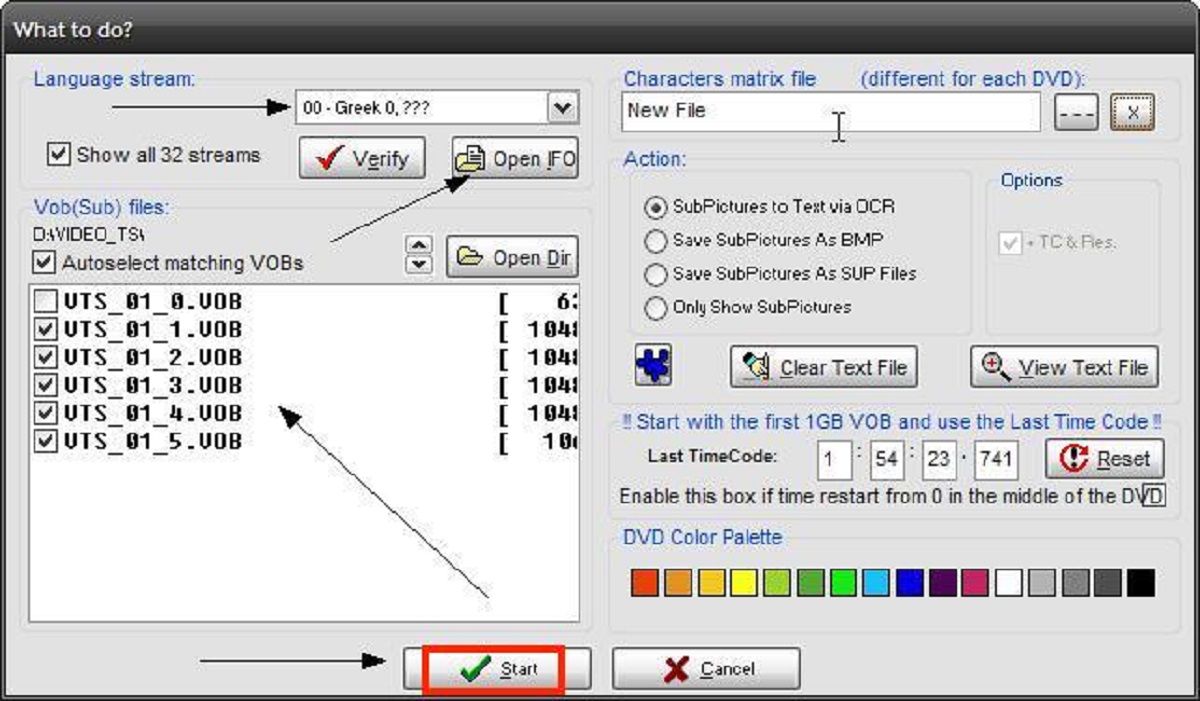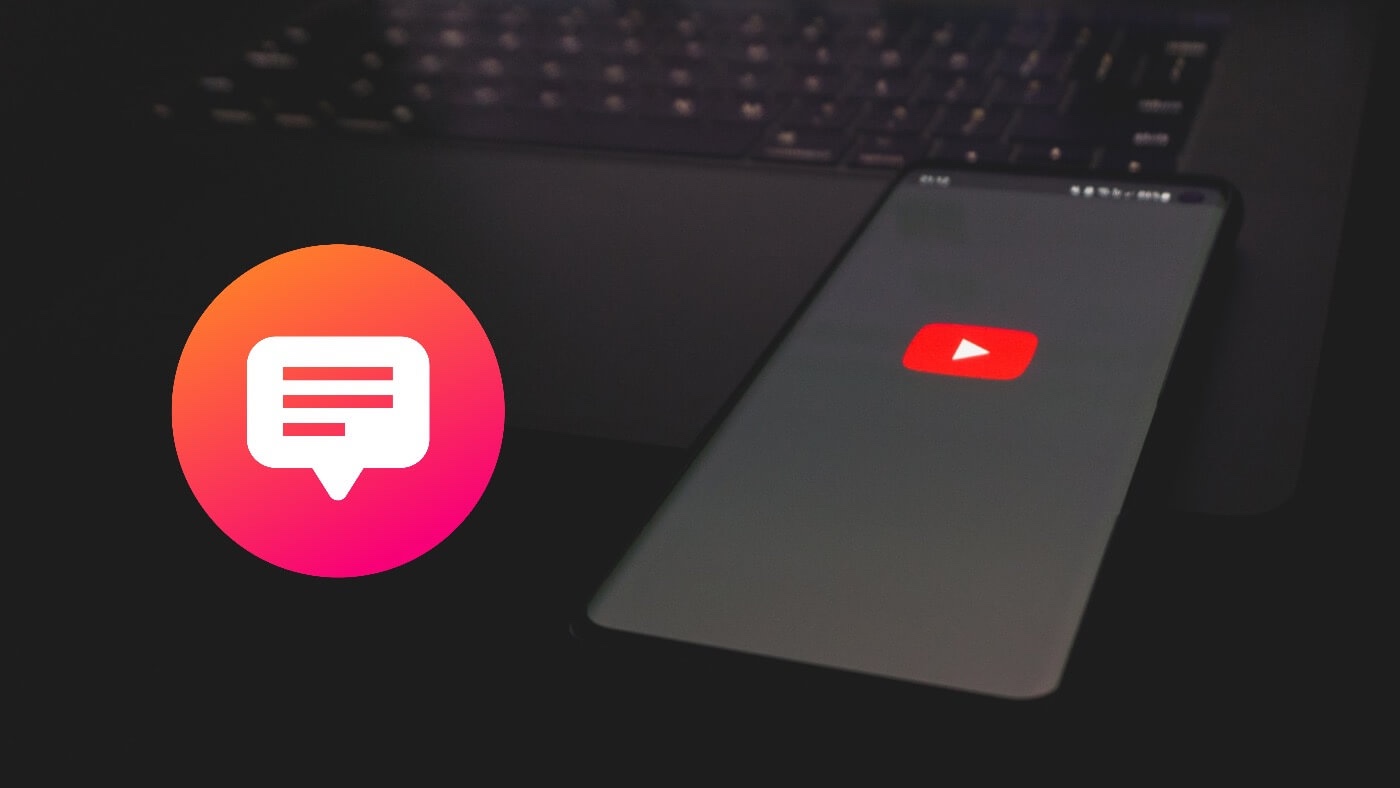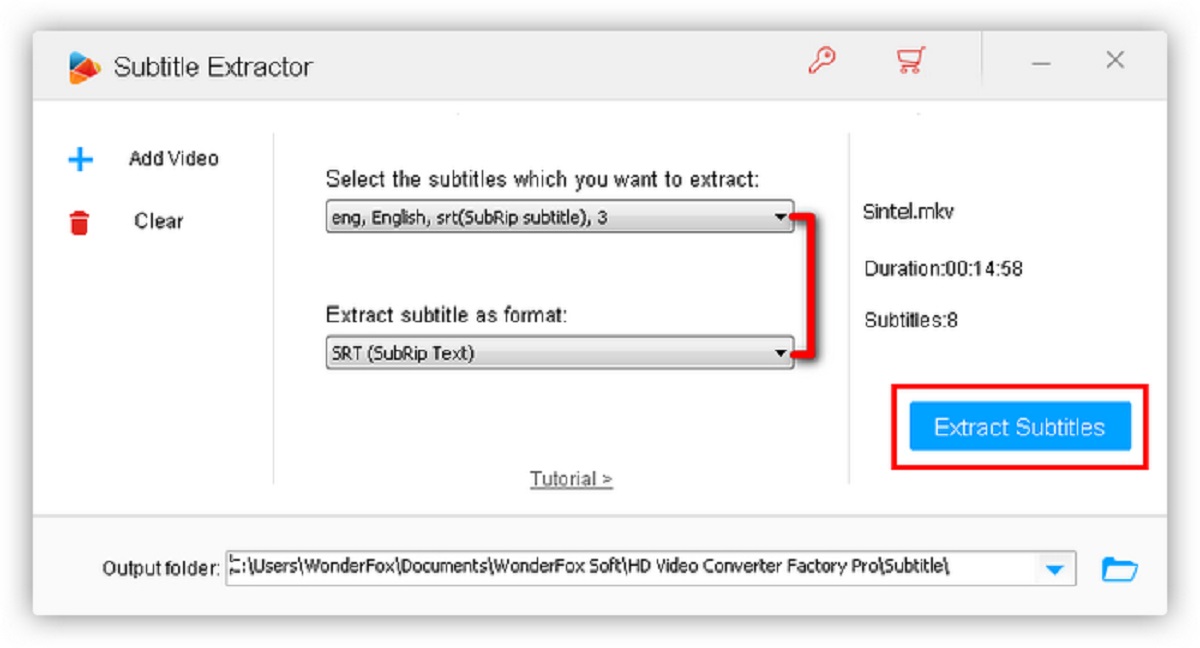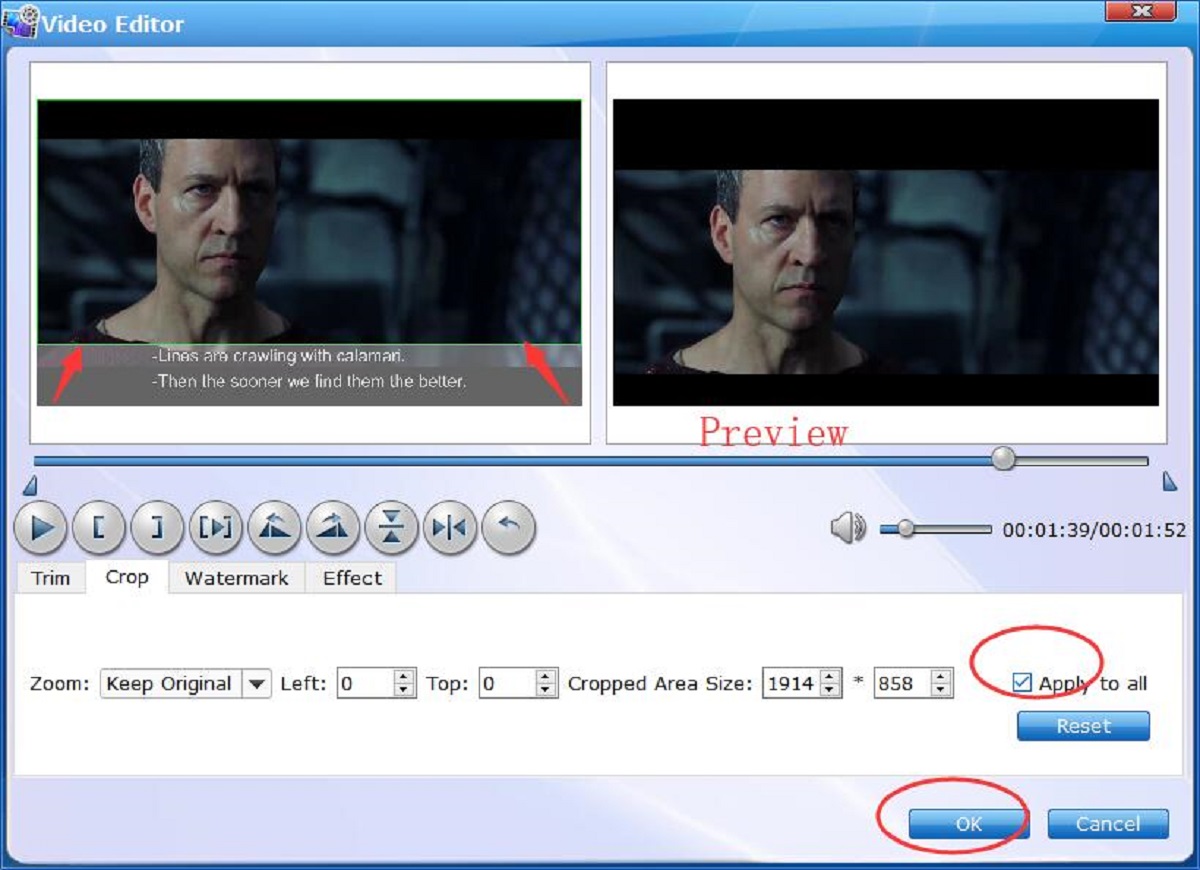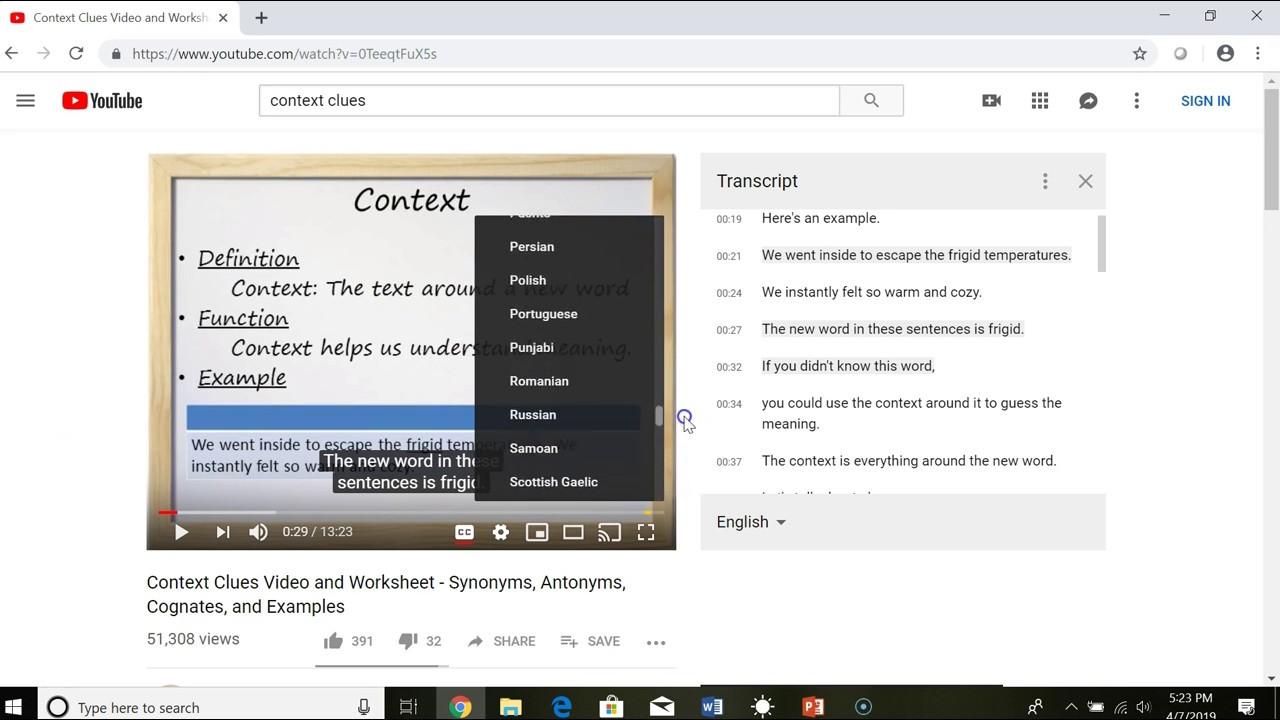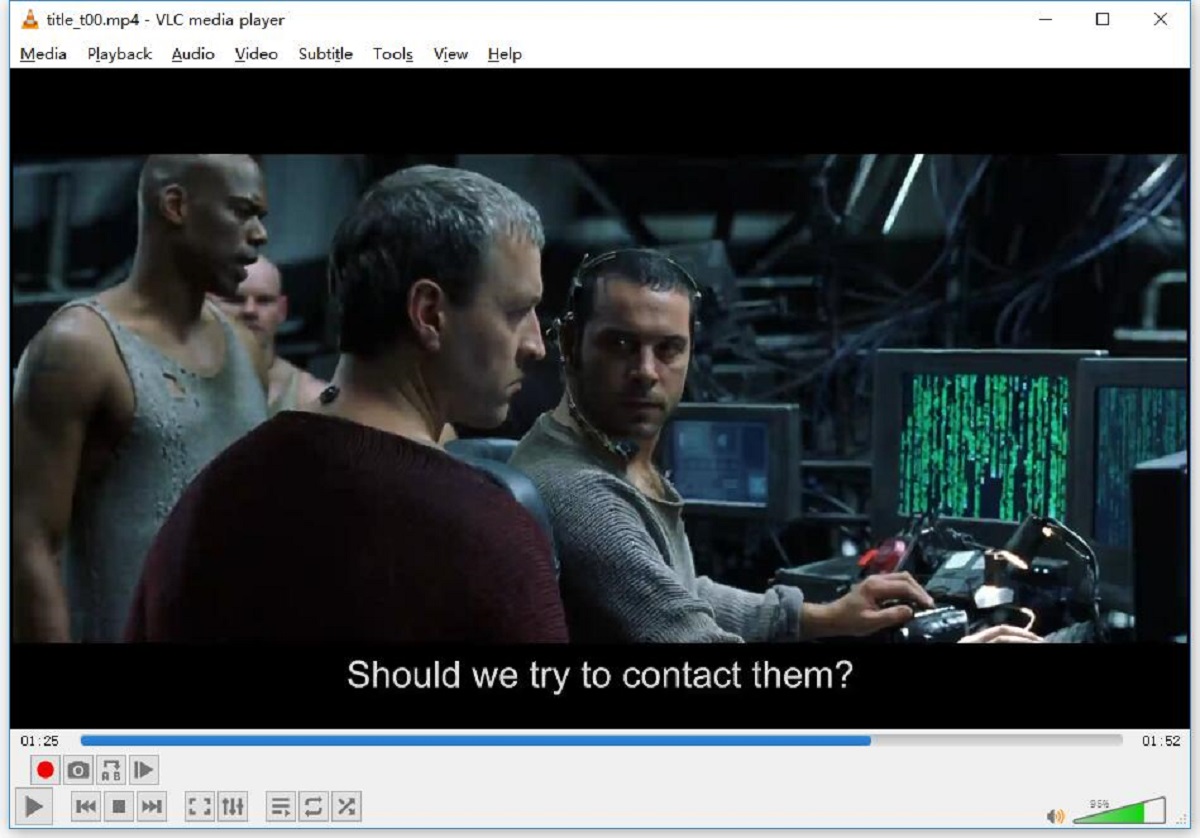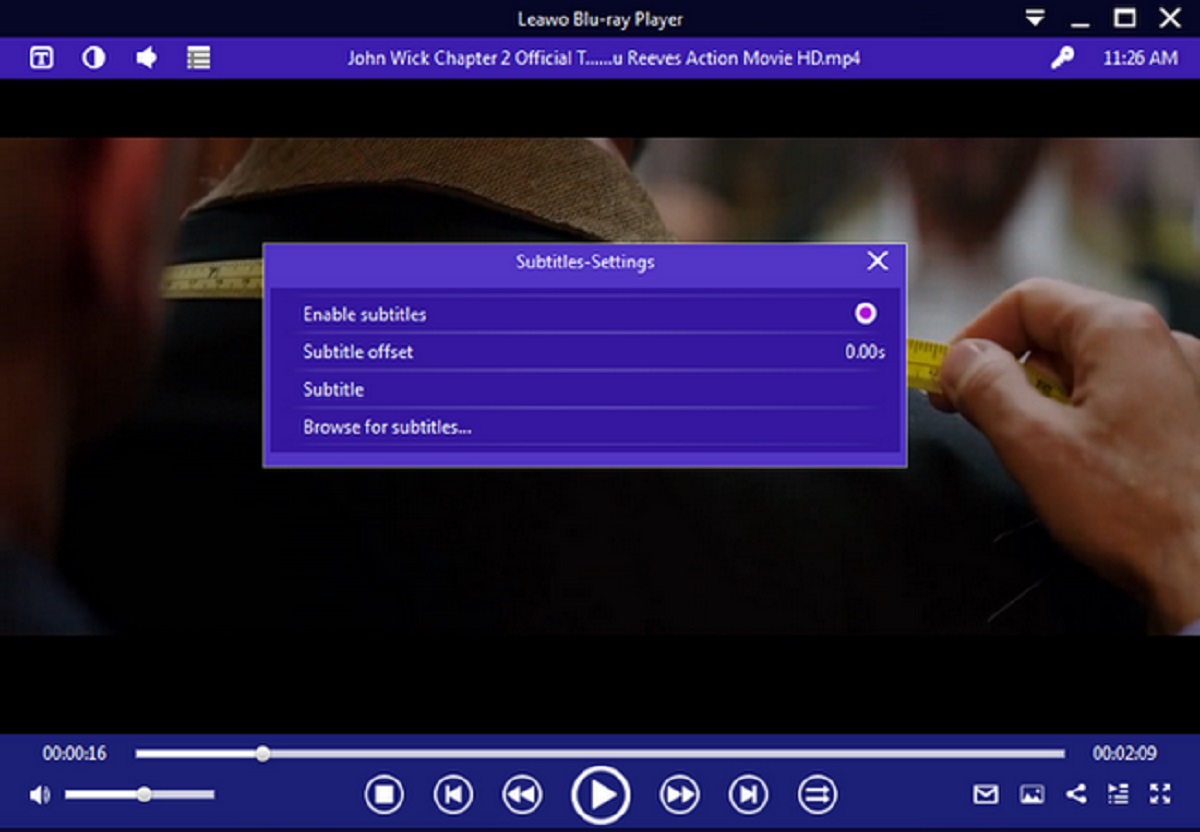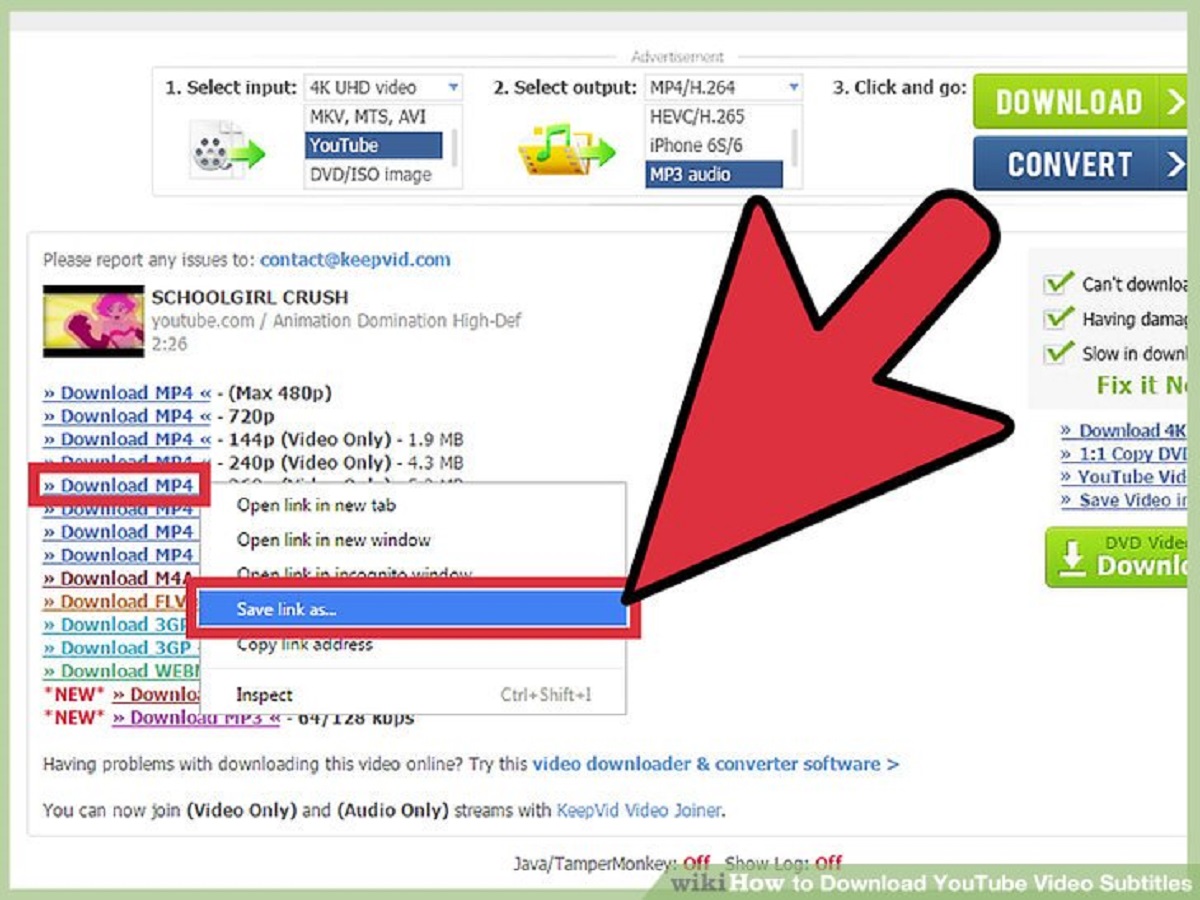Introduction
Subtitles play a crucial role in enhancing the viewing experience of videos. Whether you are watching a movie, a TV show, or a documentary, having accurate and synchronized subtitles can greatly improve comprehension and accessibility. Sometimes, though, you may want to extract subtitles from a video file for various reasons, such as creating a translation, editing, or sharing them separately.
In this article, we will explore various methods to extract subtitles from video files. We will cover both software-based solutions and online subtitle extraction tools. Each method has its own advantages and can be chosen based on your specific requirements and preferences.
Extracting subtitles from a video file can be a technically challenging task, but with the right tools and techniques, it can be simplified. In the following sections, we will explain the step-by-step process for each method, ensuring that you can easily follow along even if you’re not a tech-savvy user.
We will begin by discussing the first method, which involves using video editing software to extract subtitles. This method is suitable if you already have a video editing program installed on your computer and are familiar with its features. We will guide you through the necessary steps to isolate and save the subtitles separately.
For users who prefer a quick and convenient approach, we will also explore online subtitle extractors in the next section. Online tools provide a hassle-free solution, allowing you to upload your video file and extract the subtitles directly from the website. We will introduce a few popular online subtitle extraction services and outline the process of extracting subtitles through them.
Additionally, we will delve into the method of extracting subtitles using the well-known video conversion tool called HandBrake. HandBrake is a powerful software that supports various input file formats and provides options to extract subtitles while converting your videos.
Lastly, for those who prefer open-source tools, we will cover the usage of popular software such as FFmpeg. FFmpeg is a command-line tool that enables users to extract subtitles and perform various video-related tasks with ease. We will guide you through the installation process and explain how to use FFmpeg to extract subtitles from your videos.
By the end of this article, you will have a comprehensive understanding of different methods to extract subtitles from video files. With this knowledge, you’ll be well-equipped to choose the method that best fits your needs and confidently extract subtitles from any video you come across. So, let’s dive into the various methods and extract those subtitles!
Note: Make sure to validate the HTML encoding after implementing the changes.
Method 1: Extracting Subtitles using Video Editing Software
One of the most common and reliable methods to extract subtitles from a video file is by using video editing software. This method requires you to have a video editing program installed on your computer. Here’s how you can extract subtitles using this method:
1. Open the video editing software: Launch the video editing software on your computer. There are several options available, such as Adobe Premiere Pro, Final Cut Pro, or Windows Movie Maker. Choose the one you are most comfortable with.
2. Import the video file: Once the software is open, import the video file from which you want to extract the subtitles. This can usually be done by going to the “File” menu and selecting “Import” or dragging and dropping the file into the software’s workspace.
3. Separate the subtitle track: Locate the timeline or sequence panel in the video editing software. Right-click or find the option to separate the subtitle track from the video. This will enable you to work with the subtitle track separately.
4. Export the subtitle track: After separating the subtitle track, find the option to export or save it as a separate file. In most video editing software, this can be done by going to the “File” menu and selecting “Export” or “Save As.” Choose a suitable file format for the subtitles, such as SRT or VTT.
5. Save the subtitle file: Specify the destination where you want to save the subtitle file, and click on the “Save” or “Export” button. The software will process and save the subtitle file separately from the video.
6. Validate the subtitle file: Once the subtitle file is saved, it is essential to validate its accuracy. You can use a text editor or subtitle validation tool to ensure that the subtitles are synchronized and error-free.
By following these steps, you can successfully extract subtitles using video editing software. This method provides a more comprehensive control over the video and subtitle tracks, allowing you to make edits or adjustments if needed. However, it requires a certain level of familiarity with video editing software and may not be the most convenient option for all users.
Note: Remember to validate the HTML encoding after incorporating the changes.
Method 2: Using Online Subtitle Extractors
If you’re looking for a quick and hassle-free solution to extract subtitles from a video file, online subtitle extractors are a convenient option. These web-based tools allow you to upload your video file and extract the subtitles directly from the website. Here’s how you can use them:
1. Choose a reliable online subtitle extractor: There are several online subtitle extraction services available, such as Rev.com, SubtitleBee, or Kapwing Subtitle Maker. Choose a reputable one that meets your requirements.
2. Upload your video file: Once you’ve selected an online subtitle extractor, visit its website and locate the option to upload your video file. This is usually done by clicking on the “Upload” or “Choose File” button on the website’s interface.
3. Select the subtitle output format: After uploading your video file, choose the desired output format for the subtitles. Most online subtitle extractors support commonly used formats such as SRT or VTT. Select the appropriate format from the provided options.
4. Extract the subtitles: Once you’ve specified the output format, initiate the subtitle extraction process by clicking on the “Extract” or “Generate Subtitles” button. The online tool will process the video file and extract the subtitles as a separate file.
5. Download the subtitle file: Once the extraction process is complete, you will be provided with a link or option to download the subtitle file. Click on the download link and save the file to your computer.
6. Validate the subtitle file: After downloading the subtitle file, it’s crucial to validate its accuracy. Open the subtitle file using a text editor or a subtitle validation tool to ensure that the subtitles are properly synchronized and error-free.
Using online subtitle extractors allows you to quickly extract subtitles without the need for installing any additional software. They are user-friendly and accessible from any device with an internet connection. However, keep in mind that the extraction quality may vary depending on the online tool used, and file size limitations may apply.
While online subtitle extractors are a convenient option, it’s always advised to use reputable and trusted services to ensure the security and privacy of your video files.
Note: Always validate the HTML encoding after implementing the changes.
Method 3: Extracting Subtitles with HandBrake
HandBrake is a popular open-source video conversion tool that can also be used to extract subtitles from video files. It supports various input formats and provides options to extract subtitles while converting your videos. Here’s how you can extract subtitles using HandBrake:
1. Download and install HandBrake: Start by downloading and installing HandBrake on your computer. It is available for Windows, macOS, and Linux. Ensure you download the latest stable version from the official HandBrake website.
2. Open HandBrake and import your video file: Launch HandBrake and click on the “Open Source” button to import the video file from which you want to extract the subtitles. Navigate to the location of the file on your computer and click “Open” to load it into HandBrake.
3. Select the subtitle track: In the HandBrake interface, locate the “Subtitle” tab. Here, you will find a list of available subtitle tracks present in the video file. Choose the subtitle track that you want to extract by checking the box next to it. You can preview the subtitles by playing the video using the provided controls.
4. Configure the output settings: Move to the “Output Settings” section and choose the desired output format for your video. You can select a specific container format like MP4 or MKV. Ensure that the “Subtitles” option is set to “Burn In” to extract the subtitles directly onto the video.
5. Start the conversion: Choose the destination folder where you want to save the converted video file. Once everything is set, click on the “Start” or “Encode” button to initiate the conversion process. HandBrake will extract the selected subtitle track and encode it into the output video file.
6. Validate the subtitle extraction: After the conversion is completed, play the newly created video file to ensure that the subtitles are properly extracted and synchronized. You can also use a video player or subtitle validation tool to validate the accuracy of the extracted subtitles.
HandBrake provides a user-friendly interface and offers a convenient way to extract subtitles while converting your videos. It is particularly useful if you need to convert the video file to a different format while extracting the subtitles. Keep in mind that HandBrake may not support all video file formats or subtitle types, so make sure to check the compatibility beforehand.
Note: Validate the HTML encoding after incorporating the changes.
Method 4: Using Open-Source Tools like FFmpeg
For those who prefer open-source solutions, using tools like FFmpeg is a powerful and flexible method to extract subtitles from video files. FFmpeg is a command-line tool that supports various video-related tasks, including subtitle extraction. Here’s how you can use FFmpeg to extract subtitles:
1. Install FFmpeg: Begin by downloading and installing FFmpeg on your computer. It is available for Windows, macOS, and Linux. Make sure to download the appropriate version for your operating system from the official FFmpeg website.
2. Open a command-line interface: Once FFmpeg is installed, open a command-line interface on your computer. This can be done by opening the Command Prompt (Windows), Terminal (macOS, Linux), or any other preferred command-line tool.
3. Navigate to the FFmpeg directory: Using the command-line interface, navigate to the directory where FFmpeg is installed. This can typically be done by using the `cd` command followed by the path to the FFmpeg directory.
4. Extract subtitles from video: With FFmpeg ready, use the following command to extract subtitles from your video file:
`ffmpeg -i input_video.mp4 -c:s srt output_subtitles.srt`
Replace `input_video.mp4` with the path to your actual video file, and `output_subtitles.srt` with the desired filename and location for the extracted subtitle file. FFmpeg will process the video file and save the subtitles in the chosen format, in this case, SRT.
5. Validate the subtitle file: After FFmpeg completes the extraction process, validate the subtitle file using a text editor or a subtitle validation tool. Ensure that the extracted subtitles are properly synchronized and error-free.
FFmpeg offers extensive command-line options for subtitle extraction, allowing you to customize the extraction process based on your specific needs. You can explore additional parameters like specifying the subtitle track language or choosing different subtitle formats.
While FFmpeg provides a powerful and flexible solution for subtitle extraction, it does require some familiarity with using command-line tools. However, its versatility and the wide range of supported video formats make it a popular choice among advanced users and professionals.
Note: Remember to validate the HTML encoding after implementing the changes.
Conclusion
Extracting subtitles from video files can be a valuable task, whether for translation, editing, or sharing purposes. In this article, we explored four methods to extract subtitles, each offering its own advantages and suitability for different scenarios.
We started by discussing the method of using video editing software. This method provides comprehensive control over the video and subtitle tracks but requires familiarity with video editing programs. Next, we explored online subtitle extractors, which offer a quick and convenient solution without the need to install any software. Online tools are user-friendly and accessible, although extraction quality and file size limitations may vary.
We then dived into using HandBrake, the popular open-source video conversion tool. HandBrake provides options to extract subtitles while converting videos and offers a balance between convenience and control. Lastly, we explored using open-source tools like FFmpeg, which provide powerful and flexible solutions for subtitle extraction but require familiarity with command-line interfaces.
It’s essential to note that regardless of the method chosen, validating the accuracy and synchronization of the extracted subtitle files is crucial. Using a text editor or subtitle validation tool helps ensure that the subtitles are error-free and properly aligned with the video content.
Ultimately, the choice of method depends on your specific needs, technical familiarity, and the tools available to you. Whether you prefer the control of video editing software, the convenience of online tools, or the flexibility of open-source solutions, these methods provide viable approaches to extracting subtitles from video files.
By understanding and utilizing these methods, you can confidently extract subtitles from any video, enhancing accessibility and opening up new possibilities for translation, editing, and sharing.
Note: Validate the HTML encoding after incorporating the changes.