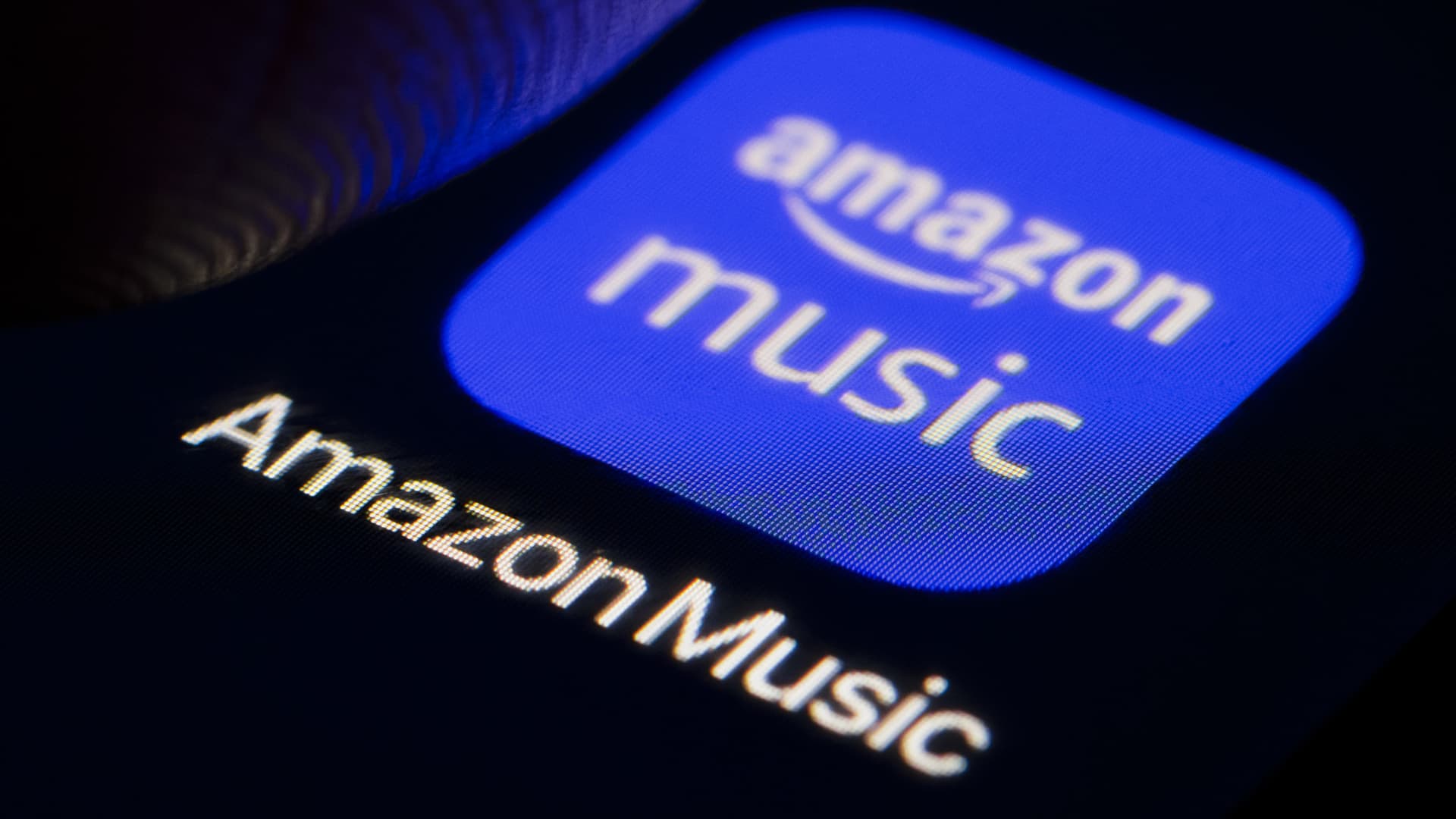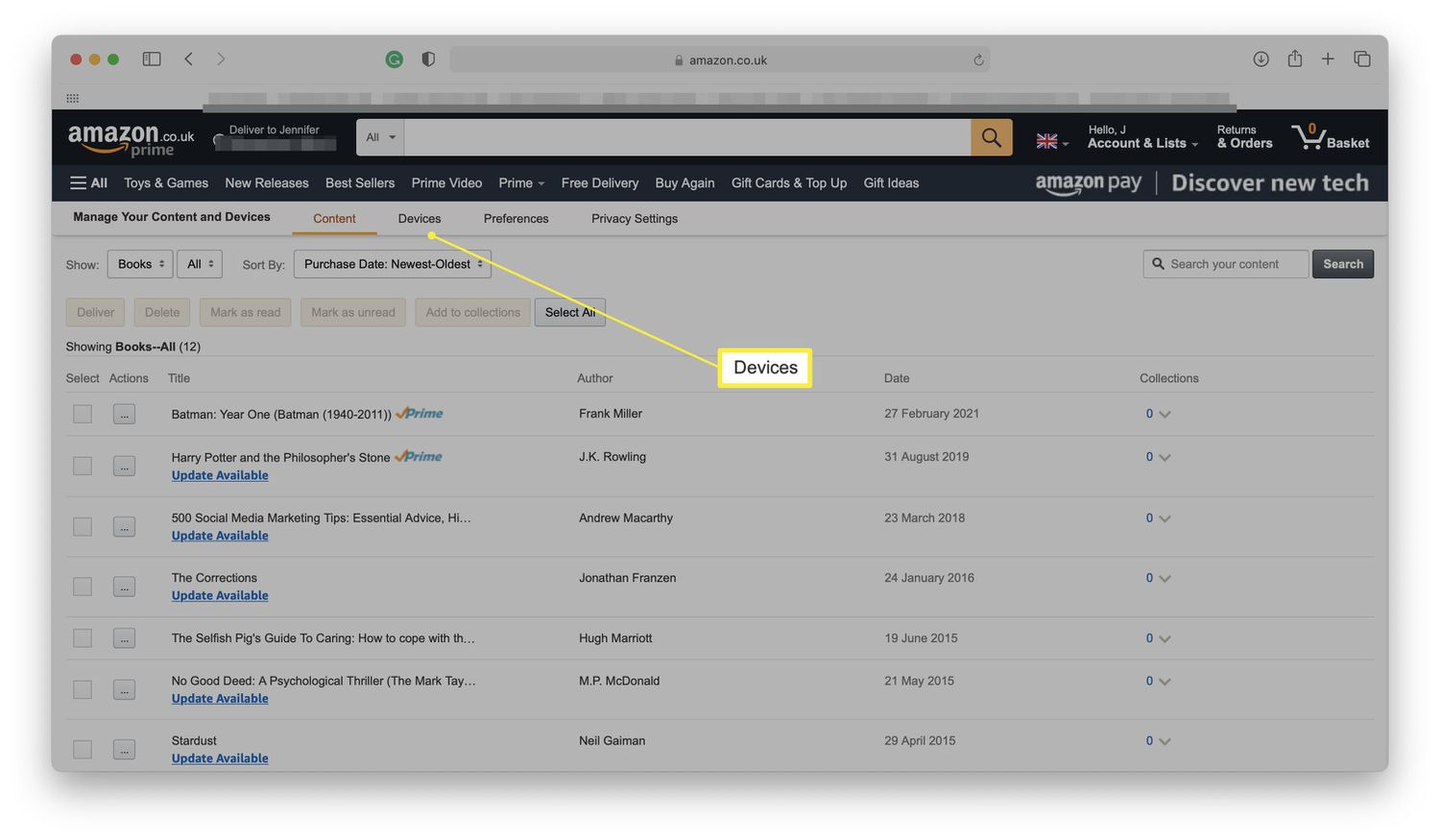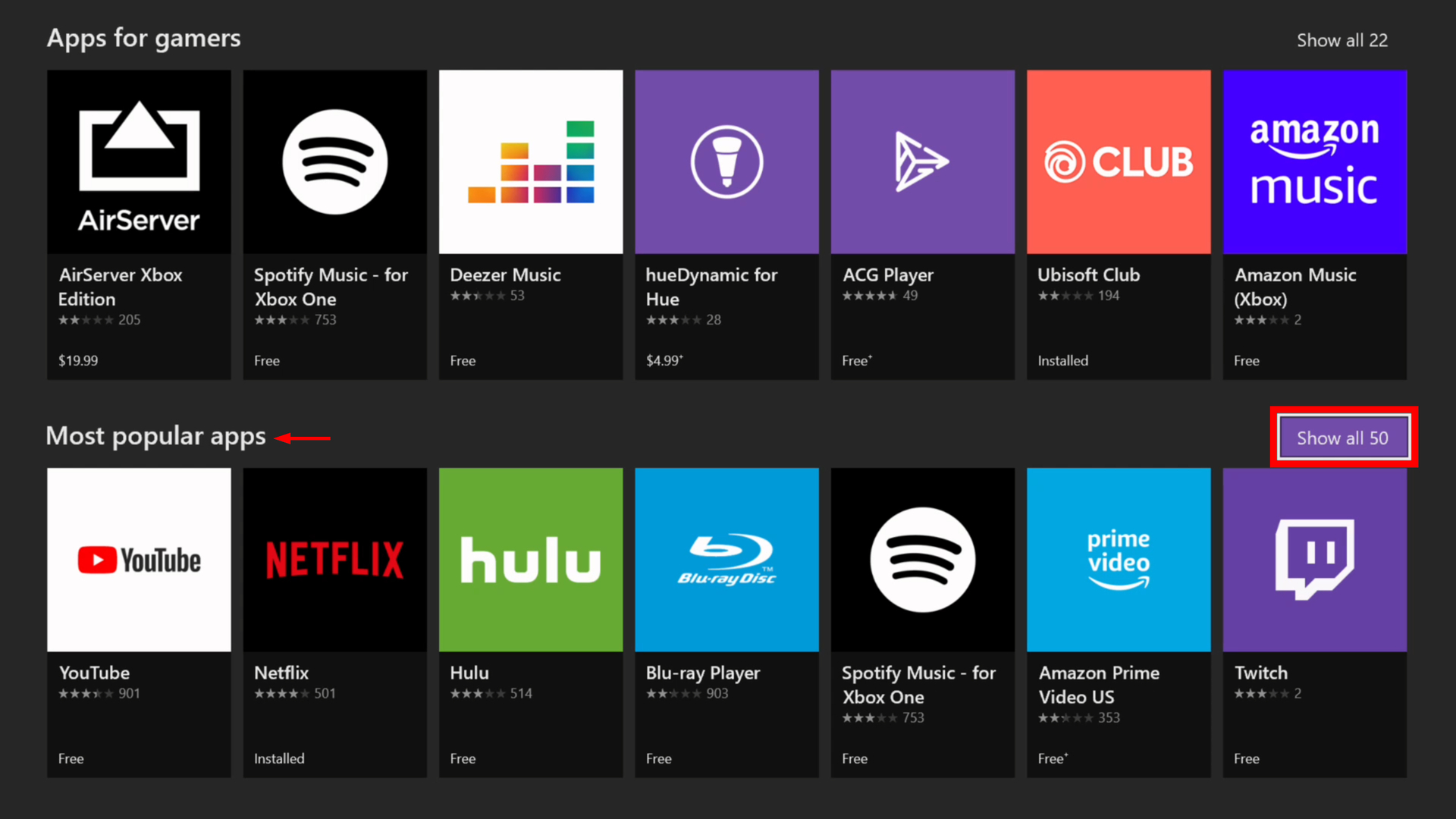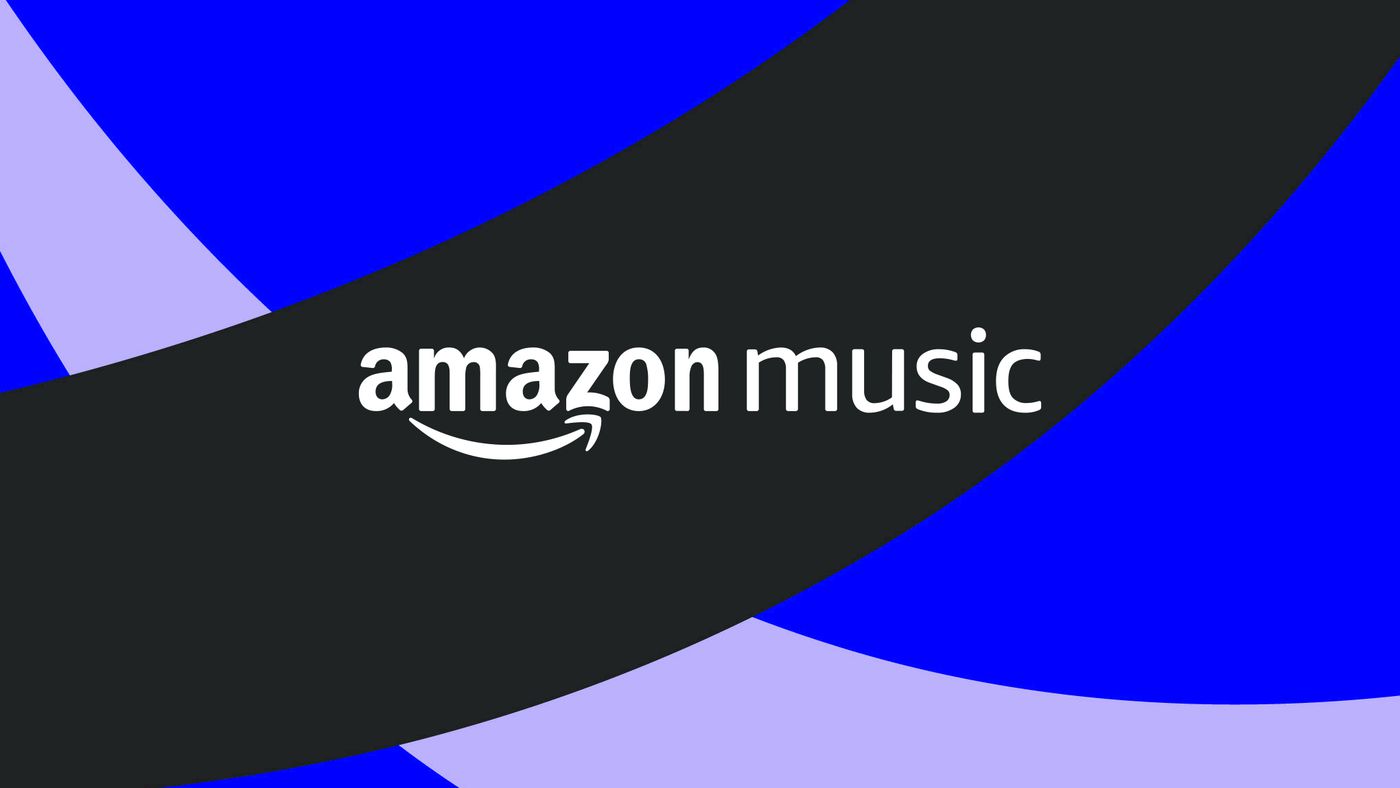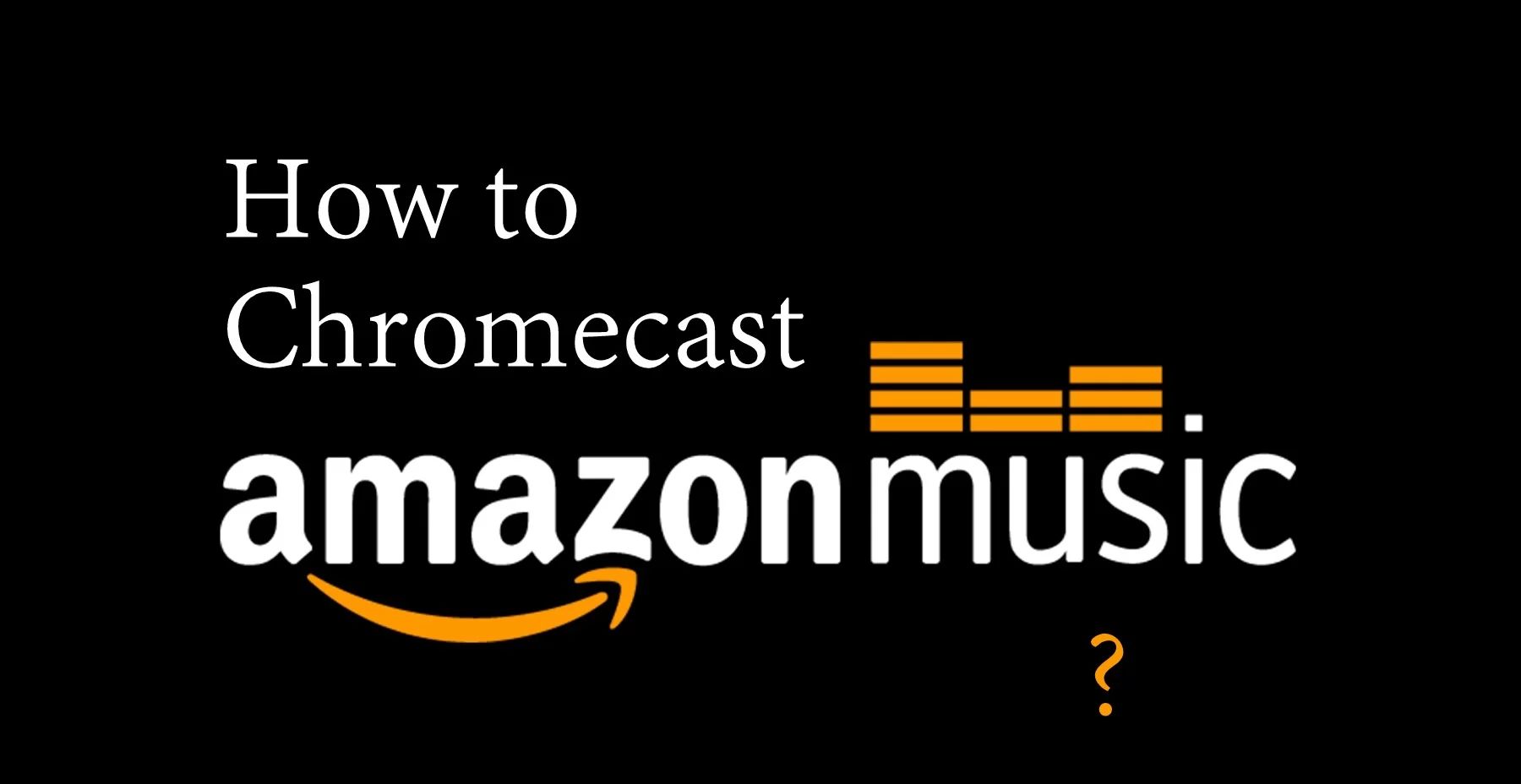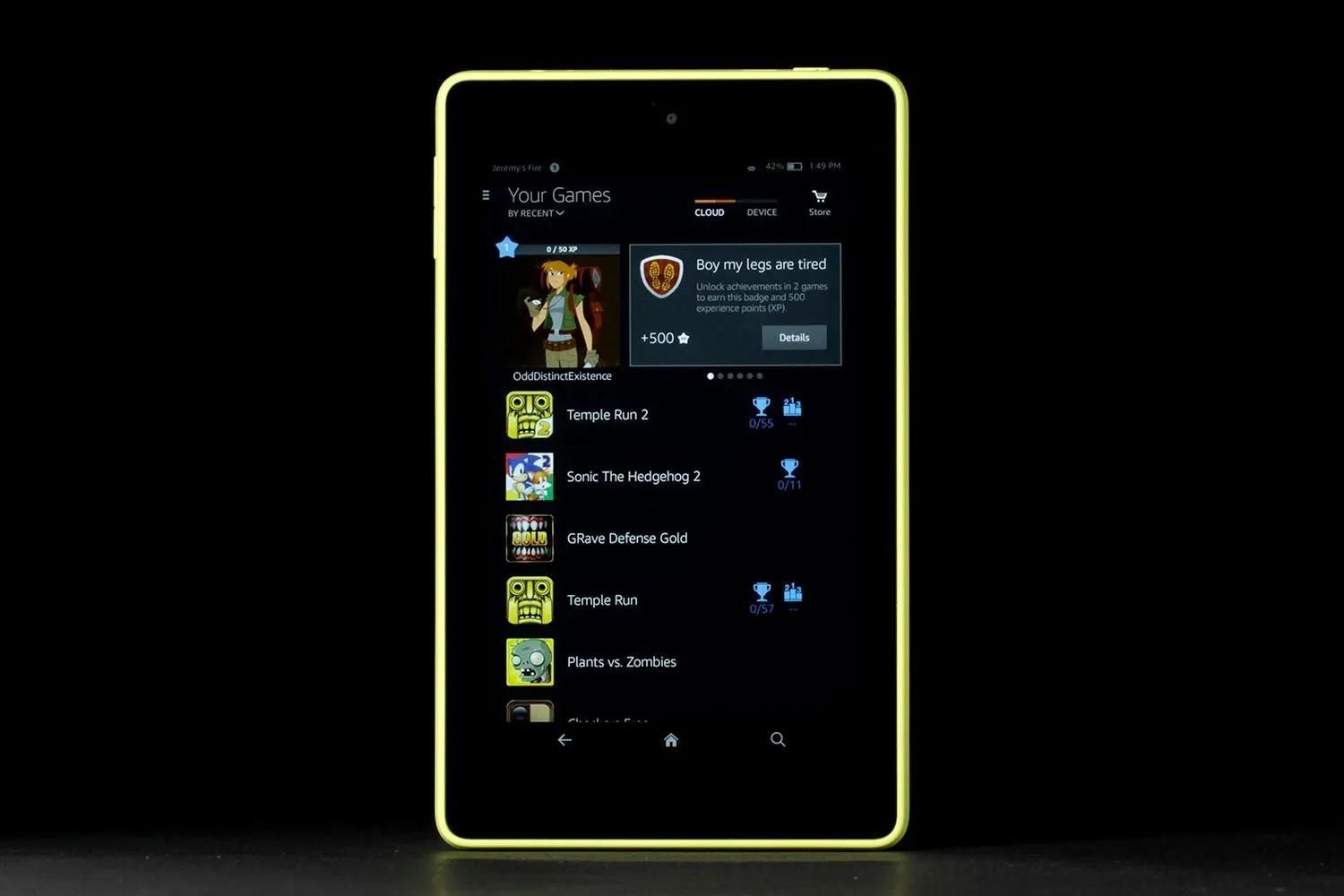Introduction
Entering a code for Amazon Music is a straightforward process that allows you to unlock exclusive content, redeem gift cards, or apply promotional offers. Whether you have a code from a physical card or a code provided through an online promotion, following a few simple steps will grant you access to a wide range of music, playlists, and other exciting features.
In this guide, we will walk you through the process of entering a code for Amazon Music. Whether you’re a long-time user or a newcomer to the platform, this step-by-step tutorial will help you make the most of your music streaming experience. So, let’s dive in and get started!
Before we begin, make sure you have the Amazon Music application installed on your device. The app is available on various platforms, including Android, iOS, and Windows. Once you have it installed, you’re ready to embark on your code redemption journey.
So, whether you’re eager to access exclusive content or eager to make the most of a gift card, let’s take a look at how you can enter your code and unlock your desired content. Follow the steps below to get started on accessing a world of music and entertainment through Amazon Music.
Step 1: Launch the Amazon Music Application
The first step in entering a code for Amazon Music is to launch the application on your device. Locate the icon of the Amazon Music app and tap on it to open it. If you don’t have the app installed, you can download it from your device’s app store.
Once the app is launched, you will need to log in to your Amazon Music account. If you don’t have an account, you can create one by following the on-screen instructions. Having an account will allow you to save your preferences, playlists, and enjoy a personalized music experience.
After logging in, you will be greeted by the home screen of the Amazon Music application. This is where you can discover new releases, browse through popular playlists, and access your favorite artists and genres. Take a moment to explore the app and familiarize yourself with its features if you’re new to Amazon Music.
Now that you have successfully launched the Amazon Music application and logged in to your account, you’re ready to proceed to the next step.
Don’t forget, it’s important to keep your Amazon Music app updated to ensure you have access to all the latest features, enhancements, and bug fixes. Regular updates will help enhance your overall music streaming experience.
Step 2: Navigate to the “Settings” section
Once you’ve launched the Amazon Music application and logged in to your account, it’s time to navigate to the “Settings” section. This is where you can access various options and features, including the option to enter a code.
To find the “Settings” section, look for the menu icon. It is usually represented by three horizontal lines or dots located in the top-left or top-right corner of the app’s interface. Tap on the menu icon to open the navigation menu.
In the navigation menu, you will see a list of options. Scroll down until you find “Settings” and tap on it to enter the settings menu.
Within the “Settings” section, there may be additional sub-sections or tabs, depending on the version and platform of the Amazon Music app you are using. Look for options such as “Account Settings” or “Redeem a Code” to proceed to the next step.
If you’re having trouble finding the “Settings” section, you can use the search function within the app. Simply look for a magnifying glass icon or a search bar, type in “Settings,” and select the appropriate option from the search results.
It’s important to note that the specific layout and placement of the “Settings” section may vary slightly depending on the version and platform of the Amazon Music app. However, the general steps to locate the “Settings” section as outlined above should guide you in the right direction.
Once you have successfully navigated to the “Settings” section, it’s time to move on to the next step and enter your code.
Step 3: Select “Enter Code”
Now that you have accessed the “Settings” section of the Amazon Music application, it’s time to select the option to enter your code. Look for an option that is typically labeled as “Enter Code” or something similar.
In some versions of the app, the “Enter Code” option may be listed directly under the “Settings” section. In others, it may be located within a specific sub-section, such as “Account Settings” or “Promotions.”
Once you have located the “Enter Code” option, tap on it to proceed. This will open a new screen or prompt where you can input your code.
It’s worth noting that if you have received a digital code via email or a message, you may be able to directly tap on the code itself, which will automatically take you to the code entry screen.
If you’re having difficulty finding the “Enter Code” option, you can also try using the search function within the app. Look for a magnifying glass icon or a search bar, type in “Enter Code,” and see if it suggests or directs you to the correct option.
Remember, the location and labeling of the “Enter Code” option may vary slightly depending on the version and platform of the Amazon Music app. However, the general steps outlined above should help you find the option and be ready to enter your code.
With the “Enter Code” option selected, it’s time to move on to the next step and input the provided code.
Step 4: Enter the provided code
With the code entry screen now displayed, it’s time to enter the code you have been provided. This code could be from a gift card, a promotional offer, or any other source that grants you access to exclusive content on Amazon Music.
The code entry screen typically consists of a text field where you can input the code. Tap on the text field to activate it and a keyboard should appear for you to enter the code.
It’s important to enter the code exactly as it is provided, including any letters, numbers, and special characters. Pay close attention to uppercase and lowercase letters, as codes are generally case-sensitive. A single incorrect character can prevent the code from being redeemed successfully.
If you have copied the code from a digital source, such as an email or message, you can simply paste it into the text field. This can help reduce the likelihood of errors in the code entry process.
After you have entered the code, double-check its accuracy before proceeding. Look for any typos or mistakes in the code to ensure you have entered it correctly.
Once you are confident that the code has been correctly entered, you can proceed to the next step and confirm the code.
Note: If you receive an error message stating that the code is invalid or has already been used, ensure that you have entered it correctly. If the issue persists, you may need to contact Amazon Music support for further assistance.
Step 5: Confirm the code
After entering the code, it’s essential to confirm its validity before finalizing the redemption process. This step ensures that the code you entered is correct and hasn’t been previously used or expired.
Once you have entered the code, look for a “Confirm” or “Redeem” button on the code entry screen. Tap on this button to proceed with the confirmation process.
During the confirmation process, the Amazon Music application will validate the code and check if it is eligible for redemption. This validation process can take a few moments, so it’s important to be patient and wait for the result.
If the code is valid, you will receive a confirmation message indicating your successful code redemption. You will also receive information about the content or benefit associated with the code, such as a description of the redeemed gift card balance or access to exclusive content.
However, if the code is invalid or has already been used, you will receive an error message. In such cases, double-check the code for any errors or typos and re-enter it. If it still doesn’t work, contact Amazon Music support for further assistance.
Once the code has been confirmed and successfully redeemed, you will gain access to the specific content, features, or benefits associated with the code. This could include accessing premium ad-free streaming, unlocking bonus tracks, or enjoying other exclusive perks depending on the nature of the code.
With the code confirmation complete, you’re ready to proceed to the final step and start enjoying the redeemed content.
Step 6: Enjoy your redeemed content!
Congratulations! You have successfully entered and confirmed your code for Amazon Music. Now, it’s time to sit back, relax, and enjoy the content that you have redeemed.
Whether you have unlocked a gift card balance, gained access to exclusive playlists, or received any other form of redemption, take some time to explore all the exciting features and offerings available on Amazon Music.
With a vast library of songs, albums, and genres, you can now indulge in your favorite music or discover new artists and tracks. Create personalized playlists, explore curated playlists by music experts, and enjoy ad-free streaming for a seamless listening experience.
Be sure to navigate through the app’s menus and explore the various recommendations, charts, and radio features available to enhance your music discovery journey. You can also take advantage of the app’s offline mode to download your favorite tracks or playlists and enjoy them without an internet connection.
Remember, Amazon Music is not limited to just music. The platform offers a range of additional content, including podcasts, audio books, and live performances. Take advantage of these offerings to expand your entertainment options and make the most of your Amazon Music experience.
Don’t forget to regularly check for new updates, features, and promotions within the app. Amazon Music often introduces exciting new features, exclusive content, and special offers that you wouldn’t want to miss out on.
So, sit back, put on your favorite headphones or speakers, and immerse yourself in the world of music and entertainment that Amazon Music has to offer.
Enjoy your redeemed content and happy listening!
Conclusion
Entering a code for Amazon Music is a simple and convenient way to unlock exclusive content, redeem gift cards, and take advantage of promotional offers. By following the step-by-step guide outlined above, you can easily navigate through the process and start enjoying the benefits of your code redemption.
From launching the Amazon Music application to navigating to the “Settings” section, selecting “Enter Code,” inputting the provided code, confirming its validity, and finally enjoying the redeemed content, each step plays a crucial role in ensuring a successful redemption experience.
Whether you’re a long-time user of Amazon Music or a newcomer to the platform, this guide is designed to assist you in making the most of your code redemption process. It’s important to keep in mind that the specific layout and location of certain options may vary depending on the version and platform of the Amazon Music app.
Now, armed with the knowledge gained from this guide, you have the tools to make the most of your Amazon Music experience. Unlock exclusive content, discover new artists, and enjoy a seamless music streaming experience with the benefits gained from code redemption.
Remember to regularly check for updates, new features, and promotions within the app. Amazon Music continually introduces exciting enhancements and exclusive content that further enhance your music listening journey.
So, what are you waiting for? Dive into the world of Amazon Music, enter your code, and enjoy all the fantastic offerings and benefits that await you. Happy streaming!