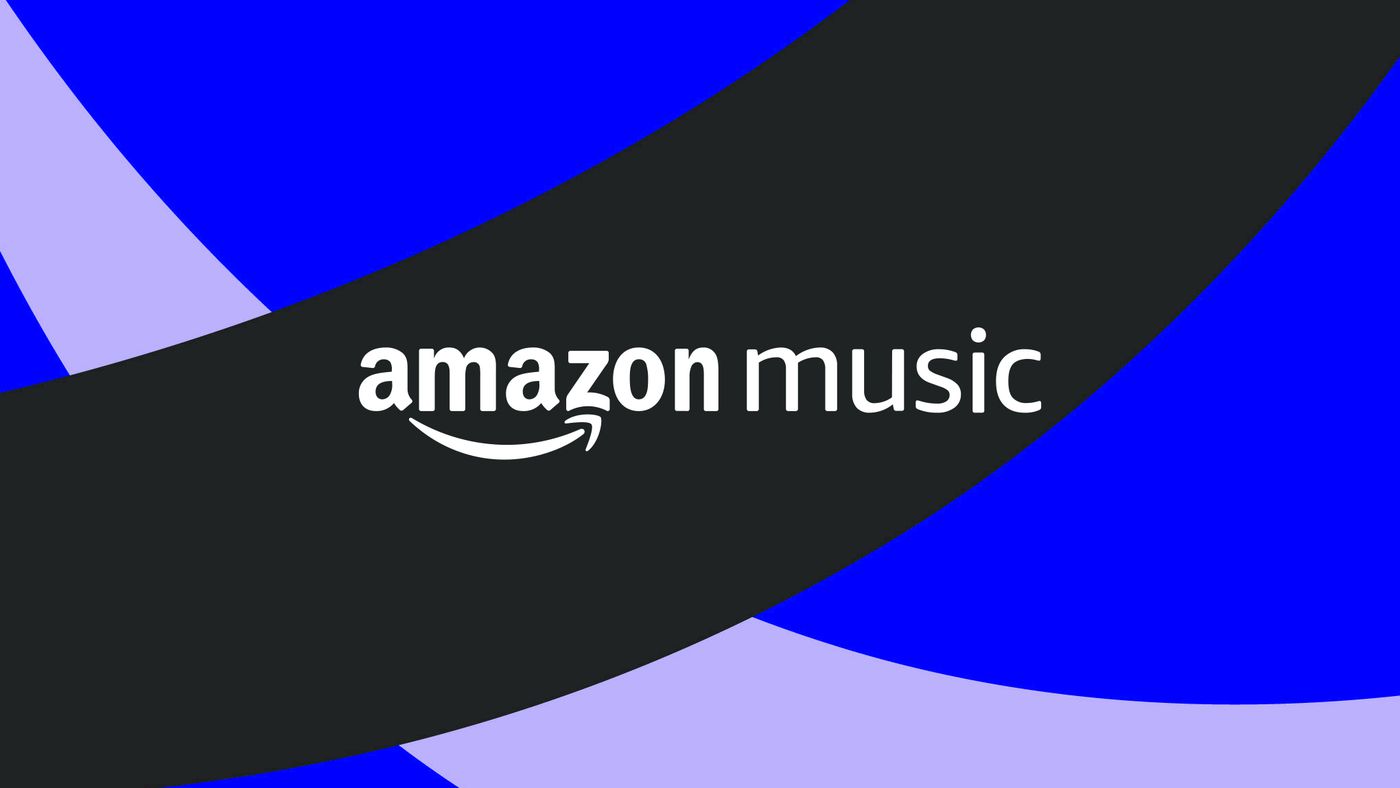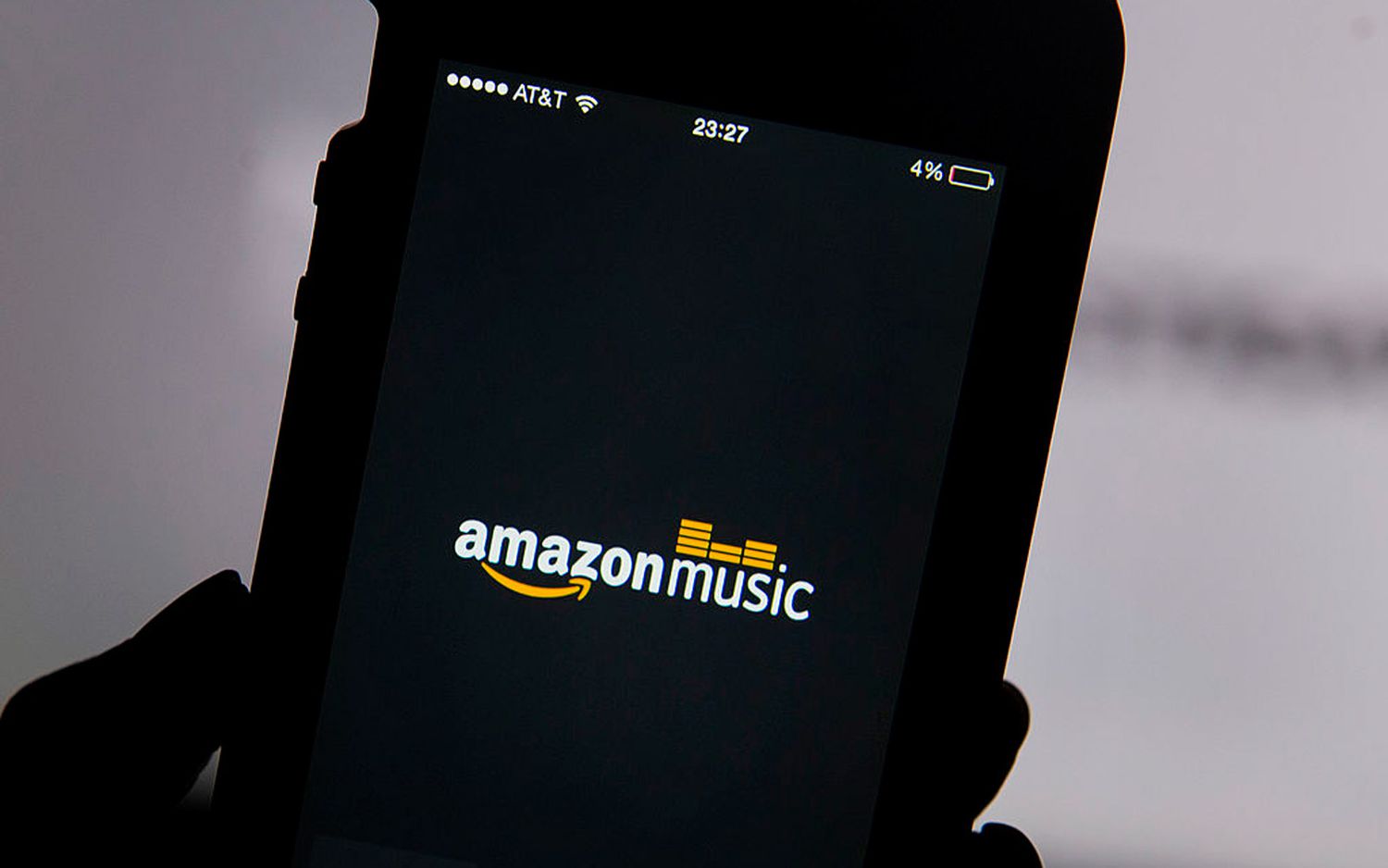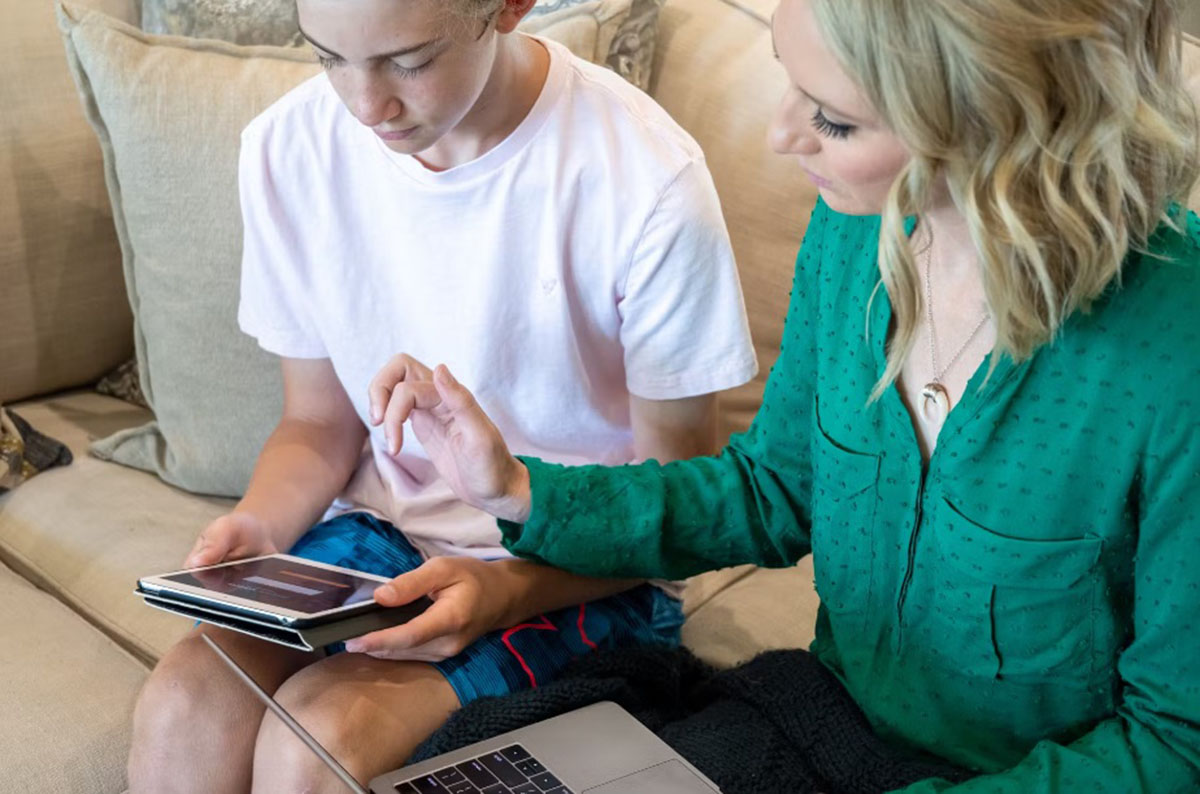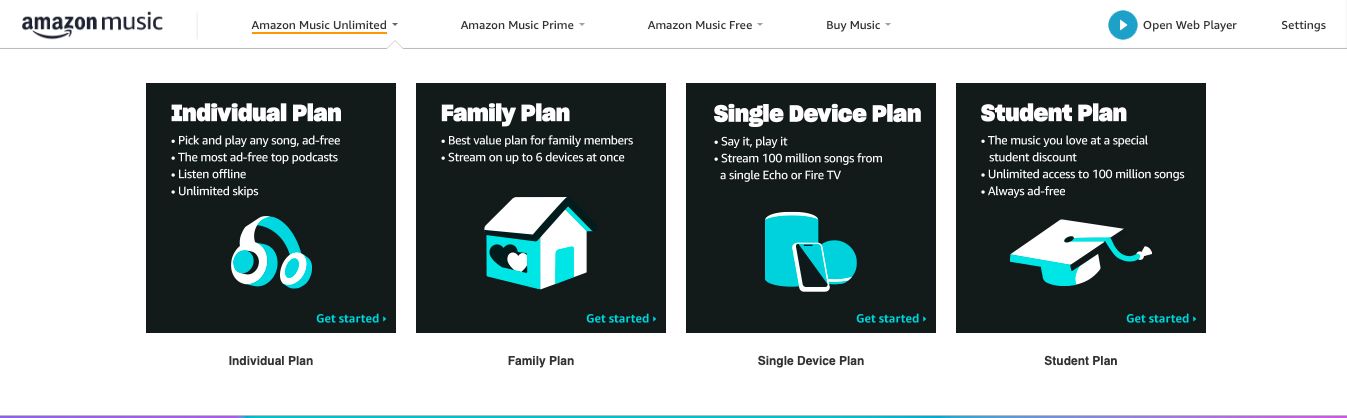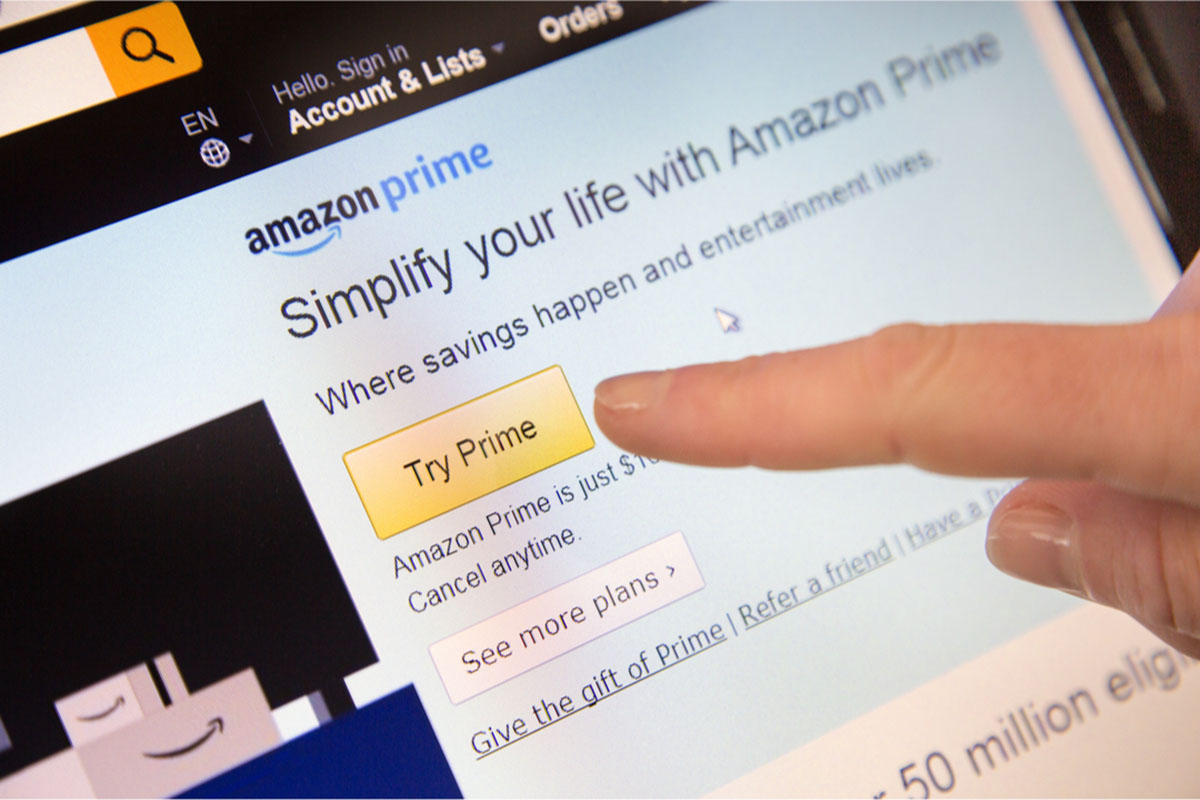Introduction
Welcome to our guide on how to change the payment method for Amazon Music. Amazon Music is a popular streaming service that offers a vast library of songs, albums, and playlists for its users. Whether you want to switch to a different credit card or update your payment details, changing the payment method in your Amazon Music account is a simple process.
By following the steps outlined in this guide, you will be able to update your payment information and ensure a seamless experience with Amazon Music. Whether you are using the service on your computer or through the Amazon Music mobile app, the process remains the same, so you can easily make the necessary changes from any device.
Having the ability to change your payment method gives you flexibility and control over your Amazon Music subscription. It allows you to easily manage your billing information and ensures uninterrupted access to your favorite music. So, without further ado, let’s dive into the steps to change your payment method for Amazon Music.
Step 1: Go to your Amazon Music account settings
The first step in changing your payment method for Amazon Music is to access your account settings. To do this, open a web browser on your computer and navigate to the Amazon Music website. Make sure you are signed in to your Amazon account that is linked to your Amazon Music subscription.
Once you are on the Amazon Music website, locate the account settings. You can usually find them by clicking on your account name or profile picture in the top right corner of the page. A dropdown menu will appear, and you’ll want to select the “Settings” or “Account Settings” option. This will take you to the settings page where you can manage various aspects of your Amazon Music account.
If you are using the Amazon Music mobile app, the process is slightly different. Open the app on your device and tap on the menu icon, usually represented by three horizontal lines, in the top left corner of the screen. From the menu, select the “Settings” option to access your account settings.
Once you have successfully accessed your account settings, you are ready to proceed to the next step of changing your payment method for Amazon Music. Keep reading to learn more!
Step 2: Click on the “Change Payment Method” option
After accessing your Amazon Music account settings, the next step is to locate and click on the “Change Payment Method” option. This option allows you to update the payment details associated with your Amazon Music subscription.
If you are on the Amazon Music website, look for a tab or menu option labeled “Account” or “Subscription.” Clicking on this tab will expand a list of account-related options. From the list, find and select the “Change Payment Method” option. This will take you to the page where you can update your payment information.
If you are using the Amazon Music mobile app, navigate to the “Account” or “Settings” section as mentioned in the previous step. Once you are on the account settings page, look for the option titled “Payment Method” or similar. Tap on this option to proceed to the payment method update page.
By clicking on the “Change Payment Method” option, you are one step closer to updating your payment details for Amazon Music. In the next step, we will guide you through selecting a new payment method from the available options. Continue reading to learn more!
Step 3: Select a new payment method from the available options
Once you have clicked on the “Change Payment Method” option, you will be directed to a page where you can select a new payment method for your Amazon Music subscription. This step allows you to choose from the available options and ensure that your payment information is up to date.
On the payment method update page, you will typically see a list of payment options, such as credit cards, debit cards, or other electronic payment methods. Amazon Music provides a range of choices to accommodate various preferences and needs.
To select a new payment method, review the available options and choose the one that you want to use for your subscription. Click on the corresponding button or link to proceed with selecting that payment method.
It is important to note that if you have already added other payment methods to your Amazon account, they will be displayed on this page as well. This gives you the flexibility to select a different payment method specifically for your Amazon Music subscription.
In case you do not have an alternative payment method added to your Amazon account, you can click on the “Add a card” or “Add a payment method” button to enter the details of a new credit card or debit card.
Once you have selected a new payment method or added a new card, you are now ready to move on to the next step, which involves entering the necessary details for the new payment method. Keep reading to learn more!
Step 4: Enter the necessary details for the new payment method
After selecting a new payment method for your Amazon Music subscription, the next step is to enter the necessary details for that payment method. This will ensure that the correct payment information is associated with your account and that your subscription can be successfully billed.
On the payment method update page, you will typically be prompted to enter details such as cardholder name, card number, expiration date, and security code for a credit or debit card. Make sure to input the information accurately to avoid any payment issues.
If you are using a non-card payment method, such as a digital wallet or Amazon Pay, the process may vary slightly. Follow the instructions provided on the page to enter the relevant details for your chosen payment method.
If you have selected a payment method that is already saved in your Amazon account, you may need to re-confirm the security code or provide any updated information if necessary.
Double-check all the details you have entered to ensure their accuracy. This will help prevent any potential errors during the payment process and ensure a smooth transition to your new payment method.
Once you have entered the necessary details for the new payment method and verified their accuracy, you are ready to save the changes and confirm the new payment method. The next and final step will guide you through the process of saving the changes to your Amazon Music account. Continue reading to learn more!
Step 5: Save the changes and confirm the new payment method
Once you have entered the necessary details for your new payment method, the final step is to save the changes and confirm that the new payment method has been successfully updated for your Amazon Music subscription.
On the payment method update page, you will typically find a button or link labeled “Save” or “Update” to save the changes you have made. Click on this button to ensure that the new payment method is applied to your account.
After saving the changes, Amazon Music may prompt you to confirm the new payment method. This can be in the form of a confirmation message or a pop-up window that asks you to verify the updated payment information. Make sure to carefully read and follow any instructions or prompts provided to complete the confirmation process.
Once you have successfully saved and confirmed the new payment method, you can rest assured that your Amazon Music subscription will be billed accordingly using the updated payment information.
It’s important to note that changes to your payment method may not take effect immediately. Depending on your billing cycle, the system may require a certain amount of time to process the changes. However, you can typically expect the new payment method to be applied within a short period.
Congratulations! By following these steps, you have successfully changed the payment method for your Amazon Music account. Whether you have updated your credit card information or switched to a different payment method, you can now enjoy uninterrupted access to your favorite music on Amazon Music.
Conclusion
Changing the payment method for your Amazon Music subscription is a straightforward process that can be easily done through your account settings. By following the steps outlined in this guide, you can update your payment information and ensure seamless billing for your Amazon Music subscription.
Remember to start by accessing your Amazon Music account settings, either through the website or the mobile app. From there, click on the “Change Payment Method” option, which will lead you to a page where you can select a new payment method.
Choose the desired payment method from the available options or add a new card if necessary. Then, enter the necessary details for the new payment method, such as cardholder name and card number, to ensure accurate billing.
Once you have entered the details, save the changes and confirm the new payment method to finalize the process. Keep in mind that it may take a short period for the changes to be fully reflected in your billing cycle.
With the payment method successfully updated, you can now enjoy uninterrupted access to the vast collection of songs, albums, and playlists on Amazon Music. Whether you’re streaming music on your computer or mobile device, having the flexibility to manage your payment information ensures a hassle-free experience.
We hope this guide has been helpful in assisting you with changing the payment method for your Amazon Music subscription. Now you can continue to enjoy the music you love without any interruptions!