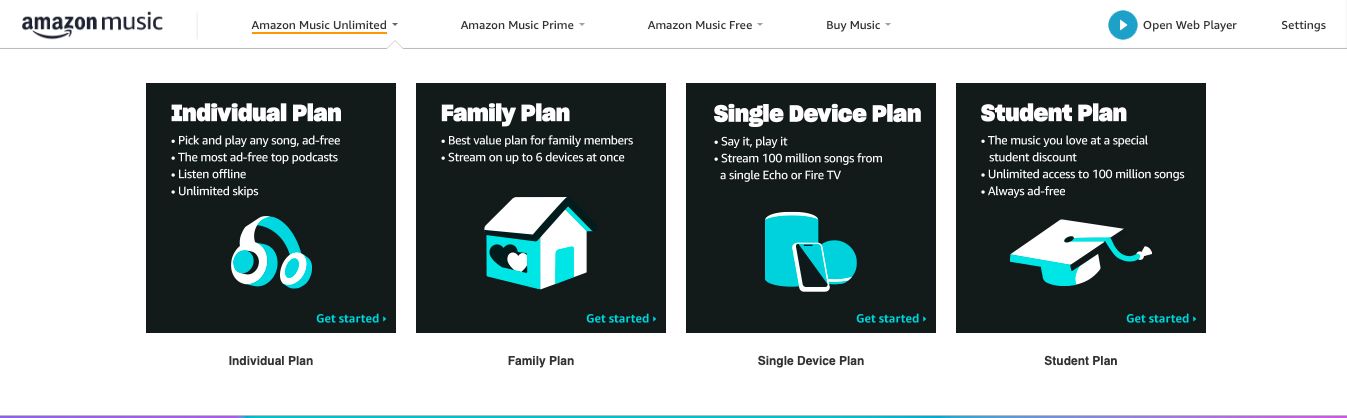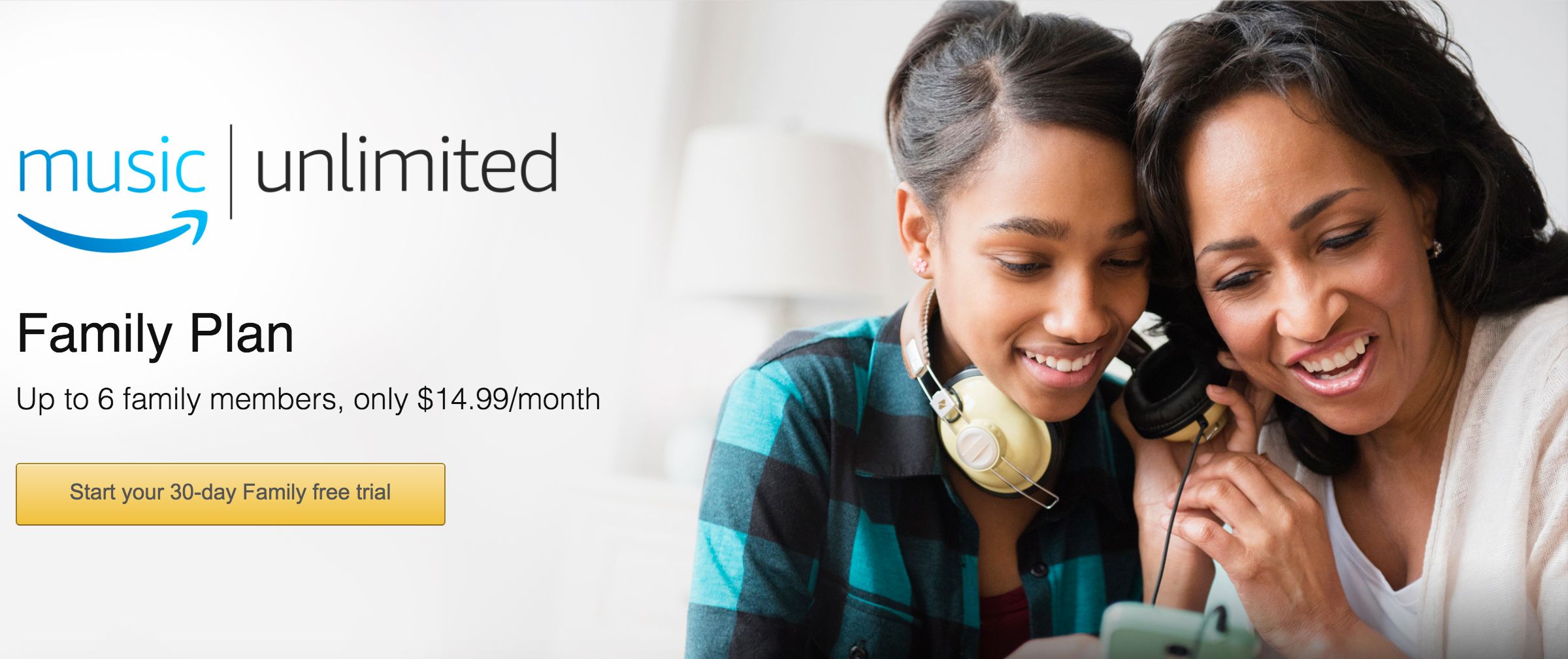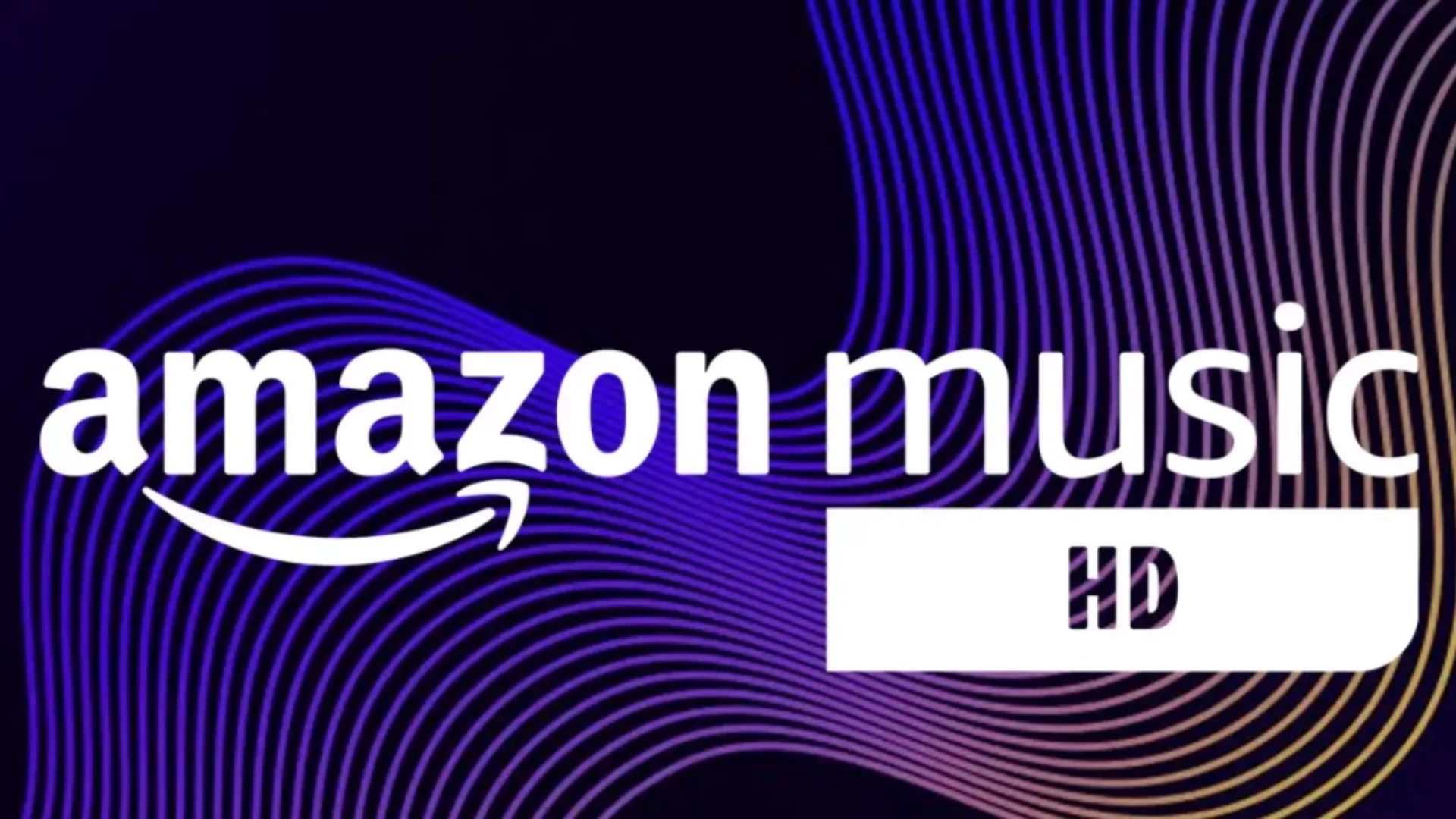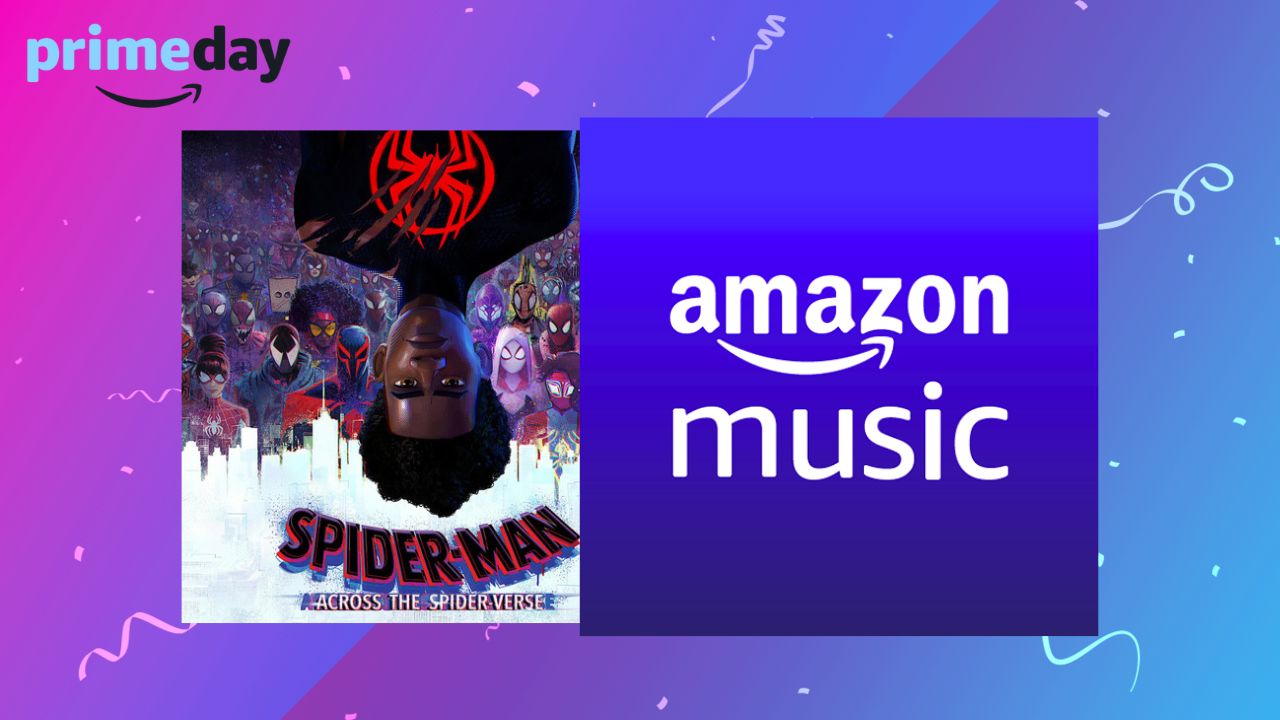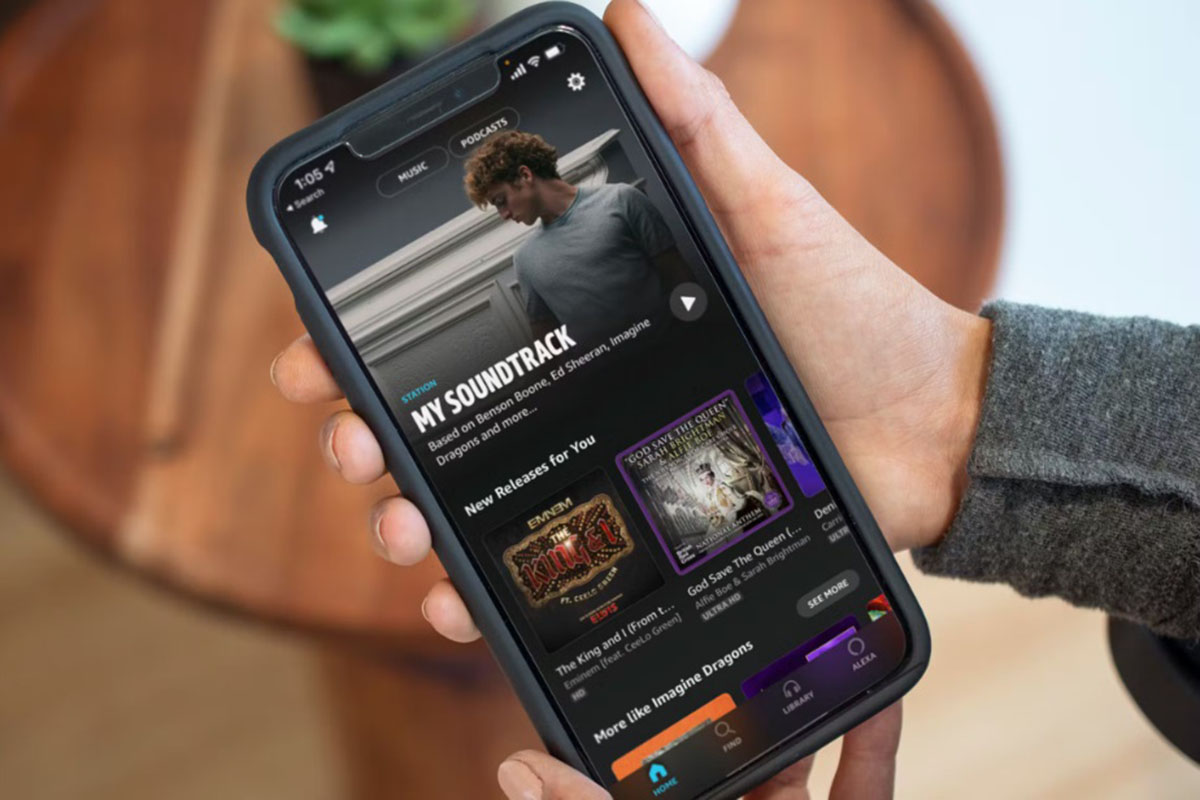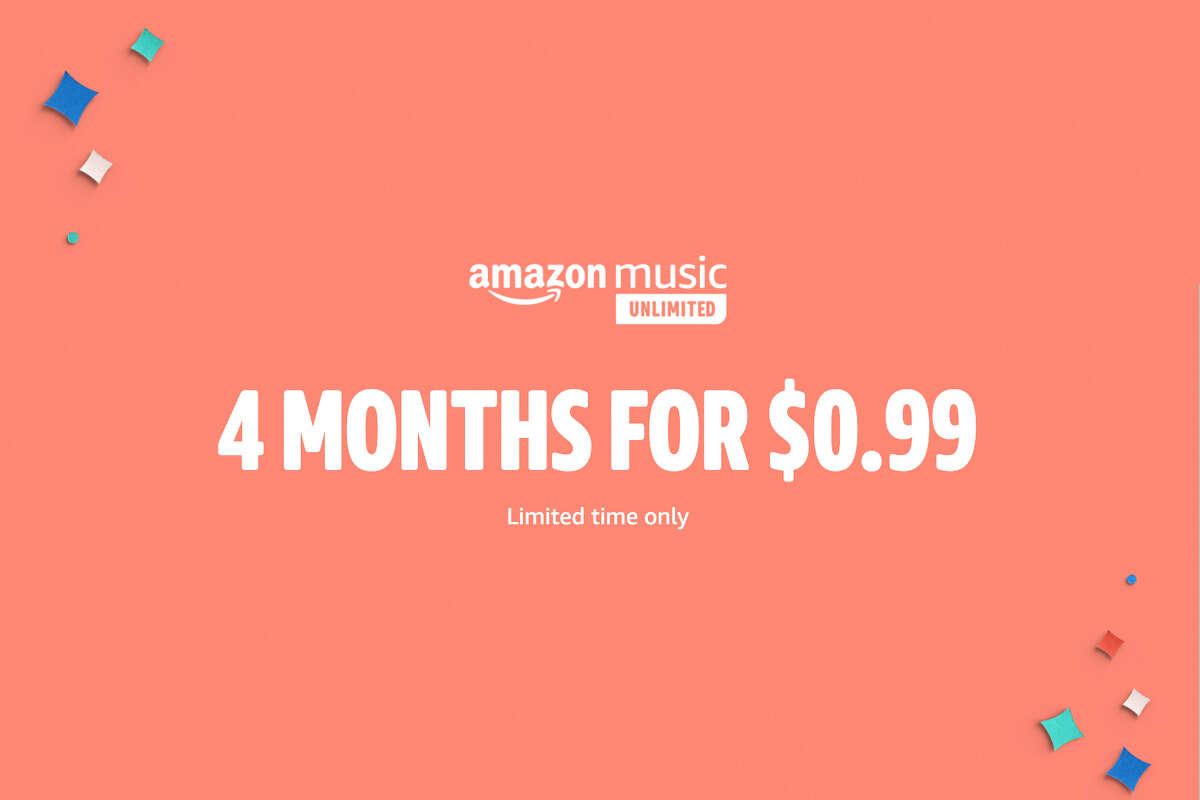Introduction
Are you tired of paying separately for each family member’s Amazon Music subscription? If so, you’ll be pleased to know that Amazon Music offers a convenient Family Plan, which allows you to save money and enjoy all the benefits of Amazon Music Unlimited with up to six family members.
The Amazon Music Family Plan is perfect for families who love to listen to music on multiple devices, share playlists, and discover new songs together. By switching to the Amazon Music Family Plan, you can enjoy unlimited access to a vast library of songs, personalized recommendations, and exclusive features, all at a fraction of the cost.
In this guide, we’ll walk you through the step-by-step process of changing your Amazon Music subscription to the Family Plan. Whether you’re new to Amazon Music or already have an individual subscription, we’ll show you how to add your family members and start enjoying the benefits of the Amazon Music Family Plan. Get ready to take your music experience to the next level!
So, let’s dive in and discover how to change your Amazon Music subscription to the Family Plan in just a few simple steps.
Step 1: Go to Amazon Music Settings
The first step to changing your Amazon Music subscription to the Family Plan is to access the settings within the Amazon Music app or website. Here’s how to do it:
1. Open the Amazon Music app on your device or visit the Amazon Music website on your computer.
2. Sign in to your Amazon account. If you don’t have an account, create one by following the prompts.
3. Once you’re signed in, navigate to the settings menu. On the app, this can usually be found by tapping on the “Menu” icon (three horizontal lines) in the top-left corner of the screen. On the website, look for a gear or settings icon.
4. In the settings menu, locate and select the “Subscription” or “Manage Your Subscription” option. This will take you to the page where you can make changes to your Amazon Music subscription.
By following these simple steps, you’ll have successfully accessed the settings for your Amazon Music account, setting the stage for the next steps to change to the Family Plan. Let’s move on to the next step.
Step 2: Select the Amazon Music Family Plan
Now that you’ve accessed the settings for your Amazon Music account, it’s time to select the Amazon Music Family Plan. Follow the instructions below to make the switch:
1. On the Subscription or Manage Your Subscription page, you should see a list of available subscription options. Look for the option that says “Family Plan” or something similar.
2. Click on the Family Plan option to select it as your new subscription. You may be prompted to confirm your selection.
3. Once you’ve confirmed, you’ll be directed to the payment details page. Here, you can review the pricing and payment options for the Family Plan.
4. Provide the necessary payment information, such as your credit card details or any other accepted payment method. Follow the prompts to complete the payment process.
5. Once your payment is confirmed, your subscription will be upgraded to the Amazon Music Family Plan. You’ll now have access to all the features and benefits of the Family Plan.
The process of selecting the Amazon Music Family Plan is straightforward and can be done in just a few minutes. Now that you’ve successfully made the switch, it’s time to move on to the next step: adding family members to your Family Plan.
Step 3: Add Family Members to the Plan
Now that you’ve subscribed to the Amazon Music Family Plan, it’s time to add your family members and share the musical experience. Follow these steps to invite and add family members to your plan:
1. Return to the settings menu or subscription page on the Amazon Music app or website.
2. Look for an option that says “Invite or Add Family Members” or something similar.
3. Click on this option to begin the process of adding family members.
4. You will be prompted to enter the email addresses of the family members you wish to invite to join your Family Plan. Make sure you have the correct email addresses for each family member.
5. Once you have entered the email addresses, click on the “Send Invitations” or similar button to send the invitations to your family members.
6. Each family member will receive an email invitation to join your Amazon Music Family Plan. They will need to follow the instructions in the email to accept the invitation and create their own Amazon Music account if they don’t have one already.
7. Once your family members have accepted the invitation, they will be added to your Family Plan, and you can all start enjoying the benefits of Amazon Music Family Plan together.
It’s important to note that each family member will have their own individual Amazon Music account, even though they are part of the same Family Plan. This allows for personalized recommendations, playlists, and settings for each family member.
Now that you have successfully added your family members to the plan, let’s move on to the next step: ensuring that all family members accept the invitation.
Step 4: Make Sure All Family Members Accept the Invitation
After sending out the invitations to your family members, it’s crucial to make sure that they accept the invitation and join your Amazon Music Family Plan. Here’s what you need to do:
1. Communicate with your family members and ask them to check their email for the invitation from Amazon Music.
2. Instruct them to open the email and follow the provided link to accept the invitation.
3. If any family member doesn’t receive the email invitation, double-check that you entered their email address correctly and resend the invitation.
4. Once they click on the link in the email, they will be directed to a page where they can accept the invitation and create their own Amazon Music account, if necessary.
5. After accepting the invitation, they will be prompted to download the Amazon Music app or access the service through the website.
6. Once they have completed the setup process, they will have full access to the Amazon Music Family Plan and can start enjoying unlimited music streaming.
It’s crucial to ensure that all family members accept the invitation to join the Amazon Music Family Plan. This will enable them to enjoy all the features and benefits, including personalized recommendations, playlists, and offline listening.
Now that all family members have accepted the invitation and joined the Family Plan, let’s move on to the final step: starting to enjoy all the exclusive features of the Amazon Music Family Plan.
Step 5: Start Enjoying Amazon Music Family Plan Features
Congratulations! You’ve successfully set up the Amazon Music Family Plan and added all your family members. Now, it’s time to start enjoying the wide range of exclusive features and benefits that come with the Family Plan. Here’s what you can do:
1. Create and share playlists: With the Amazon Music Family Plan, each family member can create their own personalized playlists and share them with the rest of the family. Discover new songs, curate your favorite tracks, and enjoy music together.
2. Stream on multiple devices: The Family Plan allows you and your family members to enjoy Amazon Music on multiple devices simultaneously. Whether it’s smartphones, tablets, smart speakers, or computers, everyone can listen to their favorite tunes on their preferred devices.
3. Access to a vast library: With millions of songs available on Amazon Music, you and your family members will have access to a diverse music library. From the latest hits to timeless classics, there’s something for everyone to enjoy.
4. Offline listening: Going on a road trip or have a flight coming up? No problem! The Family Plan allows each family member to download songs and playlists for offline listening. Enjoy uninterrupted music no matter where you are.
5. Personalized recommendations: Amazon Music’s advanced algorithms analyze listening patterns and preferences to provide personalized recommendations for each family member. Discover new artists, genres, and songs tailored to your tastes.
By taking advantage of these features and benefits, you and your family members can elevate your music listening experience with the Amazon Music Family Plan. Now, it’s time to press play and enjoy the rhythm!
With this final step, you have successfully set up the Amazon Music Family Plan and are now ready to enjoy unlimited music streaming with your loved ones. Take full advantage of the plan’s features, share music and playlists, and make lasting memories through the power of music.
Conclusion
Switching to the Amazon Music Family Plan is a fantastic way to save money on music subscriptions while enjoying all the benefits of Amazon Music Unlimited. By following the simple steps outlined in this guide, you can easily change your individual subscription to the Family Plan, add your family members, and start enjoying unlimited music streaming together.
With the Amazon Music Family Plan, you can create a musical atmosphere in your home, share your favorite songs, and discover new music as a family. The personalized recommendations, offline listening, and multi-device streaming capabilities make it easier than ever to enjoy a vast library of songs wherever you go.
Remember, the first step is to go to your Amazon Music settings and select the Family Plan. Then, add your family members by sending them invites and ensure that they accept the invitations. Once everyone is on board, you can start exploring the exciting features of the Amazon Music Family Plan together.
So, why wait? Take advantage of the Amazon Music Family Plan today and unlock a world of music for your entire family. Whether it’s rocking out to your favorite tunes, setting the mood for a cozy night in, or discovering new artists, the Amazon Music Family Plan has it all.
Start enjoying the unlimited possibilities of Amazon Music Family Plan and let the rhythm unite your family in the joy of music.