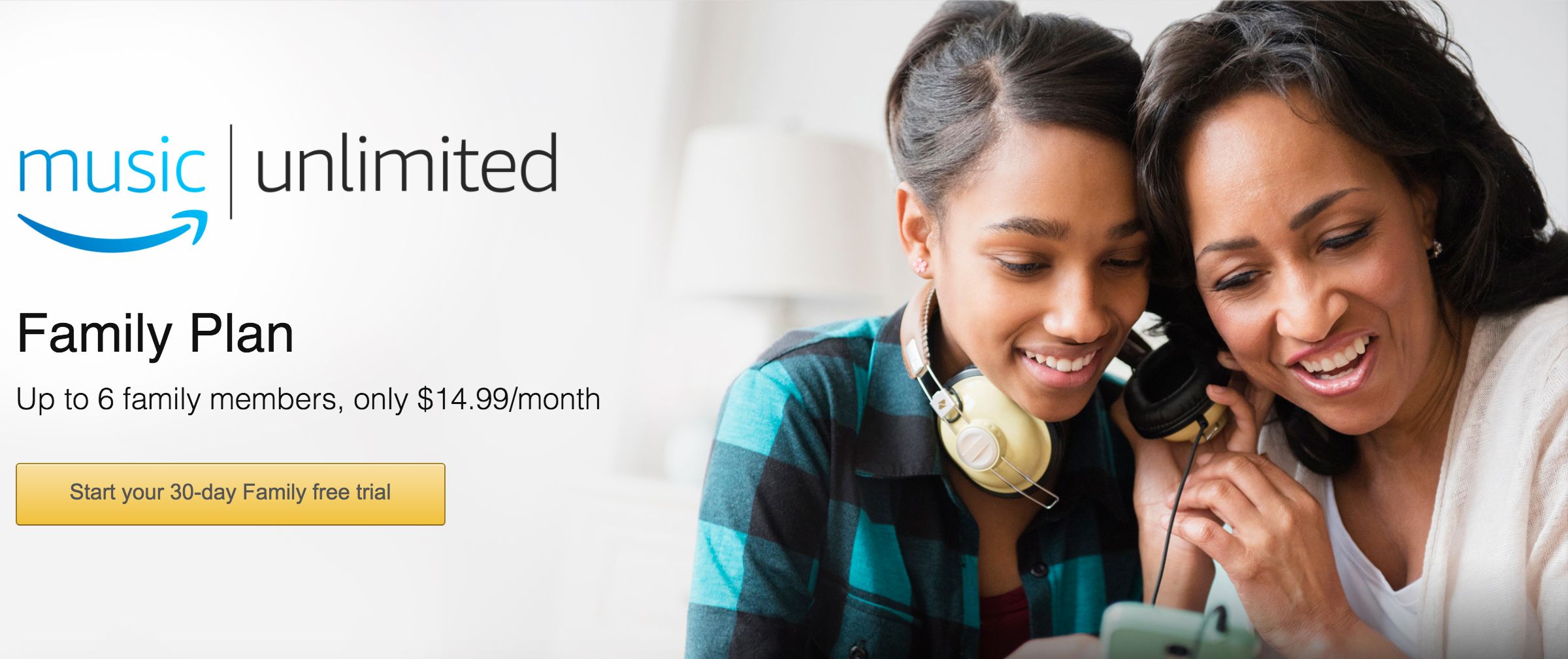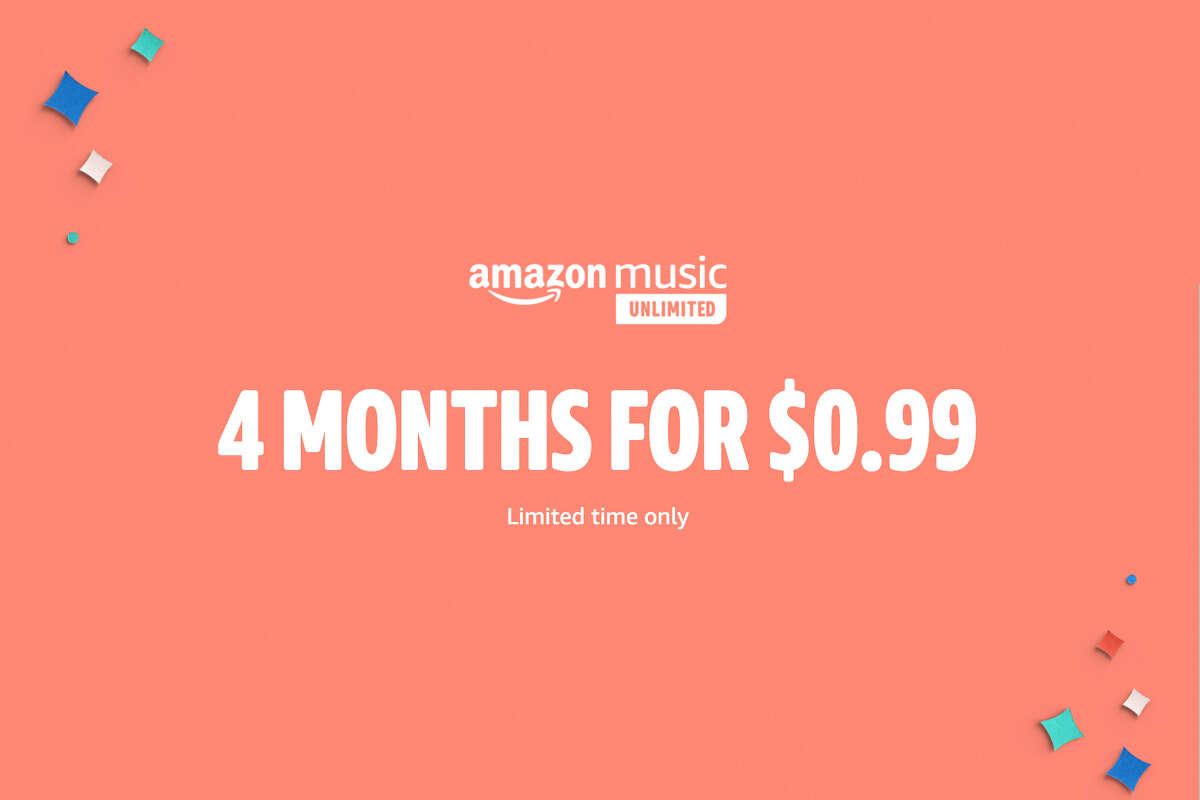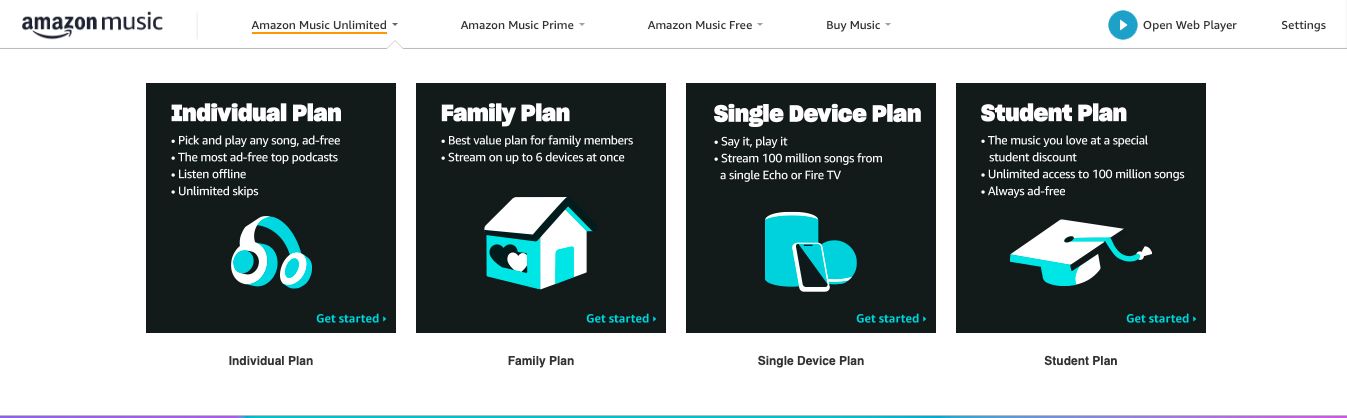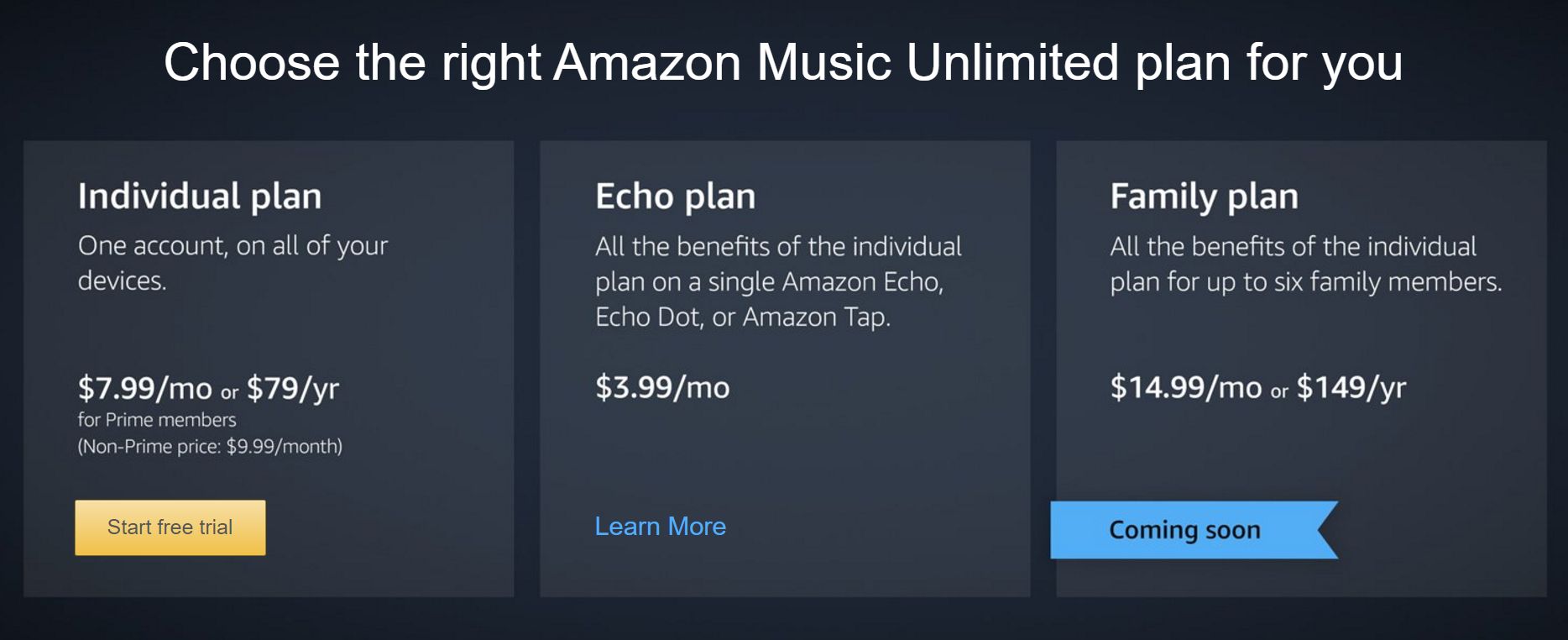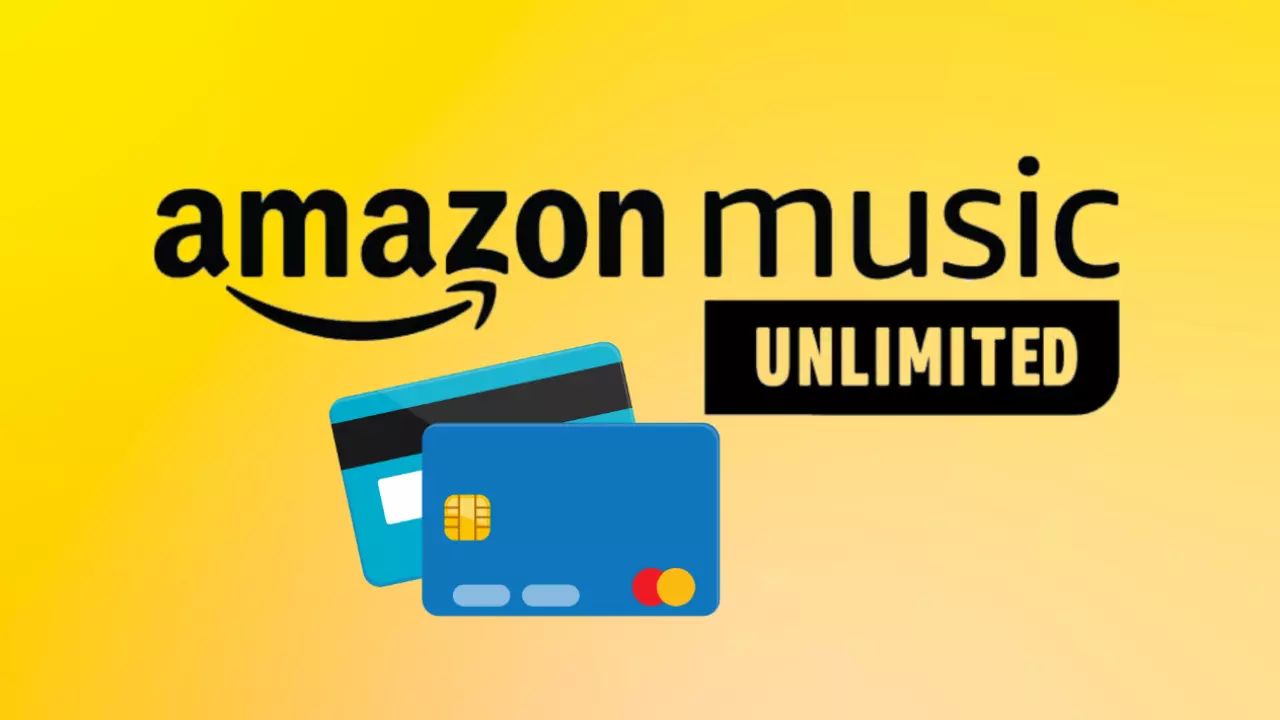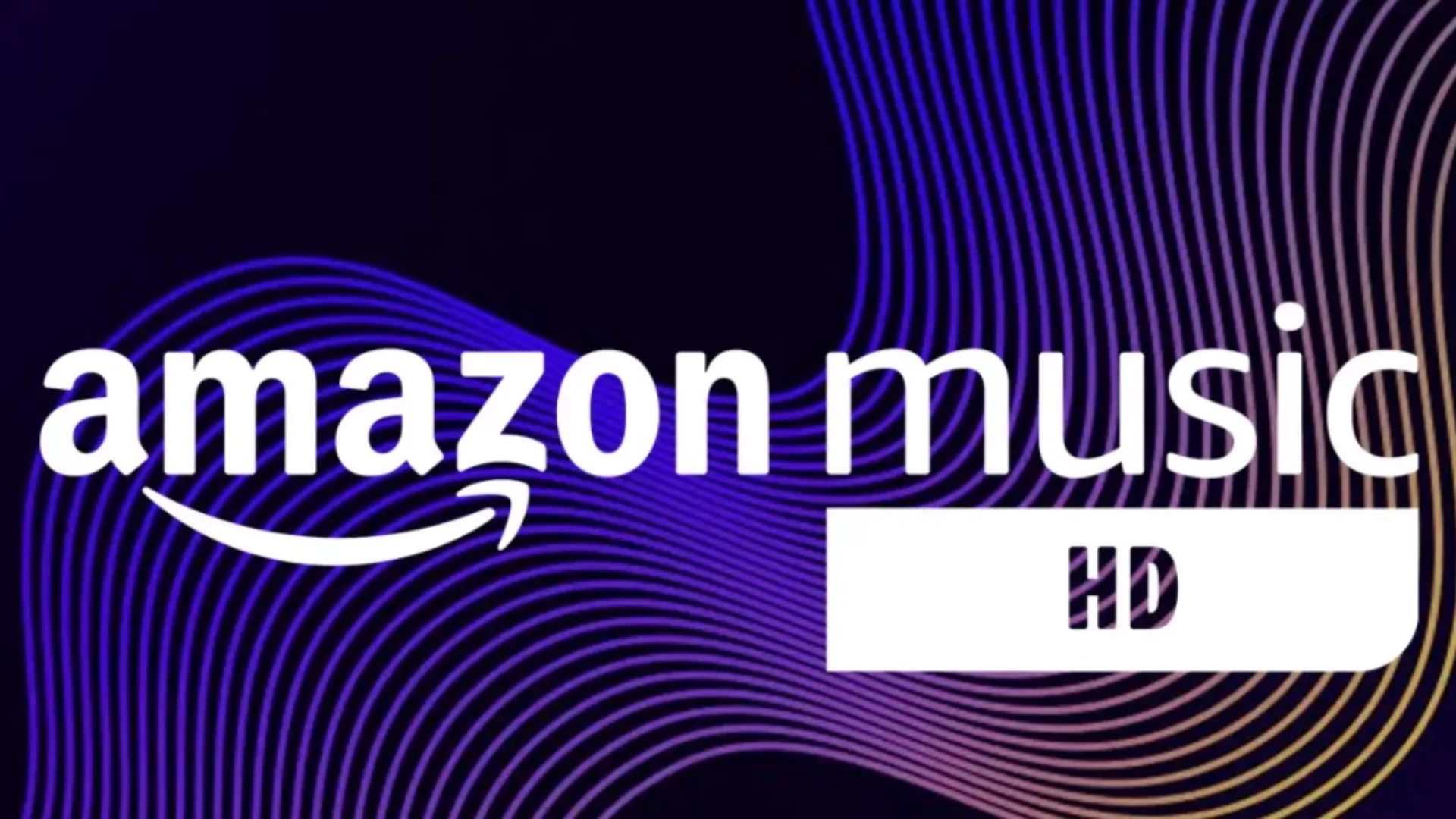Introduction
Welcome to the world of Amazon Music! If you’re looking to upgrade your Amazon Music to the Family Plan, you’re in the right place. The Amazon Music Family Plan allows you to enjoy unlimited music streaming for up to six members of your household. It’s a fantastic option if you want to share your favorite tunes with your loved ones without any additional cost.
With the Amazon Music Family Plan, each member will have their own individual account, separate playlists, recommendations, and preferences. You can all listen to music simultaneously or individually, giving everyone the freedom to enjoy their own musical journey. Whether you’re hosting a family gathering, having a solo dance party, or simply relaxing with your headphones on, the Amazon Music Family Plan has got you covered.
In this article, we will guide you through the process of upgrading your Amazon Music subscription to the Family Plan. We’ll walk you through each step, from signing in to your Amazon account to adding members and setting up Family Library sharing. Soon, you’ll be able to enjoy the benefits of unlimited music streaming for the entire family.
So, let’s dive in and explore how you can upgrade your Amazon Music to the Family Plan and enhance your music experience. Whether you’re a music enthusiast or just looking to bring harmony into your household, the Amazon Music Family Plan is the perfect choice for you. Let’s get started!
Step 1: Sign in to your Amazon account
The first step to upgrading your Amazon Music to the Family Plan is signing in to your Amazon account. If you don’t have an Amazon account yet, you’ll need to create one before proceeding. Follow these simple instructions:
- Open your web browser and go to the Amazon website.
- Click on the “Sign In” button located at the top right corner of the page.
- Enter your email address associated with your Amazon account or your mobile number, and then click on the “Continue” button.
- Enter your password and click on the “Sign In” button.
After successfully signing in, you will have access to your Amazon account dashboard, where you can manage various aspects of your account, including your Amazon Music settings.
It’s important to note that if you have an existing Amazon Prime membership, you may already have access to Amazon Music Prime. In that case, you’ll need to upgrade to the Amazon Music Family Plan to enjoy all the benefits of unlimited music streaming for your family members.
Now that you’re signed in to your Amazon account, let’s move on to the next step of upgrading to the Amazon Music Family Plan.
Step 2: Go to Your Amazon Music settings
Once you have signed in to your Amazon account, the next step is to navigate to your Amazon Music settings. By accessing your Amazon Music settings, you can easily make changes to your subscription and upgrade to the Family Plan. Here’s how you can do it:
- From your Amazon account dashboard, hover over the “Accounts & Lists” option located at the top right corner of the page.
- In the dropdown menu that appears, click on the “Your Music Subscriptions” link. This will take you to the Amazon Music settings page.
Alternatively, you can also access your Amazon Music settings by directly visiting the Amazon Music website and signing in with your Amazon account credentials.
Once you are on the Amazon Music settings page, you may see information about your current subscription and any available upgrade options. Look for the option to upgrade to the Amazon Music Family Plan and click on it.
If you are already subscribed to the Amazon Music Family Plan and want to manage your account, you can make changes like adding or removing family members and adjusting payment settings from this page as well.
It’s worth mentioning that Amazon Music settings may vary slightly depending on the device or platform you’re using. However, the general process remains the same, ensuring that you can easily navigate to your Amazon Music settings and proceed with the upgrade process.
Now that you have located your Amazon Music settings, let’s move on to the next step of upgrading to the Amazon Music Family Plan.
Step 3: Upgrade to Amazon Music Family Plan
Now that you have accessed your Amazon Music settings, it’s time to upgrade to the Amazon Music Family Plan. The Family Plan allows you and your loved ones to enjoy unlimited music streaming at no additional cost. Follow these steps to upgrade your subscription:
- On the Amazon Music settings page, look for the option to upgrade to the Family Plan. It may be labeled as “Upgrade to Family Plan” or something similar.
- Click on the upgrade option, and you will be directed to a new page where you can review the details of the Family Plan.
- Take a moment to read through the benefits and features of the Family Plan. This includes unlimited access to millions of songs, personalized recommendations, and the ability to listen to music on multiple devices simultaneously.
- If you’re satisfied with the details, click on the “Upgrade to Family Plan” or “Upgrade Now” button to proceed.
- You may be prompted to confirm your payment method and provide any necessary billing information. Follow the on-screen instructions to complete the upgrade process.
Once your upgrade is complete, you will have access to the Amazon Music Family Plan. This means that you and up to five additional household members can enjoy all the benefits of unlimited music streaming.
It’s important to note that upgrading to the Family Plan may result in changes to your billing cycle and payment amount. Make sure to review the pricing details before finalizing the upgrade.
Congratulations! You have successfully upgraded to the Amazon Music Family Plan. Now, let’s move on to the next step and add members to your Family Plan.
Step 4: Add members to your Family Plan
Now that you have upgraded your Amazon Music subscription to the Family Plan, you’ll want to add members to your plan. This will allow your family members to enjoy unlimited music streaming alongside you. Follow these simple steps to add members to your Amazon Music Family Plan:
- Go to your Amazon Music settings page. This is the same page you accessed in the previous step when upgrading to the Family Plan.
- Look for the “Manage Your Family Plan” or similar option on the settings page and click on it.
- On the Family Plan management page, you should see an option to “Invite a Family Member.” Click on this option to proceed.
- Enter the email address of the person you want to add to your Family Plan. You can also choose to send the invitation link via messaging apps, such as SMS or WhatsApp, if preferred.
- Once you have entered the email address or sent the invitation link, the person you invited will receive an email with instructions to join your Family Plan.
- They will need to accept the invitation and follow the steps to set up their own Amazon Music account as part of the Family Plan.
- Repeat this process for each family member you want to add to your plan, up to a maximum of six members.
It’s important to note that each family member you add will need to have their own Amazon account. If they don’t have one, they can easily create a new account during the invitation process.
Once the invitations are accepted and each family member has set up their account, you can all enjoy unlimited music streaming, personalized recommendations, and individual preferences within the Amazon Music Family Plan.
Now that you have added members to your Family Plan, let’s move on to the next step and set up Family Library sharing for a seamless music experience.
Step 5: Set up Family Library sharing
To enhance the music-sharing experience and ensure everyone in your Amazon Music Family Plan can enjoy a vast library of songs, it’s important to set up Family Library sharing. This feature allows family members to access and listen to each other’s music. Follow these steps to set up Family Library sharing:
- Go to your Amazon Music settings page, the same page where you upgraded to the Family Plan and added members to your plan.
- Look for the “Manage Your Family Plan” or similar option on the settings page and click on it.
- On the Family Plan management page, you should see an option for “Family Library.” Click on this option to proceed.
- On the Family Library page, you will find options to manage your Family Library sharing settings.
- Choose whether you want all family members to automatically share their music or if you prefer to manually select which songs and albums to share.
- If you choose the manual sharing option, you can individually select songs, albums, or playlists to share with other family members.
- Once you have set up your Family Library sharing preferences, click on the “Save” or “Apply” button to save the changes.
By enabling Family Library sharing, you and your family members will have access to a wider variety of music, allowing you to discover new songs, explore different genres, and enjoy a more collaborative music experience.
It’s worth noting that Family Library sharing is not limited to Amazon Music. You can also share and access books, apps, and other digital content through the Amazon Household feature. This allows you to enjoy a range of benefits across multiple Amazon services.
Congratulations! You have successfully set up Family Library sharing. Now, everyone in your Amazon Music Family Plan can enjoy a diverse collection of music. Let’s move on to the final step and explore the benefits of the Amazon Music Family Plan.
Step 6: Enjoy the benefits of Amazon Music Family Plan
Now that you have completed the process of upgrading your Amazon Music to the Family Plan and setting up Family Library sharing, it’s time to reap the rewards. Here are some of the key benefits you can enjoy with the Amazon Music Family Plan:
- Unlimited access to millions of songs: With the Family Plan, you and your family members can enjoy unlimited music streaming from a vast library of songs across various genres and languages. Discover new artists, revisit old favorites, and explore different music styles together.
- Personalized recommendations: Each family member gets their own individual account, allowing Amazon Music to provide personalized song recommendations based on their listening history and preferences. This ensures that everyone can discover music tailored to their tastes.
- Simultaneous streaming on multiple devices: The Amazon Music Family Plan allows for up to six family members to stream music simultaneously. Whether you’re listening on your smartphone, tablet, computer, or smart speaker, everyone can enjoy their favorite songs at the same time.
- Family-friendly features: Amazon Music offers a range of family-friendly features, including explicit content filters, kid-friendly playlists, and the ability to create profiles for younger family members. You can ensure a safe and enjoyable music experience for the whole family.
- Ad-free listening: With the Amazon Music Family Plan, there are no interruptions from ads. You and your family members can enjoy uninterrupted music streaming without any distractions.
- Offline listening: Amazon Music allows you to download songs, albums, and playlists for offline listening. This is perfect for road trips, flights, or any time you find yourself without an internet connection.
With the Amazon Music Family Plan, you can create a musical atmosphere in your home, share favorite tracks with loved ones, and bond over the joy of music. Whether it’s dancing in the living room, relaxing with headphones on, or hosting a family karaoke night, the possibilities for enjoyment are endless.
So sit back, relax, and let the melodies of the Amazon Music Family Plan bring harmony and happiness to your household.
Conclusion
Congratulations! You have successfully upgraded your Amazon Music to the Family Plan and learned how to add family members, set up Family Library sharing, and enjoy the benefits of unlimited music streaming. With the Amazon Music Family Plan, you can create a shared musical experience for everyone in your household.
By following the steps outlined in this guide, you have unlocked the power of the Amazon Music Family Plan and can now enjoy millions of songs, personalized recommendations, and family-friendly features. You can listen to music simultaneously on multiple devices, share your favorite tracks with loved ones, and create memorable moments filled with the rhythm and melodies that bring joy to your lives.
Remember, the Amazon Music Family Plan allows for a maximum of six family members, so don’t hesitate to invite your loved ones to join and expand the musical horizons within your home. Setting up Family Library sharing ensures that everyone can enjoy a diverse collection of songs and discover new music together.
Whether you’re hosting a party, relaxing after a long day, or simply want to immerse yourself in your favorite tunes, the Amazon Music Family Plan provides the perfect soundtrack for every moment. From personalized recommendations to ad-free and offline listening, this plan offers a multitude of benefits that enhance your music experience and make it truly unforgettable.
So, gather your loved ones, turn up the volume, and let the Amazon Music Family Plan bring harmony and joy to your household. Start streaming your favorite songs, exploring new artists, and creating lasting memories through the power of music. Get ready to embark on a musical journey that will bring you closer together and fill your lives with the magic of melodies.
Upgrade to the Amazon Music Family Plan today and unlock a world of unlimited music streaming for your entire family!