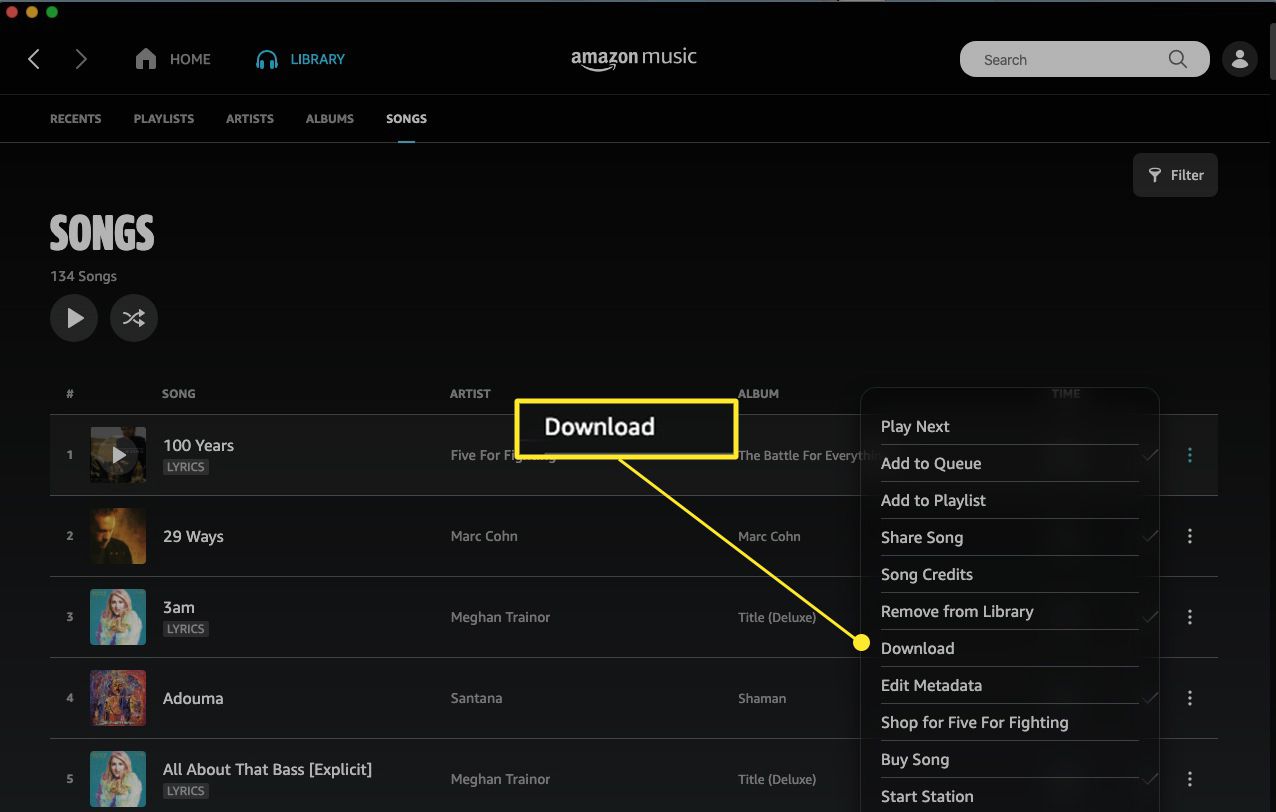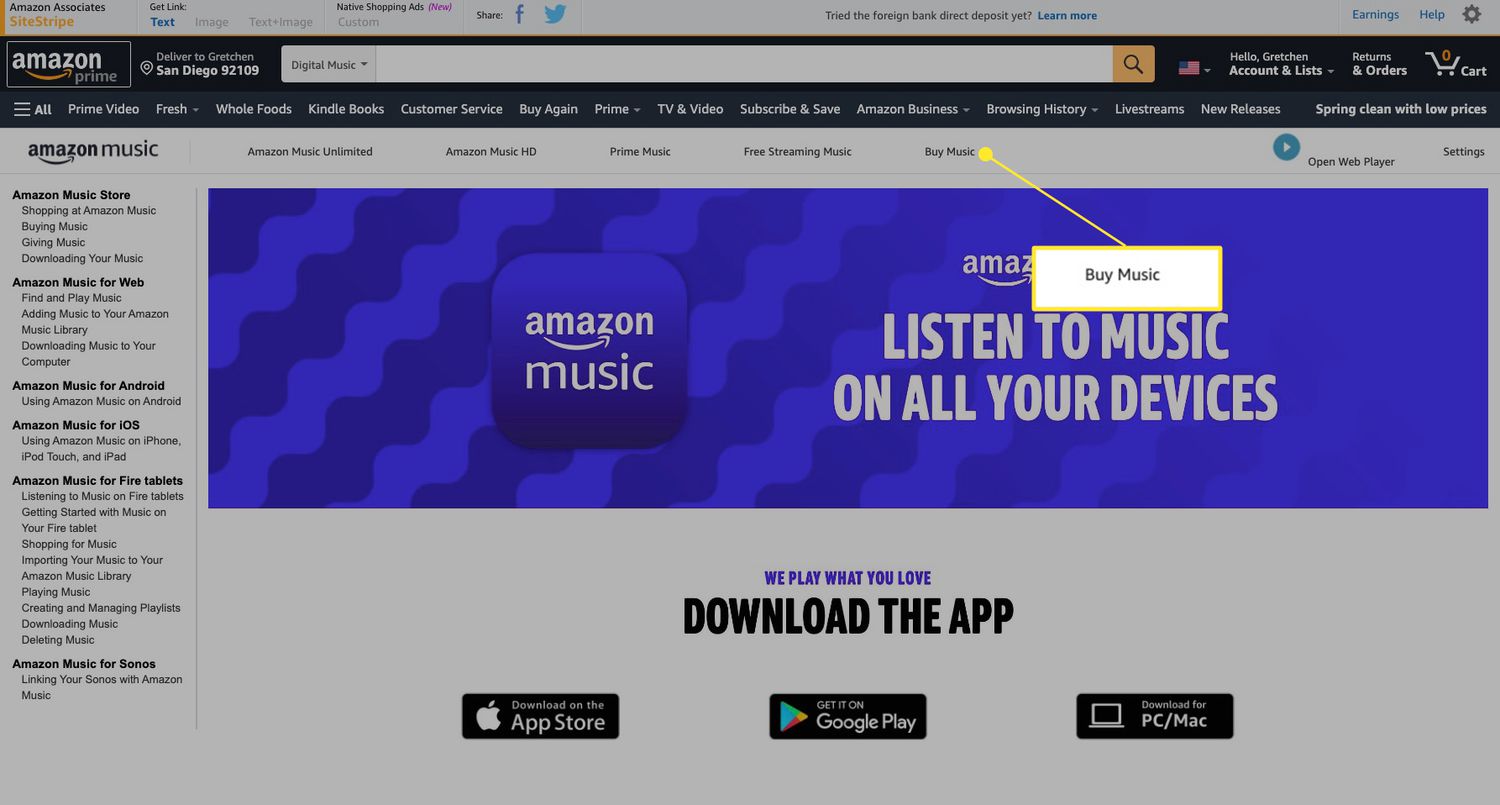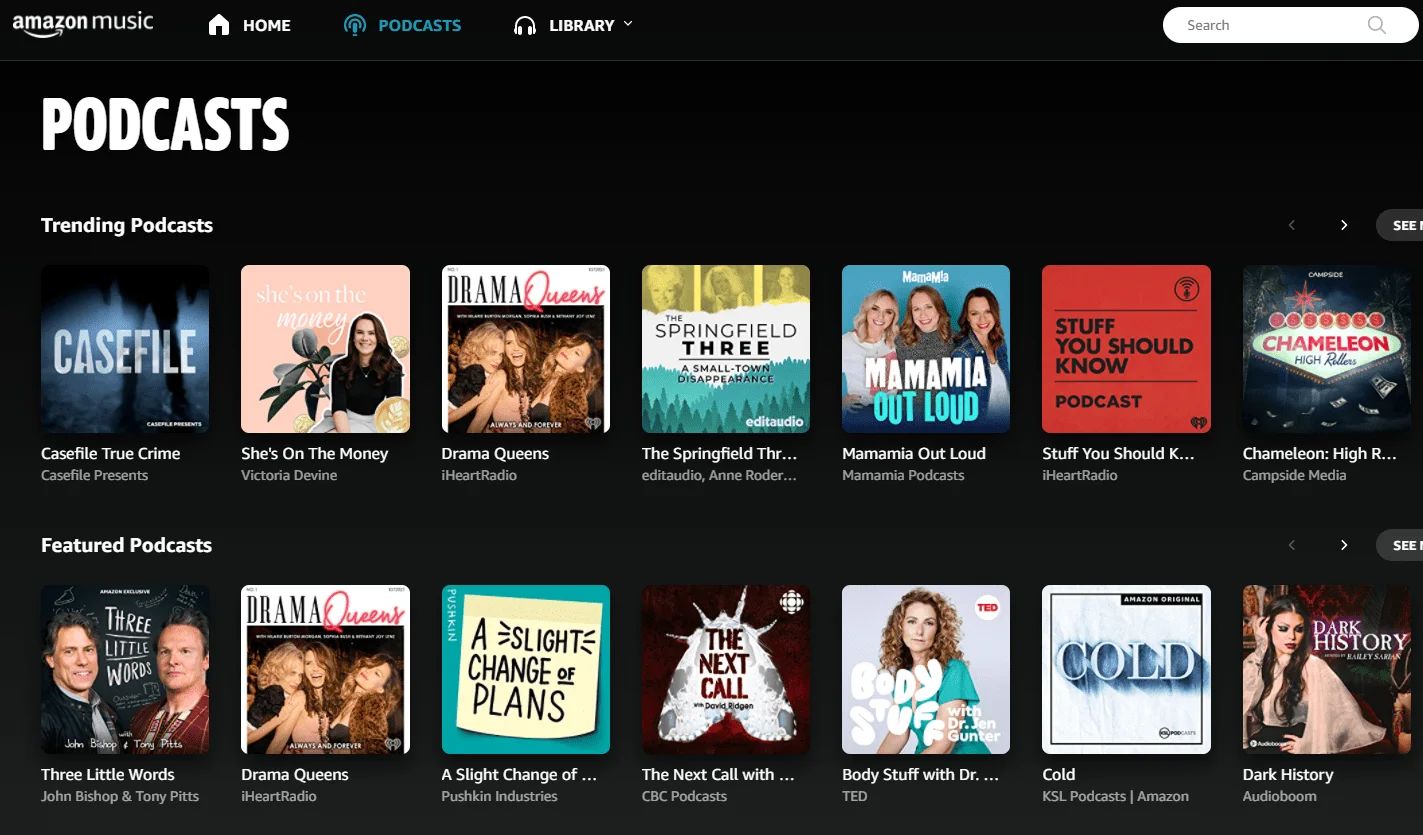Introduction
Welcome to the world of Amazon Music! If you’re an avid music lover, you’ll be pleased to know that Amazon Music offers a vast library of songs for you to enjoy. Whether you’re a fan of the latest chart-toppers, classic hits, or niche genres, you can easily find and purchase your favorite songs on Amazon Music.
In this article, we will guide you through the process of buying a song on Amazon Music. Whether you’re new to the platform or simply looking for a refresher, we’ve got you covered. With just a few simple steps, you’ll be able to purchase and enjoy your favorite tunes in no time.
But why buy songs on Amazon Music when there are other streaming platforms available? Well, purchasing songs on Amazon Music has its advantages. Unlike a streaming service that requires a monthly subscription, buying songs on Amazon Music allows you to own and download the tracks permanently. This means you can access them even when you’re offline or if you decide to cancel your subscription in the future.
Additionally, by purchasing songs on Amazon Music, you have the freedom to listen to them on any device that supports the Amazon Music app. Whether you prefer to listen on your smartphone, tablet, computer, or smart home devices like Amazon Echo, you can enjoy your purchased songs anywhere and anytime.
So, let’s dive right in and explore how you can buy a song on Amazon Music step by step. Follow along, and before you know it, you’ll have your favorite songs at your fingertips.
Step 1: Go to Amazon Music
The first step in buying a song on Amazon Music is to navigate to the Amazon Music website or open the Amazon Music app on your device. To access Amazon Music on your computer, simply open your preferred web browser and type in “amazon.com/music” in the address bar.
If you’re using a mobile or tablet device, you can download the Amazon Music app from the Apple App Store or the Google Play Store. Once downloaded, open the app and log in to your Amazon account.
Once you’re on the Amazon Music website or app, you’ll be greeted with a vast collection of songs and playlists. From the homepage, you can explore the latest releases, popular albums, curated playlists, and more.
If you’re looking for a specific song, you can use the search bar located at the top of the page. Type in the name of the song, artist, or album you’re searching for, and hit enter or tap on the search icon.
Amazon Music also offers personalized recommendations based on your listening history and preferences. These recommendations can be found on the homepage or in the “Recommended for You” section.
Once you’ve arrived at the Amazon Music website or app and have familiarized yourself with the interface, you’re ready to move on to the next step: searching for the song you want to purchase.
Step 2: Search for the Song
Now that you’re on the Amazon Music website or app, it’s time to search for the specific song you want to buy. Luckily, Amazon Music provides a powerful search function that allows you to find songs quickly and easily.
To begin your search, locate the search bar at the top of the page. Click or tap on the search bar to activate it, and then enter the name of the song, artist, or album you’re looking for. As you type, Amazon Music will provide suggestions based on what you’ve entered, helping you refine your search.
Once you’ve entered your search query, hit enter or tap the search icon to initiate the search. Amazon Music will then display a list of results matching your search terms. You can scroll through the results to find the specific song you want to purchase.
If you’re not sure of the exact name of the song or artist, don’t worry. Amazon Music has a feature called “Voice Search” that allows you to use your device’s microphone to verbally request the song or artist you’re seeking. Simply click or tap on the microphone icon located next to the search bar, and then speak your request clearly into your device’s microphone. Amazon Music will process your voice input and provide relevant search results based on your request.
Furthermore, Amazon Music also offers filters and sorting options to help you narrow down your search. You can filter your search results by format (such as albums, songs, or playlists), genres, release date, and more. Additionally, you can sort the search results by relevance, popularity, or alphabetical order to quickly find what you’re looking for.
Once you’ve located the desired song in the search results, it’s time to move on to the next step: selecting the song for purchase.
Step 3: Select the Song
After conducting your search on Amazon Music and finding the song you want to purchase, it’s time to select the song. Selecting the song will allow you to view more details, listen to a preview, and proceed with the purchase.
To select the song, simply click or tap on the title or thumbnail of the song from the search results. This will take you to the song’s detail page, where you can find more information about the track, including the album, artist, release date, and customer reviews.
On the song’s detail page, you will typically find the option to play a preview of the song. This gives you a chance to listen to a portion of the track before making your purchase decision. Take this opportunity to ensure that the song you’ve selected is the correct version and arrangement that you desire.
If you’re satisfied with the preview and want to proceed with the purchase, you’ll find a button or link on the song’s detail page that says something like “Buy Now” or “Add to Cart.” Click or tap on this button to add the song to your cart.
While selecting the song, you may also have the option to choose a specific format or version, such as a single, a full album, or a deluxe edition. Be sure to review the options available and select the version you prefer before adding it to your cart.
Once you’ve successfully selected the song and added it to your cart, it’s time to move on to the next step: finalizing your purchase in the cart.
Step 4: Add the Song to Cart
Now that you have selected the desired song on Amazon Music, it’s time to add it to your cart. Adding the song to your cart is a crucial step before finalizing the purchase.
On the song’s detail page, you will typically find a button or link that says “Add to Cart” or a shopping cart icon. Click or tap on this button to add the song to your cart. The song will be added to your Amazon Music cart, which acts as a temporary holding place for the items you want to purchase.
After adding the song to your cart, you may have the option to continue browsing for more songs or albums to add to your cart. If there are other songs you want to purchase, you can use the search function or explore recommended tracks and repeat the process of selecting and adding them to your cart.
The cart page will keep a running tally of the items in your cart, including the song(s) you’ve added. It will display the title, artist, album, and individual pricing for each item. This allows you to review your selections and make any necessary changes before proceeding to checkout.
On the cart page, you can also adjust the quantity of each item in your cart, remove items if needed, and apply any eligible promotional codes or gift cards to receive discounts on your purchase. Take a moment to review the contents of your cart and ensure that you have the correct song and any other items you want to buy.
Once you’re satisfied with the items in your cart, you’re ready to move on to the next step: reviewing and confirming your purchase.
Step 5: Review and Confirm Purchase
After adding the song to your cart on Amazon Music, it’s important to review and confirm your purchase before finalizing it. This step ensures that you’re satisfied with your selection and have the opportunity to make any necessary changes.
To review and confirm your purchase, navigate to the cart page on Amazon Music. Here, you’ll find a summary of the items in your cart, including the song(s) you’ve added. Take a moment to review the details of your purchase, including the title, artist, album, and individual pricing for each item.
If you notice any errors or changes you want to make, you can modify the quantity of the items, remove unwanted items, or go back to the previous steps to add or search for additional songs. This ensures that you have the correct items before proceeding with the purchase.
While reviewing your purchase, it’s also a good time to ensure that the payment method associated with your Amazon account is valid and up-to-date. If necessary, you can update your payment information by following the prompts on the cart page.
Additionally, on the cart page, you may have the option to apply any eligible promotions, gift cards, or coupons to your purchase. If you have any applicable discounts or credits, enter the corresponding codes or select the appropriate options during the checkout process to apply those discounts to your purchase.
Once you’re satisfied with your purchase and are ready to proceed, click or tap on the button or link that says something like “Proceed to Checkout” or “Place Your Order.” This will take you to the final step of the purchasing process: completing your order and enjoying your song on Amazon Music.
Step 6: Enjoy your Song on Amazon Music
Congratulations! You have successfully completed your purchase on Amazon Music. Now it’s time to sit back, relax, and enjoy your newly acquired song.
Once you have completed the purchase, the song will be added to your personal library on Amazon Music. You can access your library from any device that supports the Amazon Music app, including smartphones, tablets, computers, and smart speakers.
To enjoy your song, open the Amazon Music app or go to the Amazon Music website on your preferred device. Sign in to your Amazon account if prompted, and navigate to your library or the section where your purchased songs are stored. Here, you’ll find the song you just bought listed among your other songs and albums.
From your library, you can choose to play the song directly, add it to a playlist, or create a new playlist featuring your favorite tunes. You’ll also have the option to download the song to your device, allowing you to listen to it even when you’re offline or without an internet connection.
Furthermore, with Amazon Music’s cross-platform integration, you can seamlessly switch between devices and continue listening to your purchased songs without interruption. You can start playing a song on your smartphone and easily switch to your smart speaker or computer, all while enjoying the same high-quality sound.
Remember, the song you purchased on Amazon Music is yours to keep. Whether you decide to cancel your Amazon Music subscription in the future or not, you will still have access to your purchased songs. This gives you the freedom to enjoy your favorite tracks whenever and wherever you want.
So go ahead and indulge in your newly purchased song. Feel the rhythm, sing along, or let it transport you to a different state of mind. With Amazon Music, you have a world of music at your fingertips, and by following these simple steps, you can easily add new songs to your collection and enhance your listening experience.











![How To Download Music Safe and Fast [GUIDE]](https://robots.net/wp-content/uploads/2022/04/how-to-download-music-featured-300x175.jpg)